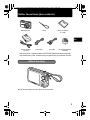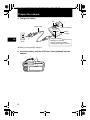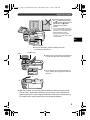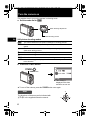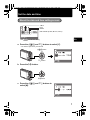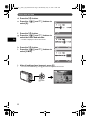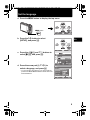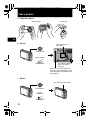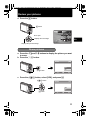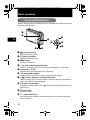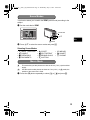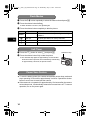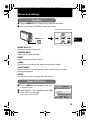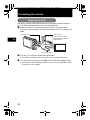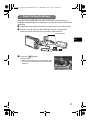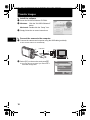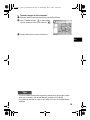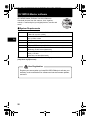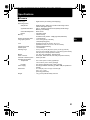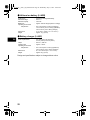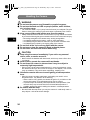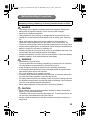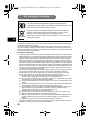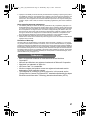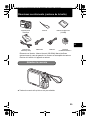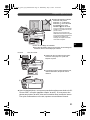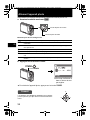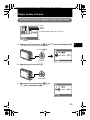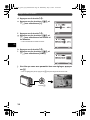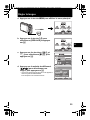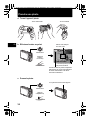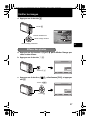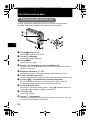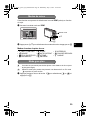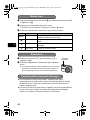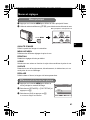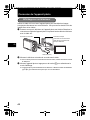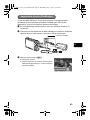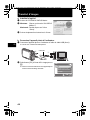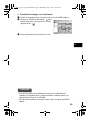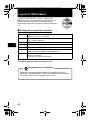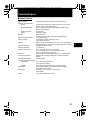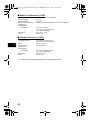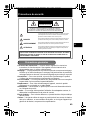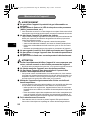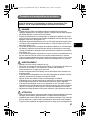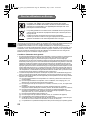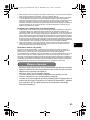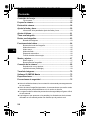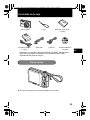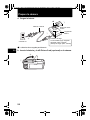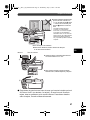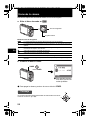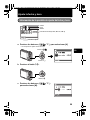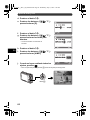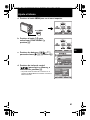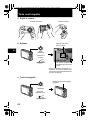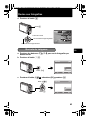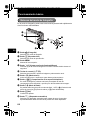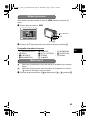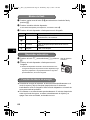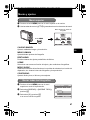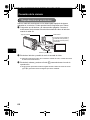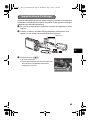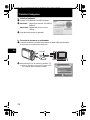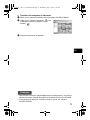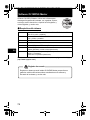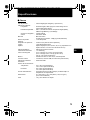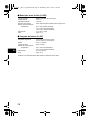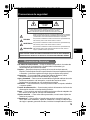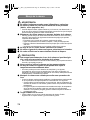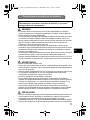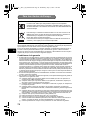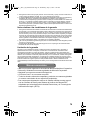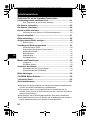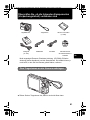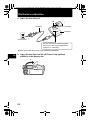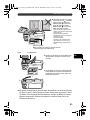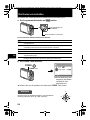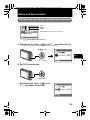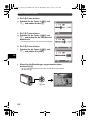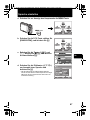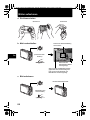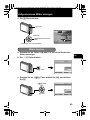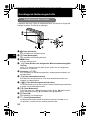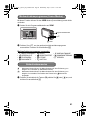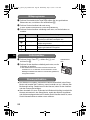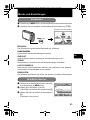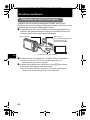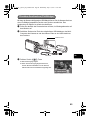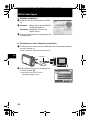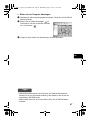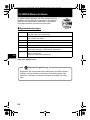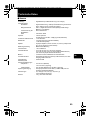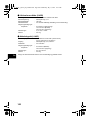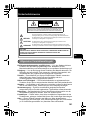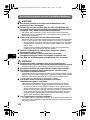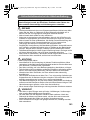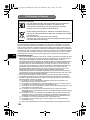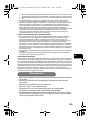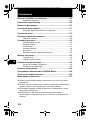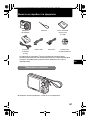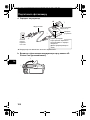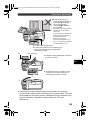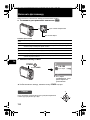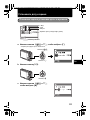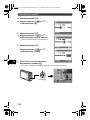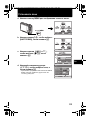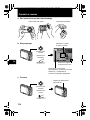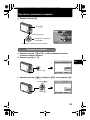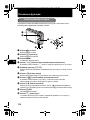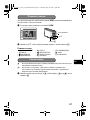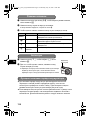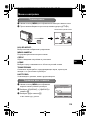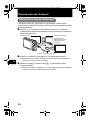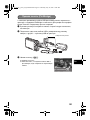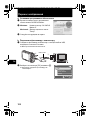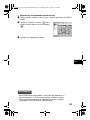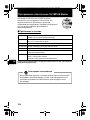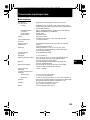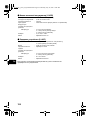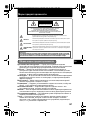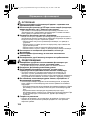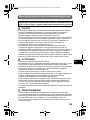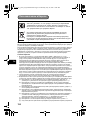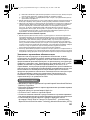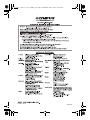Basic
Manual
DIGITAL CAMERA
ENGLISH 2
FRANÇAIS 28
ESPAÑOL 54
DEUTSCH 80
FE-290/X-825
РУССКИЙ 106
d4347_e_basic_01_cover_OIME_7.fm Page 1 Wednesday, July 11, 2007 10:28 AM

2
En
Contents
Gather these items (box contents)................................................... 3
Attach the strap ..................................................................................... 3
Prepare the camera ........................................................................... 4
Turn the camera on............................................................................ 6
Set the date and time......................................................................... 7
About the date and time setting screen................................................. 7
Set the language ................................................................................ 9
Take a picture................................................................................... 10
Review your pictures....................................................................... 11
Erase pictures ..................................................................................... 11
Basic operation................................................................................ 12
Shooting Mode Buttons ....................................................................... 12
Scene Modes ...................................................................................... 13
Macro Mode ........................................................................................ 13
Flash Modes........................................................................................ 14
Self-Timer............................................................................................ 14
Power Save Feature............................................................................ 14
Menus and settings ......................................................................... 15
Top Menu ............................................................................................ 15
Erase All Pictures ................................................................................ 15
Connecting the camera ................................................................... 16
Playback on a TV ................................................................................ 16
Direct Printing (PictBridge) .................................................................. 17
Transfer images ............................................................................... 18
OLYMPUS Master software............................................................. 20
Specifications .................................................................................. 21
Safety Precautions........................................................................... 23
Before using your camera, read this manual carefully to ensure correct use.
We recommend that you take test shots to get accustomed to your camera
before taking important photographs.
Please observe the safety precautions at the end of this manual.
The images on the LCD screen and illustrations of the camera used in this
manual may differ from the actual product.
d4347_e_basic_00_bookfile.book Page 2 Wednesday, July 11, 2007 10:44 AM

3
En
Gather these items (box contents)
Pull the strap tight so that it does not come loose.
Digital Camera Strap Lithium Ion Battery
(LI-42B)
USB Cable AV Cable OLYMPUS Master 2
CD-ROM
Items not shown: Advanced Manual (CD-ROM), Basic Manual (this manual),
and the Warranty Card. Contents may vary depending on purchase location.
Battery Charger
(LI-40C)
Attach the strap
d4347_e_basic_00_bookfile.book Page 3 Wednesday, July 11, 2007 10:44 AM

4
En
Prepare the camera
a. Charge the battery.
Battery comes partially charged.
b. Insert the battery and the xD-Picture Card (optional) into the
camera.
2
1
3
Red light on: Charging
Light off: Charging complete
(Charging time: Approx. 5 hours)
AC Wall
Outlet
Power Cable
Battery
Charger
Lithium Ion Battery
W
Charging Indicator
1
2
d4347_e_basic_00_bookfile.book Page 4 Wednesday, July 11, 2007 10:44 AM

5
En
Prepare the camera
With this camera, you can take pictures without inserting the optional xD-
Picture Card™ (hereinafter referred to as “the card”). If you take pictures
without inserting the card, the pictures will be stored in the internal memory.
For details on the card, please refer to the Advanced Manual.
3
Insert the battery by putting in
the marked side first, with
the B marks toward the end of
the camera, the C marks
toward the center of the
camera.
If you insert the battery incorrectly,
you may not be able to remove it. Do
not use force. Contact authorized
distributors/service centers.
Damage to the battery exterior
(scratches, etc.) may produce heat
or an explosion.
Battery lock knob
To remove the battery, press the battery lock knob
in the direction of the arrow.
5
6
4
Notch
Contact area
Orient the card, and insert the card straight
in. Insert the card until it clicks into place.
To remove the card, push the card all the
way in, release slowly, grasp the card and
remove it.
d4347_e_basic_00_bookfile.book Page 5 Wednesday, July 11, 2007 10:44 AM

6
En
Turn the camera on
This explains how to turn on the camera in shooting mode.
a. Set the mode dial to h.
Still picture shooting modes
b. Press the o button.
To turn off the camera, press the o button once again.
h The camera determines the optimum settings for shooting pictures.
P The camera automatically sets the optimum aperture value and shutter
speed.
h This function reduces the blur incurred by a moving subject, or camera
shake when taking pictures.
B Suitable for taking pictures of people.
E Suitable for taking pictures of a landscape.
f Select from 11 available scene modes, according to the shooting conditions.
R Use the shooting guide displayed on the screen to shoot pictures according
to the situation.
When shooting movies
When shooting still pictures
o
o button
MENU
TIME
TIME
DMY
----
----
.--.-- --:--
.--.-- --:--
CANCEL
Y/M/
Y / M /
D
This screen is
displayed if the date
and time are not set.
O
N
YX
Hint
The directions of the arrow pad is indicated with
ONXY in the supplied instruction manual.
d4347_e_basic_00_bookfile.book Page 6 Wednesday, July 11, 2007 10:44 AM

7
En
Set the date and time
a. Press the OF/< and NY buttons to select [Y].
• The first two digits of the year are fixed.
b. Press the Y# button.
c. Press the OF/< and NY buttons to
select [M].
About the date and time setting screen
MENU
TIME
TIME
DMY
----
----
.--.-- --:--
.--.-- --:--
CANCEL
Y/M/
Y / M /
D
Y-M-D
Cancels the setting
Hour
Date formats (Y-M-D, M-D-Y, D-M-Y)
Minute
OF/< button
NY button
MENU
2007
2007
.--.-- --:--
.--.-- --:--
TIME
TIME
DMY
CANCEL
Y/M/
Y / M /
D
Y# button
MENU
2007
2007
.
12
12
.-- --:--
.-- --:--
TIME
TIME
DMY
CANCEL
Y/M/
Y / M /
D
d4347_e_basic_00_bookfile.book Page 7 Wednesday, July 11, 2007 10:44 AM

8
En
Set the date and time
d. Press the Y# button.
e. Press the OF/< and NY buttons to
select [D].
f. Press the Y# button.
g. Press the OF/< and NY buttons to
select the hours and minutes.
• The time is displayed in the 24-hour format.
h. Press the Y# button.
i. Press the OF/< and NY buttons to
select [Y/M/D].
j. After all settings have been set, press H.
• For a more accurate setting, press H when the time signal hits 00 seconds.
MENU
2007
2007
.
12
12
.
10
10
--:--
--:--
TIME
TIME
DMY
CANCEL
Y/M/
Y / M /
D
MENU
OK
2007
2007
.
12
12
.
10
10
12
12
:
30
30
TIME
TIME
DMY
CANCEL
Y/M/
Y / M /
D
SET
MENU
OK
2007
2007
.
12
12
.
10
10
12
12
:
30
30
SET
TIME
TIME
DMY
Y/M/
Y / M /
D
CANCEL
H button
HQ
HQ
3072
3072
×
2304
2304
[
IN
IN
]
44
[ ]
d4347_e_basic_00_bookfile.book Page 8 Wednesday, July 11, 2007 10:44 AM

9
En
Set the language
a. Press the m button to display the top menu.
b. Press the Y# button to select
[SETUP], and press H.
c. Press the OF/< and NY buttons to
select [W], and press H.
d. Press the arrow pad (ONXY) to
select a language, and press H.
• You can add other languages to your camera with the
provided OLYMPUS Master software. Please refer to the
Advanced Manual.
m button
OK
MENU
RESET
SILENT
MODE
SET
EXIT
SETUP
RESET
SILENT
MODE
SETUPSETUP
SCENE
SCENE
IMAGE
IMAGE
QUALITY
QUALITY
IMAGE
QUALITY
CAMERA
CAMERA
MENU
MENU
CAMERA
MENU
OK
MENU
RESET
SILENT
MODE
SET
EXIT
SETUP
RESET
SILENT
MODE
SETUP
IMAGE
IMAGE
QUALITY
QUALITY
SETUP
CAMERA
CAMERA
MENU
MENU
CAMERA
MENU
IMAGE
QUALITY
SCENE
SCENE
OK
MENU
1
3
2
MEMORY FORMAT
NO
PIXEL MAPPING
ENGLISH
BACKUP
SETUP
SET
BACK
FRANCAIS
DEUTSCH
ESPAÑOL
NEDERLANDS
ITALIANO
ENGLISH
W
OK
MENU
SET
BACK
d4347_e_basic_00_bookfile.book Page 9 Wednesday, July 11, 2007 10:44 AM

10
En
Take a picture
a. Hold the camera.
c. Shoot.
Horizontal grip Vertical grip
b. Focus.
HQ
HQ
3072
3072
×
2304
2304
[
IN
IN
]
44
[ ]
1/1000
1/1000
F2.7
F2.7
Shutter Button
(Press Halfway)
When the focus and exposure are
locked, the green lamp lights up, and
the shutter speed and aperture value
are displayed.
Place this mark over
your subject.
The number of pictures
that can be taken is
displayed.
HQ
HQ
3072
3072
×
2304
2304
[
IN
IN
]
44
[ ]
1/1000
1/1000
F2.7
F2.7
Shutter Button
(Press
Completely)
The card access lamp blinks.
d4347_e_basic_00_bookfile.book Page 10 Wednesday, July 11, 2007 10:44 AM

11
En
Review your pictures
a. Press the q button.
a. Press the X& and Y# buttons to display the picture you want
to erase.
b. Press the /S button.
c. Press the OF/< button, select [YES], and press H.
Arrow pad
Displays the next image
Displays the previous image
q button
’07
07
.
12
12
.
10
10
12
12
:
40
40
ISO 400
ISO 400
1
100
100
-
0001
0001
0.0
0.0
3072
3072
×
2304
2304
HQ
HQ
1/1000
1/1000
F2.7
F2.7
Erase pictures
/S button
OK
MENU
[
IN
]
YES
NO
[
IN
]
SET
BACK
ERASE
OF/< button
H button
OK
MENU
YES
NO
[
IN
]
SET
BACK
ERASE
d4347_e_basic_00_bookfile.book Page 11 Wednesday, July 11, 2007 10:44 AM

12
En
Basic operation
While in shooting mode, use these buttons for quick access to some of the more
commonly used features.
1 K button (Shooting)
Selects the shooting mode.
2 q button (Playback)
Selects the playback mode.
3 m button
Displays the top menu.
4 /S button (Backlight boost/Erase)
Press in shooting mode. The monitor becomes brighter for 10 seconds.
5 Arrow pad (ONXY)
Selects scenes, playback pictures and menu items.
6 X& button (Macro Mode)
Enables macro or super macro mode for taking close-up pictures.
7 OF/< button (Exposure Compensation/Print)
While in shooting mode, press this button to adjust the exposure compensation
value, which affects picture brightness.
8 Y# button (Flash Mode)
Selects from 4 flash modes - AUTO, ! (Red-eye reduction), # (Fill-in flash), or
$ (Flash off).
9 H button (OK)
Confirms settings.
0 NY button (Self-timer)
Sets the self-timer to take the shot approximately 12 seconds after the shutter
button is pressed.
Shooting Mode Buttons
7
6
0
8
9
1
2
3
4
5
d4347_e_basic_00_bookfile.book Page 12 Wednesday, July 11, 2007 10:44 AM

13
En
This function allows you to switch the f (scene mode) according to the
subject.
1 Set the mode dial to f.
2 Press O/N to select the scene modes and press H.
Shooting Scene Modes
& This mode lets you take pictures as close as 20 cm (7.9 in.) (at the widest
angle).
% Use this mode to take pictures as close as 5 cm (2.0 in.). In % mode, the
position of the zoom lens is fixed.
1 Press the X& button repeatedly to select [&] or [%] and press H.
• M NIGHT + PORTRAIT • j SPORT • N INDOOR
• W CANDLE • R
SELF PORTRAIT
• S SUNSET
• X FIREWORKS • P BEHIND GLASS • V CUISINE
• d DOCUMENTS • i AUCTION
Scene Modes
OK
MENU
1
NIGHT+PORTRAIT
SETBACK
Mode Dial
O/N
H button
Macro Mode
d4347_e_basic_00_bookfile.book Page 13 Wednesday, July 11, 2007 10:44 AM

14
En
1 Press the Y# button repeatedly to select the flash mode and press H.
2 Press the shutter button halfway.
When the flash is set to fire, the # mark lights.
3 Press the shutter button completely to take the picture.
1 Press the NY button to select [Y] and press H.
2 Press the shutter button fully to take the picture.
The self-timer lamp lights for approximately 10 seconds after
the shutter button is pressed, then starts blinking. After blinking
for approximately 2 seconds, the picture is taken.
To save the battery power, the camera automatically enters sleep mode and
stops operating if not used for approximately 3 minutes. Operate the shutter
button or zoom lever to reactivate the camera.
If the camera is not operated for approximately 12 minutes after the camera
enters sleep mode, it automatically retracts the lens and turns off. To resume
operation, turn on the power again.
Icon Flash Mode Description
AUTO
Flash auto The flash fires automatically in low light or backlight
conditions.
! Red-eye This emits pre-flashes for red-eye reduction.
#
Fill-in The flash fires regardless of the available light.
$ Flash off The flash does not fire.
Flash Modes
Self-Timer
Self-timer Lamp
Power Save Feature
d4347_e_basic_00_bookfile.book Page 14 Wednesday, July 11, 2007 10:44 AM

15
En
Menus and settings
1 Press the m button to display the top menu on the monitor.
2 Use the arrow pad (ONXY) to select menu items.
IMAGE QUALITY
Sets image quality and resolution.
CAMERA MENU
Adjust various shooting settings.
RESET
Resets to the factory default settings.
SCENE
Select a scene according to the subject and shooting condition.
SILENT MODE
Mutes the operation sounds, warning sounds, shutter sound, etc. during
shooting and playback.
SETUP
Sets the date and time, language and other settings.
1 Press the m button to display the top menu
in playback mode.
2 Select [ERASE] -> [ALL ERASE], and press H.
3 Select [YES], and press H.
All the pictures are erased.
Top Menu
m button
OK
MENU
RESET
SILENT
MODE
SET
EXIT
SETUP
RESET
SILENT
MODE
SETUPSETUP
SCENE
SCENE
IMAGE
IMAGE
QUALITY
QUALITY
IMAGE
QUALITY
CAMERA
CAMERA
MENU
MENU
CAMERA
MENU
Top menu in shooting mode
Erase All Pictures
OK
MENU
[
IN
][
IN
]
SET
BACK
ALL ERASE
CAUTION ERASING ALL
YES
NO
d4347_e_basic_00_bookfile.book Page 15 Wednesday, July 11, 2007 10:44 AM

16
En
Connecting the camera
Use the AV cable provided with the camera to play back recorded images on
your TV. Both still pictures and movies can be played back.
1 Make sure that the TV and camera are turned off. Connect the multi-
connector on the camera to the video input terminal on the TV using the AV
cable.
2 Turn the TV on and set it to the video input mode.
For details on switching to video input, refer to your TV’s instruction manual.
3 Turn the camera on and press the q button to select the playback mode.
The last picture taken is displayed on the TV. Use the arrow pad (ONXY) to select
the picture you want to display.
Playback on a TV
Connect to the TV’s video
input (yellow) and audio input
(white) terminals.
AV cable (provided)
Connector cover
Multi-connector
d4347_e_basic_00_bookfile.book Page 16 Wednesday, July 11, 2007 10:44 AM

17
En
Using the provided USB cable, you may connect your camera directly to a
PictBridge compatible printer to make prints. You can print a picture with simple
operations.
1 In playback mode, display the picture you want to print out on the monitor.
2 Connect one end of the provided USB cable into the camera’s multi-
connector and the other end into the printer's USB connector.
3 Press the OF/< button.
Printing starts.
When you are finished, disconnect the USB cable
from the camera with the picture selection screen
displayed.
Direct Printing (PictBridge)
Multi-connector
USB cable
OK
PC / CUSTOM PRINT
EASY PRINT START
d4347_e_basic_00_bookfile.book Page 17 Wednesday, July 11, 2007 10:44 AM

18
En
Transfer images
a. Install the software
1 Insert the OLYMPUS Master CD-ROM.
2 Windows: Click the “OLYMPUS Master 2”
button.
Macintosh: Double-click the “Setup” icon.
3 Simply follow the on-screen instructions.
b. Connect the camera to the computer
1 Connect the camera and computer using the USB cable (provided).
The monitor will turn on automatically.
2 Select [PC] on the monitor, and press H.
Your PC will now recognize your camera as a
removable storage drive.
USB cable
1
2
OK
USB
PC
EASY PRINT
CUSTOM PRINT
EXIT
SET
d4347_e_basic_00_bookfile.book Page 18 Wednesday, July 11, 2007 10:44 AM

19
En
c. Transfer images to the computer
1
With the camera now connected, open OLYMPUS Master.
2 Click “Transfer Images” on the browse
window, and then click “From Camera” .
3 Simply follow the on-screen instructions.
Tips
• For more detailed information regarding camera setup and usage, please
refer to the camera’s “Advanced Manual” provided on CD-ROM.
• For additional assistance, refer to the “Help” file in the OLYMPUS Master
software.
d4347_e_basic_00_bookfile.book Page 19 Wednesday, July 11, 2007 10:44 AM

20
En
OLYMPUS Master software
OLYMPUS Master Software: Use this software to
download pictures from the camera, view, organize,
retouch, e-mail and print your digital pictures, movies and
more!
(System Requirements
For the latest support information, visit the Olympus website
(http://www.olympus.com/)
OS Windows 2000 Professional/XP Home Edition/XP Professional/Vista
or Mac OS X (v10.3 or later)
CPU Pentium III 500 MHz/Power PC G3 500 MHz/Intel Core Solo/
Duo 1.5 GHz, or later
RAM 256 MB or more
Hard Disk 500 MB or more free space
Connection USB port/IEEE 1394 port (FireWire)
Monitor 1,024 × 768 pixels resolution or more with minimum 65,536 colors
(Windows), 32,000 colors (Macintosh)
Other Internet Explorer 6 or later (Windows)
Safari 1.0 or later
QuickTime 6 or later (Macintosh)
Register your camera when you install OLYMPUS Master to activate your
warranty, receive notifications for software and camera firmware updates,
and more.
User Registration
d4347_e_basic_00_bookfile.book Page 20 Wednesday, July 11, 2007 10:44 AM
Seite wird geladen ...
Seite wird geladen ...
Seite wird geladen ...
Seite wird geladen ...
Seite wird geladen ...
Seite wird geladen ...
Seite wird geladen ...
Seite wird geladen ...
Seite wird geladen ...
Seite wird geladen ...
Seite wird geladen ...
Seite wird geladen ...
Seite wird geladen ...
Seite wird geladen ...
Seite wird geladen ...
Seite wird geladen ...
Seite wird geladen ...
Seite wird geladen ...
Seite wird geladen ...
Seite wird geladen ...
Seite wird geladen ...
Seite wird geladen ...
Seite wird geladen ...
Seite wird geladen ...
Seite wird geladen ...
Seite wird geladen ...
Seite wird geladen ...
Seite wird geladen ...
Seite wird geladen ...
Seite wird geladen ...
Seite wird geladen ...
Seite wird geladen ...
Seite wird geladen ...
Seite wird geladen ...
Seite wird geladen ...
Seite wird geladen ...
Seite wird geladen ...
Seite wird geladen ...
Seite wird geladen ...
Seite wird geladen ...
Seite wird geladen ...
Seite wird geladen ...
Seite wird geladen ...
Seite wird geladen ...
Seite wird geladen ...
Seite wird geladen ...
Seite wird geladen ...
Seite wird geladen ...
Seite wird geladen ...
Seite wird geladen ...
Seite wird geladen ...
Seite wird geladen ...
Seite wird geladen ...
Seite wird geladen ...
Seite wird geladen ...
Seite wird geladen ...
Seite wird geladen ...
Seite wird geladen ...
Seite wird geladen ...
Seite wird geladen ...
Seite wird geladen ...
Seite wird geladen ...
Seite wird geladen ...
Seite wird geladen ...
Seite wird geladen ...
Seite wird geladen ...
Seite wird geladen ...
Seite wird geladen ...
Seite wird geladen ...
Seite wird geladen ...
Seite wird geladen ...
Seite wird geladen ...
Seite wird geladen ...
Seite wird geladen ...
Seite wird geladen ...
Seite wird geladen ...
Seite wird geladen ...
Seite wird geladen ...
Seite wird geladen ...
Seite wird geladen ...
Seite wird geladen ...
Seite wird geladen ...
Seite wird geladen ...
Seite wird geladen ...
Seite wird geladen ...
Seite wird geladen ...
Seite wird geladen ...
Seite wird geladen ...
Seite wird geladen ...
Seite wird geladen ...
Seite wird geladen ...
Seite wird geladen ...
Seite wird geladen ...
Seite wird geladen ...
Seite wird geladen ...
Seite wird geladen ...
Seite wird geladen ...
Seite wird geladen ...
Seite wird geladen ...
Seite wird geladen ...
Seite wird geladen ...
Seite wird geladen ...
Seite wird geladen ...
Seite wird geladen ...
Seite wird geladen ...
Seite wird geladen ...
Seite wird geladen ...
Seite wird geladen ...
Seite wird geladen ...
Seite wird geladen ...
Seite wird geladen ...
Seite wird geladen ...
-
 1
1
-
 2
2
-
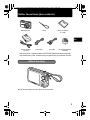 3
3
-
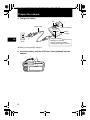 4
4
-
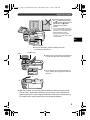 5
5
-
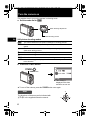 6
6
-
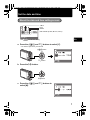 7
7
-
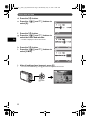 8
8
-
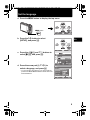 9
9
-
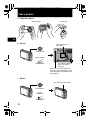 10
10
-
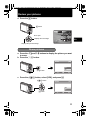 11
11
-
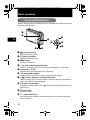 12
12
-
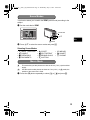 13
13
-
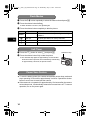 14
14
-
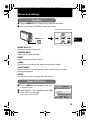 15
15
-
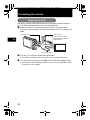 16
16
-
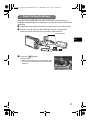 17
17
-
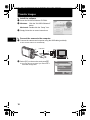 18
18
-
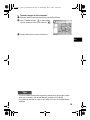 19
19
-
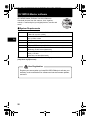 20
20
-
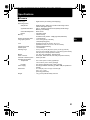 21
21
-
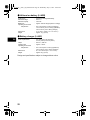 22
22
-
 23
23
-
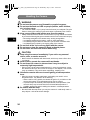 24
24
-
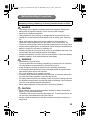 25
25
-
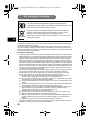 26
26
-
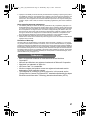 27
27
-
 28
28
-
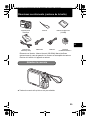 29
29
-
 30
30
-
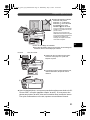 31
31
-
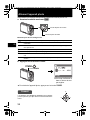 32
32
-
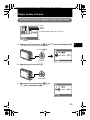 33
33
-
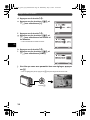 34
34
-
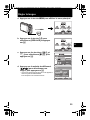 35
35
-
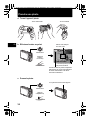 36
36
-
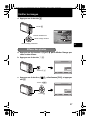 37
37
-
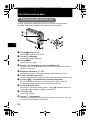 38
38
-
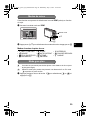 39
39
-
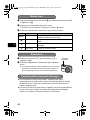 40
40
-
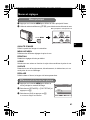 41
41
-
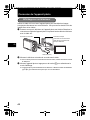 42
42
-
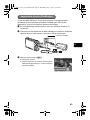 43
43
-
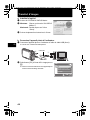 44
44
-
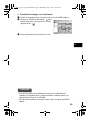 45
45
-
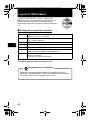 46
46
-
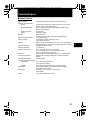 47
47
-
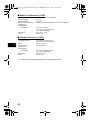 48
48
-
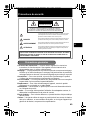 49
49
-
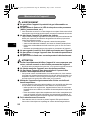 50
50
-
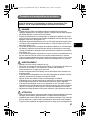 51
51
-
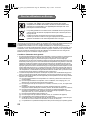 52
52
-
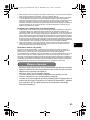 53
53
-
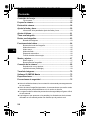 54
54
-
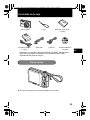 55
55
-
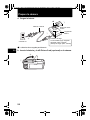 56
56
-
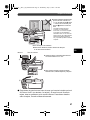 57
57
-
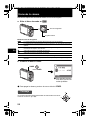 58
58
-
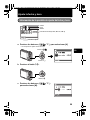 59
59
-
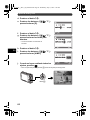 60
60
-
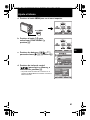 61
61
-
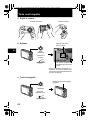 62
62
-
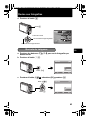 63
63
-
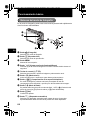 64
64
-
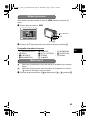 65
65
-
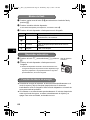 66
66
-
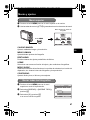 67
67
-
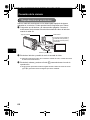 68
68
-
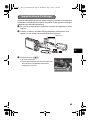 69
69
-
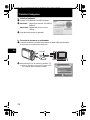 70
70
-
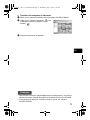 71
71
-
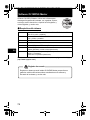 72
72
-
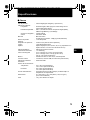 73
73
-
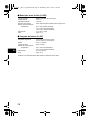 74
74
-
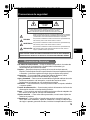 75
75
-
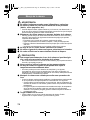 76
76
-
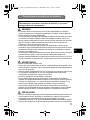 77
77
-
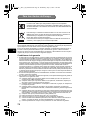 78
78
-
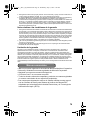 79
79
-
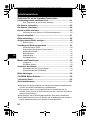 80
80
-
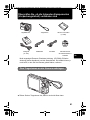 81
81
-
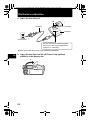 82
82
-
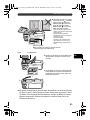 83
83
-
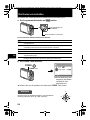 84
84
-
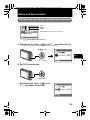 85
85
-
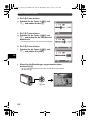 86
86
-
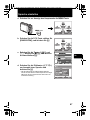 87
87
-
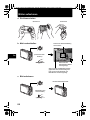 88
88
-
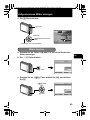 89
89
-
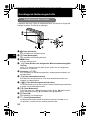 90
90
-
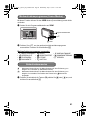 91
91
-
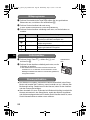 92
92
-
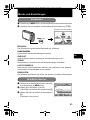 93
93
-
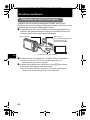 94
94
-
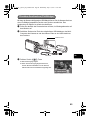 95
95
-
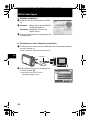 96
96
-
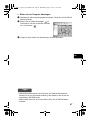 97
97
-
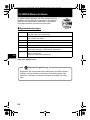 98
98
-
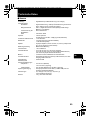 99
99
-
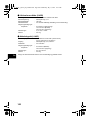 100
100
-
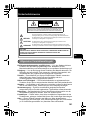 101
101
-
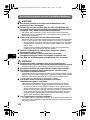 102
102
-
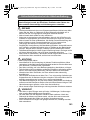 103
103
-
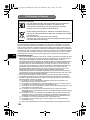 104
104
-
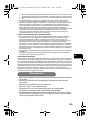 105
105
-
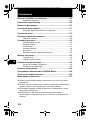 106
106
-
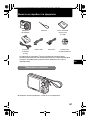 107
107
-
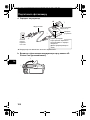 108
108
-
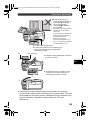 109
109
-
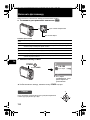 110
110
-
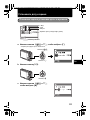 111
111
-
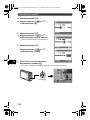 112
112
-
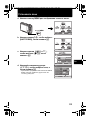 113
113
-
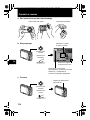 114
114
-
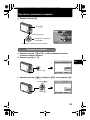 115
115
-
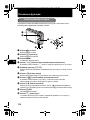 116
116
-
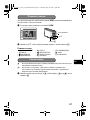 117
117
-
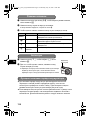 118
118
-
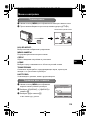 119
119
-
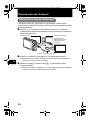 120
120
-
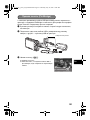 121
121
-
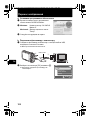 122
122
-
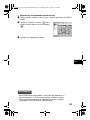 123
123
-
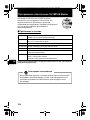 124
124
-
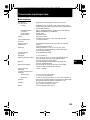 125
125
-
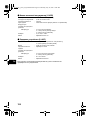 126
126
-
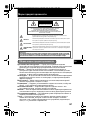 127
127
-
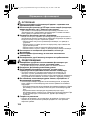 128
128
-
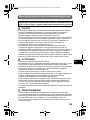 129
129
-
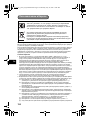 130
130
-
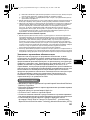 131
131
-
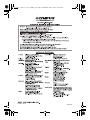 132
132
Olympus FE-290 Benutzerhandbuch
- Typ
- Benutzerhandbuch
- Dieses Handbuch eignet sich auch für
in anderen Sprachen
- français: Olympus FE-290 Manuel utilisateur
- español: Olympus FE-290 Manual de usuario
Verwandte Artikel
-
Olympus FE-270 Benutzerhandbuch
-
Olympus µ 1200 Benutzerhandbuch
-
Olympus Stylus 830 Benutzerhandbuch
-
Olympus Stylus 760 Bedienungsanleitung
-
Olympus Stylus 760 Benutzerhandbuch
-
Olympus X-830 Benutzerhandbuch
-
Olympus FE-320 Spezifikation
-
Olympus C520 Bedienungsanleitung
-
Olympus X-865 Benutzerhandbuch
-
Olympus µ 790SW Benutzerhandbuch