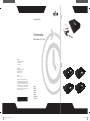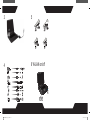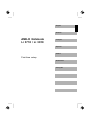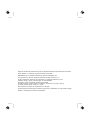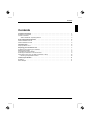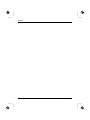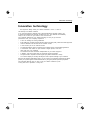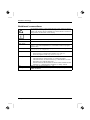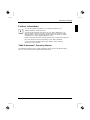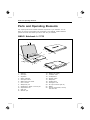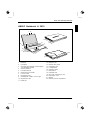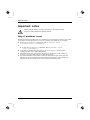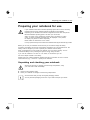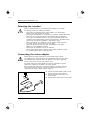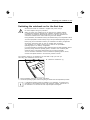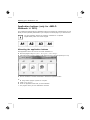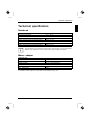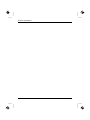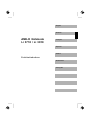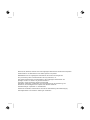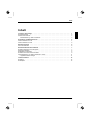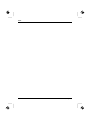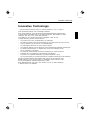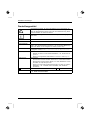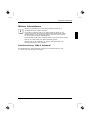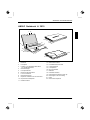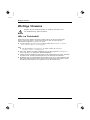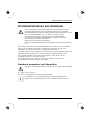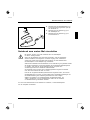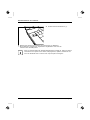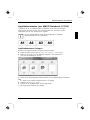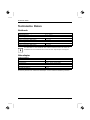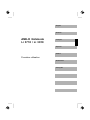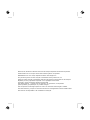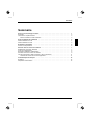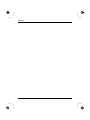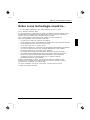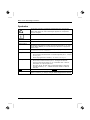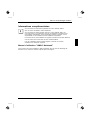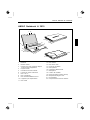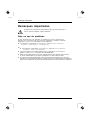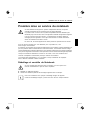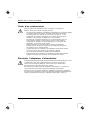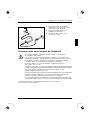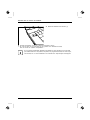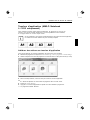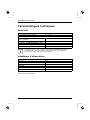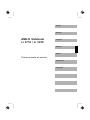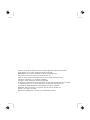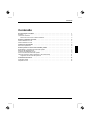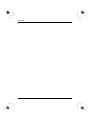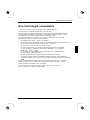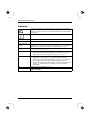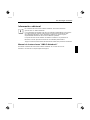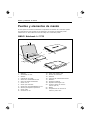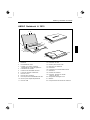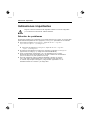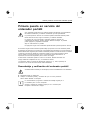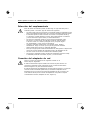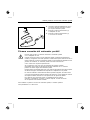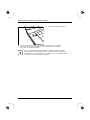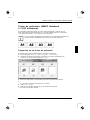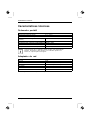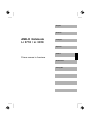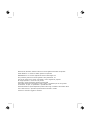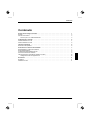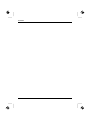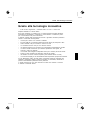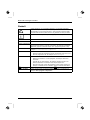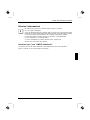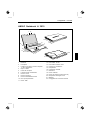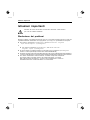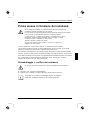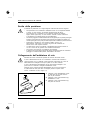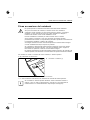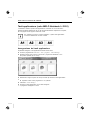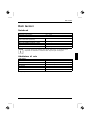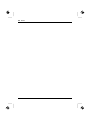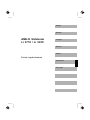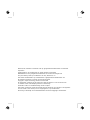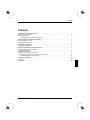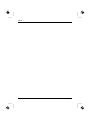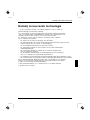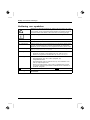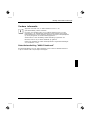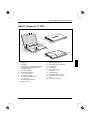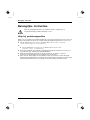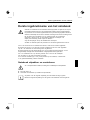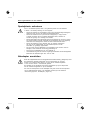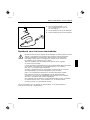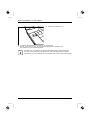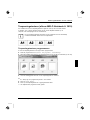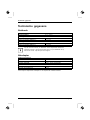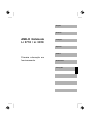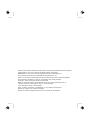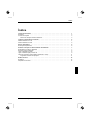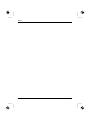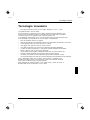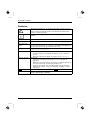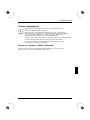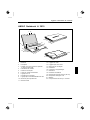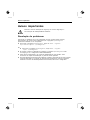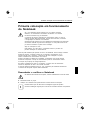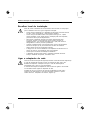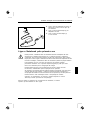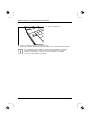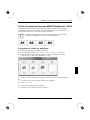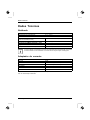Consumer Notebook
First-time setup
AMILO Notebook Li 3710 / Li 3910
Copyright
© Fujitsu Technology Solutions 2009
Published by
Fujitsu Technology Solutions GmbH
Mies-van-der-Rohe-Straße 8
80807 München, Germany
Contact
http://ts.fujitsu.com/support
All rights reserved, including intellectual property rights.
Technical data subject to modifi cations and delivery subject
to availability. Any liability that the data and illustrations are
complete, actual or correct is excluded. Designations may be
trademarks and/or copyrights of the respective manufacturer,
the use of which by third parties for their own purposes may
infringe the rights of such owner. For further information see
http://ts.fujitsu.com/terms_of_use.html
1
2
2
1
10601087294
English
Deutsch
Français
Español
Italiano
Nederlands
Português
SAP: 10601087294
FSP: 440N00786
AMILO-Notebook-Cover_s-w_XS021.i1 1 27.05.2008 11:15:18

3
4
5
6 W-LAN on/off
w
w
w
1
2
2x
AMILO
CAM
8-"/
AMILO-Notebook-Cover_s-w_XS021.i2 2 27.05.2008 11:15:19

AMILO Notebook
Li 3710 / Li 3910
First-time setup
English
Deutsch
Français
Español
Italiano
Nederlands
Português

Microsoft, MS
Windows and Windows Vista are registered trademarks of the Microsoft Corporation.
Adobe Reader is
a trademark of Adobe Systems Incorporated.
MultiMediaCard
is a reg istered trademark of Infineon Technologies AG
Sony and Memory
Stick are registered trademarks of So ny Electronics, Inc.
All other tradem
arks referenced are trademarks or r egiste red trademarks of their
respective own
ers, whose protected rights are acknowledged.
Copyright © Fuji
tsu Technology Solutions GmbH 2009
All rights reserv
ed, including rights of tran slation, reproduction by printing, copying
or similar method
s, either in part or in whole.
Non-compliance i
s subject to c ompensation for damages.
All rights reserv
ed, including rights created by patent grant or registration of a utility model or design.
Subject to ava ila
bility and technical modifications.

Contents
English
Contents
Innovativetechnology ................................................................. 1
Notational conventions .................................................................. 2
Furtherinformation ...................................................................... 3
"AMILO Notebook" Operating Manual . . . . . ............................................ 3
PortsandOperatingElements ......................................................... 4
AMILO Notebook Li 3710 . . . . . ........................................................... 4
AMILO Notebook Li 3910 . . . . . ........................................................... 5
Importantnotes ........................................................................ 6
Helpifproblemsoccur ................................................................... 6
Preparingyournotebookforuse ....................................................... 7
Unpacking an d checking your not ebook ................................................... 7
Selectingthelocation ................................................................... 8
Connecting the mains adapter ........................................................... 8
Switching the notebook on for the firsttime ................................................ 9
Application buttons (only for AMILO Notebook Li 3910) . .................................... 10
Allocatingtheapplicationbuttons .................................................... 10
Tech nical specification ................................................................. 11
Notebook . . . . . .......................................................................... 11
Mains adap ter .......................................................................... 11
10601087294, edition 1 English

Contents
English 10601087294, edition 1

Innovative technology
Innovative technology
... and ergonomic design make your AMIL O N ote book Li 3710 / Li 3910 a
user-friendly and reliable notebook.
If you have purchased a notebook with a Microsoft Windows operating system, this
is already pre-installed and optimally con figured for y ou. The notebook is immediately
ready to use, as soon as you switch it on for the first time.
Your notebook features the very latest technology so that you get the best
performance from your computing experience.
• a drive for reading and writing CDs/DVDs
• three USB ports, providing simple expansion options for game p ads, printers and other equipment
• LAN and Wireless LAN for Internet and network access
• a VGA monitor port for an external monitor
• an integrated webcam and a microphone for the widest variety of multimedia applications
• a multi-format card reader for rapid transfer of digital photos, mu sic and
video clips onto your notebook
• an onboard sound card and stereo loudspeakers for your audio enjoyment
• in addition, input and output ports for high-quality audio accessories
• a keyb oard with a separate numeric keypad (only AMILO Notebook Li 3910)
• an on-screen display for visually checking the most important settings of your notebook
With the user-friendly "BIOS Setup Utility" you can control your notebook’s hardware and better
protect your system against unauthorised access by using the powerful password properties.
This Operating Manual tells you how to get y our AMILO notebook u p and
running and how to operate it in daily use.
10601087294, edition 1 English - 1

Innovative technology
Notational conventions
Pay particular attention to text marke d with this symbol. Failure to observe
this w a rning will endanger your life, will damage the device or lead to loss
of data. The warranty will be invalidated if you cause defects in the device
through failure to take notice of this warning
indicates important information that is required to use the device properly.
►
indicates an activity that must be perf ormed in the order shown
indicates a result
This style
flags data entered using the keyboard in a prog ram dialog or comma nd
line, e.g. your password (Name123) or a command to launch a program
(start.exe)
This style
refers to information displayed by a program on the screen, e.g.:
Installation is completed
This style
is for
• terms and texts in a software user interface, e.g.: Click Save.
• name s of programs or files, e.g. Windows or setup.exe.
"This style"
is for
• cross-references to another section, e.g. "Safety information"
• c ross-references to an external source, e.g. a web address: For more
information, go to "http://ts.fujitsu.com"
• i ndicate s names of CDs and DVDs as w ell as names and titles of other
materials, e.g.: "CD/DVD Drivers & Utilities" or "Safety" manual
Abc
refers to a k ey on the keyboard, e.g.:
F10
This style
flags concepts and text that are emphasised or highlighted, e.g.: Do not
switch off device
2 - English 10601087294, edition 1

Innovative technology
Further information
You will find general information o n your AMILO Notebook in the
"AMILO Notebook" operating manual.
You will find the Windows Vista drivers for your AMILO Notebook on our
Internet website. When in the factory this device d id not support any other
operating system. Fujitsu Technology Solutions does not accept any liability
whatsoever if any other operating system is used.
Software oriented components of these instruct ions refer to Microsoft products, if
they come within the scope of the delivery of your AMILO Notebook.
If you install other software products, pay attention to the operating
instructions of the producer.
"AMILO Notebook" O perating Manual
The operating instructions for the "AMILO Notebook" will be found in the Windows Start
menu or on the Internet under "http://ts.fujitsu.com/support".
10601087294, edition 1 English - 3

Ports and Operating E lem en ts
Ports and Operating Elements
This chapter presents the individual hardware components of your notebook. You can
obtain an overview of the displays and connections of the notebook. Please familiarise
yourself with these items before you start to work with your notebook.
AMILO Notebook Li 3710
14
13
1
3
6
5
11
21
2
4
7
8
9
17
15
1
2
10
18
22
15
16
1
1
19
20
14
1 = Webcam
2 = Touchpad
3 = Keyboard
4 = Status indicators
5 = Touchpad buttons
6 = Multi-format card reader
7 = Line-in socket
8 = Microphone port
9 = Headphones / SPDIF / Line-out port
10 = ExpressCard slot
11 = USB port
12 = Network port
13 = Monitor port (VGA)
14 = Ventilation slots
15 = Loudspeakers
16 = ON/OFF switch
17 = Microphone
18 = CD/DVD drive
19 = Kensington Lock
20 = DC input connector (DC IN)
21 = Battery
22 = Service compartment, memory
and hard disk
4 - English 10601087294, edition 1

Ports and O perating Elements
AMILO Notebook Li 3910
14
13
1
3
6
5
11
21
2
4
7
8
9
17
15
1
2
10
18
22
15
16
1
1
19
20
14
1 = Webcam
2 = Touchpad
3 = Keyboa rd with separate numeric keypad
and application buttons
4 = Status indicators
5 = Touchpad buttons
6 = Mu lti-format card reader
7 = Line-in so cket
8 = Microphone port
9 = Headpho nes / SPDIF / Line-out port
10 = ExpressCard slot
11 = USB port
12 = Network port
13 = Monitor port (VGA)
14 = Ventilation slots
15 = Loudspeakers
16 = ON/OFF switch
17 = Microphone
18 = CD/DVD drive
19 = DC input connector (DC IN)
20 = Kensington Lock
21 = Battery
22 = Memory service compartment
10601087294, edition 1 English - 5

Important notes
Important notes
Please read and observe the safety instructions in the "Safety" manual
and in the "AMILO Notebook" operating manual.
Help if problems occur
Should you ever have a problem with your computer that you cannot s olve yourself, in many cases
you can solve it quickly using the SystemDiagnostics program pre-installed on your computer.
► To sta rt the SystemDiagnostics programme, c lick on Startsymbol - Program -
Fujitsu Siemens Computers - S ystemDiagnostics
or
► To start the SystemDiagnostics programme, click on Startsymbol - Program
- Fujitsu - SystemDiagnostics.
► If a problem is detected during the test run, the SystemDiagnostics program outputs
a code (e.g. DIFS code YXXX123456789 123).
► Take a note of this DIFS code and the ID number of your device. The ID number can
be found on the type rating plate on the back of the casing.
► For further clarification of the problem, contact the Help Desk for your country (see the
Help Desk list or visit the Intern et at " http://ts.fujitsu.com/support"). For this, please have
ready the ID number & serial num ber of your system and the D IFS c ode.
6 - English 10601087294, edition 1

Preparing your notebook for use
Preparing your notebook for use
First-timesetupNotebookGettingstartedNotebook
If your notebook comes with a Wi ndow s operating system then all of the necessary
hardware drivers and the supplied software will already be pre-installed.
Depending on the hardware and software confi guration, the first-time se tup for the
Microsoft Windows operating system can take up to 20 minutes.
When you switch on the notebook for the first time it will perform a system
check. A number of different m e ssages may be displayed. In the process,
the display may flicker or darken temporarily.
Please follow the instructions on the screen.
It is very important that you do not switch the notebook off during this initial set-u p process.
Before you can use your notebook for the first time you will need to charge the battery.
On delivery, the battery can be found in the battery compartment or in the accessories kit. The
battery must be charged if you want to operate your notebook with the battery.
When not plugged into a m ains socket, the notebook r uns o n its built-in battery. You can
increase the battery’s life by e nabling the system’s energy sa ving functions.
If you use the notebook in at home or in an office, we recommend you use
the mains adapter instead of the battery.
Please refer to the "AMILO Notebook" operating manual for in structions on how to connect
external devices (e.g. a m o u se or a printer) to the notebook..
Unpacking a nd checking your notebook
Should you discover any damage incurred during transportation, notify
your loca l sales outlet immediately!
► Unpack all the individual parts.
PackagingTrans port
► Check your notebook for damage incurred during transportation.
We recommend that you keep the original packaging material.
You may need the packaging in the future if you need to transport your device.
10601087294, edition 1 English - 7

Preparing your notebook for use
Selecting the location
Location,selectingtheNotebookPoweradapte r
Select a suitable location for the notebook before setting it up. Consider
the following points when selecting a location:
• Never place the n otebook and the mains adapter on a heat-sensitive
surface. This could damage the surface.
• Never place the notebook on a so ft surface (e.g. carpeting, upholstered furniture,
bed). This can block the air vents and cause damage due to overheating.
• Do not place the notebook directly o n your legs for extended periods. The
underside of the notebook heats up during normal operation. Extended contact
with the skin can become unpleasant or even result in burns.
• P lace the notebook on a stable, flat, non-slip surface. Please note that
the rubber feet may mark certain types of surfaces.
• K eep other objects 100 mm away from the notebook and its mains
adapter to ensure adequate ventilation.
• Never cover the ventilation slots on the notebook.
• Do not expose t he notebook to extreme environmental conditions. Protect
the notebook against dust, humidity and heat.
Connecting the mains adapter
Preparingfor operationMainsadapt er
Please observe the safety precau tions in the enclosed "Safety" manual.
The supplied mains cable conforms to the r equiremen ts of the country in which
you purcha sed your n otebook. Make sure th at the mains cable i s approved
for use in the country in which yo u intend to use it.
The mains cable of the mains adapter must only be connected to a mains
socket if the notebook is connected to the mains adapter.
Make sure that the rated current of the mains adapter is not higher than that
of the pow er system to which you connect the mains adapter (refer to the
"Technical Data" section, "Mains adapter", Page 11).
1
2
3
► Connect the mains adapter cable (1) to the
DC jack (DC IN) on the notebook.
► Connect the mains cable (2) to the
mains adapter.
► Plug the mains cable (3) into a mains outlet.
8 - English 10601087294, edition 1

Preparing your notebook for use
Switching the notebook on for the first time
Switchingonforthefirsttime
We recommend that the notebook is supplied with power through
the mains adapter during this procedure.
When you switch your no tebook on for the first time, the supplied software
is installed and configured. Because this installation procedure must not be
interrupted, you should set aside enough time for it to be fully completed and
connect the notebook to the mains outlet using the mains adapter.
During installation, the notebook must only be rebooted when you are requ ested to do so!
You will be pro mpted to create a backup copy of the pre-installed operating system. This
backup copy can be used later to restore your notebook to its delivery configuration.
We strong ly recommend that, as soon as possible after purchasing
your equipment, you create a backup copy on DVD of the pre-installed
operating system in its delivery configuration.
If you have f orgotte n an operating system password which has been assigned, without
previously having saved the operating system, recreation of the necessary data
media and return to the facto ry default setup will no longer be possible.
You can find further information on how to restore t he operating system, drive rs,
manuals and special software in the "Recovery Process" manual.
Your operating system is pre-installed on the hard disk t o help you when you
start using your notebook for the first time.
1
► Switch the notebook on (1).
► During installation, follow the on-screen instructions.
Consult the operating system manual if anything is unclear about the requested input data.
If a Windows operating system is installed on your notebook, you will find more
information on the system and drivers, help progra m s, updates, manuals etc. on
the notebook or on the Internet under "http://ts.fujitsu.co m /support".
10601087294, edition 1 English - 9

Preparing your notebook for use
Application buttons (only for AMILO
Notebook Li 3910)
Applicationbutt ons
Your notebook is equipped with four application buttons. By pressing one of these buttons you can
directly access a previously defined file on your computer, an Internet page or your email account.
The four application buttons are located on notebooks on a separate
keypad directly above the numeric keypad.
Allocating the application buttons
Each application button can have its own action allocated to it.
► Start the program using Startsymbol - All Programs - Launch Manager.
► Use drag & drop to pull any program or file symbol into one of the four squares (A1 to A4).
► Set the checkmark in the field underneath to activate the application button.
or
► Drag another program symbol into a square.
► Close Launch Manager.
► Press th e application button that you have allocated.
The program which y ou have allocated is launched.
10 - English 10601087294, edition 1

Tech nical specification
Technical specification
Technicalspeci fication
Notebook
Technicalspeci fication
Environmental conditions
Operating temperature 5 °C – 35 °C
Dimensions of the A MILO Notebook Li 3710
Width x Depth x Height (front/back)
380 mm x 245 mm x 40.4 - 41.4 mm
Weight (including 6-cell rechargeable bat tery)
approx. 2.7 kg
Dimensions of the A MILO Notebook Li 3910
Width x depth x height 438 mm x 285 mm x 42 mm
Weight (including 6-cell rechargeable bat tery)
approx. 3.3 kg
The data sheet for your notebook contains further technical d ata. You will find the data
sheet on your notebook or on the Internet under "http://ts.fujitsu.com/support" .
Mains adapter
Technicaldata
Electrical data
Main 65 W
Rated voltage
100 V – 240 V (automatic)
Rated frequency 50 Hz – 60 Hz (automatic)
Sub
Rated voltage 20 V
Max. rated current 3.25 A
An additional ma ins adapter or power cable can be ordered at any time.
10601087294, edition 1 English - 11

Techn ical specification
12 - English 10601087294, edition 1

AMILO Notebook
Li 3710 / Li 3910
Erstinbetriebnahme
English
Deutsch
Français
Español
Italiano
Nederlands
Português

Microsoft, MS
, Windows, Windows Vista sind eingetrag ene Warenzeichen der Microsoft Corporation.
Adobe Reader is
t ein Warenzeichen der Adobe Systems Incorporated .
MultiMediaCard
ist ein eingetragenes Warenzeichen der Infineon Technologies AG.
Sony und Memory
Stick sind Warenzeichen der Sony Electronics, In c.
Alle anderen War
enzeichen sind Warenzeichen oder eingetragene Warenze ichen der
jeweiligen Inh
aber und werden als geschützt anerkannt.
Copyright © Fuji
tsu Technology Solutions GmbH 2009
Alle Rechte vorbe
halten, insbesondere (auch auszugsweise) die der Übersetzung, des
Nachdrucks, der W
iedergabe d urch Kopieren oder ähnliche Verfahren.
Zuwiderhandlung
en verpflichten zu Schadenersatz.
Alle Rechte vorbe
halten, insbesondere für den Fall der Patenterteilung oder GM-Eintragung.
Liefermöglichke
iten und technische Änderungen vorbehalten.
Seite wird geladen ...
Seite wird geladen ...
Seite wird geladen ...
Seite wird geladen ...
Seite wird geladen ...
Seite wird geladen ...
Seite wird geladen ...
Seite wird geladen ...
Seite wird geladen ...
Seite wird geladen ...
Seite wird geladen ...
Seite wird geladen ...
Seite wird geladen ...
Seite wird geladen ...
Seite wird geladen ...
Seite wird geladen ...
Seite wird geladen ...
Seite wird geladen ...
Seite wird geladen ...
Seite wird geladen ...
Seite wird geladen ...
Seite wird geladen ...
Seite wird geladen ...
Seite wird geladen ...
Seite wird geladen ...
Seite wird geladen ...
Seite wird geladen ...
Seite wird geladen ...
Seite wird geladen ...
Seite wird geladen ...
Seite wird geladen ...
Seite wird geladen ...
Seite wird geladen ...
Seite wird geladen ...
Seite wird geladen ...
Seite wird geladen ...
Seite wird geladen ...
Seite wird geladen ...
Seite wird geladen ...
Seite wird geladen ...
Seite wird geladen ...
Seite wird geladen ...
Seite wird geladen ...
Seite wird geladen ...
Seite wird geladen ...
Seite wird geladen ...
Seite wird geladen ...
Seite wird geladen ...
Seite wird geladen ...
Seite wird geladen ...
Seite wird geladen ...
Seite wird geladen ...
Seite wird geladen ...
Seite wird geladen ...
Seite wird geladen ...
Seite wird geladen ...
Seite wird geladen ...
Seite wird geladen ...
Seite wird geladen ...
Seite wird geladen ...
Seite wird geladen ...
Seite wird geladen ...
Seite wird geladen ...
Seite wird geladen ...
Seite wird geladen ...
Seite wird geladen ...
Seite wird geladen ...
Seite wird geladen ...
Seite wird geladen ...
Seite wird geladen ...
Seite wird geladen ...
Seite wird geladen ...
Seite wird geladen ...
Seite wird geladen ...
Seite wird geladen ...
Seite wird geladen ...
Seite wird geladen ...
Seite wird geladen ...
Seite wird geladen ...
Seite wird geladen ...
Seite wird geladen ...
Seite wird geladen ...
Seite wird geladen ...
Seite wird geladen ...
Seite wird geladen ...
Seite wird geladen ...
Seite wird geladen ...
Seite wird geladen ...
Seite wird geladen ...
Seite wird geladen ...
Seite wird geladen ...
Seite wird geladen ...
Seite wird geladen ...
Seite wird geladen ...
-
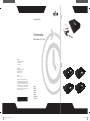 1
1
-
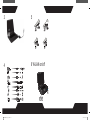 2
2
-
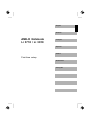 3
3
-
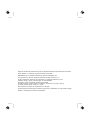 4
4
-
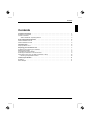 5
5
-
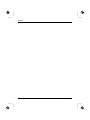 6
6
-
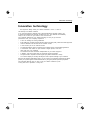 7
7
-
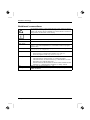 8
8
-
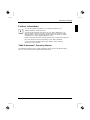 9
9
-
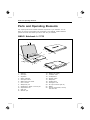 10
10
-
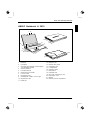 11
11
-
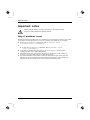 12
12
-
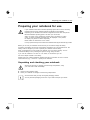 13
13
-
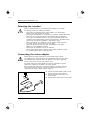 14
14
-
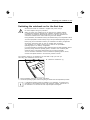 15
15
-
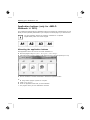 16
16
-
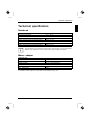 17
17
-
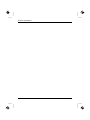 18
18
-
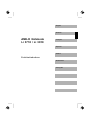 19
19
-
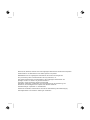 20
20
-
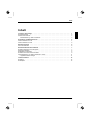 21
21
-
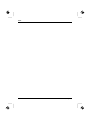 22
22
-
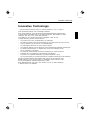 23
23
-
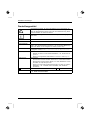 24
24
-
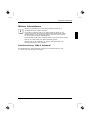 25
25
-
 26
26
-
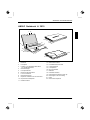 27
27
-
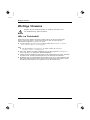 28
28
-
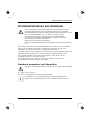 29
29
-
 30
30
-
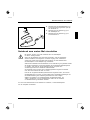 31
31
-
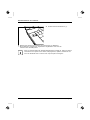 32
32
-
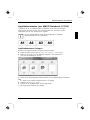 33
33
-
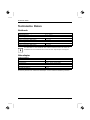 34
34
-
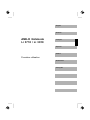 35
35
-
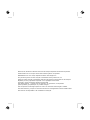 36
36
-
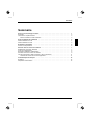 37
37
-
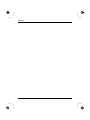 38
38
-
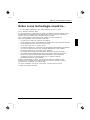 39
39
-
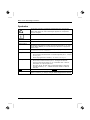 40
40
-
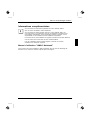 41
41
-
 42
42
-
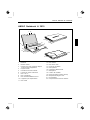 43
43
-
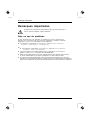 44
44
-
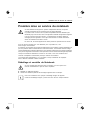 45
45
-
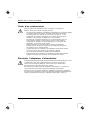 46
46
-
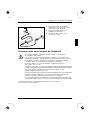 47
47
-
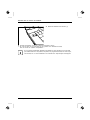 48
48
-
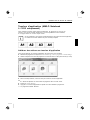 49
49
-
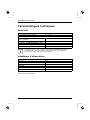 50
50
-
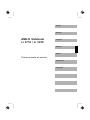 51
51
-
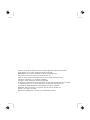 52
52
-
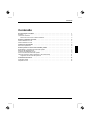 53
53
-
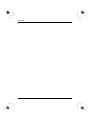 54
54
-
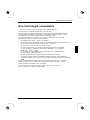 55
55
-
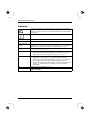 56
56
-
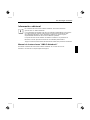 57
57
-
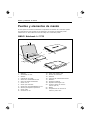 58
58
-
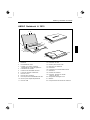 59
59
-
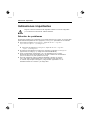 60
60
-
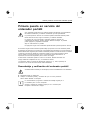 61
61
-
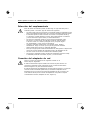 62
62
-
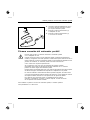 63
63
-
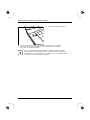 64
64
-
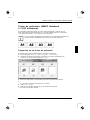 65
65
-
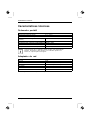 66
66
-
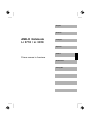 67
67
-
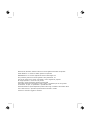 68
68
-
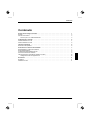 69
69
-
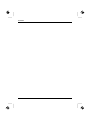 70
70
-
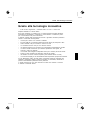 71
71
-
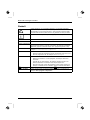 72
72
-
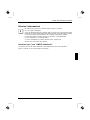 73
73
-
 74
74
-
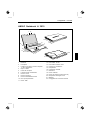 75
75
-
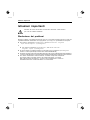 76
76
-
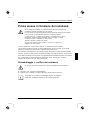 77
77
-
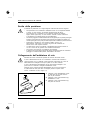 78
78
-
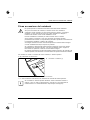 79
79
-
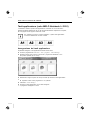 80
80
-
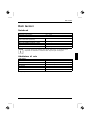 81
81
-
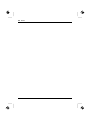 82
82
-
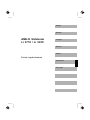 83
83
-
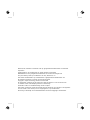 84
84
-
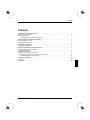 85
85
-
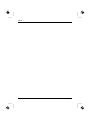 86
86
-
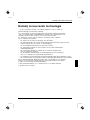 87
87
-
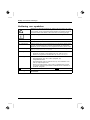 88
88
-
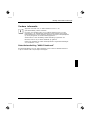 89
89
-
 90
90
-
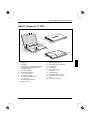 91
91
-
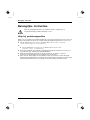 92
92
-
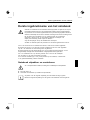 93
93
-
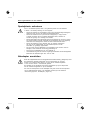 94
94
-
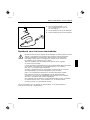 95
95
-
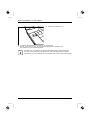 96
96
-
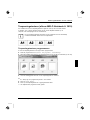 97
97
-
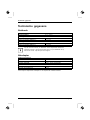 98
98
-
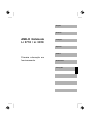 99
99
-
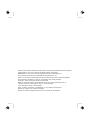 100
100
-
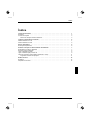 101
101
-
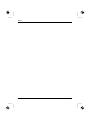 102
102
-
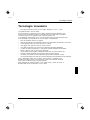 103
103
-
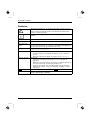 104
104
-
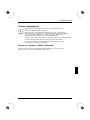 105
105
-
 106
106
-
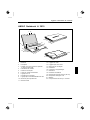 107
107
-
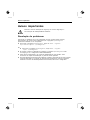 108
108
-
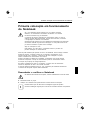 109
109
-
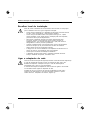 110
110
-
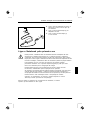 111
111
-
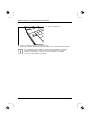 112
112
-
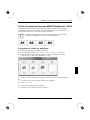 113
113
-
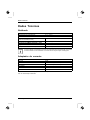 114
114
Fujitsu AMILO Notebook Li 3710 Bedienungsanleitung
- Typ
- Bedienungsanleitung
- Dieses Handbuch eignet sich auch für
in anderen Sprachen
- English: Fujitsu AMILO Notebook Li 3710 Owner's manual
- français: Fujitsu AMILO Notebook Li 3710 Le manuel du propriétaire
- español: Fujitsu AMILO Notebook Li 3710 El manual del propietario
- italiano: Fujitsu AMILO Notebook Li 3710 Manuale del proprietario
- Nederlands: Fujitsu AMILO Notebook Li 3710 de handleiding
- português: Fujitsu AMILO Notebook Li 3710 Manual do proprietário
Verwandte Artikel
-
Fujitsu AMILO Li 3910 Schnellstartanleitung
-
Fujitsu AMILO Xi 3670 First-Time Setup
-
Fujitsu S26391-F119-L163 Datenblatt
-
Fujitsu AMILO Xi 3650 Bedienungsanleitung
-
Fujitsu AMILO DESKTOP SI 3535 Bedienungsanleitung
-
Fujitsu S26391-F690-L520 Datenblatt
-
Fujitsu BAT:DE2-NXM06-PA1 Datenblatt
-
Fujitsu CCN:GER-110110-008 Datenblatt
-
Fujitsu BAT:DE2-NXM06-PA3 Datenblatt