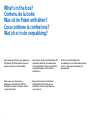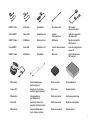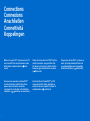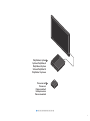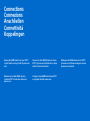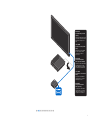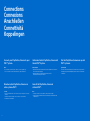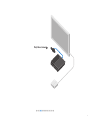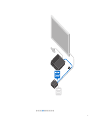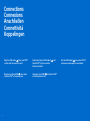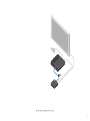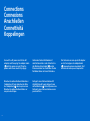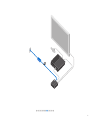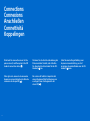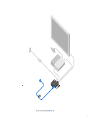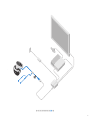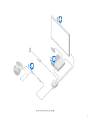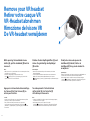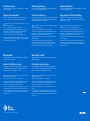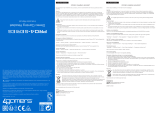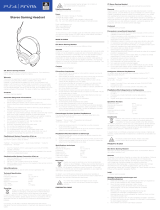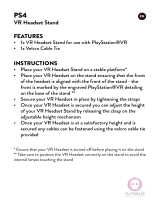Mode PlayStation VR CUH-ZVR1 Benutzerhandbuch
- Typ
- Benutzerhandbuch

Quick Start Guide
Guide de mise en route
Kurzanleitung
Guida introduttiva
Snelstartgids
English/Française/Deutsch/Italiano/Nederlands
CUH-ZVR1 7028445

2
What's in the box?
Contenu de la boite
Was ist im Paket enthalten?
Cosa contiene la confezione?
Wat zit er in de verpakking?
Hier erfahren Sie, was mit PlayStation
®
VR
mitgeliefert wird. Für die Verwendung
ist eine PlayStation
®
Camera erforderlich,
diemöglicherweise nicht im Paket
enthalten ist.
Voici ce que vous trouverez en
déballant votre PlayStation
®
VR. Une
PlayStation
®
Camera est requise et peut
ne pas être fournie.
Dit zit er in uw PlayStation
®
VR-
verpakking. Er is een PlayStation
®
Camera
vereist, en deze wordt mogelijk niet
meegeleverd.
Here's what you'll find as you unbox your
PlayStation
®
VR. A PlayStation
®
Camera is
required, and may not be included.
Ecco cosa troverai nella confezione
di PlayStation
®
VR. È richiesta una
PlayStation
®
Camera e potrebbe non
essere inclusa.

3
VR headset
connection cable
Câble de connexion
du casque VR
Anschlusskabel für
VR-Headset
Cavo di collegamento
visore VR
Aansluitkabel voor
VR-headset
AC power cord
Cordon
d'alimentation
Netzkabel
Cavo di alimentazione
AC
Netsnoer
AC adaptor
Adaptateur AC
Netzanschluss
Adattatore AC
AC-adapter
USB cable
Câble USB
USB-Kabel
Cavo USB
USB-kabel
HDMI™ cable
Câble HDMI™
HDMI™-Kabel
Cavo HDMI™
HDMI™-kabel
VR headset
Casque VR
VR-Headset
Visore VR
VR-headset
Stereoheadphones
(with earpieces)
Écouteurs stéréo (avec
embouts pour écouteur)
Stereokopfhörer
(mit Ohrpolster)
Auricolari stereo (con
gommini dell'auricolare)
Stereohoofdtelefoon
(met siliconen hulzen)
Processor Unit
Processeur
Prozessoreinheit
Unità processore
Processoreenheid
Printed Material
Documentation
Bedienungsanleitung
Materiale informativo
Documentatie

4
Connections
Connexions
Anschließen
Connettività
Koppelingen
Make sure your PS4™ system and your TV
are turned off. You can also view a video
with simple setup directions (
back
cover).
Stellen Sie sicher, dass Ihr PS4™-System
und Ihr Fernseher ausgeschaltet sind.
Sie können sich auch ein Video mit den
Anweisungen zum Einrichten ansehen
(
Rückseite).
Zorg ervoor dat uw PS4™-systeem en
uw tv zijn uitgeschakeld. U kunt ook
een video bekijken met eenvoudige
installatierichtlijnen (
achterkant).
Assurez-vous que votre système PS4™
et votre téléviseur soient éteints. Vous
pouvez aussi visionner une vidéo
contenant des instructions d'installation
simplifiées (
quatrième de couverture).
Assicurati che il sistema PS4™ e la TV
siano spenti. Puoi anche guardare un
video con alcune semplici istruzioni di
configurazione (
vedi retro).

5
Processor unit
Processeur
Prozessoreinheit
Unità processore
Processoreenheid
PlayStation
®
4 system
Système PlayStation
®
4
PlayStation
®
4-System
Sistema PlayStation
®
4
PlayStation
®
4-systeem

6
Connections
Connexions
Anschließen
Connettività
Koppelingen
Unplug the HDMI cable from your PS4™
system and then plug it into the processor
unit.
Débranchez le câble HDMI de votre
système PS4™ et branchez-le dans le
processeur.
Trennen Sie das HDMI-Kabel von Ihrem
PS4™-System und schließen Sie es dann
an die Prozessoreinheit an.
Scollega il cavo HDMI dal sistema PS4™
ecollegalo all'unità processore.
Ontkoppel de HDMI-kabel van het PS4™-
systeem en sluit deze vervolgens aan op
de processoreenheid.

7
HDMI cable
(included with your PS4™
system)
Unplug the HDMI cable from
your PS4™ system and then
plug it into the processor
unit.
Câble HDMI
(inclus avec votre système
PS4™)
Débranchez le câble HDMI
de votre système PS4™
et branchez-le dans le
processeur.
HDMI-Kabel
(im Lieferumfang Ihres
PS4™-Systems enthalten)
Trennen Sie das HDMI-Kabel
von Ihrem PS4™-System
und schließen Sie es dann
an die Prozessoreinheit an.
Cavo HDMI
(in dotazione con il sistema
PS4™)
Scollega il cavo HDMI dal
sistema PS4™ e collegalo
all'unità processore.
HDMI-kabel
(meegeleverd met het
PS4™-systeem)
Ontkoppel de HDMI-kabel
van het PS4™-systeem en
sluit deze vervolgens aan
op de processoreenheid.

8
Connections
Connexions
Anschließen
Connettività
Koppelingen
Connect your PlayStation
®
Camera to your
PS4™ system.
Hints
• If you already connected your camera, you can skip this step.
• See your camera’s instruction manual for setup information.
Branchez votre PlayStation
®
Camera sur
votre système PS4™.
Conseils
• Si vous avez déjà branché votre caméra, vous pouvez passer à l'étape
suivante.
• Consultez le mode d'emploi de votre caméra concernant les
informations d'installation.
Verbinden Sie die PlayStation
®
Camera mit
Ihrem PS4™-System.
Anmerkungen
• Wenn die Kamera bereits mit dem System verbunden ist, können Sie
diesen Schritt überspringen.
• Mehr Informationen zum Einrichten finden Sie in der
Bedienungsanleitung Ihrer Kamera.
Connetti la PlayStation
®
Camera al
sistemaPS4™.
Note
• Se hai già connesso la telecamera, salta questo passaggio.
• Leggi il manuale di istruzioni della telecamera per informazioni sulla
configurazione.
Sluit de PlayStation
®
Camera aan op het
PS4™-systeem.
Opmerkingen
• Als u de camera al hebt aangesloten, kunt u deze stap overslaan.
• Raadpleeg de gebruiksaanwijzing van de camera voor installatie-
informatie.

9
PlayStation
®
Camera

10
Connections
Connexions
Anschließen
Connettività
Koppelingen
Plug the HDMI cable ( ) into your PS4™
system and the processor unit.
Branchez le câble HDMI (
) dans votre
système PS4™ et le processeur.
Verbinden Sie das HDMI-Kabel
(
) mit Ihrem PS4™-System und der
Prozessoreinheit.
Sluit de HDMI-kabel (
) aan
op het PS4™-systeem en op de
processoreenheid.
Collega il cavo HDMI (
) al sistema PS4™
e all'unità processore.

11

12
Connections
Connexions
Anschließen
Connettività
Koppelingen
Plug the USB cable ( ) into your PS4™
system and the processor unit.
Branchez le câble USB (
) dans votre
système PS4™ et le processeur.
Verbinden Sie das USB-Kabel(
)mit
Ihrem PS4™-System und der
Prozessoreinheit.
Collega il cavo USB (
) al sistema PS4™
e all'unità processore.
Sluit de USB-kabel (
) aan op het PS4™-
systeem en op de processoreenheid.

13

14
Connect the AC power cord to the AC
adaptor, and then plug the adaptor cable
(
) into the processor unit. Plug the
power cord into an electricity supply.
Branchez le cordon d'alimentation dans
l'adaptateur AC, puis branchez le câble
de l'adaptateur (
) dans le processeur.
Branchez le cordon d'alimentation sur
une prise électrique.
Verbinden Sie das Netzkabel mit
dem Netzanschluss und schließen Sie
das Netzanschlusskabel (
) an die
Prozessoreinheit an. Verbinden Sie das
Netzkabel dann mit einer Steckdose.
Collega il cavo di alimentazione AC
all'adattatore AC e poi collega il cavo
dell'adattatore (
) all'unità processore.
Collega il cavo di alimentazione a una
presa elettrica.
Sluit het netsnoer aan op de AC-adapter
en sluit vervolgens de adapterkabel
(
) aan op de processoreenheid. Sluit
het netsnoer aan op een stopcontact.
Connections
Connexions
Anschließen
Connettività
Koppelingen

15

16
Slide back the connection cover for the
processor unit, and then plug in the VR
headset connection cable (
).
Faites glisser le couvercle de connexion
du processeur, puis branchez le câble de
connexion du casque VR (
).
Schieben Sie die Anschlussabdeckung der
Prozessoreinheit zurück, und schließen
Sie dann das Anschlusskabel für das VR-
Headset (
) an.
Fai scorrere all'indietro il coperchio del
vano collegamenti dell'unità processore
ecollega il cavo di collegamento del
visore VR (
).
Schuif de aansluitingsafdekking voor
de processoreenheid terug, en sluit
vervolgens de aansluitkabel voor de VR-
headset (
) aan.
Connections
Connexions
Anschließen
Connettività
Koppelingen

17

18
Connections
Connexions
Anschließen
Connettività
Koppelingen
Plug the VR headset ( ) into the VR
headset connection cable.
Plug the supplied stereo headphones into
the inline remote for the VR headset.
Hint
Want the best PS VR experience? You'll need to use stereo headphones
to enjoy 3D audio. You can also use your own stereo headphones/
headset.
Branchez le casque VR ( ) dans le câble
de connexion du casque VR.
Branchez les écouteurs stéréo fournis
dans la télécommande câblée du
casqueVR.
Conseil
Vous voulez profiter de la meilleure expérience PS VR qui soit ? Vous
devrez utiliser les écouteurs stéréo pour bénéficier de l'audio en 3D.
Vous pouvez aussi utiliser vos propres écouteurs stéréo ou casque.
Verbinden Sie das VR-Headset ( ) mit
dem Anschlusskabel für das VR-Headset.
Verbinden Sie den Stereokopfhörer mit
der Inline-Fernbedienung für das VR-
Headset.
Anmerkung
Sie wollen das bestmögliche PS VR-Erlebnis? Dann benötigen Sie
Stereokopfhörer, mit denen Sie 3D-Audio genießen können. Sie können
aber auch Ihre eigenen Kopfhörer oder Ihr eigenes Headset verwenden.
Collega il visore VR ( ) al cavo di
collegamento visore VR.
Collega gli auricolari stereo forniti in
dotazione al telecomando incorporato
per il visore VR.
Nota
Vuoi vivere la migliore esperienza con PS VR? Allora utilizza gli auricolari
stereo per goderti un audio 3D. Puoi usare gli auricolari stereo o le cuffie
che utilizzi di solito.
Sluit de VR-headset ( ) aan op de
aansluitkabel voor de VR-headset.
Sluit de meegeleverde
stereohoofdtelefoon aan op de inline-
afstandsbediening voor de VR-headset.
Opmerking
U wilt de beste PS VR ervaring? Voor de beste 3D-audio hebt u een
stereohoofdtelefoon nodig. U kunt ook uw eigen stereohoofdtelefoon/
headset gebruiken.

19

20
Power up your PS VR
Allumer votre PS VR
PS VR einschalten
Accensione di PS VR
PS VR inschakelen
1. Turn on your TV.
2. Press the
(power) button on your PS4™
system.
3. Press the
(power) button on the inline remote
for the VR headset.
When the VR headset is turned on, the tracking lights (rear)
will glow blue.
4. Set up your PS VR.
Follow the on-screen instructions on your TV for setup
information and guidance on how to put on your VR
headset.
Hint
Ensure your PS4™ system software and PS VR device software are
always updated to the latest version.
1. Allumez votre téléviseur.
2. Appuyez sur la touche
(alimentation) de votre
système PS4™.
3. Appuyez sur la touche
(alimentation) de la
télécommande câblée du casque VR.
Une fois le casque VR allumé, les LED de suivi des
mouvements (à l'arrière) brilleront d'une couleur bleue.
4. Paramétrez votre PS VR.
Suivez les instructions apparaissant sur l'écran de votre
téléviseur pour recevoir des informations et conseils sur la
façon de mettre votre casque VR.
Conseil
Vous devez toujours vous assurer que les versions les plus récentes du
logiciel système de votre PS4™ et du logiciel du système PS VR sont
installées.
1. Schalten Sie Ihren Fernseher ein.
2. Drücken Sie die
-(Power-)Taste auf Ihrem
PS4™-System.
3. Drücken Sie die
-(Power-)Taste auf der Inline-
Fernbedienung für das VR-Headset.
Ist das VR-Headset eingeschaltet, leuchten die
Trackingleuchten (Rückseite) blau.
4. Richten Sie PS VR ein.
In den Anweisungen auf dem Bildschirm Ihres Fernsehers
wird erläutert, wie Sie das VR-Headset aufsetzen.
Anmerkung
Vergewissern Sie sich, dass die PS4™-Systemsoftware und die PS VR
Gerätesoftware aktuell sind.
1. Accendi la TV.
2. Premi il tasto
(accensione) sul sistema PS4™.
3. Premi il tasto
(accensione) sul telecomando
incorporato per il visore VR.
Quando il visore VR è acceso, le luci di rilevamento
(posteriori) si illumineranno in blu.
4. Configura PS VR.
Segui le istruzioni che appaiono sullo schermo della TV per
informazioni su come configurare e indossare il visore VR.
Nota
Assicurati che il software di sistema PS4™ e il software del dispositivo
PS VR siano sempre aggiornati all'ultima versione.
1. Zet de tv aan.
2. Druk op de
(activerings)-toets op het PS4™-
systeem.
3. Druk op de
(activerings)-toets op de inline-
afstandsbediening voor de VR-headset.
Wanneer de VR-headset is ingeschakeld, gaat het volglicht
(achter) blauw branden.
4. PS VR instellen.
Volg de instructies op het scherm van de tv voor installatie-
informatie en aanwijzingen over hoe u de VR-headset
moetdragen.
Opmerking
Zorg ervoor dat de PS4™-systeemsoftware en PS VR-apparaatsoftware
altijd naar de nieuwste versie zijn bijgewerkt.
Seite wird geladen ...
Seite wird geladen ...
Seite wird geladen ...
Seite wird geladen ...
-
 1
1
-
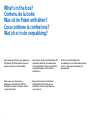 2
2
-
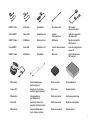 3
3
-
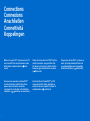 4
4
-
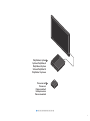 5
5
-
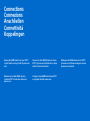 6
6
-
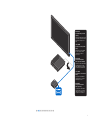 7
7
-
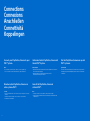 8
8
-
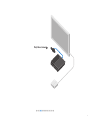 9
9
-
 10
10
-
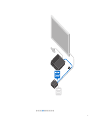 11
11
-
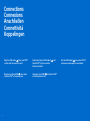 12
12
-
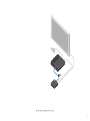 13
13
-
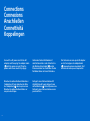 14
14
-
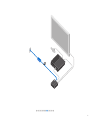 15
15
-
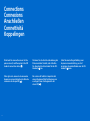 16
16
-
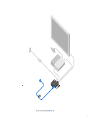 17
17
-
 18
18
-
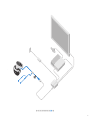 19
19
-
 20
20
-
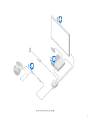 21
21
-
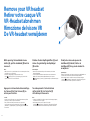 22
22
-
 23
23
-
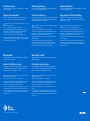 24
24
Mode PlayStation VR CUH-ZVR1 Benutzerhandbuch
- Typ
- Benutzerhandbuch
in anderen Sprachen
- français: Mode PlayStation VR CUH-ZVR1 Manuel utilisateur
- italiano: Mode PlayStation VR CUH-ZVR1 Manuale utente
- Nederlands: Mode PlayStation VR CUH-ZVR1 Handleiding
Verwandte Artikel
Andere Dokumente
-
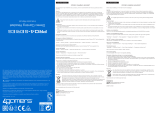 4Gamers P4AEACABP71069 Benutzerhandbuch
4Gamers P4AEACABP71069 Benutzerhandbuch
-
Thrustmaster Y300P Casque de gamer Benutzerhandbuch
-
Thrustmaster 4060084 Schnellstartanleitung
-
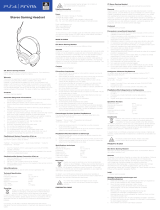 4Gamers 4G-4887 Benutzerhandbuch
4Gamers 4G-4887 Benutzerhandbuch
-
 Lioncast LX16 Benutzerhandbuch
Lioncast LX16 Benutzerhandbuch
-
 Thrustmaster VG Thrustmaster T80 Ferrari 488 GTB Edition Racing Wheel PS4 Benutzerhandbuch
Thrustmaster VG Thrustmaster T80 Ferrari 488 GTB Edition Racing Wheel PS4 Benutzerhandbuch
-
Nacon PS4 LIGHT CONTROLLER Benutzerhandbuch
-
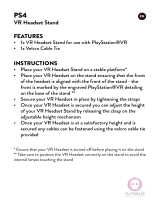 numskull PS4-VR-V2 Schnellstartanleitung
numskull PS4-VR-V2 Schnellstartanleitung
-
PDP Snap Remote Benutzerhandbuch
-
Sony Snap Remote Benutzerhandbuch