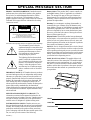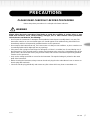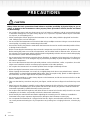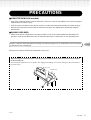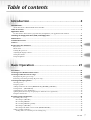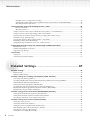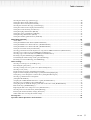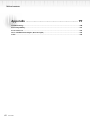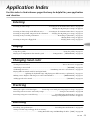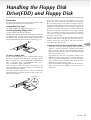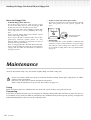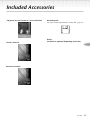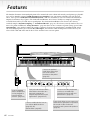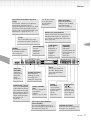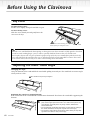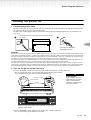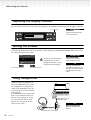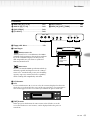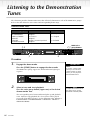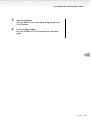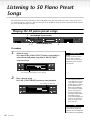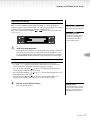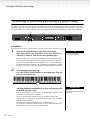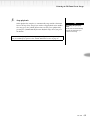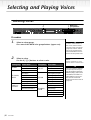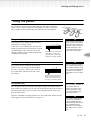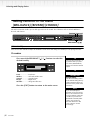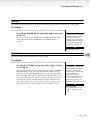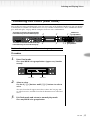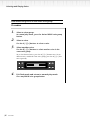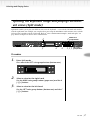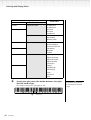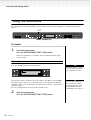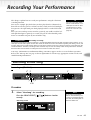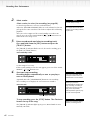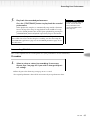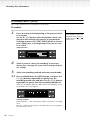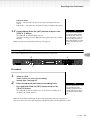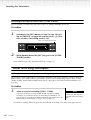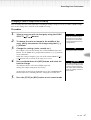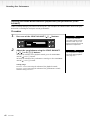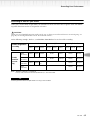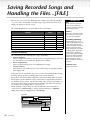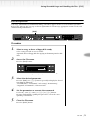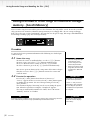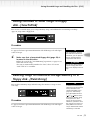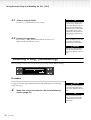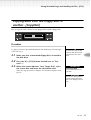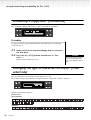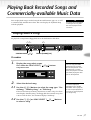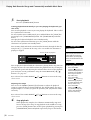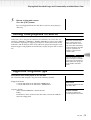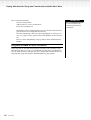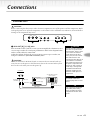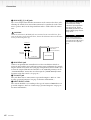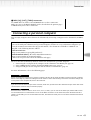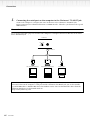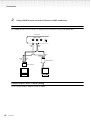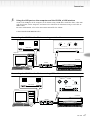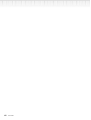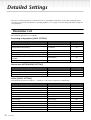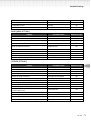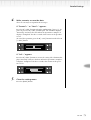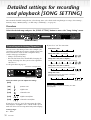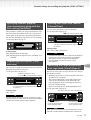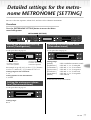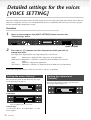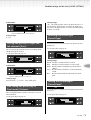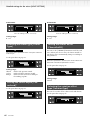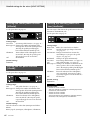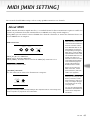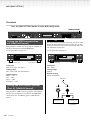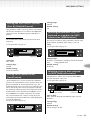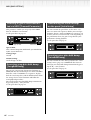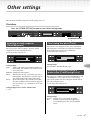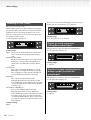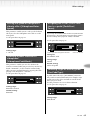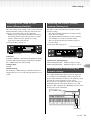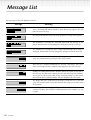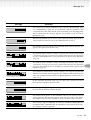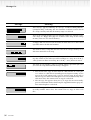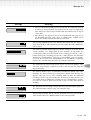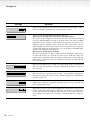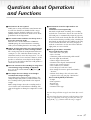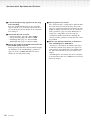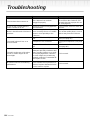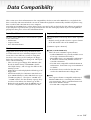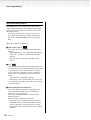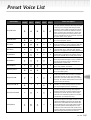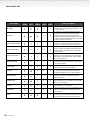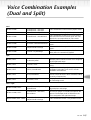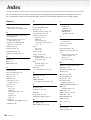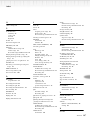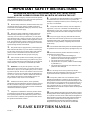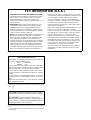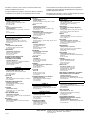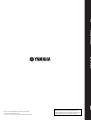Yamaha Clavinova CLP-990 Benutzerhandbuch
- Kategorie
- Digitale Klaviere
- Typ
- Benutzerhandbuch

CLP-990
Owner’s manual
IMPORTANT
Check your power supply
Make sure that your local AC mains voltage
matches the voltage specified on the name
plate on the bottom panel. In some areas a
voltage selector may be provided on the bottom
panel of the main keyboard unit near the power
cord. Make sure that the voltage selector is set
for the voltage in your area. The voltage
selector is set at 240V when the unit is initially
shipped. To change the setting use a “minus”
screwdriver to rotate the selector dial so that
the correct voltage appears next to the pointer
on the panel.
CLP-990M

SPECIAL MESSAGE SECTION
PRODUCT SAFETY MARKINGS:
Yamaha electronic
products may have either labels similar to the graphics
shown below or molded/stamped facsimiles of these
graphics on the enclosure. The explanation of these
graphics appears on this page. Please observe all cautions
indicated on this page and those indicated in the safety
instruction section.
See bottom of Keyboard enclosure for graphic symbol markings
The exclamation point within the
equilateral triangle is intended to alert
the user to the presence of important
operating and maintenance (servic-
ing) instructions in the literature
accompanying the product.
The lightning flash with arrowhead
symbol, within the equilateral trian-
gle, is intended to alert the user to the
presence of uninsulated “dangerous
voltage” within the product’s enclo-
sure that may be of sufficient magni-
tude to constitute a risk of electrical
shock.
IMPORTANT NOTICE:
All Yamaha electronic products
are tested and approved by an independent safety testing
laboratory in order that you may be sure that when it is
properly installed and used in its normal and customary
manner, all foreseeable risks have been eliminated. DO
NOT modify this unit or commission others to do so
unless specifically authorized by Yamaha. Product perfor-
mance and/or safety standards may be diminished.
Claims filed under the expressed warranty may be denied
if the unit is/has been modified. Implied warranties may
also be affected.
SPECIFICATIONS SUBJECT TO CHANGE:
The
information contained in this manual is believed to be
correct at the time of printing. However, Yamaha reserves
the right to change or modify any of the specifications
without notice or obligation to update existing units.
ENVIRONMENTAL ISSUES:
Yamaha strives to pro-
duce products that are both user safe and environmentally
friendly. We sincerely believe that our products and the
production methods used to produce them, meet these
goals. In keeping with both the letter and the spirit of the
law, we want you to be aware of the following:
Battery Notice:
This product MAY contain a small non-
rechargable battery which (if applicable) is soldered in
place. The average life span of this type of battery is
approximately five years. When replacement becomes
necessary, contact a qualified service representative to
perform the replacement.
Warning:
Do not attempt to recharge, disassemble, or
incinerate this type of battery. Keep all batteries away
from children. Dispose of used batteries promptly and as
regulated by applicable laws. Note: In some areas, the
servicer is required by law to return the defective parts.
However, you do have the option of having the servicer
dispose of these parts for you.
Disposal Notice:
Should this product become damaged
beyond repair, or for some reason its useful life is consid-
ered to be at an end, please observe all local, state, and
federal regulations that relate to the disposal of products
that contain lead, batteries, plastics, etc.
NOTICE:
Service charges incurred due to lack of knowl-
edge relating to how a function or effect works (when the
unit is operating as designed) are not covered by the man-
ufacturer’s warranty, and are therefore the owners respon-
sibility. Please study this manual carefully and consult
your dealer before requesting service.
NAME PLATE LOCATION:
The graphic below indi-
cates the location of the name plate. The model number,
serial number, power requirements, etc., are located on
this plate. You should record the model number, serial
number, and the date of purchase in the spaces provided
below and retain this manual as a permanent record of
your purchase.
CAUTION
RISK OF ELECTRIC SHOCK
DO NOT OPEN
CAUTION: TO REDUCE THE RISK OF ELECTRIC SHOCK.
DO NOT REMOVE COVER (OR BACK).
NO USER-SERVICEABLE PARTS INSIDE.
REFER SERVICING TO QUALIFIED SERVICE PERSONNEL.
CLP-990/990M
Model
Serial No.
Purchase Date
92-469
1

CLP-990
3
PRECAUTIONS
PLEASE READ CAREFULLY BEFORE PROCEEDING
* Please keep these precautions in a safe place for future reference.
WARNING
Always follow the basic precautions listed below to avoid the possibility of serious injury or even
death from electrical shock, short-circuiting, damages, fire or other hazards. These precautions
include, but are not limited to, the following:
• Do not open the instrument or attempt to disassemble the internal parts or modify them in any way. The
instrument contains no user-serviceable parts. If it should appear to be malfunctioning, discontinue use
immediately and have it inspected by qualified Yamaha service personnel.
• Do not expose the instrument to rain, use it near water or in damp or wet conditions, or place containers on
it containing liquids which might spill into any openings.
• If the power cord or plug becomes frayed or damaged, or if there is a sudden loss of sound during use of
the instrument, or if any unusual smells or smoke should appear to be caused by it, immediately turn off the
power switch, disconnect the electric plug from the outlet, and have the instrument inspected by qualified
Yamaha service personnel.
• Only use the voltage specified as correct for the instrument. The required voltage is printed on the name
plate of the instrument.
• Before cleaning the instrument, always remove the electric plug from the outlet. Never insert or remove an
electric plug with wet hands.
• Check the electric plug periodically and remove any dirt or dust which may have accumulated on it.
(1) B-6

4
CLP-990
PRECAUTIONS
CAUTION
Always follow the basic precautions listed below to avoid the possibility of physical injury to you or
others, or damage to the instrument or other property. These precautions include, but are not limited
to, the following:
• Do not place the power cord near heat sources such as heaters or radiators, and do not excessively bend
or otherwise damage the cord, place heavy objects on it, or place it in a position where anyone could walk
on, trip over, or roll anything over it.
• When removing the electric plug from the instrument or an outlet, always hold the plug itself and not the
cord. Pulling by the cord can damage it.
• Do not connect the instrument to an electrical outlet using a multiple-connector. Doing so can result in lower
sound quality, or possibly cause overheating in the outlet.
• Remove the electric plug from the outlet when the instrument is not to be used for extended periods of time,
or during electrical storms.
• Before connecting the instrument to other electronic components, turn off the power for all components.
Before turning the power on or off for all components, set all volume levels to minimum. Also, be sure to set
the volumes of all components at their minimum levels and gradually raise the volume controls while playing
the instrument to set the desired listening level.
• Do not expose the instrument to excessive dust or vibrations, or extreme cold or heat (such as in direct sun-
light, near a heater, or in a car during the day) to prevent the possibility of panel disfiguration or damage to
the internal components.
• Do not use the instrument near other electrical products such as televisions, radios, or speakers, since this
might cause interference which can affect proper operation of the other products.
• Do not place the instrument in an unstable position where it might accidentally fall over.
• Before moving the instrument, remove all connected cables.
• When cleaning the instrument, use a soft, dry or slightly damp cloth. Do not use paint thinners, solvents,
cleaning fluids, or chemical-impregnated wiping cloths. Also, do not place vinyl, plastic or rubber objects on
the instrument, since this might discolor the panel or keyboard.
• Do not rest your weight on, or place heavy objects on the instrument, and do not use excessive force on the
buttons, switches or connectors.
• Take care that the key cover does not pinch your fingers, and do not insert a finger or hand in the key cover
gap.
• Never insert or drop paper or metallic or other objects between the slits of the key cover and the keyboard.
If this happens, immediately turn off the power and remove the electric plug from the outlet and have the
instrument inspected by qualified Yamaha service personnel.
• Do not place the instrument against a wall (allow at least 3 cm/one-inch from the wall), since this can cause
inadequate air circulation, and possibly result in the instrument overheating.
• Read carefully the attached documentation explaining the assembly process. Failure to assemble the
instrument in the proper sequence might result in damage to the instrument or even injury.
• Do not operate the instrument for a long period of time at a high or uncomfortable volume level, since this
can cause permanent hearing loss. If you experience any hearing loss or ringing in the ears, consult a phy-
sician.
(1) B-6

CLP-990
5
PRECAUTIONS
■
USING THE BENCH (If included)
• Do not play carelessly with or stand on the bench. Using it as a tool or step-ladder or for any other purpose
might result in accident or injury.
• Only one person should sit on the bench at a time, in order to prevent the possibility of accident or injury.
• If the bench screws become loose due to extensive long-term use, tighten them periodically using the
included tool.
■
SAVING USER DATA
• Always save data to a floppy disk or an external device such as the Yamaha MIDI Data Filer MDF3 fre-
quently, in order to help prevent the loss of important data due to a malfunction or user operating error.
Yamaha cannot be held responsible for damage caused by improper use or modifications to the instrument,
or data that is lost or destroyed.
Always turn the power off when the instrument is not in use.
Speaker box
Key cover
When moving the instrument after assembly, always hold the bottom of the instrument and the handles
located on the rear.
Do not hold the keyboard cover or speaker box. Improper handling can result in damage to the instrument or
personal injury.
(1) B-6

6
CLP-990
Thank you for choosing the Yamaha Clavinova CLP-990/990M. In order to make the most of
your Clavinova’s performance potential and features, please read this Owner’s Manual
thoroughly, and keep it in a safe place for later reference.
About this Owner’s Manual and Reference Booklet
This manual consists of four main sections: “Introduction,” “Basic Operation,” “Detailed Settings,” and “Appendix.” Also,
a separate “Reference Booklet” is provided.
Introduction:
Please read this section first. In the “Application Index” section on page 11 and “Features” on
page 16, you can learn how to use the Clavinova and its functions in particular situations.
Basic Operation:
This main section explains how to use the basic functions. Refer to this section while you
play the Clavinova. If you have questions or come across the words you do not know, refer to
the section entitled “Questions about Operations and Functions” on page 97, or the “Index”
on page 106.
Detailed Settings:
This section explains how to make detailed settings for the Clavinova’s various functions.
Refer to this section as necessary.
Appendix:
This section introduces troubleshooting, a description of preset voices, and other reference
material.
Reference Booklet:
XG Voice List, MIDI Data Format, etc.
* The models CLP-990M will be referred to as the CLP-990 in this Owner’s Manual.
• The illustrations and LCD screens as shown in this Owner’s Manual are for instructional purposes only, and
may appear somewhat different from those on your instrument.
• Unauthorized copying of copyrighted software for purposes other than the purchaser’s personal use is pro-
hibited.
■
Trademarks
• Apple and Macintosh are trademarks of Apple Computer, Inc., registered in the U.S. and other countries.
• IBM-PC/AT is a trademark of International Business Machines Corporation.
• Windows is the registered trademark of Microsoft® Corporation.
All other trademarks are the property of their respective holders.
“The Clavinova-Computer Connection” is a supplementary guidebook that describes, for beginners, what
you can do with your Clavinova and a personal computer and how to set up a Clavinova-Computer system
(the manual is not written for any specific models). The document is available as a PDF file (in English) at
the following Internet address:
Clavinova Web site:
http://www.yamaha.co.jp/english/product/cl/
Yamaha Manual Library
(Electronic Musical Instruments)
http://www2.yamaha.co.jp/manual/english/

CLP-990
7
Table of contents
Introduction.......................................................... 2
PRECAUTIONS........................................................................................................................................ 3
About this Owner’s Manual and Reference Booklet..................................................................................................... 6
Table of contents ................................................................................................................................... 7
Application Index
Use this index to find reference pages that may be helpful for your application and situation. .............................. 11
Handling the Floppy Disk Drive(FDD) and Floppy Disk ...................................................................... 13
Maintenance ........................................................................................................................................ 14
Included Accessories ............................................................................................................................ 15
Features ................................................................................................................................................ 16
Before Using the Clavinova.................................................................................................................. 18
Key cover ....................................................................................................................................................................... 18
Music stand ................................................................................................................................................................... 18
Turning the power on................................................................................................................................................... 19
Adjusting the display contrast...................................................................................................................................... 20
Setting the volume ........................................................................................................................................................ 20
Using headphones......................................................................................................................................................... 20
Basic Operation .................................................. 21
Part Names........................................................................................................................................... 22
Listening to the Demonstration Tunes................................................................................................ 24
Listening to 50 Piano Preset Songs ..................................................................................................... 26
Playing the 50 piano preset songs ................................................................................................................................ 26
Practicing a one-hand part using 50 preset songs....................................................................................................... 28
Selecting and Playing Voices ............................................................................................................... 30
Selecting Voices............................................................................................................................................................. 30
Using the pedals ............................................................................................................................................................ 31
Adding variation to the sound [BRILLIANCE]/[REVERB]/[CHORUS].................................................................. 32
Transposition ... [TRANSPOSE].................................................................................................................................. 34
Combining two voices (Dual mode)............................................................................................................................ 35
Splitting the keyboard range and playing two different voices (Split mode) ............................................................ 37
Using the metronome................................................................................................................................................... 40
Recording Your Performance............................................................................................................... 41
Recording a New Song.................................................................................................................................................. 41
Recording to [TRACK 1]........................................................................................................................................ 41
Re-recording TRACK 1........................................................................................................................................... 43
Re-recording TRACK 1 partially............................................................................................................................ 44
Recording to [TRACK2]......................................................................................................................................... 45
Recording to the third or more tracks [EXTRA TRACKS] .................................................................................. 46
Other recording techniques.......................................................................................................................................... 46
Adding data to or recording over an existing song ............................................................................................... 46

8
CLP-990
Table of contents
Changing a voice or tempo after recording........................................................................................................... 47
Adjusting the volume balance between playback and your performance [SONG BALANCE] ......................... 48
Recording in Dual or Split mode ........................................................................................................................... 49
Saving Recorded Songs and Handling the Files...[FILE]...................................................................... 50
Clavinova memory.................................................................................................................................................. 50
Basic file operation.................................................................................................................................................. 51
Saving recorded or other songs to Clavinova Storage memory...[SaveToMemory]................................................. 52
Saving recorded or other songs to floppy disk...[SaveToDisk] .................................................................................. 53
Deleting songs in Clavinova Storage memory or a floppy disk...[DeleteSong]......................................................... 53
Renaming a song...[RenameSong]............................................................................................................................... 54
Copying data from one floppy disk to another...[CopyDisk] .................................................................................... 55
Formatting a floppy disk...[FormatDisk] .................................................................................................................... 56
Changing the type of characters on screen...[CharacterCode]................................................................................... 56
Playing Back Recorded Songs and Commercially-available Music Data............................................. 57
Playing back a song ....................................................................................................................................................... 57
Turning track playback on and off............................................................................................................................... 59
Supported song data type ............................................................................................................................................. 59
Connections ......................................................................................................................................... 61
Connectors .................................................................................................................................................................... 61
Connecting a personal computer................................................................................................................................. 63
Detailed Settings ................................................ 69
Detailed Settings.................................................................................................................................. 70
Parameter List ............................................................................................................................................................... 70
Making detailed settings ............................................................................................................................................... 72
Detailed settings for recording and playback [SONG SETTING] ........................................................ 74
Correcting note timing [Quantize].............................................................................................................................. 74
Specifying whether playback starts immediately along with the first voicing [QuickPlay]...................................... 75
Auditioning the channels [ChannelListen] ................................................................................................................. 75
Deleting data from each channel [ChannelClear]....................................................................................................... 75
Specifying the range and playing back repeatedly [FromToRepeat] ......................................................................... 75
Playing back the phrase specified by the phrase number [PhraseMark] ................................................................... 76
Playing back a song repeatedly [SongRepeat] ............................................................................................................. 76
Detailed settings for the metronome METRONOME [SETTING]........................................................ 77
Setting the metronome time signature [TimeSignature]............................................................................................ 77
Setting the metronome volume level [MetronomeVolume]...................................................................................... 77
Selecting the metronome voice [MetronomeSound] ................................................................................................. 77
Detailed settings for the voices [VOICE SETTING].............................................................................. 78
Setting the octave [Octave]*......................................................................................................................................... 78
Setting the volume level [Volume]*............................................................................................................................. 78
Setting the position of right and left channels [Pan]* ................................................................................................ 79
Fine tuning the pitch (only in Dual mode) [Detune]................................................................................................. 79
Selecting the reverb type [ReverbType]....................................................................................................................... 79
Setting the reverb depth [ReverbSend]*...................................................................................................................... 79

CLP-990
9
Table of contents
Selecting the chorus type [Chorus Type]..................................................................................................................... 80
Setting the chorus depth [ChorusSend]*..................................................................................................................... 80
Setting the chorus on/off [ChorusOnOff]................................................................................................................... 80
Selecting the variation effect type [VariationType] .................................................................................................... 80
Setting the variation effect depth [VariationSend]* ................................................................................................... 81
Setting the touch sensitivity [TouchSense]*................................................................................................................ 81
Setting the right pedal function [RPedal].................................................................................................................... 81
Setting the center pedal function [MPedal] ................................................................................................................ 82
Setting the left pedal function [LPedal]....................................................................................................................... 82
Setting the auxiliary pedal function [AuxPedal] ......................................................................................................... 82
MIDI [MIDI SETTING]........................................................................................................................... 83
About MIDI................................................................................................................................................................... 83
Setting the MIDI transmit channel [MidiOutChannel] ............................................................................................. 84
Setting the MIDI receive channel (Port A) [MidiInAChannel] ................................................................................. 84
Setting the MIDI receive channel (Port B) [MidiInAChannel] ................................................................................. 85
Setting Local control on/off [LocalControl]................................................................................................................ 85
Selecting performance from the keyboard or song data for MIDI transmission [MidiOutSelect].......................... 85
Selecting a type of data received via MIDI [ReceiveParameter]................................................................................. 85
Selecting a type of data transmitted via MIDI [TransmitParameter] ........................................................................ 86
Executing song data bulk dump [SongBulkDump].................................................................................................... 86
Transmitting the initial settings on the panel [InitialSetup]...................................................................................... 86
Executing voice data bulk dump [VoiceBulkDump].................................................................................................. 86
Other settings ...................................................................................................................................... 87
Selecting a touch response [TouchResponse] ............................................................................................................. 87
Fine tuning the pitch [Tune]........................................................................................................................................ 87
Selecting a tuning curve for a piano voice [PianoTuningCurve]............................................................................... 87
Selecting a scale [Scale]................................................................................................................................................. 88
Depth of string resonance [StringResonanceDepth] .................................................................................................. 88
Depth of sustain sampling for the damper pedal [SustainSamplingDepth].............................................................. 88
Setting the speed of vibraphone’s vibrato effect [VibraphoneRotorSpeed] .............................................................. 89
Selecting a pedal function for vibraphone
[VibraphonePedalMode].............................................................................................................................................. 89
Assigning the START/PAUSE function to a pedal [PedalStart/Pause]...................................................................... 89
Selecting a type of auxiliary pedal [AuxPedalType].................................................................................................... 89
Setting the point at which the damper pedal starts to affect the sound [HalfPedalPoint] ....................................... 90
Pitch bend range [PitchBendRange]............................................................................................................................ 90
Replacing the XG voices with preset voices [XGAlternative]..................................................................................... 90
Selecting items saved at shutdown [MemoryBackUp] ............................................................................................... 91
Restoring the normal (default) settings [FactorySet] ................................................................................................. 91
Other method for restoring the normal settings......................................................................................................... 91
Message List ......................................................................................................................................... 92
Questions about Operations and Functions........................................................................................97

10
CLP-990
Table of contents
Appendix ............................................................ 99
Troubleshooting................................................................................................................................. 100
Data Compatibility............................................................................................................................. 101
Preset Voice List ................................................................................................................................. 103
Voice Combination Examples (Dual and Split) ................................................................................. 105
Index................................................................................................................................................... 106

CLP-990
11
Application Index
Use this index to find reference pages that may be helpful for your application
and situation.
Listening
Listening to demo songs...............................................“Listening to the Demonstration Tunes” on page 24
“Playing the 50 piano preset songs” on page 26
Listening to demo songs with different voices ............“Listening to the Demonstration Tunes” on page 24
Listening to songs from “50 greats for the Clavinova” .......“Playing the 50 piano preset songs” on page 26
Listening to my recorded performance ............................................ “Recording to [TRACK 1]” on page 41
“Playing back a song” on page 57
Listening to songs in a floppy disk............................................................. “Playing back a song” on page 57
Playing
Using three pedals.............................................................................................“Using the pedals” on page 31
Playing an accompaniment that matches pitch ................... “Transposition ... [TRANSPOSE]” on page 34
Changing tonal color
Viewing the list of voices................................................................................ “Preset Voice List” on page 103
Simulating a concert hall...........................................................................................“[REVERB]” on page 33
Combining two voices..................................................... “Combining two voices (Dual mode)” on page 35
Playing different sounds with left and right hands
...........................“Splitting the keyboard range and playing two different voices (Split mode)” on page 37
Making a voice brighter and sharper, or softer and smoother ........................“[BRILLIANCE]” on page 32
Adding spread to the sound .................................................................................... “[CHORUS]” on page 33
Practicing
Muting the right- or left-hand part ........... “Practicing a one-hand part using 50 preset songs” on page 28
Practicing with an accurate and steady tempo.......................................“Using the metronome” on page 40
Practicing using your recorded song .......................................... “Recording Your Performance” on page 41
“Turning track playback on and off” on page 59
Recording
Recording your performance......................................................“Recording Your Performance” on page 41
Saving recorded songs to floppy disks or memory
...........................................................“Saving Recorded Songs and Handling the Files...[FILE]” on page 50

12
CLP-990
Application Index
Use this index to find reference pages that may be helpful for your application and situation.
Settings
Making detailed settings for recording and playback
............................................“Detailed settings for recording and playback [SONG SETTING]” on page 74
Making detailed settings for the metronome
......................................... “Detailed settings for the metronome METRONOME [SETTING]” on page 77
Making detailed settings for the voices
................................................................. “Detailed settings for the voices [VOICE SETTING]” on page 78
Making detailed settings for MIDI ....................................................“MIDI [MIDI SETTING]” on page 83
Making detailed settings for the Clavinova.........................................................“Other settings” on page 87
Connecting the Clavinova to other devices
What is MIDI?..................................................................................... “MIDI [MIDI SETTING]” on page 83
Recording your performance.....................................................“AUX OUT [R], [L/L+R] jacks” on page 61
Raising the volume ..................................................................... “AUX OUT [R], [L/L+R] jacks” on page 61
Outputting other instruments’ sound from the Clavinova.......... “AUX IN [R], [L/L+R] jacks” on page 62
Connecting a computer........................................................ “Connecting a personal computer” on page 63
Quick solution
What the Clavinova offers............................................................................. “Application Index” on page 11
“Features” on page 16
Returning to the main screen..............................................................................“[EXIT] button” on page 23
Resetting the Clavinova to the default setting
................................................................“Restoring the normal (default) settings [FactorySet]” on page 91
Meaning of the messages........................................................................................ “Message List” on page 92
If you have questions about operations and functions
..............................................................................“Questions about Operations and Functions” on page 97
Troubleshooting............................................................................................. “Troubleshooting” on page 100

CLP-990
13
Handling the Floppy Disk
Drive(FDD) and Floppy Disk
Precautions
Be sure to handle floppy disks and treat the disk drive with
care. Follow the important precautions below.
Compatible Disk Type
3.5" 2DD and 2HD type floppy disks can be used.
Inserting/Ejecting Floppy Disks
To insert a floppy disk into the disk drive:
Hold the disk so that the label of the disk is facing upward and
the sliding shutter is facing forward, towards the disk slot.
Carefully insert the disk into the slot, slowly pushing it all the
way in until it clicks into place and the eject button pops out.
To eject a floppy disk:
Before ejecting the disk, be sure to confirm that the floppy
disk drive is stopped. If the disk drive is operating (during
the [SaveToDisk] (P53), [DeleteSong] (P53), [RenameSong]
(P54), [CopyDisk] (P55), or [FormatDisk] (P56) opera-
tion), the Clavinova displays [Executing].
Never attempt to remove the disk or turn the power off
when the disk drive is operating. Doing so can damage the
disk and possibly the disk drive.
Press the eject button slowly as far as it will go; the disk will
automatically pop out. When the disk is fully ejected, care-
fully remove it by hand.
If the eject button is pressed too quickly, or if it is not
pressed in as far as it will go, the disk may not eject properly.
The eject button may become stuck in a half-pressed posi-
tion with the disk extending from the drive slot by only a few
millimeters. If this happens, do not attempt to pull out the
partially ejected disk, since using force in this situation can
damage the disk drive mechanism or the floppy disk. To
remove a partially ejected disk, try pressing the eject button
once again, or push the disk back into the slot and then
repeat the eject procedure.
Be sure to remove the floppy disk from the disk drive before
turning off the power. A floppy disk left in the drive for
extended periods can easily pick up dust and dirt that can
cause data read and write errors.
Cleaning the Disk Drive Read/Write Head
• Clean the read/write head regularly. This instrument
employs a precision magnetic read/write head which,
after an extended period of use, will pick up a layer of
magnetic particles from the disks used that will eventually
cause read and write errors.
• To maintain the disk drive in optimum working order
Yamaha recommends that you use a commercially-avail-
able dry-type head cleaning disk to clean the head about
once a month. Ask your Yamaha dealer about the avail-
ability of proper head-cleaning disks.
• Never insert anything but floppy disks into the disk drive.
Other objects may cause damage to the disk drive or
floppy disks.
Eject button

14 CLP-990
Handling the Floppy Disk Drive(FDD) and Floppy Disk
About the Floppy Disks
• To handle floppy disks with care:
• Do not place heavy objects on a disk or bend or apply
pressure to the disk in any way. Always keep floppy disks
in their protective cases when they are not in use.
• Do not expose the disk to direct sunlight, extremely high
or low temperatures, or excessive humidity, dust or liq-
uids.
• Do not open the sliding shutter and touch the exposed
surface of the floppy disk inside.
• Do not expose the disk to magnetic fields, such as those
produced by televisions, speakers, motors, etc., since
magnetic fields can partially or completely erase data on
the disk, rendering it unreadable.
• Never use a floppy disk with a deformed shutter or housing.
• Do not attach anything other than the provided labels to
a floppy disk. Also make sure that labels are attached in
the proper location.
• To protect your data (Write-protect Tab):
• To prevent accidental erasure of important data, slide the
disk’s write-protect tab to the “protect” position (tab
open).
• Data backup
• For maximum data security Yamaha recommends that
you keep two copies of important data on separate floppy
disks. This gives you a backup if one disk is lost or dam-
aged. To make a backup disk use the Copy Disk function
on page 55.
Maintenance
Clean the instrument using a dry, soft cloth or slightly damp, soft cloth (wring well).
Do not use benzine, thinner, detergent, or chemical cloth for cleaning. Do not place vinyl, plastic, or rubber
products on the instrument.
Otherwise, the panel or keys may be discolored or degraded.
Before using the Clavinova, be sure to read “Precautions” on pages 3-5.
Tuning
Unlike an acoustic piano, the Clavinova does not need to be tuned. It always stays perfectly in tune.
Transporting
If you move to another location, you can transport the Clavinova along with other stuff. You can move the unit as it
is (assembled) or you can disassemble the unit down to the condition when you first open the package. Transport the
keyboard horizontally. Do not lean it to the wall and the like.
write-protect tab open
(protect position)

16
CLP-990
POWER
MIDI
SETTING
OTHER
SETTING
EFFECT
BRILLIANCE
VOICE
SETTING
CHORUSREVERBSTRINGS/
CHOIR
ORGAN
BASS
MALLET
ORGAN/
STRINGS
VOICE
E. PIANO/
BASS
PIANO
MAIN
LEFT
PIANO/
E. PIANO
SPLIT
POINT
HARPSI-
CHORD
HARPSI/
MALLET
TEMPO
METRONOME
UPDOWN
FILE
SONG
SETTING
SETTINGSTART/STOP
TRACK
1
SONG SELECTDEMO
TRANSPOSEMAX
MASTER VOLUME
MIN
CLP-970
SONG BALANCE
NEW SONG
TRACK
2
EXTRA
TRACKS
STOP
SONG
SYNCHRO START
START/
PAUSE
REC
CONTRASTB
D
YES
EXIT
NO
A
C
AUX PEDAL
MIDI
OUTIN THRU
L/L
+
RR
AUX IN
L/L
+
RR
AUX OUT
HOST SELECT
PC-1
PC-2
MacMIDI
TO HOST
A set of standard
stereo headphones
can be plugged in
here for private
practice. (page 20)
Connect an optional
pedal here and assign
one of the various
functions to the pedal.
(page 62)
These jacks allow you to connect an
external tone generator to reproduce
the sound via the Clavinova’s
internal sound system and speakers.
(page 62)
Connect a MIDI device here to
use various MIDI functions.
(page 63, 66)
(About MIDI—page 83)
Connect recording equipment
(such as a cassette tape
recorder) here to record your
performance. (page 61)
This jack and selector switch
allow direct connection to a
personal computer for
sequencing and other music
applications. (page 62-67)
PHONES
Features
The Yamaha Clavinova CLP-990 digital piano offers unmatched sonic realism and natural grand-piano type playabil-
ity as well as Yamaha’s original “
AWM Dynamic Stereo Sampling
” tone generation technology for rich, musical
voices, and a special “
NL Keyboard (Natural Keyboard)
” that uses wooden keys with a new action mechanism for
improved continuous key response. The CLP-990 GrandPiano1 voice features totally new samples painstakingly
recorded from each key of a full concert grand piano. The CLP-990 GrandPiano1 voice features five velocity-
switched samples (
Dynamic Sampling
), a “
Soundboard Reverb
” (page 33) effect that accurately simulates the reso-
nance of a piano soundboard, “
String Resonance
” (page 88) that recreates resonance of piano strings, special “
Sus-
tain Sampling
” (page 88)that samples the unique resonance of an acoustic grand piano’s soundboard and strings
when the damper pedal is pressed, and “
Key-off Samples
” that add the subtle sound produced when the keys are
released. The CLP-990 comes much closer to the sound of a true acoustic piano.

CLP-990 17
Features
[OTHER SETTING]
Fine-tune the touch response
and pitch, etc. (page 87)
The Clavinova includes 50 preset
songs.
This section enables you to listen to
these songs, practice using a
convenient practice function, play back
Clavinova music data (sold in music
stores), and record and play back your
performance. (page 26, 41, 57)
The display allows
accurate control
and operation.
(page 23)
[MIDI SETTING]
Make detailed MIDI
settings, such as MIDI
receive/transmit
channels. (page 83)
[FILE]
Save recorded songs and
manage song files. (page 50)
MAIN voice gruop buttons
Select voices from 25 internal sounds
including Grand Piano 1. (page 30)
You can also combine two voices at a
time. (page 35)
[DEMO]
Demonstration playback
is available for each
voice. (page 24)
[METRONOME]
Use the
metronome
functions.
(page 40)
[CONTRAST]
Adjust the
brightness of
the display
using this
control.
(page 20)
[REVERB]/
[CHORUS]
Add reverb
(reverberation) and
spread (chorus) to
the sound.
(page 33)
[MASTER
VOLUME]
Adjust the
volume level
using this
slider.
(page 20)
[SONG SETTING]
Make detailed
settings for song
recording and
playback. (page 74)
[EXIT]
The screen returns to
its main display when
you press this button.
(page 23)
TRANSPOSE [ ] [ ]
You can shift the pitch
of the entire keyboard
up or down so that the
pitch will match that of
another instrument or
singer, while you play
the same keys.
(page 34)
TEMPO [DOWN]
[UP]
You can change the
song tempo
(speed).
(page 27, 40, 42, 58)
[VOICE
SETTING]
You can make
detailed settings
for tone and
effects.
(page 78)
BRILLIANCE
[ ] [ ]
Adjust the
brightness of
the tone using
these buttons.
(page 32)
LEFT voice group buttons/
[SPLIT POINT]
You can play different voices on
the left- and right-hand sections of
the keyboard. (page 37)
MIDI
SETTING
OTHER
SETTING
EFFECT
BRILLIANCE
VOICE
SETTING
CHORUSREVERBSTRINGS/
CHOIR
ORGAN
BASS
MALLET
ORGAN/
STRINGS
VOICE
E. PIANO/
BASS
PIANO
MAIN
LEFT
PIANO/
E. PIANO
SPLIT
POINT
HARPSI-
CHORD
HARPSI/
MALLET
CONTRASTB
D
YES
EXIT
NO
A
C
TEMPO
METRONOME
UPDOWN
FILE
SONG
SETTING
SETTINGSTART/STOP
TRACK
1
SONG SELECTDEMO
TRANSPOSEMAX
MASTER VOLUME
MIN
CLP-990
SONG BALANCE
NEW SONG
TRACK
2
EXTRA
TRACKS
STOP
SONG
SYNCHRO START
START/
PAUSE
REC

18
CLP-990
Before Using the Clavinova
Key cover
To open the key cover:
Lift the cover slightly, then push and slide it open.
To close the key cover:
Slide the cover toward you and gently lower the
cover over the keys.
Adjusting the music stand angle
Changing the angle
Grasp the bottom of the stand and lift the stand while pulling it toward you. The stand locks at various angles
when you hear a click .
Replacing the stand to its original position
Raise the bottom of the stand until the stand becomes horizontal. Then lower the stand while supporting the
bottom.
Be careful to avoid catching your fingers
when opening or closing the cover.
CAUTION
Hold the cover with both hands when opening or closing it. Do not release it until it is fully opened or closed. Be
careful to avoid catching fingers (yours or others, especially children’s between the cover and the unit.
Do not place objects such as a piece of metal or paper on top of the key cover. Small objects placed on the key
cover may fall inside the unit when the cover is opened and may be nearly impossible to remove. This could
cause electric shock, short circuit, fire or other serious damage to the instrument.
Be careful not to pinch your fngers!
• When you adjust the music stand angle, be sure to hold the bottom
part, not the upper part or the sides. Use caution not to pinch any-
one’s fingers, especially those of young children, between the
stand and the unit.
• Do not adjust the angle with sheet music or other objects resting on
the stand. Otherwise, the objects may fall and cause injury.
• Do not place heavy objects on the music stand. Doing so may dam-
age the music stand, or may cause injury.

CLP-990
19
Before Using the Clavinova
Turning the power on
1. Connect the power cable.
First insert the plug of the power cable into the AC connector on the Clavinova, then plug the other end of
the cable into the proper AC outlet on the wall.
In some areas a plug adaptor may be provided to match the pin configuration of the AC wall outlets in
your area.
WARNING!
Make sure your CLP-990 is rated for the AC voltage supplied in the area in which it is to be used (voltage rating appears on the
name plate on the bottom panel). In some areas, a voltage selector may be provided on the bottom panel of the main keyboard
unit near the power cord. Make sure that the voltage selector is set for the voltage in your area. Connecting the unit to the wrong
AC supply can cause serious damage to the internal circuitry and may even pose a shock hazard!
Use only the AC power cord supplied with the CLP-990. If the supplied cord is lost or damaged and needs to be replaced, con-
tact your Yamaha dealer. The use of an inappropriate replacement can pose a fire and shock hazard!
The type of AC power cord provided with the CLP-990 may be different depending on the country in which it is purchased. (In
some areas a plug adaptor may be provided to match the pin configuration of the AC wall outlets in your area.) Do NOT modify
the plug provided with the CLP-990. If the plug will not fit the outlet, have a proper outlet installed by a qualified electrician.
2. Turn on the power to the Clavinova.
Press the [POWER] switch located on the right of the keyboard to turn the power on.
• The screen located in the center of the front panel and the power indica-
tor located below the left end of the keyboard lights up.
Power indicator
If you close the key cover
without turning the power
off, the power indicator
remains lit, indicating that
the power is still on.
Press the [POWER] switch again to turn off the power to the Clavinova.
• The screen and the power indicator turn off.
12
The power connector is located on the lower part of the
rear panel.
(The shape of plug differs
depending on locale.)
TIP
Power indicator
[POWER] switch
A B
C D
NO YES
When you turn on the power to the Clavinova, a voice name
appears on the screen.

20
CLP-990
Before Using the Clavinova
Adjusting the display contrast
You can adjust the contrast of the display by turning the [CONTRAST] knob located to the right of the LCD.
CONTRAST:
difference between bright-
ness and darkness
Setting the volume
While playing the keyboard, adjust the volume level by moving the [MASTER VOLUME] slider on the left of
the front panel to the left or right.
MASTER VOLUME:
The volume level of the
entire keyboard sound
You can also adjust the
[PHONES] output level and
the AUX IN input level using
the [MASTER VOLUME]
slider.
Using headphones
Connect a pair of headphones to
one of the [PHONES] jacks. When
the headphones are plugged into
either of the [PHONES] jacks, the
internal speaker system is automat-
ically shut off.
Two [PHONES] jacks are provided.
Two sets of standard stereo head-
phones can be plugged in. (If you
are using only one pair of head-
phones, you can plug them into
either of these jacks.)
TERMINOLOGY
A B
C D
NO YES
CONTRAST
EXIT
Use this knob.
TERMINOLOGY
TIP
The level decreases. The level increases.
MASTER VOLUME
MIN MAX
Do not use the Clavinova at
a high volume level for a
long period of time, or your
hearing may be damaged.
PHONES
standard stereo phone plug
bottom surface
Optional headphones
HPE-160 Yamaha head-
phones.
TIP
Seite wird geladen ...
Seite wird geladen ...
Seite wird geladen ...
Seite wird geladen ...
Seite wird geladen ...
Seite wird geladen ...
Seite wird geladen ...
Seite wird geladen ...
Seite wird geladen ...
Seite wird geladen ...
Seite wird geladen ...
Seite wird geladen ...
Seite wird geladen ...
Seite wird geladen ...
Seite wird geladen ...
Seite wird geladen ...
Seite wird geladen ...
Seite wird geladen ...
Seite wird geladen ...
Seite wird geladen ...
Seite wird geladen ...
Seite wird geladen ...
Seite wird geladen ...
Seite wird geladen ...
Seite wird geladen ...
Seite wird geladen ...
Seite wird geladen ...
Seite wird geladen ...
Seite wird geladen ...
Seite wird geladen ...
Seite wird geladen ...
Seite wird geladen ...
Seite wird geladen ...
Seite wird geladen ...
Seite wird geladen ...
Seite wird geladen ...
Seite wird geladen ...
Seite wird geladen ...
Seite wird geladen ...
Seite wird geladen ...
Seite wird geladen ...
Seite wird geladen ...
Seite wird geladen ...
Seite wird geladen ...
Seite wird geladen ...
Seite wird geladen ...
Seite wird geladen ...
Seite wird geladen ...
Seite wird geladen ...
Seite wird geladen ...
Seite wird geladen ...
Seite wird geladen ...
Seite wird geladen ...
Seite wird geladen ...
Seite wird geladen ...
Seite wird geladen ...
Seite wird geladen ...
Seite wird geladen ...
Seite wird geladen ...
Seite wird geladen ...
Seite wird geladen ...
Seite wird geladen ...
Seite wird geladen ...
Seite wird geladen ...
Seite wird geladen ...
Seite wird geladen ...
Seite wird geladen ...
Seite wird geladen ...
Seite wird geladen ...
Seite wird geladen ...
Seite wird geladen ...
Seite wird geladen ...
Seite wird geladen ...
Seite wird geladen ...
Seite wird geladen ...
Seite wird geladen ...
Seite wird geladen ...
Seite wird geladen ...
Seite wird geladen ...
Seite wird geladen ...
Seite wird geladen ...
Seite wird geladen ...
Seite wird geladen ...
Seite wird geladen ...
Seite wird geladen ...
Seite wird geladen ...
Seite wird geladen ...
Seite wird geladen ...
Seite wird geladen ...
Seite wird geladen ...
Seite wird geladen ...
-
 1
1
-
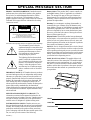 2
2
-
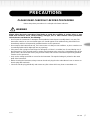 3
3
-
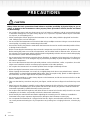 4
4
-
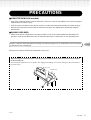 5
5
-
 6
6
-
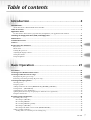 7
7
-
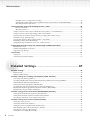 8
8
-
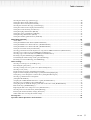 9
9
-
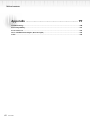 10
10
-
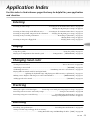 11
11
-
 12
12
-
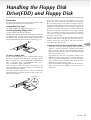 13
13
-
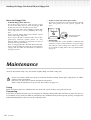 14
14
-
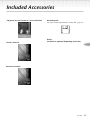 15
15
-
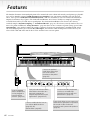 16
16
-
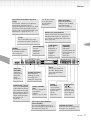 17
17
-
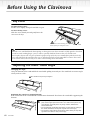 18
18
-
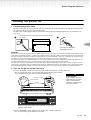 19
19
-
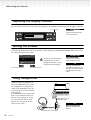 20
20
-
 21
21
-
 22
22
-
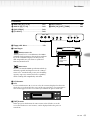 23
23
-
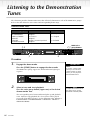 24
24
-
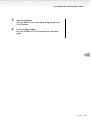 25
25
-
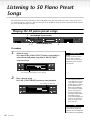 26
26
-
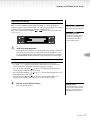 27
27
-
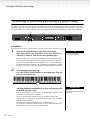 28
28
-
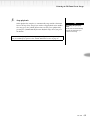 29
29
-
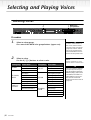 30
30
-
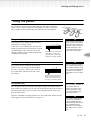 31
31
-
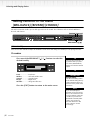 32
32
-
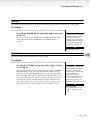 33
33
-
 34
34
-
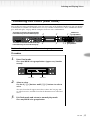 35
35
-
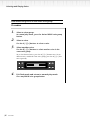 36
36
-
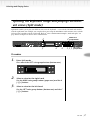 37
37
-
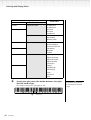 38
38
-
 39
39
-
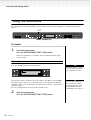 40
40
-
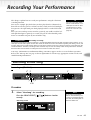 41
41
-
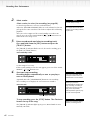 42
42
-
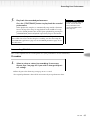 43
43
-
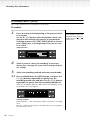 44
44
-
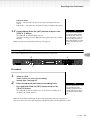 45
45
-
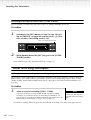 46
46
-
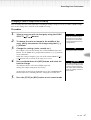 47
47
-
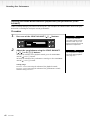 48
48
-
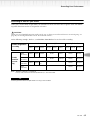 49
49
-
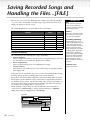 50
50
-
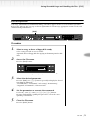 51
51
-
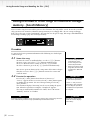 52
52
-
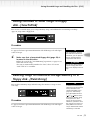 53
53
-
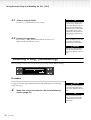 54
54
-
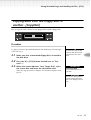 55
55
-
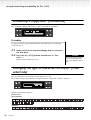 56
56
-
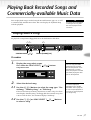 57
57
-
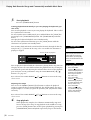 58
58
-
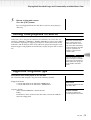 59
59
-
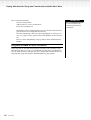 60
60
-
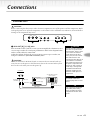 61
61
-
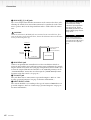 62
62
-
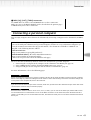 63
63
-
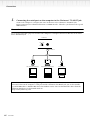 64
64
-
 65
65
-
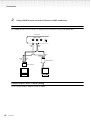 66
66
-
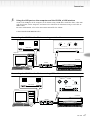 67
67
-
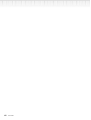 68
68
-
 69
69
-
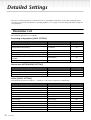 70
70
-
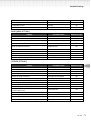 71
71
-
 72
72
-
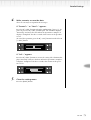 73
73
-
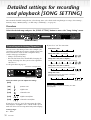 74
74
-
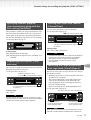 75
75
-
 76
76
-
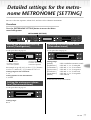 77
77
-
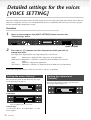 78
78
-
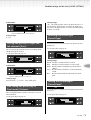 79
79
-
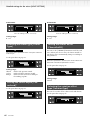 80
80
-
 81
81
-
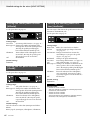 82
82
-
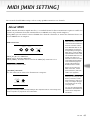 83
83
-
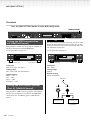 84
84
-
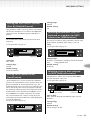 85
85
-
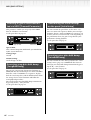 86
86
-
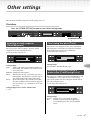 87
87
-
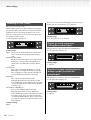 88
88
-
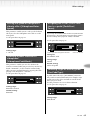 89
89
-
 90
90
-
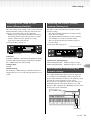 91
91
-
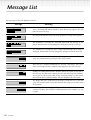 92
92
-
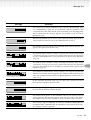 93
93
-
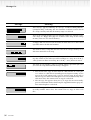 94
94
-
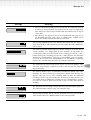 95
95
-
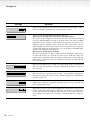 96
96
-
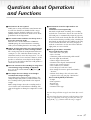 97
97
-
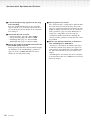 98
98
-
 99
99
-
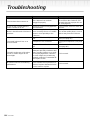 100
100
-
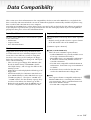 101
101
-
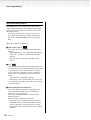 102
102
-
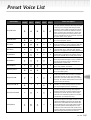 103
103
-
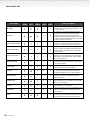 104
104
-
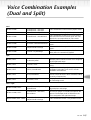 105
105
-
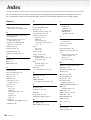 106
106
-
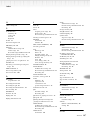 107
107
-
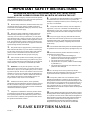 108
108
-
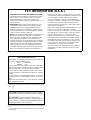 109
109
-
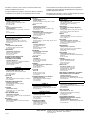 110
110
-
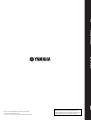 111
111
Yamaha Clavinova CLP-990 Benutzerhandbuch
- Kategorie
- Digitale Klaviere
- Typ
- Benutzerhandbuch
in anderen Sprachen
- English: Yamaha Clavinova CLP-990 User manual
- français: Yamaha Clavinova CLP-990 Manuel utilisateur
- español: Yamaha Clavinova CLP-990 Manual de usuario
- italiano: Yamaha Clavinova CLP-990 Manuale utente
- русский: Yamaha Clavinova CLP-990 Руководство пользователя
- Nederlands: Yamaha Clavinova CLP-990 Handleiding
- português: Yamaha Clavinova CLP-990 Manual do usuário
- dansk: Yamaha Clavinova CLP-990 Brugermanual
- polski: Yamaha Clavinova CLP-990 Instrukcja obsługi
- čeština: Yamaha Clavinova CLP-990 Uživatelský manuál
- svenska: Yamaha Clavinova CLP-990 Användarmanual
- Türkçe: Yamaha Clavinova CLP-990 Kullanım kılavuzu
- suomi: Yamaha Clavinova CLP-990 Ohjekirja
- română: Yamaha Clavinova CLP-990 Manual de utilizare
Verwandte Artikel
-
Yamaha CLP-265GP Bedienungsanleitung
-
Yamaha 480 Bedienungsanleitung
-
Yamaha PF-500 Benutzerhandbuch
-
Yamaha P-60 Bedienungsanleitung
-
Yamaha CLP-970 Bedienungsanleitung
-
Yamaha Clavinova CLP-130 Bedienungsanleitung
-
Yamaha CLP-175 Bedienungsanleitung
-
Yamaha CLP150 Bedienungsanleitung
-
Yamaha CLP-295GP Benutzerhandbuch
-
Yamaha CLP-555 Benutzerhandbuch