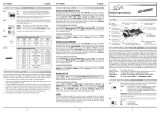Seite wird geladen ...

RS-232 SERIAL
EXPRESS CARD
1-PORT
Expansion | 111829

1
1. Introduction
equip RS-232 Serial Express Card works with various types of RS-232 serial
devices including modems, switches, PDAs, label printers, bar code scanners,
digital cameras and more. It is a perfect solution for users to add a serial console
port to their Notebook/Netbook computer.

2
1.1 Features
Fully Compliant with Express Card Specification 1.0
Express Card/34 Form Factor Module
Provides One DB9 RS-232 Serial Port
Supports Transmission Rate up to 230 Kbps
Compatible with Windows 2000, XP, Vista 32-bit
1.2 Package Contents
1x Express Card
1x Driver Disc
1x User Manual

3
2. Software Installation
Windows 2000 Installation
1. Insert RS-232 Serial Express Card into an available ExpressCard/34 or
ExpressCard/54 slot.
2. Insert the Driver CD into your CD-ROM/DVD.
3. Click “Cancel” when Windows display the Found New Hardware Wizard.
4. Double Click “Setup” icon on Driver CD
E:\RS232\RS232_USB\32bit_Windows.
5. Click “Next” to continue the installation process.
6. Click “Yes” when dialog box appeared.
7. Click “Finish” to finish the installation process.
Windows XP / Vista Installation
1. Insert RS232 Serial Express Card into an available ExpressCard/34 or
ExpressCard/54 slot.
2. Insert the Driver CD into your CD-ROM/DVD.
3. Click “Cancel” when Windows display the Found New Hardware Wizard.
4. Double Click “Setup” icon on Driver CD
E:\RS232\RS232_USB\32bit_Windows.
5. Screen will exhibit a dialog box as follows.
6. Click “Next” to continue the installation process.
7. Screen will exhibit a dialog box indicating the driver has not passed Windows

4
Logo testing.
8. Click “Continue Anyway”.
9. Click “Finish” to finish the installation process when Installation Wizard
shows such a message.
Verifying the Installation
1. Right click on “My Computer” icon, select “Manager”, left click on
“Device Manager”.
2. Click “Ports”, if there is no exclamation mark (!) or question mark (?) in front
of USB to Serial Bridge Controller (COMx).
The driver has installed correctly.

5
2.1 Setting Baud Rate
Follow the instructions in this section to set the baud rate correctly.
1. Right click on "USB to Serial Bridge Controller {COMx}" icon, select
"Properties", left click on "Port Settings" tab.
2. Click "Bits per second" to setting real baud rate.

6
1. Produktbeschreibung
Die equip RS-232 Serielle-Express-Karte arbeitet mit verschiedenen Arten von
seriellen RS-232-Geräten, einschließlich Modems, Switches, PDA-, Etiketten-
Drucker, Barcode-Scanner, digitale Kameras und vieles mehr. Es ist die perfekte
Lösung für Anwender, die eine serielle Konsole an ihr Notebook / ihren
Computer anschliessen wollen.

7
1.1 Merkmale
Voll kompatibel mit Express-Card Spezifikation 1.0
Express Card/34 Form Faktor-Modul
Bietet einen DB9 RS-232 seriellen Port
Unterstützt eine Übertragungsrate bis zu 230 Kbps
Kompatibel mit Windows 2000, XP, Vista 32-Bit
1.2 Packungungsinhalt
1x Express-Card
1x Treiber-CD
1x Benutzerhandbuch
2. Software-Installation
Windows 2000 - Installation
1. Verbinden Sie die RS-232 Serielle-Express-Karte mit einen freien
ExpressCard/34 oder ExpressCard/54 Steckplatz.
2. Legen Sie die Treiber-CD in Ihr CD-ROM/DVD-Laufwerk.
3. Klicken Sie auf “Cancel”, wenn die Windows-Suche einen neuen Hardware-
Assistent anzeigt.

8
4. Doppelklick auf “Setup”-Symbol der Treiber-CD
E:\RS232\RS232_USB\32bit_Windows.
5. Klicken Sie auf “Next”, um die Installation fortzuführen.
6. Klicken Sie auf “Yes”, wenn ein Dialogfeld erscheint.
7. Klicken Sie auf “Finish”, um die Installation abzuschließen.
Windows XP / Vista - Installation
1. Verbinden Sie die RS-232 Serielle-Express-Karte mit einen freien
ExpressCard/34 oder ExpressCard/54 Steckplatz.
2. Legen Sie die Treiber-CD in Ihr CD-ROM/DVD-Laufwerk.
3. Klicken Sie auf “Cancel”, wenn die Windows-Suche einen neuen Hardware
Assistent anzeigt.
4. Doppelklick auf “Setup”-Symbol der Treiber-CD
E:\RS232\RS232_USB\32bit_Windows.
5. Der Bildschirm zeigt das folgende Dialogfenster an.
6. Klicken Sie auf “Next”, um die Installation fortzuführen.
7. Der Bildschirm zeigt ein Dialogfenster, dass der Treiber nicht den Windows
Logik-Test bestanden hat.
8. Klicken Sie auf “Continue Anyway”.
9. Klicken Sie auf “Finish”, um die Installation abzuschließen, wenn
Installations-Assistent eine solche Nachricht anzeigt.

9
Überprüfen der Installation
1. Machen Sie einen rechten Mausklick auf das "My Computer"-Symbol,
wählen Sie "Manager", linker Mausklick auf "Device Manager".
2. Klicken Sie auf "Ports", wenn kein Ausrufezeichen (!) oder Fragezeichen (?)
vor USB to Serial Bridge Controller (COMx) auftaucht, wurde der Treiber
korrekt installiert.
2.1 Einstellung der Baud Rate
1. Rechter Mausklick auf "USB to Serial Bridge Controller {COMx}"-Symbol,
wählen Sie "Properties", linker Mausklick auf "Port Settings".
2. Klicken Sie auf "Bits per second", um die reale Baud Rate festzulegen.

10
Related Products
#111827 USB 2.0 Express Card 2-Port
#111828 eSATA/-USB 2.0 Express Card 2-Port
Please visit us at www.equip-info.net
for more detail.

11
/