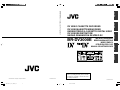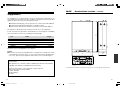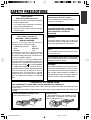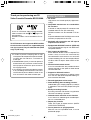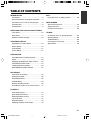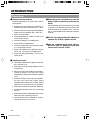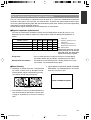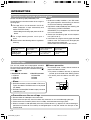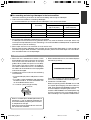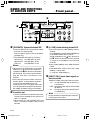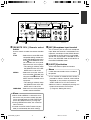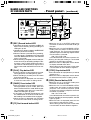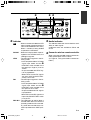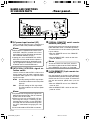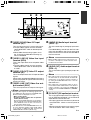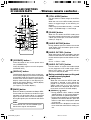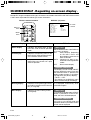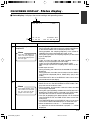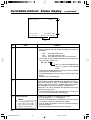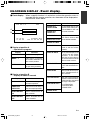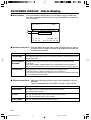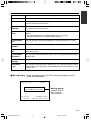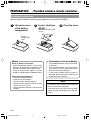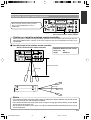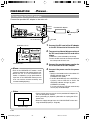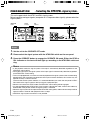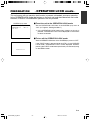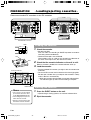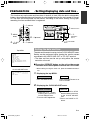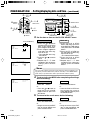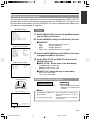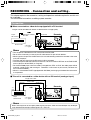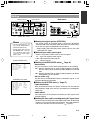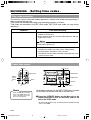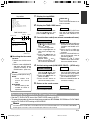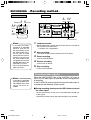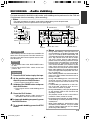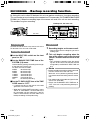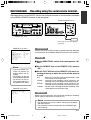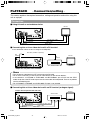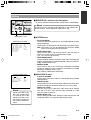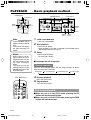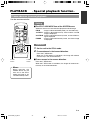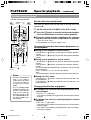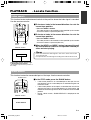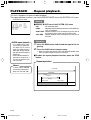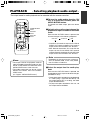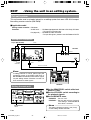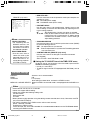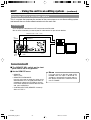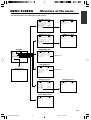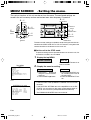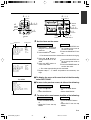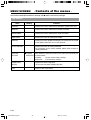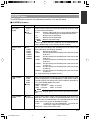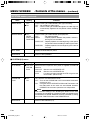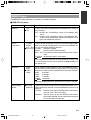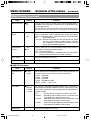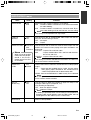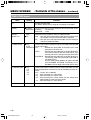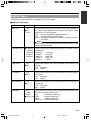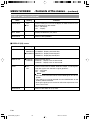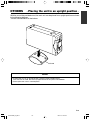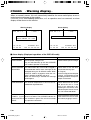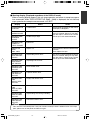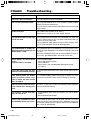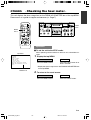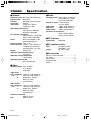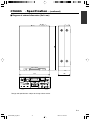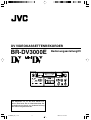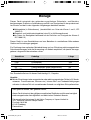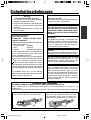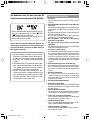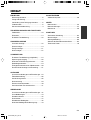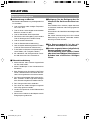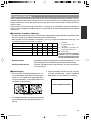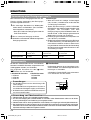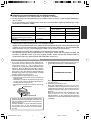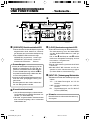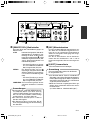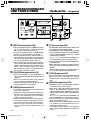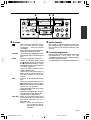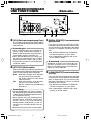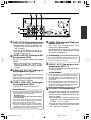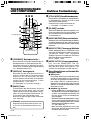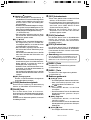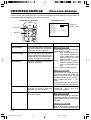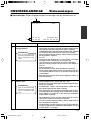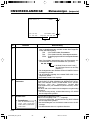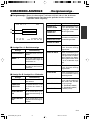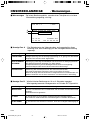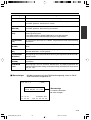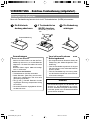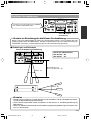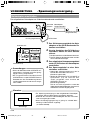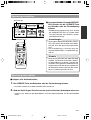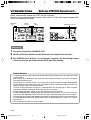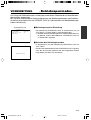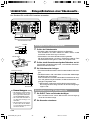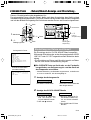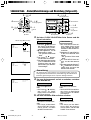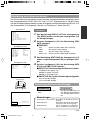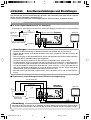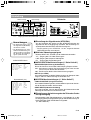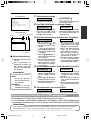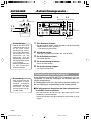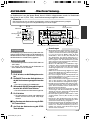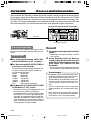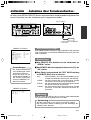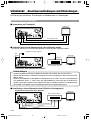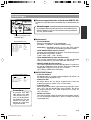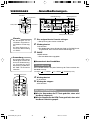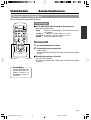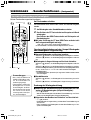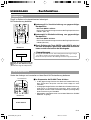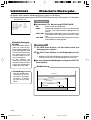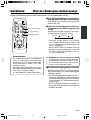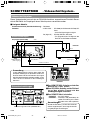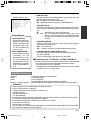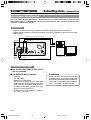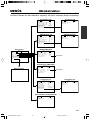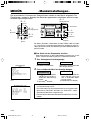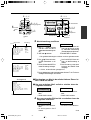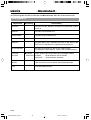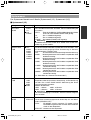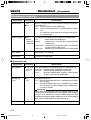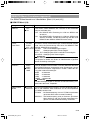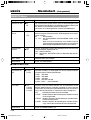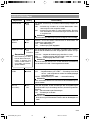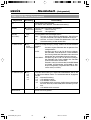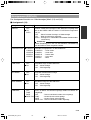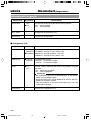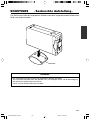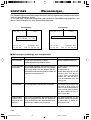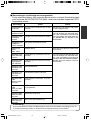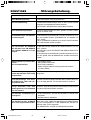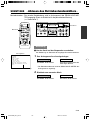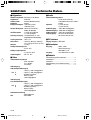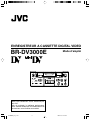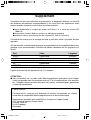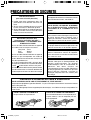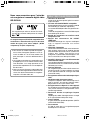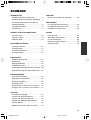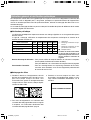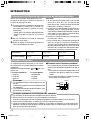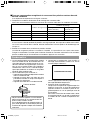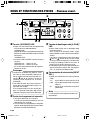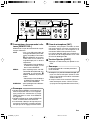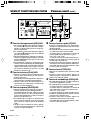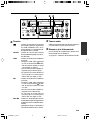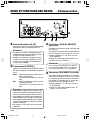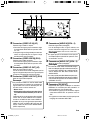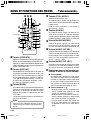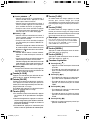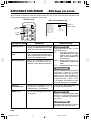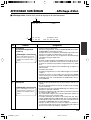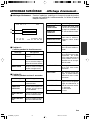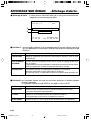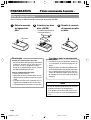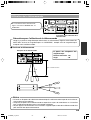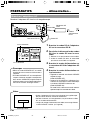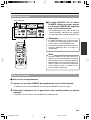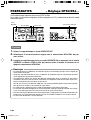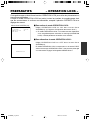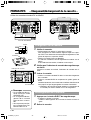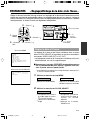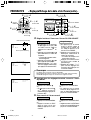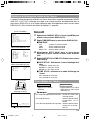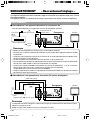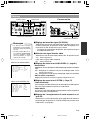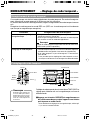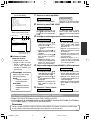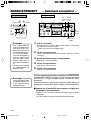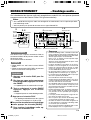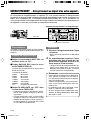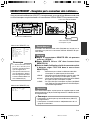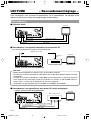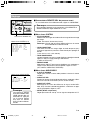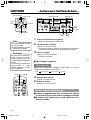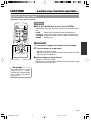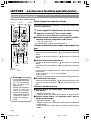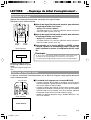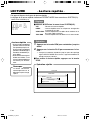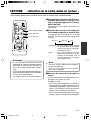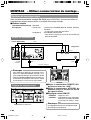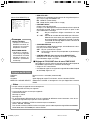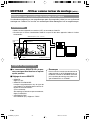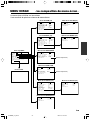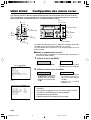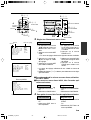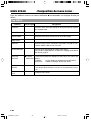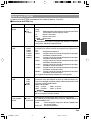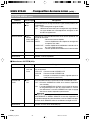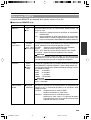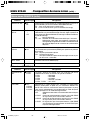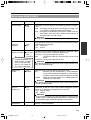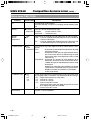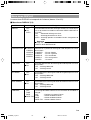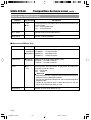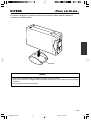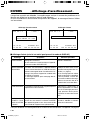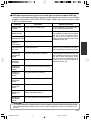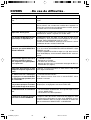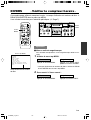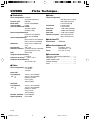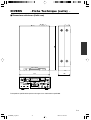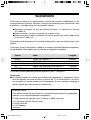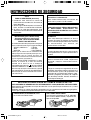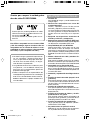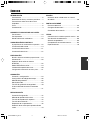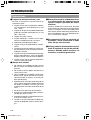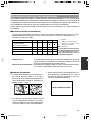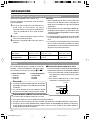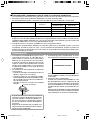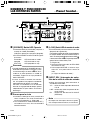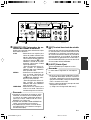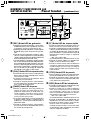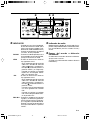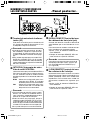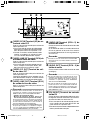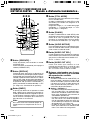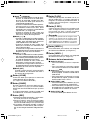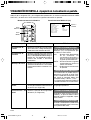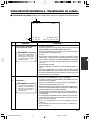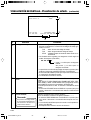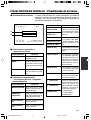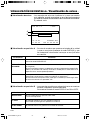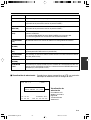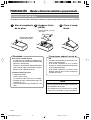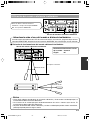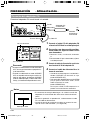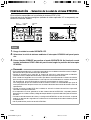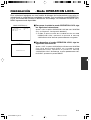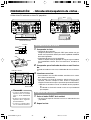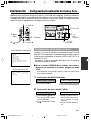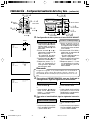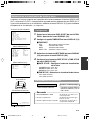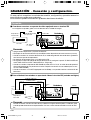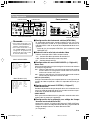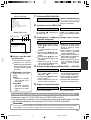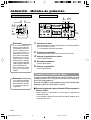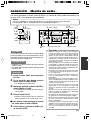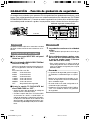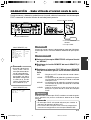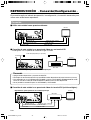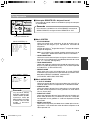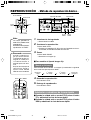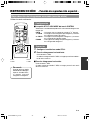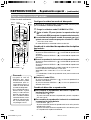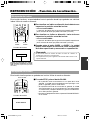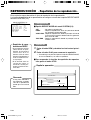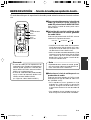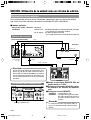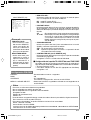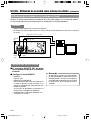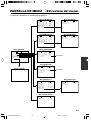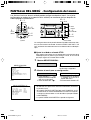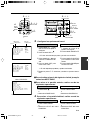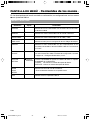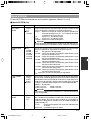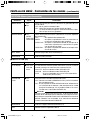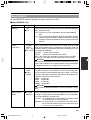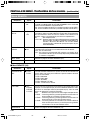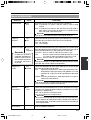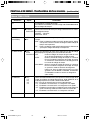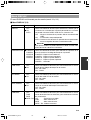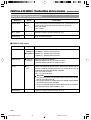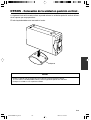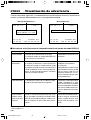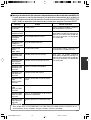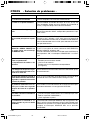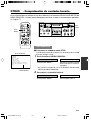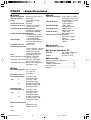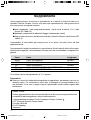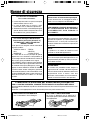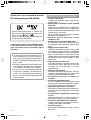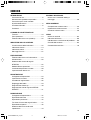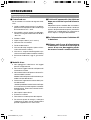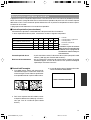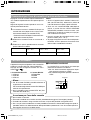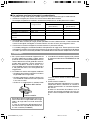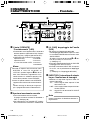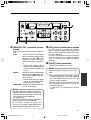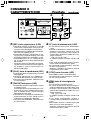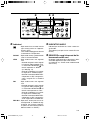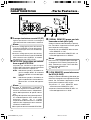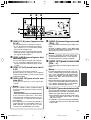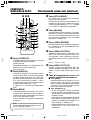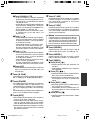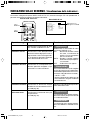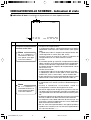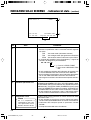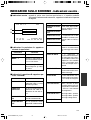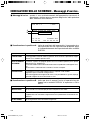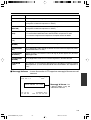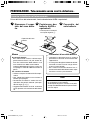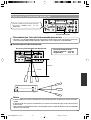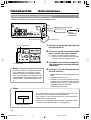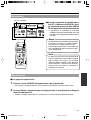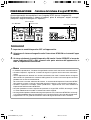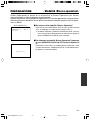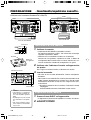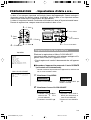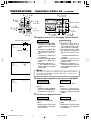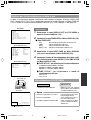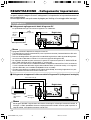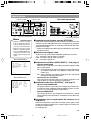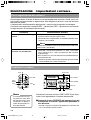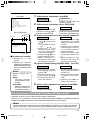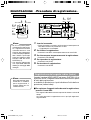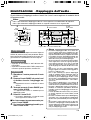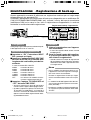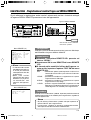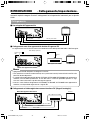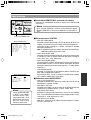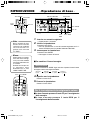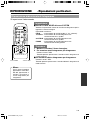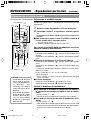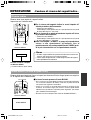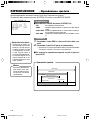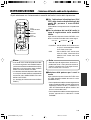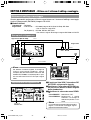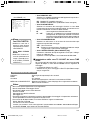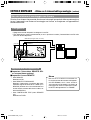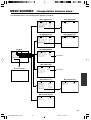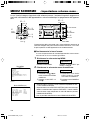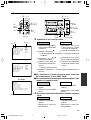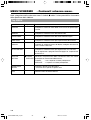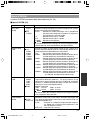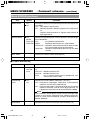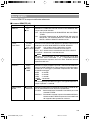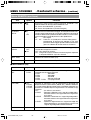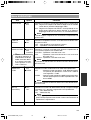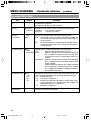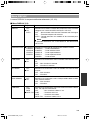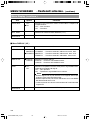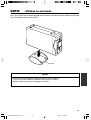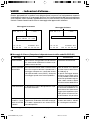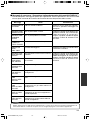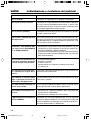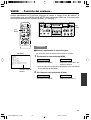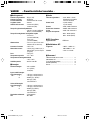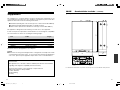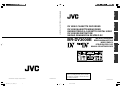BR-DV3000E
BR-DV3000E
DV VIDEO CASSETTE RECORDER
INSTRUCTION MANUAL
BEDIENUNGSANLEITUNG
MODE D’EMPLOI
ISTRUZIONI PER L’USO
MANUAL DE INSTRUCCIONES
DV VIDEO CASSETTE RECORDER
DV VIDEOKASSETTENREKORDER
ENREGISTREUR A CASSETTE DIGITAL VIDEO
DV VIDEOREGISTRATORE
UNIDAD GRABADORA DE VÍDEO DV
Thank you for purchasing this JVC product.
Before operating this unit, please read the
instructions carefully to unsure the best
possible performance.
LLT0025-001F
© 2008 Victor Company of Japan, Limited
Mini
PROFESSIONAL
SET
MENIU
EJECT
REC PLAY
PAUSE
REW
STOP
FF
DVCAM NTSC
PA L
REC INH.
CH-1/3
CH-2/4
BR-DV3000
A.DUB
OPERATE
INPUT SEL.REMOTE SEL.MIC
SERIAL
WIRELESS
9PIN
LINE
DV
Y/C
LLT0025-001F
EnglishItaliano Español Français Deutsch
BR-DV3000_Cover_Bk_E2_I71 06.8.24, 4:33 PM2

VARIE
–
Caratteristiche tecniche
–
(continua)
䡵 Disegno della dimensione esterna ( in mm )
68
174
260
Mini
PROFESSIONAL
SET
MENIU
EJECT
REC PLAY
PAUSE
REW
STOP
FF
DVCAM NTSC
PAL
REC INH.
CH-1/3
CH-2/4
BR-DV3000
A.DUB
OPERATE
INPUT SEL.REMOTE SEL.MIC
SERIAL
WIRELESS
9PIN
LINE
DV
Y/C
I-71
Supplement
This equipment is in conformity with the provisions and protection requirements of the
corresponding European Directives. This equipment is designed for professional video
appliances and can be used in the following environments:
5
Residential (including both of the location type class 1 and 2 found in IEC 1000-2-5)
5
Commercial and light industrial (including, for example, theatres)
5
Urban outdoors (based on the definition of location type class 6 in IEC 1000-2-5)
This apparatus is designed for rack mounting or is used close to other apparatus.
In order to keep the best performance and furthermore for electromagnetic compatibility
we recommend to use cables not exceeding the following lengths:
The inrush current of this apparatus is 12.1 amperes.
Caution:
5 Where there are strong electromagnetic waves or magnetism, for example near a radio
or TV transmitter, transformer, motor, etc., the picture and sound may be disturbed. In
such a case, please keep the apparatus away from the sources of the disturbance.
Port Cable Length
AUDIO SHIELDED CABLE 10 meters
LINE COAXIAL CABLE 10 meters
Y/C COAXIAL CABLE 10 meters
DV SHIELDED TWIST PAIR CABLE 4 meters
REMOTE TWIST PAIR CABLE 5 meters
E-2
Le caratteristiche del modello e le specifiche tecniche possono essere modificate senza preavviso.
Dear Customer,
This apparatus is in conformance with the valid European directives and standards
regarding electromagnetic compatibility and electrical safety.
European representative of Victor Company of Japan Limited. is:
JVC Technical Services Europe GmbH
Postfach 10 05 04
61145 Friedberg
Germany
BR-DV3000_Cover_Bk_E2_I71 06.8.24, 4:33 PM3

E-3
SAFETY PRECAUTIONS
IMPORTANT (In the United Kingdom)
Mains Supply (AC 230 V
``
``
`)
WARNING – THIS APPARATUS
MUST BE EARTHED
The wires in this mains lead are coloured in
accordance with the following code;
GREEN-and-YELLOW : EARTH
BLUE : NEUTRAL
BROWN : LIVE
As the colours of the wires in the mains lead of
this apparatus may not correspond with the
coloured markings identifying the terminals in
your plug, proceed as follows.
The wire which is coloured GREEN-AND-
YELLOW must be connected to the terminal in
the plug which is marked with the letter E or by
the safety earth symbol or coloured GREEN
or GREEN-AND-YELLOW. The wire which is
coloured BLUE must be connected to the terminal
which is marked with the letter N or which is
coloured BLACK. The wire which is coloured
BROWN must be connected to the terminal
which is marked with the letter L or coloured
RED.
WARNING:
TO REDUCE THE RISK OF FIRE OR
ELECTRIC SHOCK, DO NOT EXPOSE
THIS APPLIANCE TO RAIN OR
MOISTURE.
CAUTION
To prevent electric shock, do not open the
cabinet. No user serviceable parts inside. Refer
servicing to qualified service personnel.
Note:
The rating plate and the safety caution are on
the rear of the unit.
The OPERATE button does not completely
shut off mains power from the unit, but switches
operating current on and off.
WARNING
It should be noted that it may be unlawful to re-
record pre-recorded tapes, records, or discs
without the consent of the owner of copyright in
the sound or video recording, broadcast, or
cable programme and in any literary, dramatic,
musical or artistic work embodied therein.
POWER SYSTEM
Connection to the mains supply
This unit operates on voltage of 220 V to
240 V AC, 50 Hz/60 Hz.
Warning Notice
FOR YOUR SAFETY (Australia)
1. Insert this plug only into effectively earthed
three-pin power outlet.
2. If any doubt exists regarding the earthing,
consult a qualified electrician.
3. Extension cord, if used, must be three-core
correctly wired.
Caution for AC Mains Lead
FOR YOUR SAFETY PLEASE READ THE FOLLOWING TEXT CAREFULLY.
This product is equipped with 2 types of AC cable. One is for continental Europe, etc. and the other one
is only for U.K.
Appropriate mains cable must be used in each local area, since the other type of mains cable is not
suitable.
FOR CONTINENTAL EUROPE, ETC.
Not to be used in the U.K.
FOR U.K. ONLY
If the supplied plug is not suitable for your
socket outlet, it should be cut off and fitted
with an appropriate one.
BR-DV3000_E_p03-49 06.8.24, 1:37 PM3

E-4
Thank you for purchasing our DV
Video Cassette Recorder BR-DV3000.
As this is a DV-format video cassette recorder,
video cassettes with the or logos can
be used with it.
DVCAM cassettes can be recorded in DV for-
mat.
This VTR features dual support for NTSC and PAL.
Certain functions however, are supported by only
one signal system. They are indicated with (NTSC
only) or (PAL only).
● In order to prevent crumpling due to tape
slack, please do not perform important record-
ing within the first and last 2 – 3 minutes run
of the tape.
● Recorded video (music) is meant for personal
entertainment only and must not be used for
other purposes without the prior consent of
the copyright owner.
● Our company shall not guarantee the content
of any recording effort should this VTR fail to
record normally due to defects, either of the
main unit itself or the video cassette tape.
MAIN FEATURES
● DV format
High picture and sound quality by digital tech-
nology.
● Compatible mechanisms for standard/mini
DV cassettes
It records on and plays back DV cassettes of the
standard and mini size. (SP mode only)
DVCAM cassettes can be recorded in DV for-
mat.
A tape recorded with the DVCAM format can be
used only for playback for this VTR.
● Equipped with composite and Y/C input &
output terminal devices.
●
Equipped with DV IN/OUT terminals. (IEEE1394)
It can exchange digital signals with IEEE1394-
compatible devices.
● Dual support for NTSC/PAL
Switch between NTSC or PAL as required. This
makes it easy to work with internationally
sourced material and transfer it to a non-linear
system for editing. You can also record to Stand-
ard DV or Mini DV tape in either NTSC or PAL
system.
● Wireless/wired remote control
It can be controlled with the provided wireless
remote controller or the optional wired remote
controller RM-G30.
● Support for RS-422A interface
It can be used as a player for an editing system
that uses the RS-422A-compatible editing re-
mote controller RM-G820.
● Recording/playback of time codes
● Audio-dubbing (after-recording) function
Audio dubbing at a sampling frequency of 32kHz
is allowed on CH3 and CH4 (except during DV
input).
● Backup recording function
By linking with other DV devices, long-duration
continuous recording is possible.
● Indexed search and blank search function
It can search for indexed signal recorded posi-
tions or unrecorded parts.
● Repeat play function
There are 3 types of repeat function. (INDEX/
VIDEO END/ TAPE END)
● Can be placed in an upright position
With the use of the provided stand, it can be
positioned upright.
BR-DV3000_E_p03-49 06.8.24, 1:37 PM4

E-5
TABLE OF CONTENTS
INTRODUCTION
Precautions .................................................... 6
Daily maintenance and regular inspection ..... 7
Precautions on the use of cleaning tape ........ 8
Cassette tape ................................................. 8
Condensation ................................................. 9
NAMES AND FUNCTIONS OF VARIOUS PARTS
Front panel ................................................... 10
Rear panel .................................................... 14
Wireless remote controller ........................... 16
ON-SCREEN DISPLAY
Regarding on-screen display........................ 18
Status display ............................................... 19
Event display ................................................ 21
Alarm display ................................................ 22
PREPARATION
Provided wireless remote controller ............. 24
Power ........................................................... 26
Selecting the NTSC/PAL signal system ....... 28
OPERATION LOCK mode ............................ 29
Loading/ejecting cassettes ........................... 30
Setting/displaying date and time .................. 31
RECORDING
Connection and setting ................................ 34
Setting time codes ........................................ 36
Recording method ........................................ 38
Audio dubbing .............................................. 39
Backup recording function ............................ 40
Recording using the serial remote terminal ...
41
PLAYBACK
Connection/setting ....................................... 42
Basic playback method ................................ 44
Special playback function ............................. 45
Locate function ............................................. 47
Repeat playback ........................................... 48
Selecting playback audio output ................... 49
EDIT
Using the unit in an editing system .............. 50
MENU SCREEN
Structure of the menu ................................... 53
Setting the menu .......................................... 54
Contents of the menus ................................. 56
OTHERS
Placing the unit in an upright position .......... 65
Warning display ............................................ 66
Troubleshooting ............................................ 68
Checking the hour meter .............................. 69
Specification ................................................. 70
BR-DV3000_E_p03-49 06.8.24, 1:37 PM5

E-6
INTRODUCTION
Precautions
Place of storage and use
Please avoid storing or using this VTR in the fol-
lowing places:
● Extremely hot or cold places beyond the al-
lowable temperature for operation (5˚C – 40˚C).
● Humid or dry places beyond the allowable hu-
midity range for operation (30% –80% RH).
● Dusty or sandy places.
● Places exposed to oil, smoke or steam, such
as the kitchen vicinity.
● Intensely vibrating or unstable places.
● Places prone to condensation.
● Places that generate strong magnetic fields,
e.g., transformer or motor.
● Places near devices that generate electric
waves, e.g., transceiver or mobile phone.
● Places that generate radiation, X-rays or cor-
rosive gases.
Handling the unit
● Please do not place heavy objects on the VTR,
like a monitor or TV.
● Please do not insert foreign objects into the
cassette slot.
● Mind your finger when loading the cassette.
Please be careful not to get your fingers
clamped when loading the cassette to prevent
injury.
● Place this VTR out of reach of young children.
As injury may result from fingers getting
clamped when loading the cassette, please
keep this VTR out of reach of young children.
● Please do not block the ventilation openings.
● Avoid violent shocks to the unit. Do not drop
the unit.
● Please remove the cassette tape from the cas-
sette slot when transporting the unit.
● Please remove the AC adapter to save en-
ergy when the unit is not in use.
Maintaining the unit (Please turn off the
power before performing maintenance
work.)
Please wipe the unit with a soft cloth. Do not wipe
it with thinner or benzene lest the surface melts
or becomes dull. For stubborn stains, wipe first
with a water-diluted neutral detergent and then
wipe dry.
Please use the provided AC adapter to
connect the VTR to a power source.
Use the supplied power cord. Using a
different type or damaged cord may
cause fire or electric shock.
BR-DV3000_E_p03-49 06.8.24, 1:37 PM6

E-7
Daily maintenance and regular inspection
This unit uses consumables or components that will wear off. If a worn-out or deteriorated component
continues to be used, it may cause the unit to break down. To prevent this, please perform daily mainte-
nance using the head-cleaning tape. With the head-cleaning tape alone, however, the entire tape-winding
mechanism cannot be completely cleaned.
Please perform regular maintenance of the components as shown below.
Regular inspection (maintenance)
The tasks of maintenance involved are similar to that of replacing the engine oil or tire of a car.
Depending on the number of usage hours, please clean, inspect or replace the components as
follows:
Number of hours 500H 1000H 1500H 2000H 4000H
Drum assembly (including head)
Head cleaner
Tape guide, roller
Reel disk • tension bands — —
—:Inspection
: Cleaning, inspection and
adjustment
: Cleaning and inspection;
Replacement if necessary
: Replacement
Maintenance necessity and fre-
quency depends on the environ-
ment and usage. The above infor-
mation serves only as a guide.
Usage Time :You can check the drum usage time via the hour meter display.
For details, please refer to page 69, “Checking the hour meter”.
Maintenance consultation :For details on the maintenance plan and fee, please consult with
your nearest JVC-authorized service agent.
Head cleaning
● Recording or playing back with a stained head
will result in block noise or disrupted sound.
Please perform regular head cleaning to main-
tain superior image and sound quality.
● For information on how to use the head cleaning
tape and the relevant precautions, please refer
to page 8, “Precautions on the use of cleaning
tape”.
● If dust adheres on the head, “HEAD CLEANING
REQUIRED!” will be displayed on the monitor
when this unit plays a tape.
Block noise
HEAD CLEANING REQUIRED!
BR-DV3000_E_p03-49 06.8.24, 1:37 PM7

E-8
INTRODUCTION
Precautions on the use of cleaning tape
Please use cleaning tape produced by JVC.
Please follow the instructions below when using the
cleaning tape.
1.
The tape will run for 10 seconds in the PLAY
mode. (Thereafter, it stops automatically and
enters the STOP mode.)
• After loading the cleaning tape, press the PLAY
button.
2.
For a single cleaning session, use it up to 4
times.
3.
Please refer to the following table as a guide for
cleaning.
Operating environment
Low temperature Room temperature High temperature
of the unit 5˚C to 10˚C 10˚C to 35˚C 35˚C to 40˚C
Guide for using 1 to 2 times every 1 to 2 times every 1 to 2 times every
cleaning tape 5 hours 20 to 30 hours 5 hours
Memo:
1. Under low humidity conditions, (10% RH to 30%
RH), please perform head cleaning at intervals
of half of the following stated periods.
2. If M-DV80 is used immediately after cleaning, the
VTR warning (“HEAD CLEANING
REQUIRED!”) may disappear only after the tape
has run for some time.
3. Please use the cleaning tape at room tempera-
ture (10˚C to 35˚C).
4. Instructions for using the cleaning tape are stated
inside its case. The contents may be slightly dif-
ferent from those stated here.
Please follow the instructions in this manual.
Cassette tape
This unit can record onto and playback standard
DV and mini DV cassette tapes (for SP mode only).
Please use the following JVC cassettes with the
or the logos.
Erasure prevention
DV cassettes have a safety slide at the back to
prevent accidental erasure.
● To prevent accidental erasure of important
records, push the slide to the “SAVE” position.
● To record, push the slide to the “REC” posi-
tion.
●
Mini DV cassettes
M-DV63PR0
M-DV60
M-DV30
●
Standard DV cassettes
LA-DV276
LA-DV186
LA-DV124
REC
SAVE
Slide
Memo
● DVCAM cassettes can be recorded in DV format.
Tapes recorded in DVCAM format can be played
(SP Mode).
● M-DV80 cassettes(Mini DV 80min tape) cannot be
used with this unit.
Precautions on the use of tape
● Reverse sides of videotapes cannot be used.
● Please store the tape only after it has been fully rewound, so as to avoid damaging the tape.
● Please store the cassette in places low in humidity, well-ventilated and fungus-proof.
● When a cassette is used repeatedly, noise may increase due to e.g., dropout, etc. hence affecting its
performance. Please do not use dirty or damaged tapes as they will shorten the life span of the
rotation head.
BR-DV3000_E_p03-49 06.8.24, 1:37 PM8

E-9
Condensation
● When this unit is moved from a cold to a warm
place abruptly, the vapor in the warm air will come
into contact with the head drum or the tape
guides. When chilled, the vapor turns into drop-
lets of water. This state is known as condensa-
tion. When condensation occurs, the videotape
will adhere to the head drum or the tape guides
and will be damaged.
● Condensation occurs on this unit in the following
circumstances:
• It is moved abruptly from a cold place to a warm
place.
• It is used in a room immediately after the heater
has been turned on, or when cold breeze from
an air-conditioner blows onto it.
• It is used at a place of high humidity.
● When condensation occurs, the monitor displays
the following warning:
When a cassette tape is loaded, please do not
transport e.g., from an external cold place to a
warm room thereby subjecting the unit to dras-
tic temperature changes.
After moving the unit, please do not use it until
the innards are stabilized.
Head drum
Videotape
To remedy, leave the unit with the power ON and
wait until the WARNING indicator disappears.
● Prevention of condensation
When transporting the BR-DV3000 from a cold
to a warmer place abruptly, first take out the cas-
sette. Then place the BR-DV3000 in a plastic bag
and seal it before transporting the camera.
Leave the BR-DV3000 in the sealed plastic bag
until the camera has the same temperature as
the surroundings. This will prevent condensation.
CONDENSATION ON DRUM
For recording and storing videotapes in the best condition
Observe the following instructions for the best recording and storage of videotapes.
● Take care of the conditions of handling videotapes.
It is recommended that you record and store videotapes in the environment below.
Storage
Recording Short period Long period
(Up to 10 years) (Over 10 years)
Temperature 17°C to 25°C 15°C to 23°C 15°C to 19°C
Humidity 30% to 70% 40% to 55% 25% to 35%
Hourly temperature change Less than 10°C – –
Hourly humidity change Less than 10% – –
● Do not leave the videotapes neglected for a long period.
If videotapes are left wound for a long period of time, it may result in distortion of the tape. Also it may
cause tape-to-tape adhesion (known as blocking). It is recommended that videotapes be unspooled and
rewound once a year for refreshing.
● When tapes are not in use, store them in cases and on end.
Storage cases protect videotapes from humidity, dust and ultraviolet. Keep tapes in cases and do not
store them lying flat. When housed in a horizontal position, pressure from other tapes can cause distor-
tions and deformations of the tape edges.
BR-DV3000_E_p03-49 06.8.24, 1:37 PM9

E-10
Mini
PROFESSIONAL
SET
MENIU
EJECT
REC PLAY
PAUSE
REW
STOP
FF
DVCAM NTSC
PAL
REC INH.
CH-1/3
CH-2/4
BR-DV3000
A.DUB
OPERATE
INPUT SEL.REMOTE SEL.MIC
SERIAL
WIRELESS
9PIN
LINE
DV
Y/C
2
43
1
1
[OPERATE] Operate button/LED
● Press this button to turn on the power and op-
erate the unit. (Operate ON)
Press this button again to turn off the power.
(Operate OFF)
● The OPERATE LED lights up as follows.
Operate ON : the LED lights up green
Operate OFF : the LED lights up red
VTR error : the LED blinks in red
Memo
● When the DC IN MODE item of the SYS-
TEM menu is set to “OPE ON” and power is
supplied to the
1
DC IN terminal located at
the rear panel, the unit goes into the OPER-
ATE ON state even if this button is not
pressed.
● Even when the power has been turned off
with this button, a small amount of electric-
ity will still be channeled into the unit.
Therefore, if the unit is not going to be used
for a long period of time, please remove the
AC adapter to reduce energy consumption.
2
Cassette slot
● Load a cassette into or unload it from the slot.
Please insert a standard DV or a mini DV cas-
sette. (☞ Page 30)
● When the unit is in the OPERATE OFF state
and if a cassette is loaded, it goes into the
ON state.
3
[A. DUB] Audio dubbing button/LED
● Press this button for audio dubbing (after-re-
cording).
For audio dubbing, set the AUDIO MODE item
of the AUDIO/VIDEO menu to “32K”.
Sound produced by the
6
MIC terminal or
the
9
AUDIO IN terminal at the rear panel
(☞ Page 15) is recorded on CH3 and CH4
channels.
● During audio dubbing, the A. DUB LED lights
up red.
● If the INPUT SEL. switch is set at “DV”, audio
dubbing is not possible.
(☞ Page 39, “Audio dubbing”)
4
[INPUT SEL.] Input video signal se-
lection switch
● Select the video signal input with this switch.
Y/C : YC separate video signals from the Y/
C IN terminal
LINE : composite video signals from the LINE
IN terminal
DV :DV signals from the DV IN/OUT termi-
nal (IEEE1394)
Note
During recording, manipulating this switch will
not bring about any effect.
NAMES AND FUNCTIONS
OF VARIOUS PARTS
– Front panel –
BR-DV3000_E_p03-49 06.8.24, 1:37 PM10

E-11
Mini
PROFESSIONAL
SET
MENIU
EJECT
REC PLAY
PAUSE
REW
STOP
FF
DVCAM NTSC
PAL
REC INH.
CH-1/3
CH-2/4
BR-DV3000
A.DUB
OPERATE
INPUT SEL.REMOTE SEL.MIC
SERIAL
WIRELESS
9PIN
LINE
DV
Y/C
56
7
5
[REMOTE SEL.] Remote select
switch
Use this switch to select the remote controller
type.
9 PIN : Select this to use the RS-422A-
compatible editing remote con-
troller (RM-G820) that connects
to the
4
9 PIN REMOTE termi-
nal located at the rear panel.
Please use this unit as a player.
* This setting is valid only when
the REMOTE item of the RE-
MOTE menu is set to ON.
SERIAL : Select this to use the serial re-
mote controller (RM-G30) that
connects to the
3
SERIAL RE-
MOTE terminal located at the
rear panel.
* This setting is valid only when
the REMOTE item of the RE-
MOTE menu is set to ON.
WIRELESS : Select this to use the provided
wireless remote controller.
Memo
●
When 9 PIN or SERIAL is selected, the but-
tons on the unit you wish to render operable
can be selected from the LOCAL FUNCTION
item of the REMOTE menu.
(☞
Page 59)
●
During OPERATION LOCK, this switch will
not be effective.
● Control via the DV IN/OUT terminal is pos-
sible (ie unaffected by the switch setting).
6
[MIC] Microphone input terminal
This is the mini jack for monaural microphone
input. When this terminal is connected to a mi-
crophone, sound input via the AUDIO IN termi-
nal located on the rear panel is not recorded.
Sound from this terminal is recorded on CH1/
CH2 in the RECORD mode and CH3/CH4 in
the AUDIO DUBBING mode.
7
[EJECT] Eject button
● Press this button to eject the cassette.
Memo
It takes about 6 seconds for the cassette to
be ejected.
● If no cassette is loaded and this button is
pressed for at least 2 seconds, a menu will be
displayed on the monitor connected to the
VIDEO LINE OUT or Y/C OUT terminal.
● When the menu is displayed, pressing this
button will resume the usual screen.
(
☞
Page 54, “Setting the menu”)
BR-DV3000_E_p03-49 06.8.24, 1:38 PM11

E-12
NAMES AND FUNCTIONS
OF VARIOUS PARTS
– Front panel – (continued)
8
[REC] Record button/LED
● Hold down this button and press the 9 PLAY
button to start recording. During recording, the
LED lights up red.
● Hold down this button and press the 0 PAUSE
button to pause the recording.
● When this button is pressed during recording,
an index signal is recorded on the tape (valid
when the INDEX WRITE item in the SYSTEM
menu is set to ON).
● When recording is stopped, the time code gen-
erator value can be verified by holding this but-
ton down. If the TC DUPLICATE menu item is
set to AUTO or NON DROP, EE signals of the
DV Input time code and Date/Time can be veri-
fied.
9
[PLAY] Play button/LED
● Press this button to start playing back a tape.
During playback, the LED lights up green.
● When recording is paused, press this button
to resume recording.
● When the menu is displayed, use this button
to select the menu items or setting values.
0
[PAUSE] Pause button/LED
●
During recording, press this button to pause it.
During playback or STOP mode, press this
button to enter the STILL mode. When record-
ing is paused or when the unit is in the STILL
mode, the LED lights up green.
● If this button is pressed simultaneously with
the A.DUB button in the STILL mode, the Au-
dio Dubbing Pause mode will be engaged.
● When the menu is displayed, use this button
to confirm the menu items or setting values.
!
[FF] Fast forward button/LED
● When the unit is in the STOP mode, press
this button to execute fast-forward winding of
the tape.
● When the unit is in the PLAYBACK or STILL
mode, press this button to execute fast-for-
ward playback. The Fast-forward playback
speed changes in the following sequence each
time this button is pressed:
X20¥X5¥X10¥X20...
In the DVCAM mode, the maximum speed is 15X.
● During fast-forward winding or fast-forward
playback, the LED lights up green.
● When the menu is displayed, use this button
to display selected menu items.
When setting up the date, time or time code,
use this button to select the data segment.
@
[STOP] Stop button/LED
● Press this button to stop operation. (of rewind,
playback, etc.)
● When the menu is displayed, use this button
to select the menu items or setting values.
#
[REW] Rewind button/LED
● When the unit is in the STOP mode, press
this button to rewind the tape.
● When the unit is in the PLAYBACK or STILL
mode, press this button to execute reverse
playback. The Reverse playback speed
changes in the following sequence each time
this button is pressed:
X20¥X5¥X10¥X20...
In the DVCAM mode, the maximum speed is 15X.
● During rewinding or reverse playback, the LED
lights up green.
● When the menu is displayed, press this but-
ton to return to the previous screen.
When setting up the date, time or time code,
use this button to select the data segment.
Mini
PROFESSIONAL
SET
MENIU
EJECT
REC PLAY
PAUSE
REW
STOP
FF
DVCAM NTSC
PAL
REC INH.
CH-1/3
CH-2/4
BR-DV3000
A.DUB
OPERATE
INPUT SEL.REMOTE SEL.
MIC
SERIAL
WIRELESS
9PIN
LINE
DV
Y/C
8 9
0
#@
!
BR-DV3000_E_p03-49 06.8.24, 1:38 PM12

E-13
$
Indicator
: When a cassette is loaded, the LED
lights up green. (Likewise when the
unit is in the OPERATE OFF state.)
When a cassette is being loaded
or ejected, the LED blinks.
DVCAM : When the unit plays back a tape re-
corded in the DVCAM format, the
LED lights up green.
NTSC : The LED lights up green in the fol-
lowing cases:
• In the composite video or YC video
signal input mode and the
2
NTSC/PAL switch located at the
rear panel (
☞
Page 14) is set as
“NTSC”.
• A tape recorded with NTSC sig-
nals is played back.
• When NTSC system DV signals
are input while the INPUT SEL.
switch is set at “DV”.
PAL : The LED lights up green in the fol-
lowing cases:
• In the composite video or YC video
signal input mode and the
2
NTSC/PAL switch located at the
rear panel is set as “PAL”.
• A tape recorded with PAL signals
is played back.
• When PAL system DV signals are
input while the INPUT SEL. switch
is set at “DV”.
REC INH : The LED lights up red for about 5
seconds when the unit is set to the
recording mode but fails to record.
E.g. when the rear slide of the cas-
sette is pushed to the “SAVE” posi-
tion.
%
Audio indicator
This indicator allows the user to check the avail-
ability of audio signals.
3 indicators each are available to CH1/3 and
Ch2/4.
^
Sensor for wireless remote controller
When using the provided wireless remote con-
troller, please point it to this sensor.
(
☞
Page 25, “Using the wireless remote con-
troller”)
Mini
PROFESSIONAL
SET
MENIU
EJECT
REC PLAY
PAUSE
REW
STOP
FF
DVCAM NTSC
PAL
REC INH.
CH-1/3
CH-2/4
BR-DV3000
A.DUB
OPERATE
INPUT SEL.REMOTE SEL.
MIC
SERIAL
WIRELESS
9PIN
LINE
DV
Y/C
% $ ^
BR-DV3000_E_p03-49 06.8.24, 1:38 PM13

E-14
NAMES AND FUNCTIONS
OF VARIOUS PARTS
– Rear panel –
1
DC power input terminal (2P)
This is used for DC12V input. It connects the
DC power cord of the provided AC adapter.
Memo
● When power is supplied to this terminal, the
OPERATE indicator located at the front
panel lights up. (The LED lights up red when
the OPERATE indicator is OFF.)
● Setting this unit to OPERATE ON, OPER-
ATE OFF or PLAY mode when the power is
supplied to this terminal can be done by mak-
ing the appropriate selections from the DC
IN MODE item in the SYSTEM menu.
2
[NTSC/PAL] NTSC/PAL signal se-
lection switch
Use this switch to select NTSC or PAL as the
signal system. Use it to make a selection when
composite video signals or YC separate video
signals are input.
NTSC : Use this setting for NTSC signal input.
The NTSC indicator on the front panel
lights up.
PAL : Use this setting for PAL signal input.
The PAL indicator on the front panel
lights up.
Memo
● For playback or DV signal input, signals are
determined automatically and not affected
by the status of this switch.
● Please turn the unit to OPERATE OFF be-
fore using this switch. If switching is per-
formed when the VTR is in the OPERATE
ON mode, the VTR will automatically go into
the OFF mode before engaging the ON
mode.
● It cannot be used for NTSC/PAL conversion.
DV IN/OUT
AUDIO VIDEO
LINE
Y/C
CH 1/3 CH 2/4
INOUT
REMOTE
SERIAL
9PIN
NTSC/PAL
NTSC PAL
DC12V
4 3 2
1
3
[SERIAL REMOTE] serial remote
terminal (mini jack)
Connect this terminal to the serial remote con-
troller RM-G30, which is available separately.
To control this unit via this terminal, please set
it up as follows.
● Set the REMOTE item of the REMOTE
menu to “ON”.
● Set the REMOTE SEL. switch on the front
panel to “SERIAL”.
Memo
To use this terminal as the FOOT switch in-
put terminal, please set the FOOT SW item
of the REMOTE (2/2) menu. (
☞
Page 60)
4
[9 PIN REMOTE] 9-pin remote ter-
minal (D-SUB)
Use this terminal to connect to the RS-422A-
compatible editing remote controller (RM-G820).
Please use this unit as a player. To control this
unit with this terminal, please set it up as fol-
lows:
● Set the REMOTE item of the REMOTE
menu to “ON”.
● Set the REMOTE SEL. switch on the front
panel to “9 PIN”.
BR-DV3000_E_p03-49 06.8.24, 1:38 PM14

E-15
DV IN/OUT
AUDIO VIDEO
LINE
Y/C
CH 1/3 CH 2/4
INOUT
REMOTE
SERIAL
9PIN
NTSC/PAL
NTSC PAL
DC12V
!65
87
9
0
5
[VIDEO Y/C IN] Video Y/C input
terminal (4P)
This is the input terminal for YC separate video signals.
● To input video signals from this terminal,
set the INPUT SEL. switch on the front panel
to “Y/C”.
● When Wide discriminating signals are in-
put, ID signals for Wide discriminating sig-
nals are recorded.
6
[VIDEO LINE IN] Video line input
terminal (RCA)
This is the input terminal for composite video
signals.
● To input video signals from this terminal,
set the INPUT SEL. switch on the front panel
to “LINE”.
7
[VIDEO Y/C OUT] Video Y/C output
terminal (4P)
This is the output terminal for YC separate video
signals.
When tapes recorded with Wide discriminating
signals are played, ID signals for discriminating
signals are output.
8
[VIDEO LINE OUT] Video line out-
put terminal (RCA)
This is the output terminal for composite video signals.
Memo
● Besides video signals, the following signals from
the VIDEO Y/C OUT terminal and VIDEO LINE
OUT terminal are displayed on-screen.
• Menu screen signals
• Character display of date, time or operation
modes (Status screen)
By pressing the DISPLAY button on the wireless
remote controller or by setting the DISPLAY item
in the DISPLAY menu, the user can choose to
turn the status display on/off.
● The SETUP item of the AUDIO/VIDEO menu can
be set to determine whether setup will be added
to the signals of VIDEO Y/C OUT terminal and
VIDEO LINE OUT terminal. (NTSC only)
9
[AUDIO IN] Audio input terminal
(RCA2)
This is the audio signal (analogue) input termi-
nal.
For audio dubbing, sounds from the CH1/3 ter-
minal are recorded on the CH3 channel while
those from the CH2/4 channel are recorded on
the CH4 channel.
Memo
● When the MIC terminal on the front panel is con-
nected to a microphone, sounds from this termi-
nal will not be recorded.
0
[AUDIO OUT] Audio output terminal
(RCA2)
This is the audio signal (analogue) output ter-
minal.
Memo
● The audio channel to play back tapes recorded in
the 32K mode can be selected with the OUT SE-
LECT button on the wireless remote controller or
by setting the AUDIO OUT SEL. item of the AU-
DIO/VIDEO menu.
● The output level of the playback audio can be se-
lected with the OUT LEVEL button of the wireless
remote controller or by setting the AUDIO OUT
LEVEL item of the AUDIO/VIDEO menu (NORMAL
or ATT).
!
[DV IN/OUT] DV input/output terminal
This is the input/output terminal for digital sig-
nals of IEEE1394 standard. It is connected to
video devices with DV terminals.
● To input signals from this terminal, please set
the INPUT SEL. switch on the front panel to
“DV”.
● Signals from this terminal are output regard-
less of the INPUT SEL. switch setting.
BR-DV3000_E_p03-49 06.8.24, 1:38 PM15

E-16
NAMES AND FUNCTIONS
OF VARIOUS PARTS
–
Wireless remote controller
–
DISPLAY
BARS
MENU SEARCH+
SEARCH–
A.DUB
F.REV
INDEX– INDEX+
PLAY
STOP
REMOTE CONTROL UNIT
RM-G3000
REW FF
PAUSE
SET
BLANK
STILL
MODE
AUDIO
MUTING
OUT SEL.
OUT LEV.
REC
F.ADV
1
6
7
8
@
#
%
2
3
9
0
!
$
^
45
SET
button
&
1
[OPERATE] button f
Press this button to turn on the power of the
unit. (OPERATE ON)
Press this button again to turn off the power.
(OPERATE OFF)
2
[DISPLAY] button
Use this button to turn on/off, the on-screen (e.g.
status screen) display on the monitor connected
to the VIDEO LINE OUT terminal and Y/C OUT
terminal. Each time this button is pressed, the
display mode changes in the following se-
quence: ON (always display) ¥ AUTO (display
when switching mode) ¥ OFF.
(
☞
Page 18, “On-screen display”)
3
[BARS] button
When this button is pressed in the Stop or REC-
Pause mode, the color bar of the built in signal
generator will be output. When it is pressed
again, the screen returns to the usual display.
During DV signal input, the color bar will not be
output.
Note
Please do not use it as the standard signal
because the signals are simplified.
4
[STILL MODE] button
Use this button to select images in the STILL
mode.
When the unit is in the STILL mode, press this
button to toggle images in the following se-
quence.
Field image (1st/2nd alternate still) ¥ 1st field
image ¥ 2nd field image ¥ frame image
5
[BLANK] button
When the unit enters the STOP mode, press
this button to begin a blank search. Once it finds
a blank part of the tape, it will enter the STILL
mode. (
☞
Page 47)
6
[AUDIO MUTING] button
During playback, press this button to mute the
audio output. Press this button again to re-en-
able audio output.
7
[AUDIO OUT SEL.] button
When playing back tapes recorded in the 32K
mode, use this button to select the audio chan-
nel that allows output from the AUDIO OUT ter-
minal.
CH1/2 ¥ CH3/4 ¥ MIX
8
[AUDIO OUT LEV.] button
Use this button to switch the standard level
of the playback or EE audio output (NOR-
MAL or ATT). When it is set to ATT, the out-
put level is reduced by 8dB.
9
Buttons related to menu setting and
variable speed playback
[MENU] button
When the unit enters the STOP mode and
this button is pressed, a menu will be dis-
played on the monitor connected to the
VIDEO LINE OUT or Y/C OUT terminal.
When the menu is displayed, press this but-
ton to return to the usual screen display.
[SEARCH+] /
button
• During playback, STILL mode or variable
speed playback in the forward direction,
press this button to speed up playback.
• During reverse playback or variable speed
playback in the reverse direction, press this
button to slow down the playback speed.
(
☞
page 46)
• When the menu is displayed, use this but-
ton to select the menu items or setting val-
ues.
BR-DV3000_E_p03-49 06.8.24, 1:38 PM16

E-17
[SEARCH–] /
button
• During playback, STILL mode or variable
speed playback in the forward direction,
press this button to slow down the playback
speed.
• During reverse playback or variable speed
playback in the reverse direction, press this
button to speed up the playback speed.
(
☞
page 46)
• When the menu is displayed, use this but-
ton to select the menu items or setting val-
ues.
[
P
] /
button
• During reverse payback/ variable-speed
playback, press this button to execute for-
ward playback.
• When the menu is displayed, use this but-
ton to display the selected menu items.
During date/time or time code setup, press
this button to move the cursor to the right.
[
p
] /
button
• During forward playback/ variable-speed
playback, press this button to execute re-
verse playback.
• When the menu is displayed, press this
button to display the previous menu.
During date/time or time code setup, press
this button to move the cursor to the left.
SET button
During menu display, press this button to
confirm the menu items or setting values.
0
[A. DUB] button
Press this button to perform audio dubbing (af-
ter-recording). (
☞
Page 39, “Audio dubbing”)
!
[PAUSE] button
During recording, audio dubbing or playback,
press this button to pause recording or enter
the STILL mode.
If this button is pressed in the STOP mode, the
STILL mode will be engaged.
@
[REC] button
● Hold down this button and press the PLAY
button to begin recording.
● During recording, press this button to record
an index on the tape. (when the INDEX WRITE
item of the SYSTEM menu is set to ON)
● When the unit enters the STOP mode, hold-
ing this button down will enable you to check
the value of the time code generator.
#
[F. ADV] button
Each time this button is pressed in the STILL
mode, the image is advanced one frame. When
holding down this button, the image is advanced
continuously frame by frame.
$
[F. REV] button
Each time this button is pressed in the STILL
mode, the image is reversed one frame. When
holding down this button, the image is reversed
continuously frame by frame.
Memo
The image of frame advance playback or frame
reverse playback can be selected with the STL/
F.ADV MODE item of the SYSTEM menu or the
STILL MODE button on the wireless remote con-
troller.
%
[INDEX+] button
Press this button to perform an index search in
the forward direction.
(☞
Page 47)
^
[INDEX–] button
Press this button to perform an index search in
the reverse direction.
(☞
Page 47)
&
Operation buttons
[PLAY] (
) button
• Press this button to play back.
• Press this button to resume recording from
the PAUSE mode.
[FF] (
) button
• Press this button to fast-forward the tape
when the unit is in the STOP mode.
• Press this button to execute fast-forward
playback in the PLAY or STILL mode.
[REW] (
) button
• Press this button to rewind the tape when
the unit is in the STOP mode.
• Press this button to execute reverse play-
back in the PLAY or STILL mode.
[STOP] ( ) button
• Press this button to stop the tape.
BR-DV3000_E_p03-49 06.8.24, 1:38 PM17

E-18
ON-SCREEN DISPLAY
–
Regarding on-screen display
–
Besides E-E images and playback images, the monitor connected to the VIDEO LINE OUT terminal and Y/
C OUT terminal provides the following on-screen information.
DISPLAY
BARS
MENU SEARCH+
SEARCH–
A.DUB PAUSE
SET
BLANK
STILL
MODE
AUDIO
MUTING
OUT SEL.
OUT LEV.
REC
MENU
button
DISPLAY
button
–––DISPLAY[1/2]–––
DIPLAY ON
COUNT ER POS I . LO
W
ER - R
TIME CODE ON
VTR MODE ON
TAPE REMA IN OFF
TIME DATE DATE+TM
AUD I O I NFO . CH+RATE
NEXT PAGE
PAGE BACK
Set at ON
or AUTO
Wireless remote controller
DISPLAY (1/2) menu
On-screen display Contents Method
Status display
Event display
Alarm display
It displays the setting status of date/
time, time code and VTR operation
mode.
It displays the operating status of the
blank search, index recording/search,
or the wireless remote control.
It displays alarm messages upon op-
eration errors or if the unit is in a poor
state for operation.
Main unit
Set the DISPLAY item of the DISPLAY
(1/2) menu as follows:
ON : Always display. Depending
on the items, Event and
Alarm displays are shown for
about 3 seconds.
AUTO : It displays for about 4 sec-
onds after switching between
modes.
OFF : No on-screen display.
Remote controller
The display can be turned ON/OFF
with the DISPLAY button. Each time
the DISPLAY button is pressed, the
display mode changes in the follow-
ing sequence: ON (Always display)
¥AUTO ¥ OFF.
*The settings for the DISPLAY menu
items will also change accordingly.
Warning display It displays warning messages with er-
ror codes in the event of VTR anoma-
lies. (
☞
Page 66)
It is displayed automatically when
anomalies happen.
Menu display It displays the menu setting screen.
(
☞
Page 53)
Main unit
If no cassette is loaded and the EJECT
button is pressed for at least 2 sec-
onds, the menu will be displayed.
Remote controller
If the unit is in the STOP mode and
the MENU button is pressed, the menu
screen will be displayed.
BR-DV3000_E_p03-49 06.8.24, 1:38 PM18

E-19
ON-SCREEN DISPLAY
–
Status display
–
Status display: It displays the current settings and operating status.
32K CH–1/2
SP
000
min
10/ 10/ 02 STANDBY
-
OFF
12: 00: 00 TCR 02:00:00:00
1
2
No. Item Content
1
Sampling frequency/audio
output CH
• Sampling frequency
During recording, the setting value of the AUDIO MODE item
of the AUDIO/VIDEO menu is displayed (32K or 48K).
During playback, the sampling frequency of the sound re-
corded on the tape is displayed (32K, 48K, 44.1K).
During DV signal input, the sampling frequency of the sound
input is displayed.
• A.LOCK
Lights up when the video and audio sampling clocks (at
48kHz) are synchronized in the PLAY mode.
Lights up in the RECORDING mode and EE mode.
Does not light up when the sampling rate is 32kHz or 44.1
kHz.
•Audio output channel
During recording, the audio channel recorded on the tape is
displayed.
During playback, the audio channel output from the AUDIO
OUT terminal is displayed (CH1/2, CH3/4, MIX). (only in 32K
mode)
• The AUDIO INFO. item of the DISPLAY menu can be set to
activate/deactivate the display.
Memo
If the time code display po-
sition is set to the upper left,
this item will be displayed on
the lower right.
2
Date/time
• It displays the date (DD/MM/YY) and time (HR:MM:SS).
• When the unit is in the RECORDING or STOP mode, it dis-
plays the data of the built-in clock.
• During playback, fast forward or rewind, the data recorded
on the tape is displayed.
• During DV signal recording, the data from the DV terminal is
displayed. If the REC button is pressed in the STOP mode,
the input data from the DV terminal will be displayed.
• The style for displaying the date and time can be selected
from the DATE STYLE and TIME STYLE items of the DIS-
PLAY menu.
• The TIME/DATE setting of the DISPLAY menu can be set to
turn on/off the date and time display or to select the style.
• When the data/time is not set, “– –” will be displayed.
If a tape with no date and time data is played, "– –" will be
displayed.
Memo
If the display position of the
time code is set to the lower
left, this item will be dis-
played on the lower right.
BR-DV3000_E_p03-49 06.8.24, 1:38 PM19

E-20
ON-SCREEN DISPLAY
–
Status display
–
(continued)
No. Item Content
3
Time code
• It displays the time codes (hour, minute, second and frame).
During playback, the time codes recorded on the tape are
displayed.
TCR : time code reader data
TCG : time code generator data
DTCG : time code data input from a DV IN terminal
• The symbols for the second and frame differ according to the
framing modes. (NTSC only)
00 : 00 : 00 : 00
¥
dot (.) is used for a dropped frame.
colon (:) is used for a non-dropped
frame.
• The time code display position can be set via the COUNTER
POSI. item of the DISPLAY menu.
• The TIME CODE item can be set to turn on/off the time code
display.
• The user’s bit is not displayed.
4
VTR operation mode
It displays the VTR operation modes, including:
PLAY, EJECT, FF, REW, STANDBY-ON, STANDBY-OFF, STILL,
REC, REC PAUSE, A. DUB, A. DUB PAUSE, SHTL (shuttle
search), JOG (F.ADV, R.ADV), BLANK SRH (blank search),
NO CASSETTE (cassette not loaded), OPERATE OFF.
When SHTL or JOG is displayed, the speed will also be dis-
played at the same time.
• The VTR MODE item of the DISPLAY menu can be set to
turn on/off the VTR operation mode display.
Memo
If the display position of the
time code is set to the upper
right, this item will be dis-
played on the lower right.
32K CH–1/2
SP
000
min
10/ 10/ 02 STANDBY
-
OFF
12: 00: 00 TCR 02:00:00:00
5
4
3
5
Remaining tape
It displays the remaining tape duration (minutes).
If it is not identified, “ – – – ” is displayed.
• The TAPE REMAIN item in the DISPLAY menu can be set to
turn on/off the remaining tape duration display.
• The SP display disappears when the DVCAM cassette is
being played back.
• Please use the remaining tape time as a gauge.
BR-DV3000_E_p03-49 06.8.24, 1:38 PM20
Seite wird geladen ...
Seite wird geladen ...
Seite wird geladen ...
Seite wird geladen ...
Seite wird geladen ...
Seite wird geladen ...
Seite wird geladen ...
Seite wird geladen ...
Seite wird geladen ...
Seite wird geladen ...
Seite wird geladen ...
Seite wird geladen ...
Seite wird geladen ...
Seite wird geladen ...
Seite wird geladen ...
Seite wird geladen ...
Seite wird geladen ...
Seite wird geladen ...
Seite wird geladen ...
Seite wird geladen ...
Seite wird geladen ...
Seite wird geladen ...
Seite wird geladen ...
Seite wird geladen ...
Seite wird geladen ...
Seite wird geladen ...
Seite wird geladen ...
Seite wird geladen ...
Seite wird geladen ...
Seite wird geladen ...
Seite wird geladen ...
Seite wird geladen ...
Seite wird geladen ...
Seite wird geladen ...
Seite wird geladen ...
Seite wird geladen ...
Seite wird geladen ...
Seite wird geladen ...
Seite wird geladen ...
Seite wird geladen ...
Seite wird geladen ...
Seite wird geladen ...
Seite wird geladen ...
Seite wird geladen ...
Seite wird geladen ...
Seite wird geladen ...
Seite wird geladen ...
Seite wird geladen ...
Seite wird geladen ...
Seite wird geladen ...
Seite wird geladen ...
Seite wird geladen ...
Seite wird geladen ...
Seite wird geladen ...
Seite wird geladen ...
Seite wird geladen ...
Seite wird geladen ...
Seite wird geladen ...
Seite wird geladen ...
Seite wird geladen ...
Seite wird geladen ...
Seite wird geladen ...
Seite wird geladen ...
Seite wird geladen ...
Seite wird geladen ...
Seite wird geladen ...
Seite wird geladen ...
Seite wird geladen ...
Seite wird geladen ...
Seite wird geladen ...
Seite wird geladen ...
Seite wird geladen ...
Seite wird geladen ...
Seite wird geladen ...
Seite wird geladen ...
Seite wird geladen ...
Seite wird geladen ...
Seite wird geladen ...
Seite wird geladen ...
Seite wird geladen ...
Seite wird geladen ...
Seite wird geladen ...
Seite wird geladen ...
Seite wird geladen ...
Seite wird geladen ...
Seite wird geladen ...
Seite wird geladen ...
Seite wird geladen ...
Seite wird geladen ...
Seite wird geladen ...
Seite wird geladen ...
Seite wird geladen ...
Seite wird geladen ...
Seite wird geladen ...
Seite wird geladen ...
Seite wird geladen ...
Seite wird geladen ...
Seite wird geladen ...
Seite wird geladen ...
Seite wird geladen ...
Seite wird geladen ...
Seite wird geladen ...
Seite wird geladen ...
Seite wird geladen ...
Seite wird geladen ...
Seite wird geladen ...
Seite wird geladen ...
Seite wird geladen ...
Seite wird geladen ...
Seite wird geladen ...
Seite wird geladen ...
Seite wird geladen ...
Seite wird geladen ...
Seite wird geladen ...
Seite wird geladen ...
Seite wird geladen ...
Seite wird geladen ...
Seite wird geladen ...
Seite wird geladen ...
Seite wird geladen ...
Seite wird geladen ...
Seite wird geladen ...
Seite wird geladen ...
Seite wird geladen ...
Seite wird geladen ...
Seite wird geladen ...
Seite wird geladen ...
Seite wird geladen ...
Seite wird geladen ...
Seite wird geladen ...
Seite wird geladen ...
Seite wird geladen ...
Seite wird geladen ...
Seite wird geladen ...
Seite wird geladen ...
Seite wird geladen ...
Seite wird geladen ...
Seite wird geladen ...
Seite wird geladen ...
Seite wird geladen ...
Seite wird geladen ...
Seite wird geladen ...
Seite wird geladen ...
Seite wird geladen ...
Seite wird geladen ...
Seite wird geladen ...
Seite wird geladen ...
Seite wird geladen ...
Seite wird geladen ...
Seite wird geladen ...
Seite wird geladen ...
Seite wird geladen ...
Seite wird geladen ...
Seite wird geladen ...
Seite wird geladen ...
Seite wird geladen ...
Seite wird geladen ...
Seite wird geladen ...
Seite wird geladen ...
Seite wird geladen ...
Seite wird geladen ...
Seite wird geladen ...
Seite wird geladen ...
Seite wird geladen ...
Seite wird geladen ...
Seite wird geladen ...
Seite wird geladen ...
Seite wird geladen ...
Seite wird geladen ...
Seite wird geladen ...
Seite wird geladen ...
Seite wird geladen ...
Seite wird geladen ...
Seite wird geladen ...
Seite wird geladen ...
Seite wird geladen ...
Seite wird geladen ...
Seite wird geladen ...
Seite wird geladen ...
Seite wird geladen ...
Seite wird geladen ...
Seite wird geladen ...
Seite wird geladen ...
Seite wird geladen ...
Seite wird geladen ...
Seite wird geladen ...
Seite wird geladen ...
Seite wird geladen ...
Seite wird geladen ...
Seite wird geladen ...
Seite wird geladen ...
Seite wird geladen ...
Seite wird geladen ...
Seite wird geladen ...
Seite wird geladen ...
Seite wird geladen ...
Seite wird geladen ...
Seite wird geladen ...
Seite wird geladen ...
Seite wird geladen ...
Seite wird geladen ...
Seite wird geladen ...
Seite wird geladen ...
Seite wird geladen ...
Seite wird geladen ...
Seite wird geladen ...
Seite wird geladen ...
Seite wird geladen ...
Seite wird geladen ...
Seite wird geladen ...
Seite wird geladen ...
Seite wird geladen ...
Seite wird geladen ...
Seite wird geladen ...
Seite wird geladen ...
Seite wird geladen ...
Seite wird geladen ...
Seite wird geladen ...
Seite wird geladen ...
Seite wird geladen ...
Seite wird geladen ...
Seite wird geladen ...
Seite wird geladen ...
Seite wird geladen ...
Seite wird geladen ...
Seite wird geladen ...
Seite wird geladen ...
Seite wird geladen ...
Seite wird geladen ...
Seite wird geladen ...
Seite wird geladen ...
Seite wird geladen ...
Seite wird geladen ...
Seite wird geladen ...
Seite wird geladen ...
Seite wird geladen ...
Seite wird geladen ...
Seite wird geladen ...
Seite wird geladen ...
Seite wird geladen ...
Seite wird geladen ...
Seite wird geladen ...
Seite wird geladen ...
Seite wird geladen ...
Seite wird geladen ...
Seite wird geladen ...
Seite wird geladen ...
Seite wird geladen ...
Seite wird geladen ...
Seite wird geladen ...
Seite wird geladen ...
Seite wird geladen ...
Seite wird geladen ...
Seite wird geladen ...
Seite wird geladen ...
Seite wird geladen ...
Seite wird geladen ...
Seite wird geladen ...
Seite wird geladen ...
Seite wird geladen ...
Seite wird geladen ...
Seite wird geladen ...
Seite wird geladen ...
Seite wird geladen ...
Seite wird geladen ...
Seite wird geladen ...
Seite wird geladen ...
Seite wird geladen ...
Seite wird geladen ...
Seite wird geladen ...
Seite wird geladen ...
Seite wird geladen ...
Seite wird geladen ...
Seite wird geladen ...
Seite wird geladen ...
Seite wird geladen ...
Seite wird geladen ...
Seite wird geladen ...
Seite wird geladen ...
Seite wird geladen ...
Seite wird geladen ...
Seite wird geladen ...
Seite wird geladen ...
Seite wird geladen ...
Seite wird geladen ...
Seite wird geladen ...
Seite wird geladen ...
Seite wird geladen ...
Seite wird geladen ...
Seite wird geladen ...
Seite wird geladen ...
Seite wird geladen ...
Seite wird geladen ...
Seite wird geladen ...
Seite wird geladen ...
Seite wird geladen ...
Seite wird geladen ...
Seite wird geladen ...
Seite wird geladen ...
Seite wird geladen ...
Seite wird geladen ...
Seite wird geladen ...
Seite wird geladen ...
Seite wird geladen ...
Seite wird geladen ...
Seite wird geladen ...
Seite wird geladen ...
Seite wird geladen ...
Seite wird geladen ...
Seite wird geladen ...
Seite wird geladen ...
Seite wird geladen ...
Seite wird geladen ...
Seite wird geladen ...
Seite wird geladen ...
Seite wird geladen ...
Seite wird geladen ...
Seite wird geladen ...
Seite wird geladen ...
Seite wird geladen ...
Seite wird geladen ...
Seite wird geladen ...
Seite wird geladen ...
Seite wird geladen ...
Seite wird geladen ...
Seite wird geladen ...
Seite wird geladen ...
Seite wird geladen ...
Seite wird geladen ...
Seite wird geladen ...
Seite wird geladen ...
Seite wird geladen ...
Seite wird geladen ...
Seite wird geladen ...
Seite wird geladen ...
Seite wird geladen ...
-
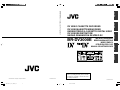 1
1
-
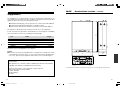 2
2
-
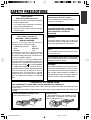 3
3
-
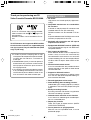 4
4
-
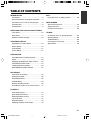 5
5
-
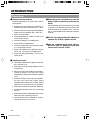 6
6
-
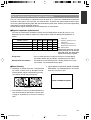 7
7
-
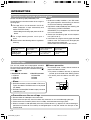 8
8
-
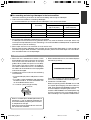 9
9
-
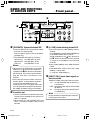 10
10
-
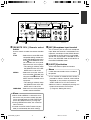 11
11
-
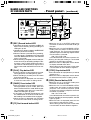 12
12
-
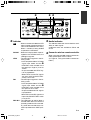 13
13
-
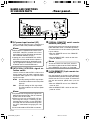 14
14
-
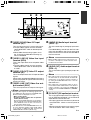 15
15
-
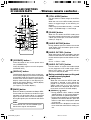 16
16
-
 17
17
-
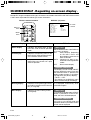 18
18
-
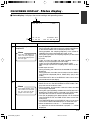 19
19
-
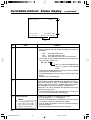 20
20
-
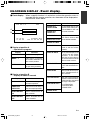 21
21
-
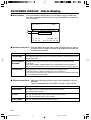 22
22
-
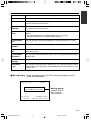 23
23
-
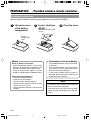 24
24
-
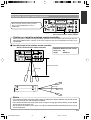 25
25
-
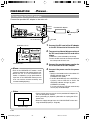 26
26
-
 27
27
-
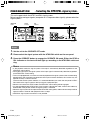 28
28
-
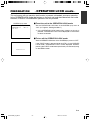 29
29
-
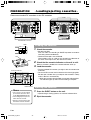 30
30
-
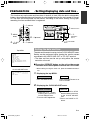 31
31
-
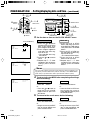 32
32
-
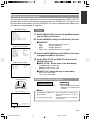 33
33
-
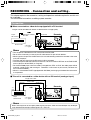 34
34
-
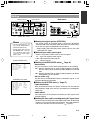 35
35
-
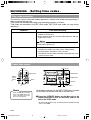 36
36
-
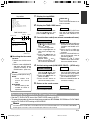 37
37
-
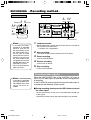 38
38
-
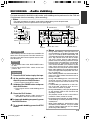 39
39
-
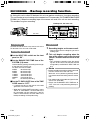 40
40
-
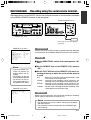 41
41
-
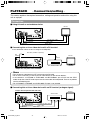 42
42
-
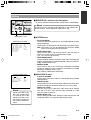 43
43
-
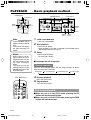 44
44
-
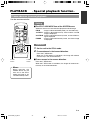 45
45
-
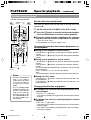 46
46
-
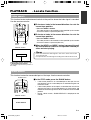 47
47
-
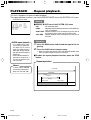 48
48
-
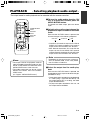 49
49
-
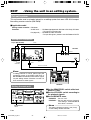 50
50
-
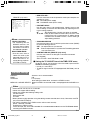 51
51
-
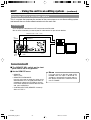 52
52
-
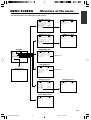 53
53
-
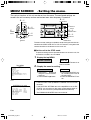 54
54
-
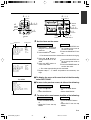 55
55
-
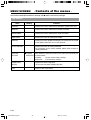 56
56
-
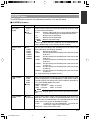 57
57
-
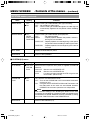 58
58
-
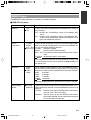 59
59
-
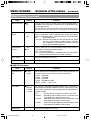 60
60
-
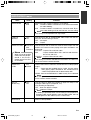 61
61
-
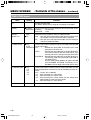 62
62
-
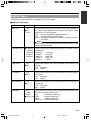 63
63
-
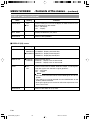 64
64
-
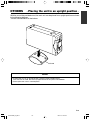 65
65
-
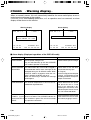 66
66
-
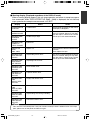 67
67
-
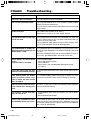 68
68
-
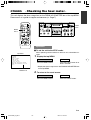 69
69
-
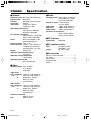 70
70
-
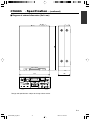 71
71
-
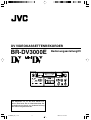 72
72
-
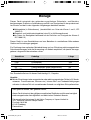 73
73
-
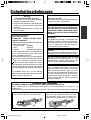 74
74
-
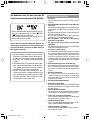 75
75
-
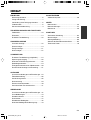 76
76
-
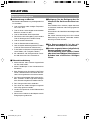 77
77
-
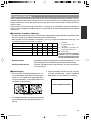 78
78
-
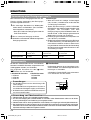 79
79
-
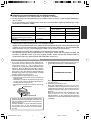 80
80
-
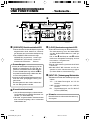 81
81
-
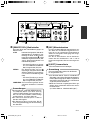 82
82
-
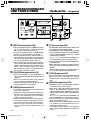 83
83
-
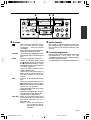 84
84
-
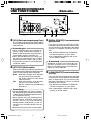 85
85
-
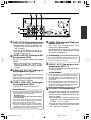 86
86
-
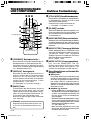 87
87
-
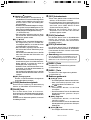 88
88
-
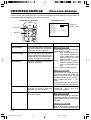 89
89
-
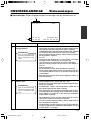 90
90
-
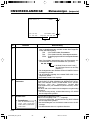 91
91
-
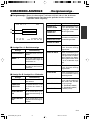 92
92
-
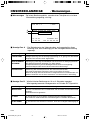 93
93
-
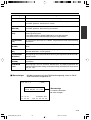 94
94
-
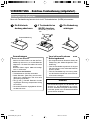 95
95
-
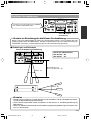 96
96
-
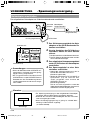 97
97
-
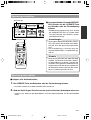 98
98
-
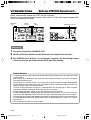 99
99
-
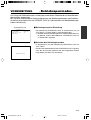 100
100
-
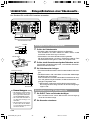 101
101
-
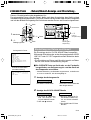 102
102
-
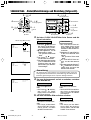 103
103
-
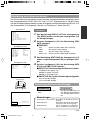 104
104
-
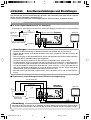 105
105
-
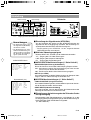 106
106
-
 107
107
-
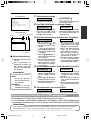 108
108
-
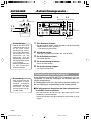 109
109
-
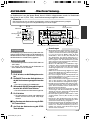 110
110
-
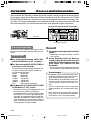 111
111
-
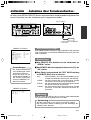 112
112
-
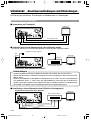 113
113
-
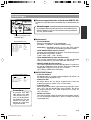 114
114
-
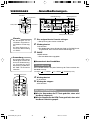 115
115
-
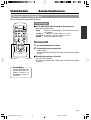 116
116
-
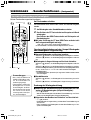 117
117
-
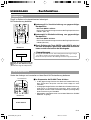 118
118
-
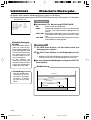 119
119
-
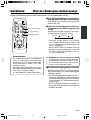 120
120
-
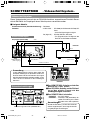 121
121
-
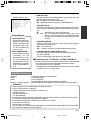 122
122
-
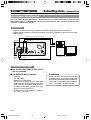 123
123
-
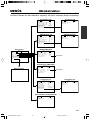 124
124
-
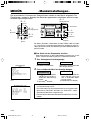 125
125
-
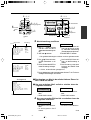 126
126
-
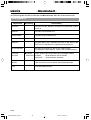 127
127
-
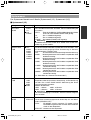 128
128
-
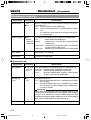 129
129
-
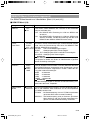 130
130
-
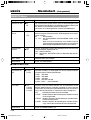 131
131
-
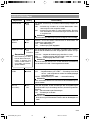 132
132
-
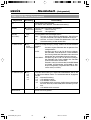 133
133
-
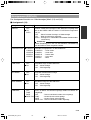 134
134
-
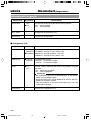 135
135
-
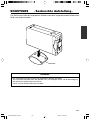 136
136
-
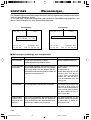 137
137
-
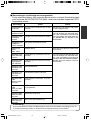 138
138
-
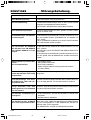 139
139
-
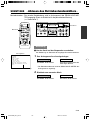 140
140
-
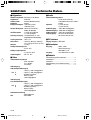 141
141
-
 142
142
-
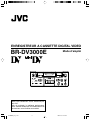 143
143
-
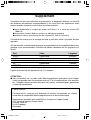 144
144
-
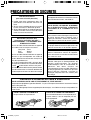 145
145
-
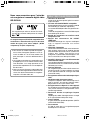 146
146
-
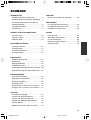 147
147
-
 148
148
-
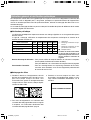 149
149
-
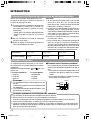 150
150
-
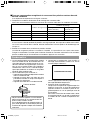 151
151
-
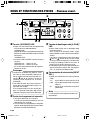 152
152
-
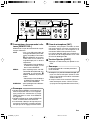 153
153
-
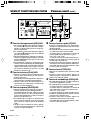 154
154
-
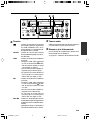 155
155
-
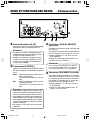 156
156
-
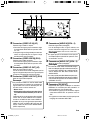 157
157
-
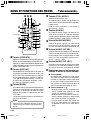 158
158
-
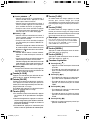 159
159
-
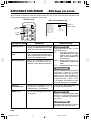 160
160
-
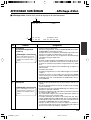 161
161
-
 162
162
-
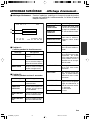 163
163
-
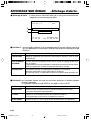 164
164
-
 165
165
-
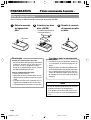 166
166
-
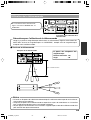 167
167
-
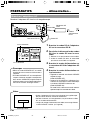 168
168
-
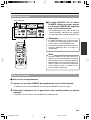 169
169
-
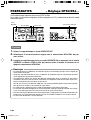 170
170
-
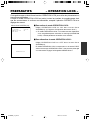 171
171
-
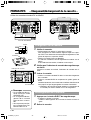 172
172
-
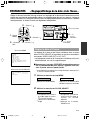 173
173
-
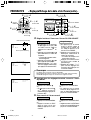 174
174
-
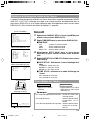 175
175
-
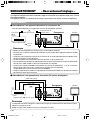 176
176
-
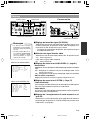 177
177
-
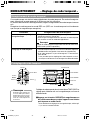 178
178
-
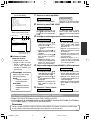 179
179
-
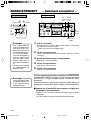 180
180
-
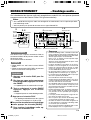 181
181
-
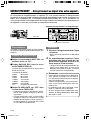 182
182
-
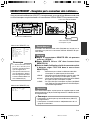 183
183
-
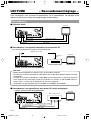 184
184
-
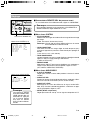 185
185
-
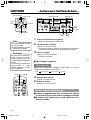 186
186
-
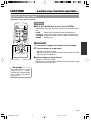 187
187
-
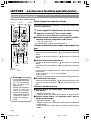 188
188
-
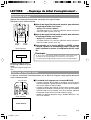 189
189
-
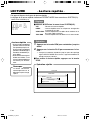 190
190
-
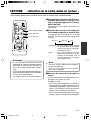 191
191
-
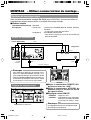 192
192
-
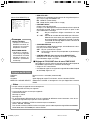 193
193
-
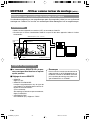 194
194
-
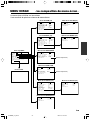 195
195
-
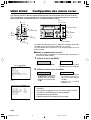 196
196
-
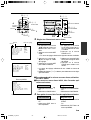 197
197
-
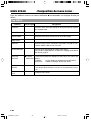 198
198
-
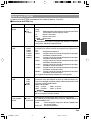 199
199
-
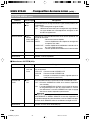 200
200
-
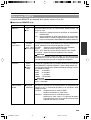 201
201
-
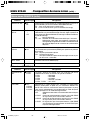 202
202
-
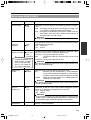 203
203
-
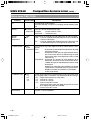 204
204
-
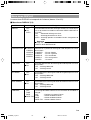 205
205
-
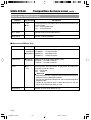 206
206
-
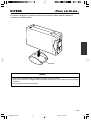 207
207
-
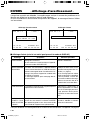 208
208
-
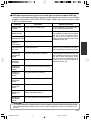 209
209
-
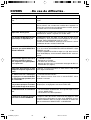 210
210
-
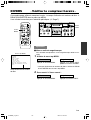 211
211
-
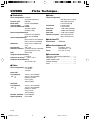 212
212
-
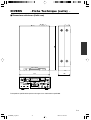 213
213
-
 214
214
-
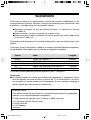 215
215
-
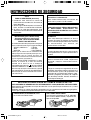 216
216
-
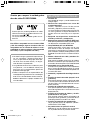 217
217
-
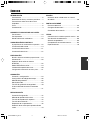 218
218
-
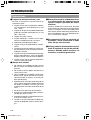 219
219
-
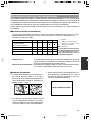 220
220
-
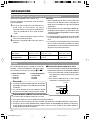 221
221
-
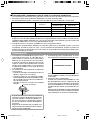 222
222
-
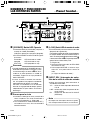 223
223
-
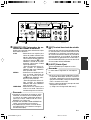 224
224
-
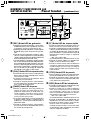 225
225
-
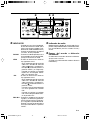 226
226
-
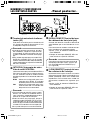 227
227
-
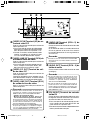 228
228
-
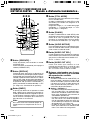 229
229
-
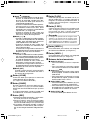 230
230
-
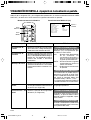 231
231
-
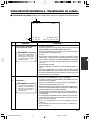 232
232
-
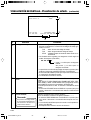 233
233
-
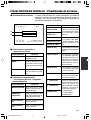 234
234
-
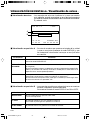 235
235
-
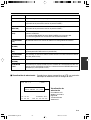 236
236
-
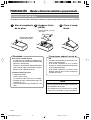 237
237
-
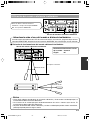 238
238
-
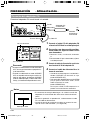 239
239
-
 240
240
-
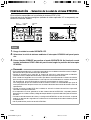 241
241
-
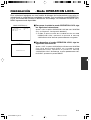 242
242
-
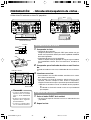 243
243
-
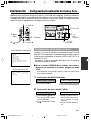 244
244
-
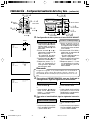 245
245
-
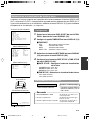 246
246
-
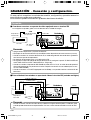 247
247
-
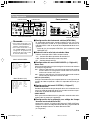 248
248
-
 249
249
-
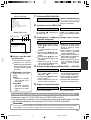 250
250
-
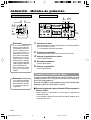 251
251
-
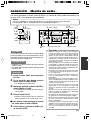 252
252
-
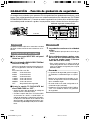 253
253
-
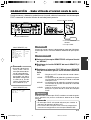 254
254
-
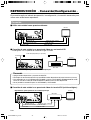 255
255
-
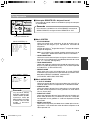 256
256
-
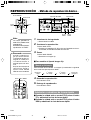 257
257
-
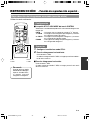 258
258
-
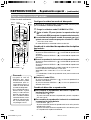 259
259
-
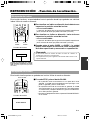 260
260
-
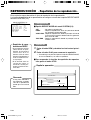 261
261
-
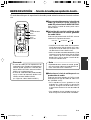 262
262
-
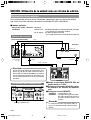 263
263
-
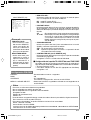 264
264
-
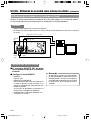 265
265
-
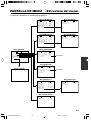 266
266
-
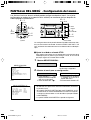 267
267
-
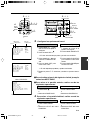 268
268
-
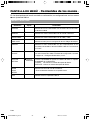 269
269
-
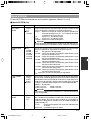 270
270
-
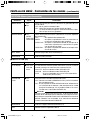 271
271
-
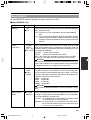 272
272
-
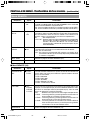 273
273
-
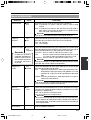 274
274
-
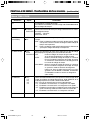 275
275
-
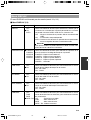 276
276
-
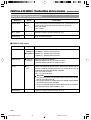 277
277
-
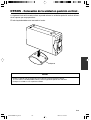 278
278
-
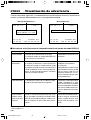 279
279
-
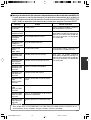 280
280
-
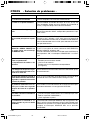 281
281
-
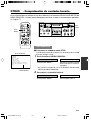 282
282
-
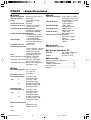 283
283
-
 284
284
-
 285
285
-
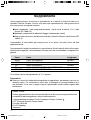 286
286
-
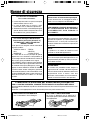 287
287
-
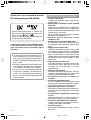 288
288
-
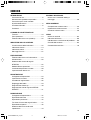 289
289
-
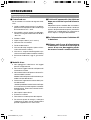 290
290
-
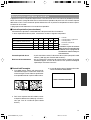 291
291
-
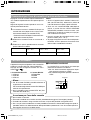 292
292
-
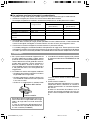 293
293
-
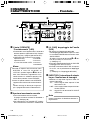 294
294
-
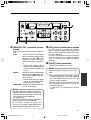 295
295
-
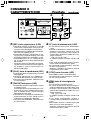 296
296
-
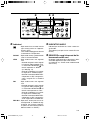 297
297
-
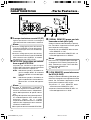 298
298
-
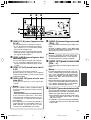 299
299
-
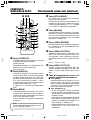 300
300
-
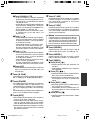 301
301
-
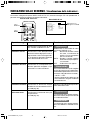 302
302
-
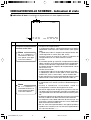 303
303
-
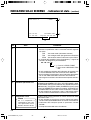 304
304
-
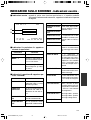 305
305
-
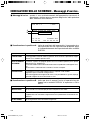 306
306
-
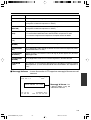 307
307
-
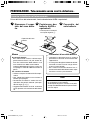 308
308
-
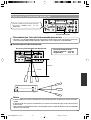 309
309
-
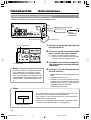 310
310
-
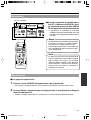 311
311
-
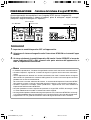 312
312
-
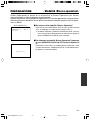 313
313
-
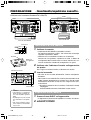 314
314
-
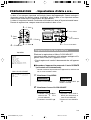 315
315
-
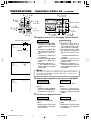 316
316
-
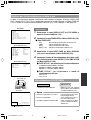 317
317
-
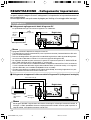 318
318
-
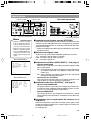 319
319
-
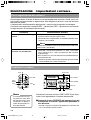 320
320
-
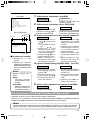 321
321
-
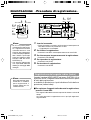 322
322
-
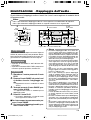 323
323
-
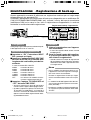 324
324
-
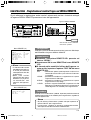 325
325
-
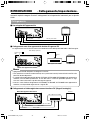 326
326
-
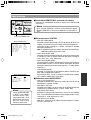 327
327
-
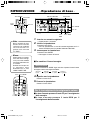 328
328
-
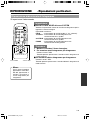 329
329
-
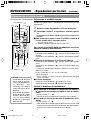 330
330
-
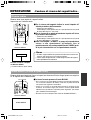 331
331
-
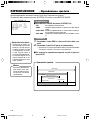 332
332
-
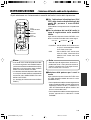 333
333
-
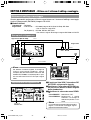 334
334
-
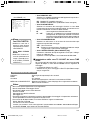 335
335
-
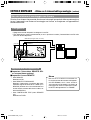 336
336
-
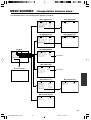 337
337
-
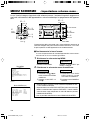 338
338
-
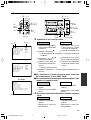 339
339
-
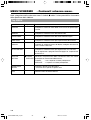 340
340
-
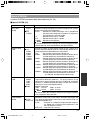 341
341
-
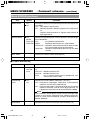 342
342
-
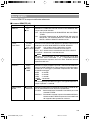 343
343
-
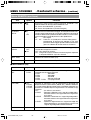 344
344
-
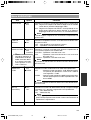 345
345
-
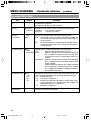 346
346
-
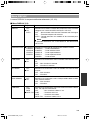 347
347
-
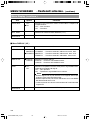 348
348
-
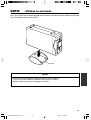 349
349
-
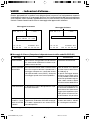 350
350
-
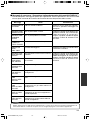 351
351
-
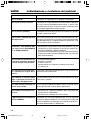 352
352
-
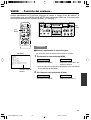 353
353
-
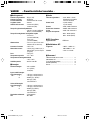 354
354
-
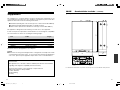 355
355
-
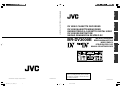 356
356
JVC VCR BR-DV600AE Benutzerhandbuch
- Typ
- Benutzerhandbuch
- Dieses Handbuch eignet sich auch für
in anderen Sprachen
- français: JVC VCR BR-DV600AE Manuel utilisateur
- español: JVC VCR BR-DV600AE Manual de usuario
- italiano: JVC VCR BR-DV600AE Manuale utente
Verwandte Artikel
Andere Dokumente
-
Panasonic NV7000 Bedienungsanleitung
-
Samsung VP-D63 Benutzerhandbuch
-
Samsung VP-D10, VP-D11, VP-D15 Benutzerhandbuch
-
Panasonic NVDS990EG Bedienungsanleitung
-
Samsung VP-D20i Bedienungsanleitung
-
Panasonic NVDS35EG Bedienungsanleitung
-
Panasonic NV S90 E Bedienungsanleitung
-
Panasonic NVDS55EG Bedienungsanleitung
-
Sony WM-GX788 Bedienungsanleitung
-
Sony WM-GX788 Bedienungsanleitung