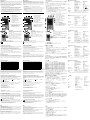www.tc-helicon.com - www.youtube.com/tchelicon
(EN) Introduction
VoiceTone R1 fills out your vocals with pro acoustic spaces from lush halls to tight ambience.
Offering you control over the acoustic environment that surrounds your voice, VoiceTone R1 is the
simplest reverb processor you’ve ever used. We’ve removed the complexity of setting up vocal
reverberation leaving you more time to focus on what you do best: sing and perform. It’s easy to
connect, easy to use and it will help your voice sound great.
• Super-simple operation
• Useful range of 8 styles offer choice without “parameter anxiety”.
• ”Set and forget” center notch on the mix control defines a factory-set reverb level so you don’t
have to search for your sound.
• High quality reverberation algorithm blends well with your voice and accompaniment.
• Mic Control feature works with optional TC-Helicon MP-75 mic to add “on-mic” effect switching.
• USB connection to computer for easy firmware updates, news and tips via the free VoiceSupport
application.
• Balanced XLR in and out with phantom power for condenser microphones.
Connecting
MIC jack - Connect your mic here using a balanced XLR cable.
Phantom power is always on.
OUT jack - Connect to your PA mixer, another VoiceTone pedal
or powered speaker.
Power in - Connect the supplied 12VDC power supply.
USB - Connect to a computer running the TC-Helicon
VoiceSupport application for registration, latest version and tips.
• Turn down your PA when making all connections
• The latest version of VoiceSupport is available free from www.tc-helicon.com/voicesupport
• The USB connection does not provide power to the unit
First Setup and Use
1. Turn down your PA’s master volume.
2. Connect your mic and PA as shown in the diagram first, then plug in the AC adaptor. For live
performance, a USB connection to a computer is not required.
3. Set the Reverb style to Hall and the mix control to the center notch.
4. Sing into your mic while adjusting the MIC GAIN control so that the input level LED flashes green.
Brief flashes of red on the LED on your loudest singing are ok.
5. Ensure that the effect is on (center LED is lit).
6. Sing while turning up your PA volume to a comfortable level.
You can now sing while you sample the different reverb styles and raise and lower the mix. You’re
ready to perform!
Phantom Power
There is no switch to enable phantom power on the VoiceTone singles. Phantom power is available
when the product is powered. Microphones that don’t require phantom power will operate properly.
Always apply power as the last connection step and ensure your PA is muted. This will reduce the
chance of audio pops that could harm your equipment.
Effect Descriptions
Reverb Styles - The following table offers an overview of the different factory styles.
Song tempo can be a useful guide to choosing a reverb style: fast songs are better with short reverb
and vice versa. Dark tone is often best with solo singing or ballads while bright tone can sound good
with faster tempo and busier instrumentation.
The Dry/Wet (mix) control - Fully left, only your dry lead voice is heard. At the center notch is a
factory-set balance of reverb and your voice. Beyond the center notch, reverb level is increased until
your dry voice is gradually faded out at the end of its travel.
Length T
one
Initial Reflections PreDelay
Hall Medium Medium Medium Medium
Plate Medium Bright Low Medium
Theatre Medium Dark Low Yes
Club Short Medium High Short
Room Short Bright High None
Studio Short Medium Medium None
Ambience Shortest Bright High None
Arena Longest Medium Medium Long
2. Install VoiceSupport on your computer.
3. Connect your product via USB to your computer.
3. Run VoiceSupport.
4. Read the news, click on tabs and browse the features of the application.
Using the Mic Control Feature
Mic Control allows you to turn effects on and off from the optional TC-Helicon MP-75 microphone. Push
the MIC CONTROL switch in to allow remote on/off control on any or all pedals in a chain. When Mic
Control is not desired, ensure the switch is out. Using multiple pedals requires the control signal pass
through feature to be enabled on all but the last pedal. To enable or disable this feature, hold the effect
footswitch and the switch on the mic for 3 seconds.
Tips for Avoiding Feedback
• Ensure your monitor and/or PA speakers don’t aim directly at the front of your mic
• Sing close to the mic, even touching the grill with your lips
• Try a super-cardioid dynamic mic such as TC-Helicon’s MP-70 and MP-75
• Set your PA channel EQ and graphic EQ flat
• Have your band play quieter on stage.
FAQ
Why am I hearing distortion?
Likely the MIC GAIN knob is set too high. Ensure that the Input LED is green most of the time with only
brief and rare peaks of red.
Can I use the product on an auxiliary send/return?
Yes. You will need balanced XLR to TRS cables to do so. Ensure that the MIC GAIN knob is set to
minimum to accept the line level signal from your mixer.
Will I need a DI box to connect to a mixer?
No.
Why is the product turning the effect on and off by itself?
This can happen when you have the MIC CONTROL knob pushed in and you are connected to a mixer
with “pseudo balanced” outputs. Unless you are using only the specific TC-Helicon mic with the Mic
Control feature, the MIC CONTROL knob should be out.
Important Safety Instructions
1 Read these instructions.
2 Keep these instructions.
3 Heed all warnings.
4 Follow all instructions.
5 Do not use this apparatus near water.
6 Clean only with dry cloth.
7 Do not block any ventilation openings. Install in accor-
dance with the manufacturer’s instructions.
8 Do not install near heat sources such as radiators, heat
registers, stoves, or other apparatus (including ampli-
fiers) that produce heat.
9 Only use attachments/accessories specified by the
manufacturer.
10 Refer all servicing to qualified service personnel.
Servicing is required when the apparatus has been
damaged in any way, such as power-supply cord or
plug is damaged, liquid has been spilled or objects
have fallen into the apparatus, the apparatus has been
exposed to rain or moisture, does not operate normally,
or has been dropped.
Warning!
• To reduce the risk of fire or electrical shock, do not
expose this equipment to dripping or splashing and
ensure that no objects filled with liquids, such as vases,
are placed on the equipment.
• Do not install in a confined space.
Service
• All service must be performed by qualified personnel.
Caution:
You are cautioned that any change or modifications not
expressly approved in this manual could void your
authority to operate this equipment.
EMC/EMI
This equipment has been tested and found to comply with
the limits for a Class B Digital device, pursuant to part 15
of the FCC rules.
These limits are designed to provide reasonable protection
against harmful interference in residential installations.
This equipment generates, uses and can radiate radio
frequency energy and – if not installed and used in
accordance with the instructions – may cause harmful
interference to radio communications. However, there is
no guarantee that interference will not occur in a particular
installation. If this equipment does cause harmful
interference to radio or television reception – which can be
determined by turning the equipment off and on –, the
user is encouraged to try correcting the interference by
one or more of the following measures:
• Reorient or relocate the receiving antenna.
• Increase the separation between the equipment and
the receiver.
• Connect the equipment to an outlet on a circuit
different from the one to which the receiver is
connected.
• Consult the dealer or an experienced radio/TV
technician for help.
For the customers in Canada:
This Class B digital apparatus complies with Canadian
ICES-003. Cet appareil numérique de la classe B est
conforme à la norme NMB-003 du Canada.
¡Precaución!
• Para reducir el riesgo de incendios o descargas eléctri-
cas, no permita que este aparato quede expuesto a
salpicaduras y asegúrese de no colocar sobre él
ningún objeto que contenga líquidos, como un jarrón,
para evitar que se pueda derramar.
• No instale este aparato dentro de un espacio confina-
do, como encastrado en una librería.
Reparaciones
• Cualquier reparación debe ser realizada únicamente
por personal de un servicio técnico oficial.
Atención:
Le advertimos que cualquier cambio o modificación que
no aparezca aprobada expresamente en este manual
puede anular su autorización a utilizar este aparato.
A la hora de sustituir la pila, siga cuidadosamente las
instrucciones sobre manejo de la misma que aparecen en
este manual.
Attention Danger!
• Pour éviter tout risque d’électrocution ou d’incendie, ne
pas exposer cet appareil à quelque source liquide
(goûtes d’eau, projections liquides,etc.) et veillez à ne
poser aucun objet contenant un liquide sur l’appareil.
• Do not install in a confined space.
Service
• Confiez toutes les opérations de maintenance à un
personnel qualifié.
Attention:
Toute modification apportée à l’appareil et qui n’est pas
expressément préconisée dans ce manuel invalide votre
droit à utiliser cet appareil.
Lors du remplacement de la pile, suivez attentivement les
instructions spécifiées dans ce manuel.
VoiceTone R1
USER’S MANUAL
BEDIENUNGSANLEITUNG
MANUAL DE INSTRUCCIONES
MANUALE D’USO
MODE D’EMPLOI
www.tchelicon.com - Prod. No: E60515311
Achtung!
• Um die Gefahr eines Feuers oder eines elektrischen
Schlages zu vermeiden, dürfen Sie dieses Gerät
keinem tropfendem Wasser oder Spritzwasser ausset-
zen. Stellen Sie keine mit Flüssigkeiten gefüllten
Behältnisse – wie beispielsweise Vasen – auf diesem
Gerät ab.
• Montieren Sie das Gerät nicht in einem vollständig
geschlossenen Behälter oder Gehäuse.
Wartung
• Alle Wartungsarbeiten müssen von einem hierfür quali-
fizierten Servicetechniker durchgeführt werden.
Achtung:
Änderungen an diesem Gerät, die im Rahmen dieser
Anleitung nicht ausdrücklich zugelassen wurden, können
das Erlöschen der Betriebserlaubnis für dieses Gerät zur
Folge haben.
Folgen Sie beim Auswechseln der Batterie den
Anweisungen zur Handhabung von Batterien in dieser
Bedienungsanleitung.
Attenzione!
• Per ridurre il rischio di incendio o scossa elettrica, non
esporre questo dispositivo allo sgocciolamento o agli
schizzi di alcun liquido. Non posizionare sul dispositivo
oggetti contenenti liquidi, come vasi o bicchieri.
• Non installare in uno spazio ristretto.
Assistenza
• Ogni intervento tecnico deve essere effettuato solo da
personale qualificato.
Cautela:
Si avverte che qualsiasi cambiamento e modifica non
espressamente approvata in questo manuale può
annullare la vostra autorità di utilizzo del dispositivo.
Per sostituire la batteria, seguire attentamente le
procedure fornite all’interno di questo manuale.
1 - Effect on/off footswitch
2 - Effect active LED indicator
3 - Reverb style selector
4 - MIC GAIN control for input level
5 - Balanced XLR mic input
6 - Balanced XLR mono output
7 - Power in
8 - USB connector to computer
9 - Input level LED; green=signal, red=clip
10 - Effect on/off via optional mic (MP-75): in=on
11 - Mix control with center notch
1
2
4
5 6 7 8
9
10
3
11
Using Multiple VoiceTone Single Pedals
It is possible (even encouraged!) to use more than one VoiceTone pedal at a time. You will only need to
adjust the MIC GAIN control of the first pedal in the chain. On the rest, MIC GAIN should be set to the
minimum (fully left) position.
The order of the pedals is important. See the following table showing 2, 3 and 4 pedal combinations.
2 Pedals D1 > R1 T1 > D1 C1 > D1 3 Pedals T1 > D1 > R1 T1 > C1 > R1
T1 > C1 T1 > R1 C1 > R1 C1 > D1 > R1 T1 > C1 > R1
4 Pedals T1 > C1 > D1 > R1
The VoiceSupport Application
VoiceSupport is your way of getting the most from your TC-Helicon product, as well as letting your
product grow with firmware updates. VoiceSupport includes:
• Access to firmware updates and new features
• Videos, artist profiles, tips & tricks
• Registration of your product
To access the VoiceSupport application:
1. Download VoiceSupport from www.tc-helicon.com/voicesupport.
www.tc-helicon.com - www.youtube.com/tchelicon
(DE) Einleitung
Von edel klingenden Sälen bis zum subtilen Ambience-Sound: Das VoiceTone R1 stellt Ihre Stimme in einen angemes-
senen akustischen Raum.
Und obwohl Sie jederzeit als „Raumgestalter“ die Kontrolle behalten, ist dies wahrscheinlich das am einfachsten zu
bedienende Reverb, das Sie je verwendet haben. Denn wir nehmen Ihnen die mühselige Konfiguration ab, so dass Sie
auf der Bühne einfach Sie selbst sein können: ein Sänger und Performer in Bestform. Es ist denkbar einfach, dieses
Pedal anzuschließen und anzuwenden – und es lässt Ihre Stimme großartig klingen.
• Extrem einfache Anwendung
• Acht praxisorientierte Reverb-Stile ohne „Parameter-Dschungel“
• Kein langes Herumprobieren: Die Mittelposition des Mix-Reglers definiert einen optimalen Reverbpegel
• Erstklassige Reverbalgorithmen schaffen die perfekte Ergänzung zu Ihrer Stimme und der Begleitung
• Mic Control-Funktion: Der Effekt kann mit dem Mikrofon TC-Helicon MP-75 (separat erhältlich) an-/abgeschaltet wer-
den.
• Per USB an Computer anschließbar – für einfache Firmware-Updates, News und Tipps mit Hilfe der kostenlosen
Software VoiceSupport
• Symmetrischer XLR-Ausgang und -Eingang mit Phantomspeisung für Kondensatormikrofone
Anschlüsse vornehmen
MIC-Buchse: Schließen Sie an diese Buchse mit Hilfe eines symmetri-
schen XLR-Kabels Ihr Mikrofon an. Die Phantomspeisung am
Mikrofoneingang ist permanent aktiv.
OUT-Buchse: Verbinden Sie das Gerät über diese Buchse mit Ihrem PA-
Mischer, einem Aktivmonitor oder einem weiteren VoiceTone-Pedal.
Netzeingang: Schließen Sie hier das mit dem Gerät gelieferte Netzteil (12
V Gleichspannung) an.
USB: Verbinden Sie das Gerät über ein USB-Kabel mit einem Computer,
auf dem die Software VoiceSupport von TC-Helicon läuft, um das Produkt
zu registrieren, die neueste Software und wichtige Tipps zu erhalten.
Konfiguration und Inbetriebnahme
1. Senken Sie zunächst den Pegel an Ihrem Verstärker oder der PA ab.
2. Schließen Sie das Gerät zunächst entsprechend der Abbildung an Ihr
Mikrofon und Ihre PA an und stecken Sie dann das Netzteil in eine
Steckdose. Die USB-Verbindung wird beim Live-Einsatz nicht benötigt.
• Wenn Sie die Verbindungen zu diesem Gerät herstellen (Audio, USB, Stromversorgung), sollte Ihre PA
stummgeschaltet sein.
• Sie können die neueste Version der Software VoiceSupport kostenlos von www.tc-helicon.com/voicesupport
herunterladen.
• Das Gerät wird über die USB-Verbindung nicht mit Strom versorgt.
3. Stellen Sie den Reverb-Stilwähler auf „Hall“ und den Mix-Regler auf die Mittelposition ein.
4. Singen Sie in Ihr Mikrofon und passen Sie mit dem Regler MIC GAIN die Eingangsempfindlichkeit so an, dass die
Eingangspegel-Leuchtdiode grün leuchtet. An lauten Stellen darf die LED auch kurzfristig rot leuchten.
5. Schalten Sie den Effekt mit dem Fußtaster an, wenn er nicht schon angeschaltet ist. Wenn der Effekt angeschaltet
ist, leuchtet die mittlere Leuchtdiode.
6. Singen Sie, während Sie den Pegel an Ihrer Verstärkeranlage erhöhen, bis der gewünschte Pegel erreicht ist.
Während Sie weitersingen, können Sie die verschiedenen Reverb-Stile ausprobieren und mit dem Mix-Regler das
Mischungsverhältnis ändern Und nun kann’s losgehen!
Phantomspeisung
Bei den Produkten der VoiceTone Singles-Serie ist kein Schalter zum Aktivieren der Phantomspeisung erforderlich. Die
Phantomspeisung steht sofort zur Verfügung, wenn das Gerät angeschaltet wird. Mikrofone, für die keine
Phantomspeisung erforderlich ist, können problemlos verwendet werden. Schließen Sie das Gerät erst dann an die
Stromversorgung an, wenn Sie alle anderen Verbindungen vorgenommen haben, und achten Sie darauf, dass die PA zu
diesem Zeitpunkt stummgeschaltet ist. Sie vermindern auf diese Weise das Risiko von Störgeräuschen, die Ihr
Equipment beschädigen könnten.
Beschreibungen der Effekte
Reverb-Stile: Die folgende Tabelle zeigt die verfügbaren Stile in der Übersicht.
Sie können sich beim Auswählen eines geeigneten Reverb-Stils gut am Tempo des Songs orientieren: Kürze Reverbs
eigenen sich eher für schnellere und längere Reverbs für langsamere Songs. Ein höhenarmer Sound eignet sich eher
für Sologesang oder Balladen. Höhenreiche Reverbs hingegen eignen sich eher für schnelle Songs und dichtere
Arrangements.
Mix-Drehregler (Dry/Wet ): Wenn Sie diesen Regler an den linken Anschlag drehen, hören Sie nur Ihre unbearbeitete
Stimme. In der Mittelstellung werden Ihre Stimme und die Hallfahne in einem werksseitig optimierten Verhältnis
gemischt. Wenn Sie den Regler weiter nach rechts drehen, wird der Reverb-Pegel gegenüber der unbearbeiteten
Stimme immer weiter angehoben.
Länge Klang Erstreflexionen Predelay
Hall Mittel Mittel Mittel Mittel
Plate Mittel Höhenreich Gering Mittel
Theatre Mittel Höhenarm Gering Ja
Club Kurz Mittel Stark Kurz
Room Kurz Höhenreich Stark keines
Studio Kurz Mittel Mittel keines
Ambience Sehr kurz Höhenreich Stark keines
Arena Sehr lang Mittel Mittel Lang
3. Verbinden Sie Ihr Gerät über ein USB-Kabel mit Ihrem Computer.
4. Starten Sie die Software VoiceSupport.
5. Lesen Sie neue Informationen zu Ihrem Produkt, klicken Sie auf die Register (Tabs) und machen Sie sich mit den
Leistungsmerkmalen der Software vertraut.
Wie Sie die Funktion Mic Control verwenden
Mit Mic Control können Sie das (separat erhältliche) Mikrofon TC-Helicon MP-75 verwenden, um Effekte an- und abzu-
schalten. Drücken Sie den MIC CONTROL an einem Pedal, um dessen Effekt mit dem Mikrofon ein- oder auszuschal-
ten. Sie können diesen Schalter bei einem oder mehreren Pedalen aktivieren. Wenn Sie die Funktion Mic Control nicht
verwenden wollen, achten Sie darauf, dass der MIC CONTROL-Schalter bei diesem Pedal nicht gedrückt ist. Wenn Sie
mit mehreren Pedalen arbeiten, muss die Durchleitung des Steuersignals bei allen Pedalen (nur nicht beim letzten
Pedal) aktiviert sein. Um die Durchleitung des Steuersignals an- oder abzuschalten, halten Sie den Taster des
Fußpedals und den Schalter am Mikrofon drei Sekunden lang gedrückt.
Wie Sie Rückkopplungen vermeiden
• Achten Sie darauf, dass Ihr Monitor und/oder die Lautsprecher Ihrer PA nicht direkt auf die Vorderseite
Ihres Mikrofons abstrahlen.
• Singen Sie so nah wie möglich an Ihrem Mikrofon.
• Verwenden Sie ein dynamisches Mikrofon mit Supernierencharakteristik wie zum Beispiel ein MP-70 oder MP-75 von
TC-Helicon.
• Stellen Sie den Kanal-EQ oder den grafischen Equalizer Ihrer PA auf eine flache Kennlinie ein.
• Wenn keine andere Maßnahme hilft, muss die Band leiser spielen beziehungsweise ihre Bühnenmonitore leiser stel-
len.
Häufige Fragen und Antworten
Warum kommt es zu Verzerrungen?
Wahrscheinlich ist der Regler MIC GAIN auf einen zu hohen Wert eingestellt. Stellen Sie die Eingangsempfindlichkeit so
ein, dass die Input-Leuchtdiode meist grün und nur selten/kurz rot leuchtet.
Kann ich dieses Gerät auch in einem Effektweg (Aux Send/Return) betreiben?
Ja. Sie benötigen hierfür symmetrische XLR-auf-TRS-Adapterkabel. Um das Linepegel-Signal von Ihrem Mischpult kor-
rekt zu verarbeiten, sollten Sie den Regler MIC Gain auf den kleinsten Wert (linker Anschlag) einstellen.
Benötige ich eine DI-Box, um dieses Gerät an einem Mischpult zu betreiben?
Nein.
Warum schaltet das Gerät selbsttätig Effekte ein und aus?
Dies kann geschehen, wenn Sie den Schalter MIC CONTROL aktiviert haben und das Gerät mit einem Mischpult ver-
bunden haben, das mit „pseudosymmetrischen“ Ausgängen ausgestattet ist. Sie sollten den Schalter MIC CONTROL nur
aktivieren, wenn Sie ein Mikrofon von TC-Helicon verwenden, das die Funktion Mic Control unterstützt.
Mit mehreren VoiceTone Single-Pedalen arbeiten
Sie können (und sollten!) mehr als ein VoiceTone-Pedal gleichzeitig einsetzen. Dabei müssen Sie die
Eingangsempfindlichkeit nur mit dem Drehregler MIC GAIN des ersten Pedals im Signalweg einstellen. Bei den folgen-
den Pedalen drehen Sie den Regler MIC GAIN an den linken Anschlag.
Es ist wichtig, dass Sie die Pedale in der richtigen Reihenfolge anordnen. Die folgende Tabelle zeigt die sinnvollen
Anordnungen für zwei, drei und vier Pedale.
2 Pedale D1 > R1 T1 > D1 C1 > D1 3 Pedale T1 > D1 > R1 T1 > C1 > R1
T1 > C1 T1 > R1 C1 > R1 C1 > D1 > R1 T1 > C1 > R1
4 Pedale T1 > C1 > D1 > R1
Die VoiceSupport-Software
Mit der Software VoiceSupport können Sie den größtmöglichen Nutzen aus Ihrem TC-Helicon-Produkt ziehen. Außerdem
ermöglicht diese Software es Ihnen, von Aktualisierungen der Software Ihres Gerätes (Firmware) zu profitieren.
VoiceSupport bietet die folgenden Features:
• Zugriff auf Firmware-Aktualisierungen und neue Leistungsmerkmale
• Videos, Künstlerprofile, Tipps und Tricks
• Registrierung Ihres Produkts
So erhalten und verwenden Sie die Software VoiceSupport:
1. Laden Sie die Software VoiceSupport von www.tc-helicon.com/voicesupport herunter.
2. Installieren Sie VoiceSupport auf Ihrem Computer.
www.tc-helicon.com - www.youtube.com/tchelicon
(ESP) Introducción
El VoiceTone R1 reboza sus voces con espacios acústicos profesionales que van desde
grandes salones a ambientes de gran brillantez.
Con un completo control sobre el entorno acústico que rodea su voz, el VoiceTone R1 es el
procesador de reverb más sencillo que haya usado jamás. Hemos suprimido toda la complejidad del
ajuste de la reverberación vocal para que pueda dedicar todo su tiempo en lo que más importa: cantar
y actuar. Esta unidad es sencilla de conectar y de usar y le ayudará a que su voz suene perfecta.
• Configuración y control súper sencillos
• Una amplia gama de 8 estilos para su voz sin “complicaciones de ajustes de parámetros”.
• Muesca central de tipo ”ajustar y listo” en el control de mezcla que define un nivel de reverb
ajustado en fábrica para que no tena que ir buscando el mejor sonido.
• Algoritmo de reverb de alta calidad que se mezcla a la perfección con su voz y música.
• Función Mic Control que actúa con el micro opcional TC-Helicon MP-75 para añadir un efecto de
conmutación “on-mic”.
• Conexión USB a ordenador para una más fácil actualización de firmware, volcado de novedades y
consejos a través de la aplicación gratuita VoiceSupport.
• Entrada y salida en XLR balanceado con alimentación fantasma para micros condensadores.
Conexión
Toma MIC - Conecte aquí su micrófono usando un cable XLR
balanceado. La alimentación fantasma siempre está activa .
Toma OUT - Conecte esta toma a su mezclador PA, otro pedal
VoiceTone o altavoz autoamplificado .
Toma de corriente - Conecte el adaptador 12 V DC incluido .
USB - Conéctelo a un ordenador que use el programa TC-
Helicon VoiceSupport para registros, volcados y otros.
• Reduzca al mínimo el volumen de su PA antes de realizar las conexiones
• Puede conseguir gratis la última versión del VoiceSupport en www.tc-helicon.com\voicesupport
• La conexión USB no sirve como fuente de alimentación para la unidad
Configuración inicial y funcionamiento
1. Reduzca al mínimo el volumen master de su sistema PA.
2. Primero conecte su micro y sistema PA tal como le mostramos en el diagrama de arriba y conecte
después de adaptador. Para actuaciones en vivo no es necesaria la conexión USB al ordenador.
3. Ajuste el estilo de Reverb a Hall y el control de mezcla a su muesca central.
4. Cante en el micro mientras ajusta el control MIC GAIN de forma que el piloto de nivel de entrada
parpadee en verde. Un breve parpadeo en rojo del piloto en las partes más potentes es correcto.
5. Asegúrese de que el efecto esté activado (piloto central iluminado).
6. Cante mientras sube el volumen de su PA hasta un nivel cómodo.
Ahora puede cantar mientras prueba con los distintos estilos de reverb y sube y baja el control de
mezcla. ¡Ya está listo para el directo!
Alimentación fantasma
En estos pedales VoiceTone no hay interruptor de la alimentación fantasma. Estará activa en cuanto
encienda la unidad. Los micros que no requieran este tipo de alimentación también funcionarán
correctamente. Siempre conecte el adaptador como paso final y asegúrese de que su PA esté al
mínimo. Esto reducirá la posibilidad de chasquidos que podrían dañar su equipo.
Descripción de los efectos
Estilos de reverb - En la tabla siguiente puede ver un resumen de los distintos estilos de fábrica.
El tempo de la canción puede ser una guía útil para elegir el estilo de reverb: las canciones rápidas
quedan mejor con reverbs cortas y al revés. El tono oscuro suele encajar mejor con cantantes solistas
y baladas, mientras que el brillante es útil con un tempo rápido y una mayor instrumentación.
El control seco/húmedo (mezcla) - En su tope izquierdo solo escuchará la voz solista “seca”. En la
muesca central obtendrá un balance de doblaje y voz seca ajustado en fábrica. Más arriba, el efecto
irá aumentando hasta que su voz seca desaparezca totalmente en el extremo derecho.
Longitud T
ono
Reflexiones iniciales Pre-ret
ardo
Hall Media Medio Medias Medio
Plate Media Brillante Bajas Medio
Theatre Media Oscuro Bajas Sí
Club Corta Medio Altas Corto
Room Corta Brillante Altas Ninguno
Studio Corta Medio Medias Ninguno
Ambience Muy corta Brillante Altas Ninguno
Arena Muy larga Medio Medias Largo
2. Instale el VoiceSupport en su ordenador.
3. Conecte su producto al ordenador vía USB.
3. Ejecute el VoiceSupport.
4. Lea las novedades, haga clic en las pestañas y muévase por las distintas funciones.
Uso de la función Mic Control
Esta función le permite activar o desactivar los efectos desde el micrófono opcional TC-Helicon MP-75.
Pulse el mando MIC CONTROL para permitir el control remoto on/off de cualquiera de los pedales de
la cadena, o de todos ellos. Cuando no quiera usar esta función Mic Control, asegúrese de que no
quede pulsado el interruptor. El uso de varios pedales requiere que la función “pass through” de la
señal de control esté activada en todos los pedales excepto en el último. Para activar o desactivar esta
función, mantenga pulsado el pedal de efecto y el interruptor del micro durante 3 segundos.
Consejos para evitar la realimentación (feedback)
• Asegúrese de que sus monitores y/o altavoces PA no apunten directamente hacia el micro
• Cante cerca del micro, incluso tocando su parrilla con los labios
• Pruebe a utilizar un micro dinámico super-cardioide como el MP-70 y MP-75 de TC-Helicon
• Ajuste el EQ del canal del PA y el EQ gráfico a una respuesta plana
• Haga que el resto del grupo toque un poco más suave en el escenario.
FAQ - resolución de problemas
¿Por qué escucho distorsión?
Probablemente el ajuste de mando MIC GAIN será demasiado alto. Asegúrese de que el piloto Input
se ilumine en verde la mayor parte del tiempo y en rojo solo de forma muy ocasional.
¿Puedo usar este producto en un envío/retorno auxiliar?
Sí. Necesitará disponer de cables XLR a TRS balanceados para hacerlo. Asegúrese de que el mando
MIC GAIN esté al mínimo para aceptar la señal de nivel de línea de su mezclador.
¿Necesito una caja DI para conectar esta unidad a un mezclador?
No.
¿Por qué el efecto se conecta y desconecta por su cuenta?
Esto puede ocurrir cuando tenga el mando MIC CONTROL pulsado y tenga la unidad conectada a un
mezclador con salidas “pseudo balanceadas”. Saldo que esté usando el micro específico de TC-
Helicon con la función Mic Control activa, este mando MIC CONTROL no debe estar pulsado.
Uso de varios pedales VoiceTone Single
Puede (e incluso ¡lo recomendamos!) usar más de un pedal VoiceTone a la vez. Solo necesitará
ajustar el control MIC GAIN del primer pedal de la cadena. En el resto, debería ajustar MIC GAIN al
mínimo (tope izquierdo).
El orden de los pedales es importante. Vea en la tabla siguiente combinaciones de 2, 3 y 4 pedales.
2 pedales D1 > R1 T1 > D1 C1 > D1 3 pedales T1 > D1 > R1 T1 > C1 > R1
T1 > C1 T1 > R1 C1 > R1 C1 > D1 > R1 T1 > C1 > R1
4 pedales T1 > C1 > D1 > R1
El programa VoiceSupport
El VoiceSupport es su puerta de entrada para sacar el máximo partido a su unidad TC-Helicon, así
como para hacer que dicho producto crezca con actualizaciones de firmware. Este programa incluye:
• Acceso a actualizaciones de firmware y nuevas funciones
• Videos, perfiles de músicos, trucos y consejos
• Registro de su producto
Para acceder al programa VoiceSupport:
1. Descárguese el VoiceSupport de la página web www.tc-helicon.com/voicesupport.
1 Fußtaster Effekt ein/aus
2 Aktivitätsanzeige-LED
3 Reverb-Stilwähler
4 MIC GAIN-Regler (Eingangsempfindlichkeit)
5 Mikrofoneingang (symmetrisch/XLR)
6 Monoausgang (symmetrisch/XLR)
7 Netzeingang
8 USB-Anschluss zur Verbindung mit einem Computer
9 Eingangspegel-LED (grün = Signal, rot = übersteuert)
10 Mic Control (Effekt über optionales Mikro MP-75 steu-
ern. Gedrückt: aktiv)
11 Mix-Drehregler mit Mittenrastung
1
2
4
5 6 7 8
9
10
3
11
1 - Pedal on/off de efectos
2 - Piloto indicador de efecto activo
3 - Selector de estilo de Reverb
4 - Control de nivel de entrada MIC GAIN
5 - Entrada de micro XLR balanceada
6 - Salida mono en XLR balanceado
7 - Toma de corriente
8 - Conector USB a ordenador
9 - Piloto de nivel de entrada; verde=señal,
rojo=saturación
10 - On/off de efecto vía micro opcional (MP-75):
micro está conectado=activado
11 - Control de mezcla con muesca central
1
2
4
5 6 7 8
9
10
3
11
Seite wird geladen ...
-
 1
1
-
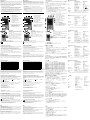 2
2
TC-Helicon VOICETONE R1 Bedienungsanleitung
- Typ
- Bedienungsanleitung
- Dieses Handbuch eignet sich auch für
in anderen Sprachen
Verwandte Artikel
Andere Dokumente
-
TC HELICON VOICETONE X1 Bedienungsanleitung
-
TC HELICON VOICETONE H1 Bedienungsanleitung
-
TC HELICON VOICETONE CORRECT XT Bedienungsanleitung
-
TC HELICON HARMONY SINGER Bedienungsanleitung
-
TC HELICON VOICETONE E1 Bedienungsanleitung
-
TC HELICON MP-75 Bedienungsanleitung
-
TC HELICON MIC MECHANIC Bedienungsanleitung
-
TC HELICON MCA100 MIC CONTROL ADAPTER Schnellstartanleitung
-
TC HELICON GoXLR MINI Benutzerhandbuch