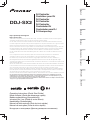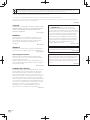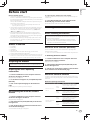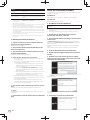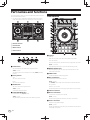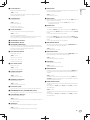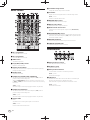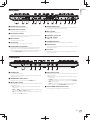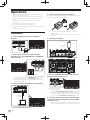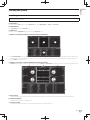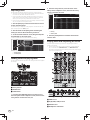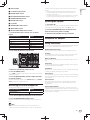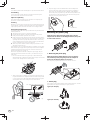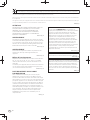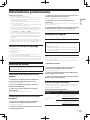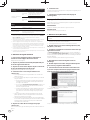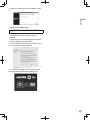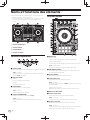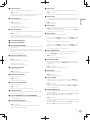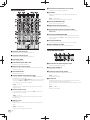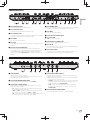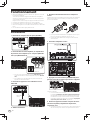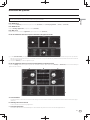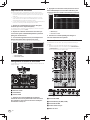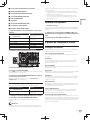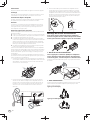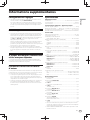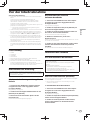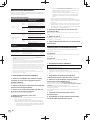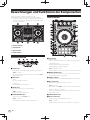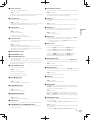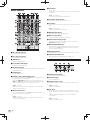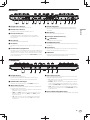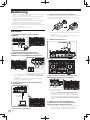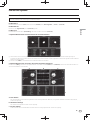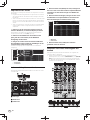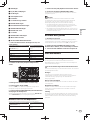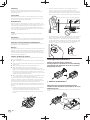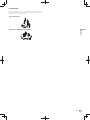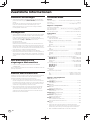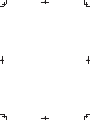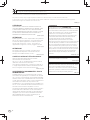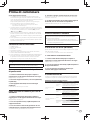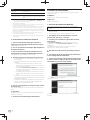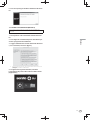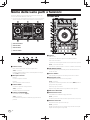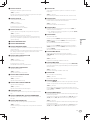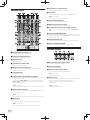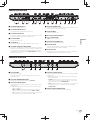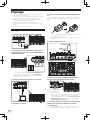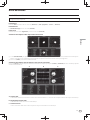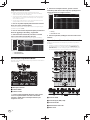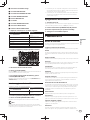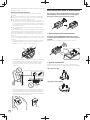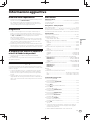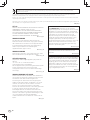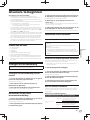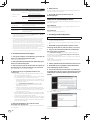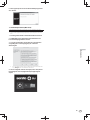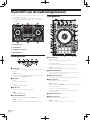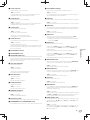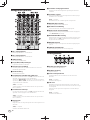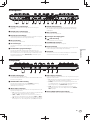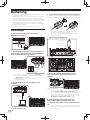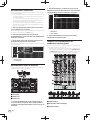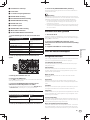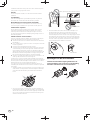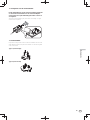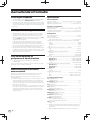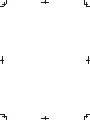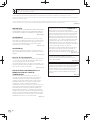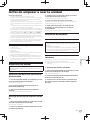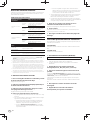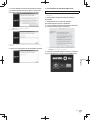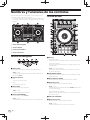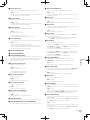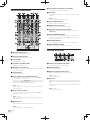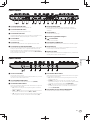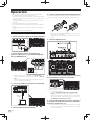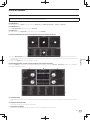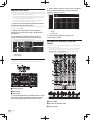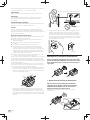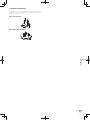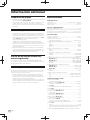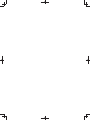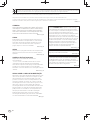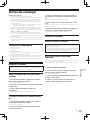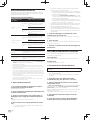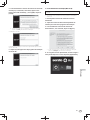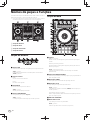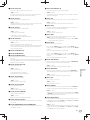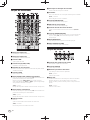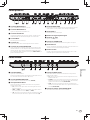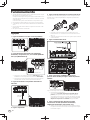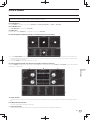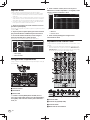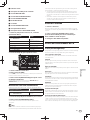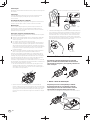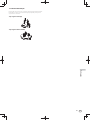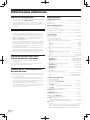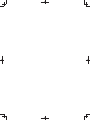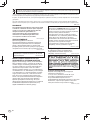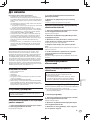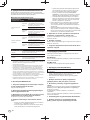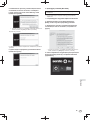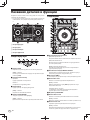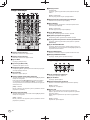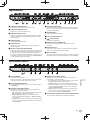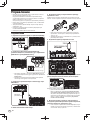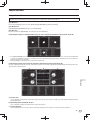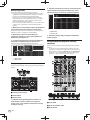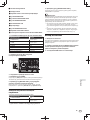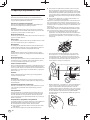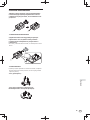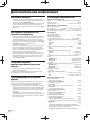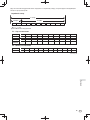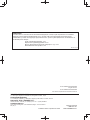Pioneer DDJ-SX2 Schnellstartanleitung
- Kategorie
- DJ-Controller
- Typ
- Schnellstartanleitung

Operating Instructions (Quick Start Guide)
Mode d’emploi (Guide de démarrage rapide)
Bedienungsanleitung (Kurzanleitung)
Istruzioni per l’uso (Guida di avvio veloce)
Handleiding (Snelstartgids)
Manual de instrucciones (Guía de inicio rápido)
Manual de instruções (Guia de início rápido)
Инструкции по эксплуатации (Краткое руководство пользователя)
DDJ-SX2
DJ Controller
Contrôleur pour DJ
DJ Controller
DJ Controller
DJ Controller
Controlador DJ
Controlador para DJ
DJ Контроллер
Nederlands Español
Português Русский
Français Deutsch ItalianoEnglish
http://pioneerdj.com/support/
http://serato.com/
The Pioneer DJ support site shown above offers FAQs, information on software and various other types of
information and services to allow you to use your product in greater comfort.
For the latest version of the Serato DJ software, access Serato.com and download the software from there.
Le site de support DJ de Pioneer indiqué ci-dessus propose une FAQ, des informations sur le logiciel et divers
types d’informations et de services qui permettent une utilisation plus confortable de ce produit.
Pour la toute dernière version du logiciel Serato DJ, accédez à Serato.com et téléchargez le logiciel de ce site.
Die oben gezeigte Pioneer DJ-Support-Website enthält häufig gestellte Fragen, Informationen über Software
und andere wichtige Informationen und Dienste, die Ihnen helfen, Ihr Produkt optimal zu verwenden.
Für die neueste Version der Serato DJ-Software gehen Sie zu Serato.com und laden die Software von dort
herunter.
Il sito di supporto DJ Pioneer indicato qui sopra offre una sezione FAQ, informazioni sul software ed
informazioni e servizi di vario tipo, per permettere un uso più confortevole dei nostri prodotti.
Per ottenere la più recente versione di Serato DJ, raggiungere Serato.com e scaricare il software di lì.
De bovengenoemde Pioneer DJ ondersteuningswebsite biedt een overzicht van de vaak gestelde vragen,
informatie over software en allerlei andere soorten informatie en diensten die u in staat stellen dit product met
meer gemak te gebruiken.
Ga voor de nieuwste versie van de Serato DJ-software naar Serato.com en download de software van deze site.
El sitio de asistencia Pioneer DJ mostrado arriba ofrece las preguntas frecuentes, información del software y
varios otros tipos de información y servicios que le permitirán usar su producto con mayor confort.
Para la versión más reciente del software Serato DJ, acceda a Serato.com y descargue el software desde allí.
O site de suporte da Pioneer DJ mostrado acima oferece FAQs, informações sobre o software e outros tipos
de informações e serviços para permitir utilizar o produto com um maior conforto.
Para obter a versão mais recente do software Serato DJ, aceda a Serato.com e transfira o software a partir daí.
На указанном выше сайте поддержки Pioneer DJ содержатся раздел часто задаваемых вопросов,
информация по программному обеспечению, а также различные другие типы информации и услуг,
позволяющие использовать ваше изделие более лучшим образом.
Относительно самой последней версии программного обеспечения Serato DJ зайдите на Serato.com и
загрузите оттуда программное обеспечение.

En
2
CAUTION
TO PREVENT THE RISK OF ELECTRIC SHOCK, DO NOT
REMOVE COVER (OR BACK). NO USER-SERVICEABLE
PARTS INSIDE. REFER SERVICING TO QUALIFIED
SERVICE PERSONNEL.
D3-4-2-1-1_B1_En
WARNING
This equipment is not waterproof. To prevent a fire or
shock hazard, do not place any container filled with
liquid near this equipment (such as a vase or flower
pot) or expose it to dripping, splashing, rain or
moisture.
D3-4-2-1-3_A1_En
WARNING
To prevent a fire hazard, do not place any naked flame
sources (such as a lighted candle) on the equipment.
D3-4-2-1-7a_A1_En
Operating Environment
Operating environment temperature and humidity:
+5 °C to +35 °C (+41 °F to +95 °F); less than 85 %RH
(cooling vents not blocked)
Do not install this unit in a poorly ventilated area, or in
locations exposed to high humidity or direct sunlight (or
strong artificial light).
D3-4-2-1-7c*_A2_En
CAUTION
The STANDBY/ON switch on this unit will not
completely shut off all power from the AC outlet.
Since the power cord serves as the main disconnect
device for the unit, you will need to unplug it from the
AC outlet to shut down all power. Therefore, make
sure the unit has been installed so that the power
cord can be easily unplugged from the AC outlet in
case of an accident. To avoid fire hazard, the power
cord should also be unplugged from the AC outlet
when left unused for a long period of time (for
example, when on vacation).
D3-4-2-2-2a*_A1_En
When using this product, confirm the safety
information shown on the bottom of the unit.
D3-4-2-2-4_B1_En
This product is for general household purposes. Any
failure due to use for other than household purposes
(such as long-term use for business purposes in a
restaurant or use in a car or ship) and which requires
repair will be charged for even during the warranty
period.
K041_A1_En
If you want to dispose this product, do not mix it with general household waste. There is a separate collection system for used
electronic products in accordance with legislation that requires proper treatment, recovery and recycling.
Private households in the member states of the EU, in Switzerland and Norway may return their used electronic products free of charge to
designated collection facilities or to a retailer (if you purchase a similar new one).
For countries not mentioned above, please contact your local authorities for the correct method of disposal.
By doing so you will ensure that your disposed product undergoes the necessary treatment, recovery and recycling and thus prevent potential
negative effects on the environment and human health.
K058b_A1_En
POWER-CORD CAUTION
Handle the power cord by the plug. Do not pull out the
plug by tugging the cord and never touch the power
cord when your hands are wet as this could cause a
short circuit or electric shock. Do not place the unit, a
piece of furniture, etc., on the power cord, or pinch the
cord. Never make a knot in the cord or tie it with other
cords. The power cords should be routed such that they
are not likely to be stepped on. A damaged power cord
can cause a fire or give you an electrical shock. Check
the power cord once in a while. When you find it
damaged, ask your nearest PIONEER authorized
service center or your dealer for a replacement.
S002*_A1_En

En
3
English
Before start
How to read this manual
Thank you for buying this Pioneer product.
Be sure to read both this leaflet and the operating instructions! Both
documents include important information that you must understand
before using this product.
After you have finished reading the instructions, put them away in a
safe place for future reference.
— For instructions on acquiring the operating instructions, see
Acquiring the manual (p. 3 ).
In this manual, names of screens and menus displayed on the prod-
uct and on the computer screen, as well as names of buttons and
terminals, etc., are indicated within brackets. (e.g.: [CUE] button,
[Files] panel, [MIC1] terminal)
Please note that the screens and specifications of the software
described in this manual as well as the external appearance and
specifications of the hardware are currently under development and
may differ from the final specifications.
Please note that depending on the operating system version, web
browser settings, etc., operation may differ from the procedures
described in this manual.
What’s in the box
AC adapter
Power plug
USB cable
Warranty card
Operating Instructions (Quick Start Guide) (This document)
Serato DJ EXPANSION PACK VOUCHER
1
1
Note that the Serato DJ EXPANSION PACK VOUCHER cannot be reis-
sued. You will need to use the voucher code to activate the expansion
pack. Make sure to store it in a safe place so that you do not lose it.
Acquiring the manual
Various instructions are sometimes provided as files in PDF format.
Adobe
®
Reader
®
must be installed in order to view PDF format files.
Acquiring this unit’s Operating
Instructions
1 Launch a web browser on the computer and access
the Pioneer DJ support site below.
http://pioneerdj.com/support/
2 On the Pioneer DJ support site, click [Manuals] under
[DDJ-SX2].
3 Click on the required language on the download
page.
Downloading of the operating instructions begins.
Downloading the Serato DJ software
manual
1 Launch a web browser on the computer and access
the Pioneer DJ support site below.
http://pioneerdj.com/support/
2 Click [Software Info] under [DDJ-SX2] on the Pioneer
DJ support site.
3 Click the Serato DJ icon and then click the link to the
Serato DJ download page.
The Serato DJ download page is displayed.
4 Log in to your “Serato.com” user account.
Input the e-mail address and password you have registered to log in to
“Serato.com”.
5 From “More Downloads” on the right side of the
download page, click the relevant manual.
Downloading of the Serato DJ software manual starts.
Installing the software
Before installing the software
The Serato DJ software and driver software are not included.
Access and download the software from the Pioneer DJ support site.
http://pioneerdj.com/support/
The user is responsible for preparing the computer, network
devices and other elements of the Internet usage environment
required for a connection to the Internet.
About the driver software (Windows)
This driver software is an exclusive ASIO driver for outputting audio
signals from the computer.
There is no need to install the driver software when using Mac OS X.
䢢 Obtaining the driver software
1 Launch a web browser on the computer and access
the Pioneer DJ support site below.
http://pioneerdj.com/support/
2 Click [Software Download] under [DDJ-SX2] on the
Pioneer DJ support site.
3 Click the icon of the driver software to download the
driver software from the download page.
About the Serato DJ software
Serato DJ is a DJ software application by Serato. DJ performances are
possible by connecting the computer on which this software is installed
to this unit.
Minimum operating environment
Supported operating systems CPU and required memory
Mac OS X: 10.9, 10.8
and 10.7
32-bit
version
Intel
®
processor, Core™ i3, i5 and i7
1.07 GHz or better, Intel
®
processor,
Core™ 2 Duo 2.0 GHz or better
2 GB or more of RAM
64-bit
version
Intel
®
processor, Core™ i3, i5 and i7
1.07 GHz or better, Intel
®
processor,
Core™ 2 Duo 2.4 GHz or better
4 GB or more of RAM
Windows: Windows 8.1
and Windows 7
32-bit
version
Intel
®
processor, Core™ i3, i5 and i7
1.07 GHz or better, Intel
®
processor,
Core™ 2 Duo 2.0 GHz or better
2 GB or more of RAM
64-bit
version
Intel
®
processor, Core™ i3, i5 and i7
1.07 GHz or better, Intel
®
processor,
Core™ 2 Duo 2.4 GHz or better
4 GB or more of RAM

En
4
Others
USB port
A USB 2.0 port is required to connect the computer
with this unit.
Display resolution Resolution of 1 280 x 720 or greater
Internet connection
An Internet connection is required for registering
the “Serato.com” user account and downloading the
software.
For information on the latest system requirements, compatibility, and supported
operating systems, see “Software Info” of “DDJ-SX2” on the Pioneer DJ sup-
port site below.
http://pioneerdj.com/support/
Operation is not guaranteed on all computers, even if all the required operating
environment conditions indicated here are fulfilled.
Depending on the computer’s power-saving settings, etc., the CPU and hard
disk may not provide sufficient processing capabilities. For notebook comput-
ers in particular, make sure the computer is in the proper conditions to provide
constant high performance (for example by keeping the AC power connected)
when using Serato DJ.
Use of the Internet requires a separate contract with a provider offering Internet
services and payment of provider fees.
Operating System support assumes you are using the latest point release for
that version.
䢢 Obtaining the Serato DJ software
1 Launch a web browser on the computer and access
the Pioneer DJ support site below.
http://pioneerdj.com/support/
2 Click [Software Download] under [DDJ-SX2] on the
Pioneer DJ support site.
3 Click the Serato DJ icon and then click the link to the
Serato DJ download page.
The Serato DJ download page is displayed.
4 Log in to your “Serato.com” user account.
If you have already registered a user account on “Serato.com”,
proceed to step 6.
If you have not completed registering your user account, do so
following the procedure below.
— Following the instructions on the screen, input your e-mail
address and the password you want to set, then select the
region in which you live.
— If you check [E-mail me Serato newsletters], newsletters
providing the latest information on Serato products will be
sent from Serato.
— Once user account registration is completed, you will receive
an e-mail at the e-mail address you have input. Check the
contents of the e-mail sent from “Serato.com”.
Be careful not to forget the e-mail address and password speci-
fied when you performed user registration. They will be required
for updating the software.
The personal information input when registering a new user
account may be collected, processed and used based on the
privacy policy on the Serato website.
5 Click the link in the e-mail message sent from “Serato.
com”.
This takes you to the Serato DJ download page. Proceed to step 7.
6 Log in.
Input the e-mail address and password you have registered to log in to
“Serato.com”.
7 Download the Serato DJ software from the download
page.
About the installation procedure
The installation procedure depends on the operating system (OS) on the
computer you are using.
For Windows
After installing the driver software, install the Serato DJ software.
For Mac OS X
Only install the Serato DJ software.
䢢 Installation Procedure (Windows)
Do not connect this unit and the computer until installation is
completed.
Log on as the user which was set as the computer’s administrator
before installing.
If any other programs are running on the computer, quit them.
1 Double-click the downloaded driver software
(Pioneer_DDJ_SX2_Driver_x.xxx.exe).
2 Proceed with installation according to the instructions
on the screen.
If [Windows Security] appears on the screen while the installation is
in progress, click [Install this driver software anyway] and continue
with the installation.
When the installation program is completed, a completion message
appears.
After installing the driver software, install the Serato DJ software.
3 Unzip the downloaded Serato DJ software file.
4 Double-click the unzipped software file to launch the
installer.
5 Read the terms of the license agreement carefully,
and if you agree, select [I agree to the license terms and
conditions], then click [Install].
If you do not agree to the contents of the license agreement, click
[Close] to cancel installation.
Installation begins.
The message of successful installation appears once installation is
completed.
6 Click [Close] to quit the Serato DJ installer.

En
5
English
䢢 Installation procedure (Mac OS X)
Do not connect this unit and the computer until installation is
completed.
If any other programs are running on the computer, quit them.
1 Unzip the downloaded Serato DJ software file.
2 Double-click the unzipped software file to launch the
installer.
3 Read the terms of the license agreement carefully,
and if you agree, click [Agree].
If you do not agree to the contents of the usage agreement, click
[Disagree] to cancel installation.
4 If the following screen appears, drag and drop the
[Serato DJ] icon on the [Applications] folder icon.

En
6
Part names and functions
For further details on each unit, refer to the Operating Instructions and
the Serato DJ software manual.
For instructions on obtaining the Operating Instructions and the
Serato DJ software manual, see Acquiring the manual on page 3 .
CUE LOOP SAVED LOOP SLICER LOOP
VELOCITY SAMPLER
SLOT
SAVE
START
FLIP
REC
LOOP ON/OFF
4 BEAT
CUE LOOP SAVED LOOP SLICER LOOP
VELOCITY SAMPLER
4 BEAT
SLOT
SAVE
START
FLIP
REC
LOOP ON/OFF
INST.DOUBLES INST.DOUBLES INST.DOUBLESINST.DOUBLES
SYNC OFF SYNC OFF
1 Browser section
2 Deck section
3 Mixer section
4 Effect section
Browser section
INST. DOUBLES INST. DOUBLES I NST. DOUBLESINST. DOUBLES
1 1 2 1 1
3 4
1 LOAD button
The selected tracks are loaded to the respective decks.
[SHIFT] + press:
The library’s track list is sorted when one of the [LOAD] buttons is
pressed.
2 Rotary selector
Turn:
The cursor moves vertically.
Press:
The next level is displayed.
3 BACK button
The cursor moves to the previous level.
[SHIFT] + press:
Switches the Serato DJ layout.
4 LOAD PREPARE button
Loads tracks to the [Prepare] panel.
[SHIFT] + press:
The panel display switches each time the button is pressed.
Deck section
CUE LOOP SAVED LOOP SLICER LOOP
VELOCITY SAMPLER
SLOT
SAVE
START
FLIP
REC
LOOP ON/OFF
4 BEAT
SYNC OFF
t
1 Jog dial
Turn top:
When the vinyl mode is on, the scratch operation is possible.
Turn outer section:
The pitch bend operation (adjustment of the playing speed) is possible.
[SHIFT] + Turn top:
The playback position skips in sync with the beat. (Skip mode)
2 NEEDLE SEARCH pad
By touching the pad, you can jump to the desired position in the
track loaded in the deck.
3 TEMPO slider
Use this to adjust the track playing speed.
4 KEY LOCK button
Turns the key lock function on and off.
[SHIFT] + press:
The [TEMPO] slider’s range of variation switches each time the but-
ton is pressed.
Press for over 1 second:
Sets the tempo (BPM) of the currently playing track back to its original tempo.
5 Takeover indicator
6 AUTO LOOP button
Turns the auto looping mode on and off.
[SHIFT] + press:
Switches looping between active and non-active. (Loop Active)
7 LOOP 1/2X button
Halves the loop playback length.
[SHIFT] + press:
During loop playback, moves the loop to the left by the amount equal
to its length. (Loop Shift)

En
7
English
8 LOOP 2X button
Doubles the loop playback length.
[SHIFT] + press:
During loop playback, moves the loop to the right by the amount
equal to its length. (Loop Shift)
9 LOOP IN button
Loop In Point is set.
[SHIFT] + press:
The loop slot switches.
Press for over 1 second:
Turns the auto 4-beat loop on.
a LOOP OUT button
The loop out point is set, and loop playback begins.
[SHIFT] + press:
Cancels loop playback. (Loop Exit)
After loop playback is canceled, playback returns to the previously
set loop in point and loop playback resumes. (Reloop)
b FLIP MODE SLOT button
c FLIP MODE REC button
d FLIP MODE START button
Allows you to record or call sequences such as HOT CUE operation.
This function (Serato Flip) needs to be activated before it can be used.
For details, visit the Pioneer DJ support site below.
http://pioneerdj.com/support/
e HOT CUE mode button
Sets the hot cue mode.
[SHIFT] + press:
Sets the cue loop mode.
Press for over 1 second:
Turns the quantize on/off.
f ROLL mode button
Sets the roll mode.
[SHIFT] + press:
Sets the saved loop mode.
g SLICER mode button
Sets the slicer mode.
[SHIFT] + press:
Sets the slicer loop mode.
h SAMPLER mode button
Sets the sampler mode.
[SHIFT] + press:
Sets the velocity sampler mode.
i Performance pads
Control the hot cue, loop roll, slicer, sampler and other functions.
j PARAMETER button, PARAMETER button
Sets a parameter for the loop roll, slicer, sampler and other functions.
k PLAY/PAUSE " button
Use this to play/pause tracks.
[SHIFT] + press:
The track returns to the temporary cue point and playback continues
from there. (Stutter)
l CUE button
This is used to set, play and call out temporary cue points.
[SHIFT] + press:
Loads the previous track in the track list. (Previous Track)
m SYNC button
The tempos (pitches) and beat grids of tracks on multiple decks can
be synchronized automatically.
[SHIFT] + press:
Cancels the sync mode.
n SHIFT button
When another button is pressed while pressing the [SHIFT] button, a
different function is called out.
For details on operation using the [SHIFT] button, see the
Operating Instructions.
o DECK button
Switches the deck to be operated.
Pressing the [DECK3] button while holding down the [DECK1] but-
ton or pressing the [DECK1] button while holding down the [DECK3]
button:
Turns on DUAL DECK mode on the left deck.
Pressing the [DECK4] button while holding down the [DECK2] but-
ton or pressing the [DECK2] button while holding down the [DECK4]
button:
Turns on DUAL DECK mode on the right deck.
p GRID ADJUST button
When the jog dial is turned while pressing the [GRID ADJUST] but-
ton, the beat grid interval can be adjusted.
[SHIFT] + press:
Sets a beat marker. (Grid Set)
q GRID SLIDE button
When the jog dial is turned while pressing the [GRID SLIDE] button,
the overall beat grid can be slid to the left or right.
[SHIFT] + press:
Clears the beat markers. (Grid Clear)
r SLIP button
Turns the slip mode on and off.
[SHIFT] + press:
This switches the vinyl mode on/off.
s CENSOR button
The track is played in the reverse direction while the [CENSOR] but-
ton is pressed, and normal playback resumes when the button is
released.
[SHIFT] + press:
The track is played in the reverse direction. When the [SHIFT] and
[CENSOR] buttons are pressed again, reverse playback is canceled
and normal playback resumes.
t PANEL SELECT button
The panel display switches in the order below each time the button
is pressed.
Panel display off I [REC] panel I [FX] panel I [SP-6] panel I
Panel display off ...
[SHIFT] + press:
The panel display switches in the order below each time the button
is pressed.
Panel display off I [SP-6] panel I [FX] panel I [REC] panel I
Panel display off ...

En
8
Mixer section
INST. DOUBLES INST. DOUBLES I NST. DOUBLESINST. DOUBLES
c
d
4 4
e
g
f
h
b
1 2 1 2 1 2 1 2
5
3
9
7
4
6
a
5 5
5
3
9
4
6
a
8
7
8
1 FX 1 assign button
Turns the effect unit FX1 on/off.
2 FX 2 assign button
Turns the effect unit FX2 on/off.
3 TRIM control
Adjusts the output size.
4 EQ (HI, MID, LOW) controls
Boosts or cuts frequencies.
5 Channel Level Indicator
Displays the sound level of the respective channels before passing
through the channel faders.
6 FILTER control
Applies the filter effect.
7 Headphones CUE/MIC TALK OVER button
The sound of channels for which the headphones [CUE] button is
pressed is output to the headphones.
When the [INPUT SELECT] switch for Channel 3 or Channel 4 is set
to [MIC1] or [MIC2], the talk over function can be turned on/off using
the switch.
[SHIFT] + press:
The track’s tempo can be set by tapping the button. (Tap function)
8 Headphones CUE button
The sound of channels for which the headphones [CUE] button is
pressed is output to the headphones.
[SHIFT] + press:
The track’s tempo can be set by tapping the button. (Tap function)
9 Channel fader
Move:
Adjusts the level of audio signals output in each channel.
[SHIFT] + move:
Use the channel fader start function.
a Crossfader Assign Switch
Assigns the channel output to the crossfader.
b Crossfader
Outputs the sound assigned with the crossfader assign switch.
[SHIFT] + move:
Uses the crossfader start function.
c MASTER LEVEL control
Adjusts the master sound level output.
d Master level indicator
Displays the master output’s audio level.
e Booth monitor level control
Adjusts the level of audio signals output from the [BOOTH OUT]
terminal.
f HEADPHONES MIX control
Adjusts the balance of the monitor volume between the sound of the
channels for which the headphones [CUE] button is pressed and the
sound of the master channel.
g MASTER CUE button
Turns monitoring of the master output’s sound on and off.
h SAMPLER VOLUME fader
Adjusts the sampler’s overall sound level.
Effect section
1 1 1 2
3 3 3 4
1 Effect parameter controls
These adjust the effects’ parameters.
2 FX BEATS control
Adjusts the effect time.
3 Effect parameter buttons
Turns the effect on and off or switches the parameter.
[SHIFT] + press:
Switches the effect type.
4 TAP button
The BPM used as the base value for the effect is calculated by the
interval at which the button is tapped with a finger.
When the button is pressed and held, the effect time is reset.
[SHIFT] + press:
Switches the effect mode.

En
9
English
Rear panel
4 5 62
1
3 7 6 5 8 a b c d9
1 MASTER OUT 1 terminals
Connect powered speakers, etc., here.
2 MASTER OUT 2 terminals
Connect to a power amplifier, etc.
3 BOOTH OUT terminals
Output terminals for a booth monitor, compatible with balanced or
unbalanced output for a TRS connector.
4 MIC2 terminal
Connects a microphone here.
5 CD terminals
Connect to a DJ player or other line level device.
6 PHONO/LINE input terminals
Connect a phono level output device (analog player (for MM car-
tridges), etc.) or a line level output device (DJ player, etc.) here.
Switch the terminals’ function according to the connected device
using the [INPUT SELECT] switch on this unit’s front panel.
7 SIGNAL GND terminal
Connects an analog player’s ground wire here. This helps reduce
noise when the analog player is connected.
8 MIC1 terminal
Connects a microphone here.
9 Kensington security slot
a 䢢 USB䢢 terminal
Connect to a computer.
b STANDBY/ON switch
This switches this unit’s power between on and standby.
c DC IN terminal
Connect to a power outlet using the included AC adapter (with the
power plug mounted).
d Cord hook
Catch the AC adapter’s power cord and USB cable on this hook
when using this unit.
Front panel
12 53 4 34
1 PHONES jacks
Connect headphones here.
Both stereo phone plugs (Ø 6.3 mm) and stereo mini phone plugs
(Ø 3.5 mm) can be used.
2 HEADPHONES LEVEL control
Adjusts the audio level output from the [PHONES] jack.
3 INPUT SELECT switch
Selects the input source of each channel from the components con-
nected to this unit.
— [PC]: Select this to use the track loaded in the Serato DJ soft-
ware’s deck.
— [MIC1] or [MIC2]: Select one of these to use the microphone con-
nected to the [MIC1] or [MIC2] terminal.
— [CD]: Select this to use a line level output device (DJ player, etc.)
connected to the [CD] terminals.
4 INPUT SELECT switch
Selects the input source of each channel from the components con-
nected to this unit.
— [PC]: Select this to use the track loaded in the Serato DJ soft-
ware’s deck.
— [PHONO]: Select this to use a phono level (for MM cartridges)
output device (analog player, etc.) connected to the [PHONO/
LINE] input terminals.
— [LINE]: Select this to use a line level output device (DJ player,
etc.) connected to the [PHONO/LINE] input terminals.
5 CROSS FADER CURVE selector switch
This switches the crossfader curve characteristics.

En
10
Operation
Wait until all connections between devices have been completed
before connecting the AC adapter.
Be sure to turn off the power and unplug the AC adapter from the
power outlet before making or changing connections between
devices.
Refer to the operating instructions for the component to be
connected.
Only use the AC adapter included with this unit.
Power is supplied to this unit by the AC adapter.
Connect this unit and the computer directly using the included USB
cable.
A USB hub cannot be used.
Connections
1 Connect headphones to one of the [PHONES]
terminals.
CUE LOOP SAVED LOOP SLICER LOOP VELOCITY SAMPLER
SLOT
SAVE
START
FLIP
REC
LOOP ON/OFF
4 BEAT
CUE LOOP SAVED LOOP SLICER LOOP VELOCITY SAMPLER
4 BEAT
SLOT
SAVE
START
FLIP
REC
LOOP ON/OFF
INST.DOUBLES INST.DOUBLES INST.DOUBLESINST.DOUBLES
SYNC OFF SYNC OFF
2 Connect powered speakers, a power amplifier,
components, etc., to the [MASTER OUT 1] or [MASTER
OUT 2] terminals.
CUE LOOP SAVED LOOP SLICER LOOP VELOCITY SAMPLER
SLOT
SAVE
START
FLIP
REC
LOOP ON/OFF
4 BEAT
CUE LOOP SAVED LOOP SLICER LOOP VELOCITY SAMPLER
4 BEAT
SLOT
SAVE
START
FLIP
REC
LOOP ON/OFF
INST.DOUBLES INST.DOUBLES INST.DOUBLESINST.DOUBLES
SYNC OFF SYNC OFF
Powered speakers, etc.
To output the sound from the [BOOTH OUT] terminals, connect
speakers or other devices to the [BOOTH OUT] terminals.
For details on connecting the input/output terminals, see the
Operating Instructions.
3 Connect this unit to your computer via a USB cable.
CUE LOOP SAVED LOOP SLICER LOOP VELOCITY SAMPLER
SLOT
SAVE
START
FLIP
REC
LOOP ON/OFF
4 BEAT
CUE LOOP SAVED LOOP SLICER LOOP VELOCITY SAMPLER
4 BEAT
SLOT
SAVE
START
FLIP
REC
LOOP ON/OFF
INST.DOUBLES INST.DOUBLES INST.DOUBLESINST.DOUBLES
SYNC OFF SYNC OFF
USB cable
(included)
4 Turn on the computer’s power.
5 Connect the power plug to the AC adapter.
Slide the power plug into the AC adapter’s guide rails as shown on the
diagram and press in until a click is heard.
For detailed cautions on the AC adapter, see “About the AC
adapter” (p. 13 ).
The shape of the plug differs according to the region in which the
unit is sold.
6 Connect the AC adapter.
CUE LOOP SAVED LOOP SLICER LOOP VELOCITY SAMPLER
SLOT
SAVE
START
FLIP
REC
LOOP ON/OFF
4 BEAT
CUE LOOP SAVED LOOP SLICER LOOP VELOCITY SAMPLER
4 BEAT
SLOT
SAVE
START
FLIP
REC
LOOP ON/OFF
INST.DOUBLES INST.DOUBLES INST.DOUBLESINST.DOUBLES
SYNC OFF SYNC OFF
AC adapter
(included)
To power outlet
7 Press the [STANDBY/ON] switch on this unit’s rear
panel to turn this unit’s power on.
CUE LOOP SAVED LOOP SLICER LOOP VELOCITY SAMPLE R
SLOT
SAVE
START
FLIP
REC
LOOP ON/OFF
4 BEAT
CUE LOOP SAVED LOOP SLICER LOOP VELOCITY SAMPLE R
4 BEAT
SLOT
SAVE
START
FLIP
REC
LOOP ON/OFF
INST.DOUBLES INST.DOUBLES INST.DOUBLESINST.DOUBLES
SYNC OFF SYNC OFF
Turn on the power of this unit.
For Windows users
The message [Installing device driver software] may appear
when this unit is first connected to the computer or when it is
connected to a different USB port on the computer. Wait a while
until the message [Your devices are ready for use] appears.
8 Turn on the power of the devices connected to the
output terminals (powered speakers, power amplifier,
components, etc.).
When a microphone, DJ player or other external device is con-
nected to input terminals, the power of that device also turns on.

En
11
English
Starting the system
Launching Serato DJ
This manual consists mainly of explanations of functions of this unit as hardware. For detailed instructions on operating the Serato DJ software, see
the Serato DJ software manual.
For Windows 7
From the Windows [Start] menu, click the [Serato DJ] icon under [All Programs] > [Serato] > [Serato DJ].
For Windows 8.1
From [Apps view], click the [Serato DJ] icon.
For Mac OS X
In Finder, open the [Applications] folder, then click the [Serato DJ] icon.
Computer screen directly after the Serato DJ software is launched
A A
C
B
1 The [BUY/ACTIVATE] icon may appear on the right side of the screen displayed when Serato DJ is launched for the first time, but for those using
DDJ-SX2 there is no need to activate or purchase a license. You can purchase extended packs such as DVS and use them as additional options.
2 Click [Online] to use the unit as is.
Computer screen when a track is loaded in the Serato DJ software
Click [Library] at the upper left of the computer screen, then select [Vertical] or [Horizontal] from the pull-down menu to switch the Serato DJ screen.
AA
C
B
A Deck section
The track information (the name of the loaded track, artist name, BPM, etc.), the overall waveform and other information is displayed here.
B Waveform display
The loaded track’s waveform is displayed here.
C Browser section
Crates in which tracks in the library or sets of multiple tracks are stored are displayed here.

En
12
Importing tracks
The following describes the typical procedure for importing tracks.
There are various ways to import tracks with the Serato DJ software.
For details, see the Serato DJ software manual.
If you are already using Serato DJ software (Scratch Live, ITCH or
Serato DJ Intro) and have already created track libraries, the track
libraries you have previously created can be used as such.
If you are using Serato DJ Intro and have already created track librar-
ies, you may have to reanalyze the tracks.
1 Click the [Files] key on the Serato DJ software screen
to open the [Files] panel.
The contents of your computer or the peripheral connected to the com-
puter are displayed in the [Files] panel.
2 Click the folder on the [Files] panel containing the
tracks you want to add to the library to select it.
3 On the Serato DJ software screen, drag and drop the
selected folder to the crates panel.
A crate is created and the tracks are added to the library.
a
b
a [Files] panel
b Crates panel
Loading tracks and playing them
The following describes the procedure for loading tracks into deck [1] as
an example.
CUE LOOP SAVED LOOP SLICER LOOP VELOCITY SAMPLER
SLOT
SAVE
START
FLIP
REC
LOOP ON/OFF
4 BEAT
CUE LOOP SAVED LOOP SLICER LOOP VELOCITY SAMPLER
4 BEAT
SLOT
SAVE
START
FLIP
REC
LOOP ON/OFF
INST.DOUBLES INST.DOUBLES INST. DOUBLESINST.DOUBLES
SYNC OFF SYNC OFF
INST. DOUBLES INST. DOUBLES
1 Rotary selector
2 BACK button
3 LOAD button
1 Press this unit’s [BACK] button, move the cursor to
the crates panel on the computer’s screen, then turn the
rotary selector to select the crate, etc.
2 Press the rotary selector, move the cursor to the
library on the computer’s screen, then turn the rotary
selector and select the track.
a
b
a Library
b Crates panel
3 Press the [LOAD] button to load the selected track
onto the deck.
Playing tracks and outputting the sound
The following describes the procedure for outputting the channel 1
sound as an example.
Set the volume of the devices (power amplifier, powered speakers,
etc.) connected to the [MASTER OUT 1] and [MASTER OUT 2]
terminals to an appropriate level. Note that loud sound will be output
if the volume is set too high.
INST. DOUBLES INST. DOUBLES I NST. DOUBLESINST. DOUBLES
a
b
d
c
e
4
8
7
5
6
9
f hg
4 TRIM control
5 EQ (HI, MID, LOW) controls
6 FILTER control
7 Headphones CUE button

En
13
English
8 Channel fader
9 Crossfader Assign Switch
a MASTER LEVEL control
b BOOTH MONITOR LEVEL control
c HEADPHONES MIX control
d MASTER CUE button
e Crossfader
f HEADPHONES LEVEL control
g INPUT SELECT switch
h CROSS FADER CURVE selector switch
1 Set the positions of the controls, etc., as shown
below.
Names of controls, etc. Position
MASTER LEVEL control Turned fully counterclockwise
TRIM control Turned fully counterclockwise
EQ (HI, MID, LOW) controls Center
FILTER control Center
Channel fader Moved forward
Crossfader Assign Switch [THRU] position
INPUT SELECT switch [PC] position
2 Press the ["] button to play the track.
CUE LOOP SAVED LOOP SLICER LOOP VELOCITY SAMPLER
SLOT
SAVE
START
FLIP
REC
LOOP ON/OFF
4 BEAT
CUE
INST.DOUBLES INST.DOUBLES INST. DOUBLESINST.DOUBLES
SYNC OFF SYNC OFF
3 Move the channel fader away from you.
4 Turn the [TRIM] control.
Adjust [TRIM] so that the orange indicator on the channel level indicator
lights at the peak level.
5 Turn the [MASTER LEVEL] control to adjust the audio
level of the speakers.
Adjust the sound level output from the [MASTER OUT 1] and [MASTER
OUT 2] terminals to an appropriate level.
Monitoring sound with headphones
Set the positions of the controls, etc., as shown below.
Names of controls, etc. Position
HEADPHONES MIX control Center
HEADPHONES LEVEL control Turned fully counterclockwise
1 Press the headphones [CUE] button for the channel 1.
2 Turn the [HEADPHONES LEVEL] control.
Adjust the sound level output from the headphones to an appropriate
level.
Note
This unit and the Serato DJ software include a variety of functions
enabling individualistic DJ performances. For details on the respective
functions, see the operating instructions and the Serato DJ software
manual.
This unit’s operating instructions can be downloaded from the
Pioneer DJ support site. For details, see Acquiring this unit’s
Operating Instructions (p. 3 ).
The Serato DJ software manual can be downloaded from “Serato.com”.
For details, see Downloading the Serato DJ software manual (p. 3 ).
Quitting the system
1 Quit Serato DJ.
When the software is closed, a message for confirming that you want to
close it appears on the computer’s screen. Click [Yes] to close.
2 Press the [STANDBY/ON] switch on this unit’s rear
panel to set this unit’s power to standby.
3 Disconnect the USB cable from your computer.
About the AC adapter
Safety instructions
To ensure your personal safety and to maximize the full operating poten-
tial of your unit, read and follow these safety instructions.
Read & Retain Instructions
Read all operating and user information provided with this product.
Cleaning
Use a damp cloth to clean the exterior housing. Avoid using any fluids
including liquid, aerosol or alcohol-based cleaning products.
Water or Moisture
Avoid operating or locating this product near water or other sources of
fluid.
Accessories
Do not place this product on an unstable cart, stand, or table. The prod-
uct may fall and be seriously damaged.
Ventilation
Do not block or cover this product in use. This unit should not be placed
in a built-in installation unless properly ventilated.
Environment
Avoid placing this product in a location with exposure to large quantities
of dust, high temperatures, high humidity, or subject to excessive vibra-
tions or shocks.
Power Sources
Operate this product only from the recommended power sources. If
you are unsure of the power source, consult an authorized Pioneer
representative.
Power-Cord Protection
When unplugging the unit, pull on the plug – not on the cord. Do not
handle the cord or plug with wet hands; doing so could cause an electric
short or shock. Do not allow anything to pinch or rest on the power cord
and do not place in a walkway.

En
14
Power
Turn OFF the system before installing this or any other hardware device.
Overloading
Avoid connecting too many devices to a single wall socket or power
source as this can cause fires or short circuits.
Object & Liquid Entry
Never push inappropriate objects in to the device. Avoid spilling any
liquids in to or on the outside of the drive.
Servicing
Opening or removing the cover exposes you to possible electrical shock
or other danger. Contact a Pioneer authorized service representative for
repairing this product (refer to the enclosed Service & Support Card).
Damage Requiring Service
Unplug the unit and refer servicing to qualified service personnel in the
following situations:
When the power cord, plug, or chassis is damaged.
If liquid has been spilled, or objects have fallen into the product.
If the product has been exposed to rain or water.
If the product does not operate normally when the operating instruc-
tions are followed. Adjust only those controls that are covered by the
operating instructions. Improper adjustment of other controls may
result in damage and can require extensive work by a qualified tech-
nician to restore the unit to its normal operation.
When the product exhibits a distinct change in performance – this
indicates a need for service.
Check that there are no irregularities with the AC adapter or power plug,
then insert the power plug into the specified position of the AC adapter
using the specified procedure until a click is heard. For details, see
Mounting the power plug on page 14 .
If there are irregularities with the AC adapter or power plug, ask your
nearest Pioneer authorized service center or your dealer to carry out
repair work.
Do not use this unit with a coin, paper clip or other metal object
stuck between the AC adapter and power plug. Doing so could cause
a short circuit, leading to fire or electric shock.
When mounting the AC adapter on a wall outlet, make sure there is
no space between the AC adapter and the wall outlet. Faulty contact
or a coin, paper clip or other metal object getting stuck in the space
could cause a short circuit, leading to fire or electric shock.
Coin, paper clip or other metal object
Top
Side
The power plug could come detached from the AC adapter and
remain in the power outlet if someone trips on the AC adapter’s
power cord or if something hits the AC adapter. If this happens,
remove the power plug remaining in the outlet with dry hands, hold-
ing it as shown on the diagram below and without touching metal
parts. Do not use any tools to remove it.
Do not touch.
Mounting the power plug
Slide the power plug along the guide rails in the AC
adapter unit as shown on the diagram below, then press
in until a click is heard.
䢢 Removing the power plug
While pressing the [PUSH] button on the AC adapter
unit, slide the power plug away from the adapter as
shown on the diagram below to remove it.
Once the power plug is mounted, there is no need to remove it.
䢢 Power plug
This product comes with the types of power plugs shown below. Use the
appropriate power plug for the country or region you are in.
Type 1 (for Europe)
Type 2 (for the UK)

En
15
English
Additional information
Changing the settings
This unit allows you to adjust the sensitivity of the jog dial and restrict
operation of the [NEEDLE SEARCH] pad.
For details on how to change settings on this unit, see the “Changing
the settings” section in the Operating Instructions, which can be
downloaded from the Pioneer DJ support site.
Troubleshooting
Incorrect operation is often mistaken for trouble or malfunction. If
you think that there is something wrong with this component, check
the items in the “Troubleshooting” section of this unit’s operating
instructions and the [FAQ] for the [DDJ-SX2] on the Pioneer DJ sup-
port site.
http://pioneerdj.com/support/
Sometimes the problem may lie in another component. Inspect the
other components and electrical appliances being used. If the prob-
lem cannot be rectified, ask your nearest Pioneer authorized service
center or your dealer to carry out repair work.
This unit may not operate properly due to static electricity or other
external influences. In this case, proper operation may be restored by
turning the power off, waiting 1 minute, then turning the power back
on.
About trademarks and registered
trademarks
Pioneer is a registered trademark of PIONEER CORPORATION.
The names of companies and products mentioned herein are the trade-
marks of their respective owners.
Cautions on copyrights
Recordings you have made are for your personal enjoyment and accord-
ing to copyright laws may not be used without the consent of the copy-
right holder.
Music recorded from CDs, etc., is protected by the copyright laws of
individual countries and by international treaties. It is the full respon-
sibility of the person who has recorded the music to ensure that it is
used legally.
When handling music downloaded from the Internet, etc., it is the
full responsibility of the person who has downloaded the music to
ensure that it is used in accordance with the contract concluded
with the download site.
Specifications
AC adapter
Power ............................................................AC 100 V to 240 V, 50 Hz/60 Hz
Rated current ..................................................................................... 800 mA
Rated output ................................................................................. DC 5 V, 3 A
General – Main Unit
Main unit weight ...................................................................................5.8 kg
Max. external dimensions ....664 mm (W) × 70.4 mm (H) × 353.4 mm (D)
Tolerable operating temperature ........................................+5 °C to +35 °C
Tolerable operating humidity ...................... 5 % to 85 % (no condensation)
Audio Section
Sampling rate ....................................................................................44.1 kHz
A/D, D/A converter ...............................................................................24 bits
Frequency characteristic
USB, CD/LINE, MIC1, MIC2 ............................................ 20 Hz to 20 kHz
S/N ratio (rated output, A-WEIGHTED)
USB ................................................................................................ 107 dB
CD/LINE ........................................................................................... 96 dB
PHONO ............................................................................................ 87 dB
MIC .................................................................................................. 80 dB
Total harmonic distortion (20 Hz — 20 kHzBW)
USB ...............................................................................................0.003 %
CD/LINE ........................................................................................ 0.005 %
Standard input level / Input impedance
CD/LINE ............................................................................–12 dBu/47 k:
PHONO .............................................................................–52 dBu/47 k:
MIC .....................................................................................–57 dBu/3 k:
Standard output level / Load impedance / Output impedance
MASTER OUT 1 ..................................................... +6 dBu/10 k:/330 :
MASTER OUT 2 ....................................................... +2 dBu/10 k:/1 k:
BOOTH OUT ...........................................................+6 dBu/10 k:/330 :
PHONE .......................................................................+4 dBu/32 :/32 :
Rated output level / Load impedance
MASTER OUT 1 .................................................................24 dBu/10 k:
MASTER OUT 2 .................................................................20 dBu/10 k:
BOOTH OUT ...................................................................... 24 dBu/10 k:
Crosstalk
CD/LINE ........................................................................................... 82 dB
Channel equalizer characteristic
HI .....................................................................–26 dB to +6 dB (13 kHz)
MID ....................................................................–26 dB to +6 dB (1 kHz)
LOW ...................................................................–26 dB to +6 dB (70 Hz)
Input / Output terminals
CD input terminal
RCA pin jack .................................................................................... 2 sets
PHONO/LINE input terminals
RCA pin jack .................................................................................... 2 sets
MIC1 terminal
XLR connector/phone jack (Ø 6.3 mm) ...........................................1 set
MIC2 terminal
Phone jack (Ø 6.3 mm) .....................................................................1 set
MASTER OUT 1 output terminal
XLR connector...................................................................................1 set
MASTER OUT 2 output terminal
RCA pin jacks ....................................................................................1 set
BOOTH OUT output terminal
Phone jack (Ø 6.3 mm) .....................................................................1 set
PHONES output terminal
Stereo phone jack (Ø 6.3 mm) .........................................................1 set
Stereo mini phone jack (Ø 3.5 mm) .................................................1 set
USB terminal
B type .................................................................................................1 set
For improvement purposes, specifications and design of this unit
and the included software are subject to change without notice.
© 2014 PIONEER CORPORATION. All rights reserved.

Fr
2
ATTENTION
POUR ÉVITER TOUT RISQUE D’ÉLECTROCUTION, NE
PAS ENLEVER LE COUVERCLE (NI LE PANNEAU
ARRIÈRE). AUCUNE PIÈCE RÉPARABLE PAR
L’UTILISATEUR NE SE TROUVE À L’INTÉRIEUR.
CONFIER TOUT ENTRETIEN À UN PERSONNEL
QUALIFIÉ UNIQUEMENT.
D3-4-2-1-1_B1_Fr
AVERTISSEMENT
Cet appareil n’est pas étanche. Pour éviter les risques
d’incendie et de décharge électrique, ne placez près de
lui un récipient rempli d’eau, tel qu’un vase ou un pot
de fleurs, et ne l’exposez pas à des gouttes d’eau, des
éclaboussures, de la pluie ou de l’humidité.
D3-4-2-1-3_A1_Fr
AVERTISSEMENT
Pour éviter les risques d’incendie, ne placez aucune
flamme nue (telle qu’une bougie allumée) sur
l’appareil.
D3-4-2-1-7a_A1_Fr
Milieu de fonctionnement
Température et humidité du milieu de fonctionnement :
De +5 °C à +35 °C (de +41 °F à +95 °F) ; Humidité
relative inférieure à 85 % (orifices de ventilation non
obstrués)
N’installez pas l’appareil dans un endroit mal ventilé ou
un lieu soumis à une forte humidité ou en plein soleil
(ou à une forte lumière artificielle).
D3-4-2-1-7c*_A1_Fr
ATTENTION
L’interrupteur STANDBY/ON de cet appareil ne
coupe pas complètement celui-ci de sa prise secteur.
Comme le cordon d’alimentation fait office de
dispositif de déconnexion du secteur, il devra être
débranché au niveau de la prise secteur pour que
l’appareil soit complètement hors tension. Par
conséquent, veillez à installer l’appareil de telle
manière que son cordon d’alimentation puisse être
facilement débranché de la prise secteur en cas
d’accident. Pour éviter tout risque d’incendie, le
cordon d’alimentation sera débranché au niveau de
la prise secteur si vous prévoyez une période
prolongée de non utilisation (par exemple avant un
départ en vacances).
D3-4-2-2-2a*_A1_Fr
Lorsque vous utilisez ce produit, vérifiez les
informations concernant la sécurité sous l’appareil.
D3-4-2-2-4_B1_Fr
Ce produit est destiné à une utilisation domestique
générale. Toute panne due à une utilisation autre qu'à
des fins privées (comme une utilisation à des fins
commerciales dans un restaurant, dans un autocar
ou sur un bateau) et qui nécessite une réparation
sera aux frais du client, même pendant la période de
garantie.
K041_A1_Fr
Si vous souhaitez vous débarrasser de cet appareil, ne le mettez pas à la poubelle avec vos ordures ménagères. Il existe un système de
collecte séparé pour les appareils électroniques usagés, qui doivent être récupérés, traités et recyclés conformément à la législation.
Les habitants des états membres de l’UE, de Suisse et de Norvège peuvent retourner gratuitement leurs appareils électroniques usagés aux
centres de collecte agréés ou à un détaillant (si vous rachetez un appareil similaire neuf).
Dans les pays qui ne sont pas mentionnés ci-dessus, veuillez contacter les autorités locales pour savoir comment vous pouvez vous débarrasser
de vos appareils.
Vous garantirez ainsi que les appareils dont vous vous débarrassez sont correctement récupérés, traités et recyclés et préviendrez de cette façon
les impacts néfastes possibles sur l’environnement et la santé humaine.
K058b_A1_Fr
NOTE IMPORTANTE SUR LE CABLE
D’ALIMENTATION
Tenir le câble d’alimentation par la fiche. Ne pas
débrancher la prise en tirant sur le câble et ne pas
toucher le câble avec les mains mouillées. Cela risque
de provoquer un court-circuit ou un choc électrique. Ne
pas poser l’appareil ou un meuble sur le câble. Ne pas
pincer le câble. Ne pas faire de noeud avec le câble ou
l’attacher à d’autres câbles. Les câbles d’alimentation
doivent être posés de façon à ne pas être écrasés. Un
câble abîmé peut provoquer un risque d’incendie ou un
choc électrique. Vérifier le câble d’alimentation de
temps en temps. Contacter le service après-vente
PIONEER le plus proche ou le revendeur pour un
remplacement.
S002*_A1_Fr

Fr
3
Français
Informations préliminaires
Comment lire ce manuel
Merci pour l’achat de ce produit Pioneer.
Prière de lire cette brochure et le mode d’emploi ! Les deux docu-
ments contiennent des informations importantes qui doivent être
comprises avant d’utiliser ce produit.
Cela fait, conservez le mode d’emploi de façon à pouvoir vous y
référer en cas de nécessité.
— Pour les instructions sur l’acquisition du mode d’emploi, repor-
tez-vous à Obtention du manuel (p. 3 ).
Dans ce manuel, les noms d’écrans et de menus s’affichant sur
le produit et sur l’écran de l’ordinateur, de même que les noms de
touches et de prises, etc. sont indiqués entre parenthèses. (Ex. :
Touche [CUE], panneau [Files], prise [MIC1])
Veuillez noter que les écrans et les caractéristiques techniques
du logiciel décrit dans ce manuel, ainsi que l’aspect externe et les
caractéristiques techniques du matériel sont en cours de déve-
loppement de sorte que les caractéristiques finales peuvent être
différentes.
Veuillez noter que selon la version du système d’exploitation, les
réglages du navigateur web, etc., le fonctionnement peut être diffé-
rent des marches à suivre indiquées dans ce mode d’emploi.
Contenu du carton d’emballage
Adaptateur secteur
Fiche d’alimentation
Câble USB
Carte de garantie
Mode d’emploi (Guide de démarrage rapide) (ce document)
Serato DJ EXPANSION PACK VOUCHER
1
1 Notez que le Serato DJ EXPANSION PACK VOUCHER ne peut pas
être redélivré. Vous devez utiliser le code du voucher pour activer le
kit d’extension. Veillez à le ranger en lieu sûr pour ne pas le perdre.
Obtention du manuel
Les différents modes d’emploi sont parfois fournis sous forme de
fichiers PDF. Adobe
®
Reader
®
doit être installé pour pouvoir consulter
les fichiers au format PDF.
Acquisition du Mode d’emploi de cet
appareil
1 Lancez votre navigateur web sur l’ordinateur et
accédez au site de support DJ Pioneer suivant.
http://pioneerdj.com/support/
2 Sur le site de support DJ de Pioneer, cliquez sur
[Manuals] dans [DDJ-SX2].
3 Cliquez sur la langue souhaitée sur la page de
téléchargement.
Le téléchargement du mode d’emploi commence.
Téléchargement du manuel du logiciel
Serato DJ
1 Lancez votre navigateur web sur l’ordinateur et
accédez au site de support DJ Pioneer suivant.
http://pioneerdj.com/support/
2 Cliquez sur [Software Info] dans [DDJ-SX2] sur le site
de support DJ de Pioneer.
3 Cliquez sur l’icône Serato DJ puis cliquez sur le lien de
la page de téléchargement de Serato DJ.
La page de téléchargement de Serato DJ apparaît.
4 Connectez-vous à votre compte utilisateur sur
“Serato.com”.
Saisissez l’adresse de messagerie et le mot de passe enregistrés pour la
connexion à “Serato.com”.
5 Depuis “More Downloads” sur le côté droit de la page
de téléchargement, cliquez sur le manuel approprié.
Le téléchargement du manuel du logiciel Serato DJ commence.
Installation du logiciel
Avant d’installer le pilote
Le logiciel Serato DJ et le pilote ne sont pas inclus.
Accédez au logiciel et téléchargez-le depuis le site de support DJ de
Pioneer.
http://pioneerdj.com/support/
Les préparatifs concernant l’ordinateur, les dispositifs réseau et
l’environnement Internet nécessaires à la connexion Internet sont
du ressort de l’utilisateur.
À propos du pilote (Windows)
Ce logiciel est un pilote ASIO prévu exclusivement pour transmettre des
signaux audio de l’ordinateur.
Il n’est pas nécessaire d’installer le pilote dans le cas de Mac OS X.
䢢 Obtention du pilote
1 Lancez votre navigateur web sur l’ordinateur et
accédez au site de support DJ Pioneer suivant.
http://pioneerdj.com/support/
2 Cliquez sur [Software Download] dans [DDJ-SX2] sur
le site de support DJ de Pioneer.
3 Cliquez sur l’icône du pilote pour télécharger le pilote
depuis la page de téléchargement.
À propos du logiciel Serato DJ
Serato DJ est une application logicielle DJ de Serato. En reliant l’ordi-
nateur sur lequel ce logiciel est installé à cet appareil, il est possible
d’effectuer des performances DJ.
Environnement fonctionnel minimal
Systèmes d’exploitation pris
en charge
Processeur et mémoire requise
Mac OS X : 10.9, 10.8
et 10.7
Version à 32
bits
Processeur Intel
®
, Core™ i3, i5 et i7
1,07 GHz ou plus, processeur Intel
®
,
Core™ 2 Duo 2,0 GHz ou plus
2 Go ou plus de RAM
Version à 64
bits
Processeur Intel
®
, Core™ i3, i5 et i7
1,07 GHz ou plus, processeur Intel
®
,
Core™ 2 Duo 2,4 GHz ou plus
4 Go ou plus de RAM

Fr
4
Systèmes d’exploitation pris
en charge
Processeur et mémoire requise
Windows : Windows 8.1
et Windows 7
Version à 32
bits
Processeur Intel
®
, Core™ i3, i5 et i7
1,07 GHz ou plus, processeur Intel
®
,
Core™ 2 Duo 2,0 GHz ou plus
2 Go ou plus de RAM
Version à 64
bits
Processeur Intel
®
, Core™ i3, i5 et i7
1,07 GHz ou plus, processeur Intel
®
,
Core™ 2 Duo 2,4 GHz ou plus
4 Go ou plus de RAM
Divers
Port USB
Un port USB 2.0 est indispensable pour raccorder cet
ordinateur à cet appareil.
Résolution de l’écran Résolution de 1 280 x 720 ou plus
Connexion Internet
Une connexion Internet est nécessaire pour l’enregis-
trement du compte utilisateur sur “Serato.com” et pour
le téléchargement du logiciel.
Pour les toutes dernières informations sur la configuration requise, la compa-
tibilité et les systèmes d’exploitation pris en charge, reportez-vous à “Software
Info” de “DDJ-SX2” sur le site de support DJ de Pioneer ci-dessous.
http://pioneerdj.com/support/
Le fonctionnement sur tous les ordinateurs n’est pas garanti, même lorsque les
conditions de fonctionnement mentionnées ci-dessus sont remplies.
Selon les réglages d’économie d’énergie de l’ordinateur, etc. la capacité de
traitement du processeur et du disque dur peut être insuffisante. Lorsque vous
utilisez Serato DJ, assurez-vous que l’ordinateur est en état de fournir sa perfor-
mance optimale (par exemple en laissant le cordon d’alimentation raccordé),
surtout s’il s’agit d’un ordinateur portable.
L’emploi d’Internet exige la signature d’un contrat séparé avec un fournisseur de
services Internet et le paiement de droits.
L’assistance pour le système d’exploitation présuppose que vous utilisez la toute
dernière édition de cette version.
䢢 Obtention du logiciel Serato DJ
1 Lancez votre navigateur web sur l’ordinateur et
accédez au site de support DJ Pioneer suivant.
http://pioneerdj.com/support/
2 Cliquez sur [Software Download] dans [DDJ-SX2] sur
le site de support DJ de Pioneer.
3 Cliquez sur l’icône Serato DJ puis cliquez sur le lien de
la page de téléchargement de Serato DJ.
La page de téléchargement de Serato DJ apparaît.
4 Connectez-vous à votre compte utilisateur sur
“Serato.com”.
Si vous possédez déjà un compte utilisateur sur “Serato.com”,
passez au point 6.
Si vous ne possédez pas déjà un compte utilisateur, procédez de
la façon suivante.
— Suivez les instructions à l’écran, saisissez votre adresse de
messagerie et le mot de passe souhaité, puis sélectionnez
votre région de résidence.
— Si vous cochez [E-mail me Serato newsletters], Serato vous
enverra des newsletters avec les toutes dernières informa-
tions sur les produits Serato.
— Lorsque l’enregistrement du compte utilisateur est terminé,
vous recevrez un message à l’adresse de messagerie indi-
quée. Vérifiez le contenu du message envoyé par “Serato.
com”.
Veillez à ne pas oublier l’adresse de messagerie et le mot de
passe spécifiés lors de votre enregistrement. Ils seront néces-
saires pour la mise à jour du logiciel.
Les informations personnelles entrées lors de l’enregistrement
d’un nouveau compte utilisateur peuvent être collectées, traitées
et utilisées selon les règles de la politique de confidentialité
consultables sur le site Serato.
5 Cliquez sur le lien dans le message envoyé par
“Serato.com”.
Ceci vous conduit à la page de téléchargement de Serato DJ. Passez au
point 7.
6 Connectez-vous.
Saisissez l’adresse de messagerie et le mot de passe enregistrés pour la
connexion à “Serato.com”.
7 Téléchargez le logiciel Serato DJ de la page de
téléchargement.
À propos de l’installation
La marche à suivre pour l’installation dépend du système d’exploitation
(OS) de l’ordinateur utilisé.
Pour Windows
Après avoir installé le pilote, installez le logiciel Serato DJ.
Pour Mac OS X
Installez seulement le logiciel Serato DJ.
䢢 Marche à suivre (Windows)
Ne raccordez cet appareil et l’ordinateur que lorsque l’installation est
terminée.
Connectez-vous sous le nom de l’utilisateur spécifié comme admi-
nistrateur de l’ordinateur avant l’installation.
Si des programmes sont ouverts sur l’ordinateur, fermez-les.
1 Double-cliquez sur le pilote téléchargé (Pioneer_DDJ_
SX2_Driver_x.xxx.exe).
2 Procédez à l’installation en suivant les instructions qui
apparaissent à l’écran.
Si [Sécurité de Windows] apparaît à l’écran au cours de l’installation,
cliquez sur [Installer ce pilote quand même] et continuez l’installation.
Lorsque le programme d’installation est terminé, le message Installation
terminée apparaît.
Après avoir installé le pilote, installez le logiciel Serato DJ.
3 Décompressez le fichier du logiciel Serato DJ
téléchargé.
4 Double-cliquez sur le fichier du logiciel décompressé
pour lancer le programme d’installation.
5 Lisez attentivement les termes du contrat de licence
et, si vous acceptez, sélectionnez [I agree to the license
terms and conditions] puis cliquez sur [Install].
Si vous n’acceptez pas le contenu du contrat d’utilisation, cliquez
sur [Close] pour annuler l’installation.
L’installation commence.
Lorsqu’elle est terminée, le message d’installation réussie apparaît.

Fr
5
Français
6 Cliquez sur [Close] pour fermer l’installateur Serato
DJ.
䢢 Marche à suivre (Mac OS X)
Ne raccordez cet appareil et l’ordinateur que lorsque l’installation est
terminée.
Si des programmes sont ouverts sur l’ordinateur, fermez-les.
1 Décompressez le fichier du logiciel Serato DJ
téléchargé.
2 Double-cliquez sur le fichier du logiciel décompressé
pour lancer le programme d’installation.
3 Lisez attentivement les termes du contrat de licence
et, si vous acceptez, cliquez sur [Agree].
Si vous n’acceptez pas le contenu du contrat d’utilisation, cliquez
sur [Disagree] pour annuler l’installation.
4 Si l’écran suivant apparaît, tirez et déposez l’icône
[Serato DJ] dans l’icône de dossier [Applications].

Fr
6
Noms et fonctions des éléments
Pour plus d’informations sur chaque appareil, reportez-vous au mode
d’emploi et au manuel du logiciel Serato DJ.
Pour les instructions sur l’obtention du mode d’emploi et du manuel
du logiciel Serato DJ, reportez-vous à la page 3 , Obtention du
manuel.
CUE LOOP SAVED LOOP SLICER LOOP
VELOCITY SAMPLER
SLOT
SAVE
START
FLIP
REC
LOOP ON/OFF
4 BEAT
CUE LOOP SAVED LOOP SLICER LOOP
VELOCITY SAMPLER
4 BEAT
SLOT
SAVE
START
FLIP
REC
LOOP ON/OFF
INST.DOUBLES INST.DOUBLES INST.DOUBLESINST.DOUBLES
SYNC OFF SYNC OFF
1 Section d’exploration
2 Section Platines
3 Section Mixeur
4 Section des effets
Section d’exploration
INST. DOUBLES INST. DOUBLES I NST. DOUBLESINST. DOUBLES
1 1 2 1 1
3 4
1 Touche LOAD
Les morceaux sélectionnés sont chargés sur les platines respectives.
[SHIFT] + pression :
La liste de morceaux de la bibliothèque est classée lorsqu’une des
touches [LOAD] est pressée.
2 Sélecteur rotatif
Tournez :
Le curseur se déplace verticalement.
Pression :
Le niveau suivant apparaît.
3 Touche BACK
Le curseur passe au niveau précédent.
[SHIFT] + pression :
Change la disposition de Serato DJ.
4 Touche LOAD PREPARE
Charge les morceaux sur le panneau [Prepare].
[SHIFT] + pression :
L’affichage du panneau change chaque fois que la touche est
pressée.
Section Platines
CUE LOOP SAVED LOOP SLICER LOOP
VELOCITY SAMPLER
SLOT
SAVE
START
FLIP
REC
LOOP ON/OFF
4 BEAT
SYNC OFF
t
1 Molette jog
Rotation haut :
Lorsque le mode vinyle est activé, le scratching est possible.
Rotation section extérieure :
Le réglage de pitch bend (réglage de la vitesse de lecture) est possible.
[SHIFT] + Rotation haut :
La position de la lecture saute selon le rythme. (Mode skip)
2 Pad NEEDLE SEARCH
En touchant le pad, vous pouvez passer à la position souhaitée du
morceau chargée dans la platine.
3 Curseur TEMPO
Sert à ajuster la vitesse de lecture d’un morceau.
4 Touche KEY LOCK
Active et désactive le verrouillage des touches.
[SHIFT] + pression :
La plage de variation du curseur [TEMPO] change chaque fois que la
touche est pressée.
Appuyez plus de 1 seconde :
Rétablit le tempo (BPM) original du morceau en cours de lecture.
5 Indicateur TAKEOVER
6 Touche AUTO LOOP
Active et désactive le mode de bouclage automatique.
[SHIFT] + pression :
Commute le bouclage entre actif et non actif. (Boucle active)
7 Touche LOOP 1/2X
Diminue de moitié la longueur de la lecture de la boucle.
[SHIFT] + pression :
Pendant la lecture de boucle, déplace la boucle vers la gauche d’une
distance égale à sa longueur. (Déplacement de boucle)
Seite wird geladen ...
Seite wird geladen ...
Seite wird geladen ...
Seite wird geladen ...
Seite wird geladen ...
Seite wird geladen ...
Seite wird geladen ...
Seite wird geladen ...
Seite wird geladen ...
Seite wird geladen ...
Seite wird geladen ...
Seite wird geladen ...
Seite wird geladen ...
Seite wird geladen ...
Seite wird geladen ...
Seite wird geladen ...
Seite wird geladen ...
Seite wird geladen ...
Seite wird geladen ...
Seite wird geladen ...
Seite wird geladen ...
Seite wird geladen ...
Seite wird geladen ...
Seite wird geladen ...
Seite wird geladen ...
Seite wird geladen ...
Seite wird geladen ...
Seite wird geladen ...
Seite wird geladen ...
Seite wird geladen ...
Seite wird geladen ...
Seite wird geladen ...
Seite wird geladen ...
Seite wird geladen ...
Seite wird geladen ...
Seite wird geladen ...
Seite wird geladen ...
Seite wird geladen ...
Seite wird geladen ...
Seite wird geladen ...
Seite wird geladen ...
Seite wird geladen ...
Seite wird geladen ...
Seite wird geladen ...
Seite wird geladen ...
Seite wird geladen ...
Seite wird geladen ...
Seite wird geladen ...
Seite wird geladen ...
Seite wird geladen ...
Seite wird geladen ...
Seite wird geladen ...
Seite wird geladen ...
Seite wird geladen ...
Seite wird geladen ...
Seite wird geladen ...
Seite wird geladen ...
Seite wird geladen ...
Seite wird geladen ...
Seite wird geladen ...
Seite wird geladen ...
Seite wird geladen ...
Seite wird geladen ...
Seite wird geladen ...
Seite wird geladen ...
Seite wird geladen ...
Seite wird geladen ...
Seite wird geladen ...
Seite wird geladen ...
Seite wird geladen ...
Seite wird geladen ...
Seite wird geladen ...
Seite wird geladen ...
Seite wird geladen ...
Seite wird geladen ...
Seite wird geladen ...
Seite wird geladen ...
Seite wird geladen ...
Seite wird geladen ...
Seite wird geladen ...
Seite wird geladen ...
Seite wird geladen ...
Seite wird geladen ...
Seite wird geladen ...
Seite wird geladen ...
Seite wird geladen ...
Seite wird geladen ...
Seite wird geladen ...
Seite wird geladen ...
Seite wird geladen ...
Seite wird geladen ...
Seite wird geladen ...
Seite wird geladen ...
Seite wird geladen ...
Seite wird geladen ...
Seite wird geladen ...
Seite wird geladen ...
Seite wird geladen ...
Seite wird geladen ...
Seite wird geladen ...
Seite wird geladen ...
Seite wird geladen ...
Seite wird geladen ...
Seite wird geladen ...
-
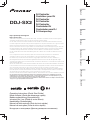 1
1
-
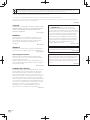 2
2
-
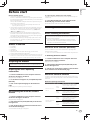 3
3
-
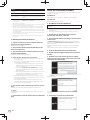 4
4
-
 5
5
-
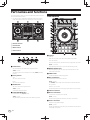 6
6
-
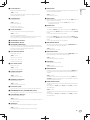 7
7
-
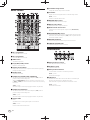 8
8
-
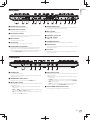 9
9
-
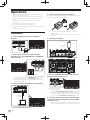 10
10
-
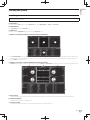 11
11
-
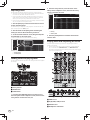 12
12
-
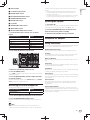 13
13
-
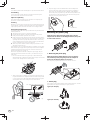 14
14
-
 15
15
-
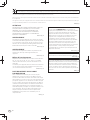 16
16
-
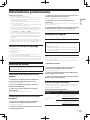 17
17
-
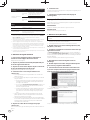 18
18
-
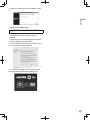 19
19
-
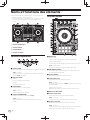 20
20
-
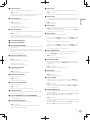 21
21
-
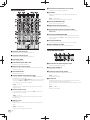 22
22
-
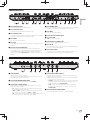 23
23
-
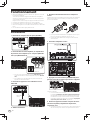 24
24
-
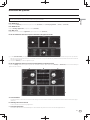 25
25
-
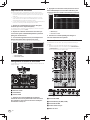 26
26
-
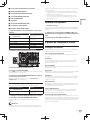 27
27
-
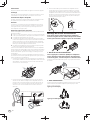 28
28
-
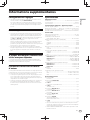 29
29
-
 30
30
-
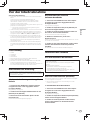 31
31
-
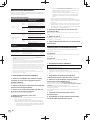 32
32
-
 33
33
-
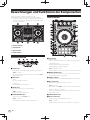 34
34
-
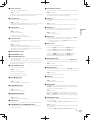 35
35
-
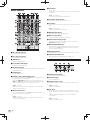 36
36
-
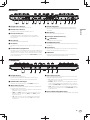 37
37
-
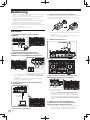 38
38
-
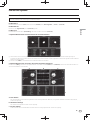 39
39
-
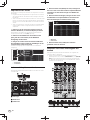 40
40
-
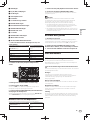 41
41
-
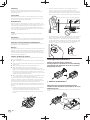 42
42
-
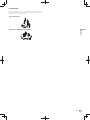 43
43
-
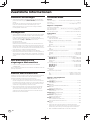 44
44
-
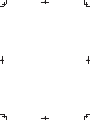 45
45
-
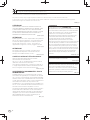 46
46
-
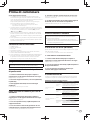 47
47
-
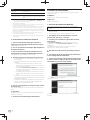 48
48
-
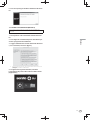 49
49
-
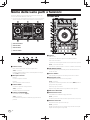 50
50
-
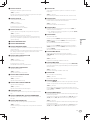 51
51
-
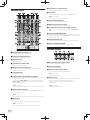 52
52
-
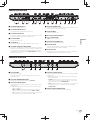 53
53
-
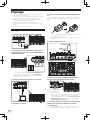 54
54
-
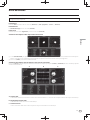 55
55
-
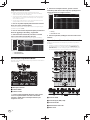 56
56
-
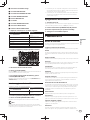 57
57
-
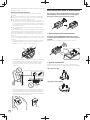 58
58
-
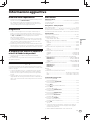 59
59
-
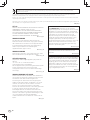 60
60
-
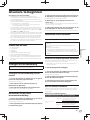 61
61
-
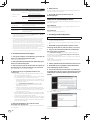 62
62
-
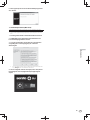 63
63
-
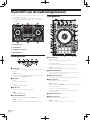 64
64
-
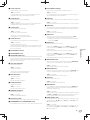 65
65
-
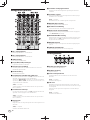 66
66
-
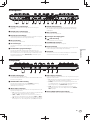 67
67
-
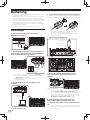 68
68
-
 69
69
-
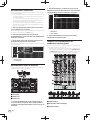 70
70
-
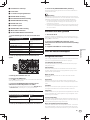 71
71
-
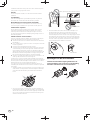 72
72
-
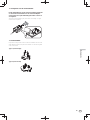 73
73
-
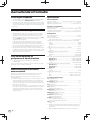 74
74
-
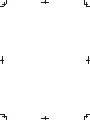 75
75
-
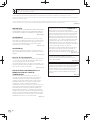 76
76
-
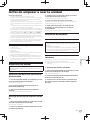 77
77
-
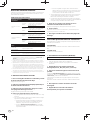 78
78
-
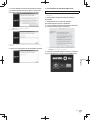 79
79
-
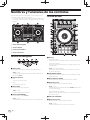 80
80
-
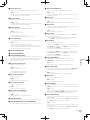 81
81
-
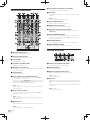 82
82
-
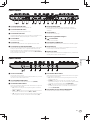 83
83
-
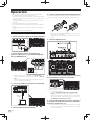 84
84
-
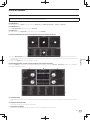 85
85
-
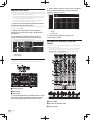 86
86
-
 87
87
-
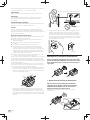 88
88
-
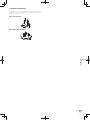 89
89
-
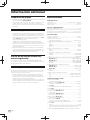 90
90
-
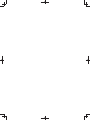 91
91
-
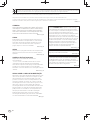 92
92
-
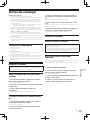 93
93
-
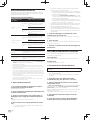 94
94
-
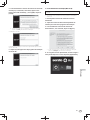 95
95
-
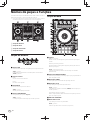 96
96
-
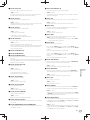 97
97
-
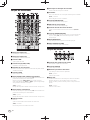 98
98
-
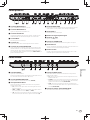 99
99
-
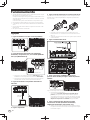 100
100
-
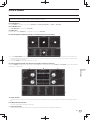 101
101
-
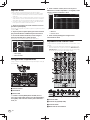 102
102
-
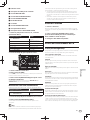 103
103
-
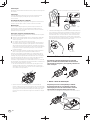 104
104
-
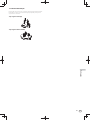 105
105
-
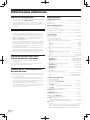 106
106
-
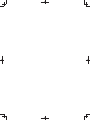 107
107
-
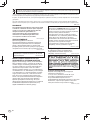 108
108
-
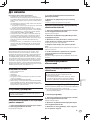 109
109
-
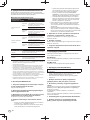 110
110
-
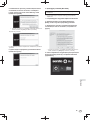 111
111
-
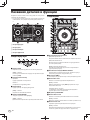 112
112
-
 113
113
-
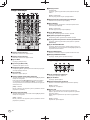 114
114
-
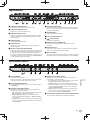 115
115
-
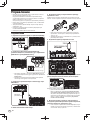 116
116
-
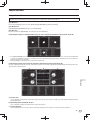 117
117
-
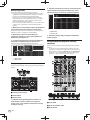 118
118
-
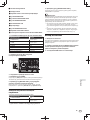 119
119
-
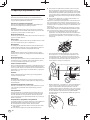 120
120
-
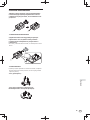 121
121
-
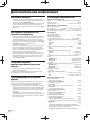 122
122
-
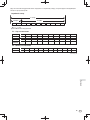 123
123
-
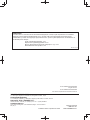 124
124
Pioneer DDJ-SX2 Schnellstartanleitung
- Kategorie
- DJ-Controller
- Typ
- Schnellstartanleitung
in anderen Sprachen
- English: Pioneer DDJ-SX2 Quick start guide
- français: Pioneer DDJ-SX2 Guide de démarrage rapide
- español: Pioneer DDJ-SX2 Guía de inicio rápido
- italiano: Pioneer DDJ-SX2 Guida Rapida
- Nederlands: Pioneer DDJ-SX2 Snelstartgids
- português: Pioneer DDJ-SX2 Guia rápido
Verwandte Artikel
-
Pioneer DDJ-SZ-N Bedienungsanleitung
-
Pioneer DDJ-SP1 Bedienungsanleitung
-
Pioneer PLX-CRSS12 Schnellstartanleitung
-
Pioneer DDJ-SR2 Schnellstartanleitung
-
Pioneer DDJ-1000SRT Schnellstartanleitung
-
Pioneer DDJ-SR Schnellstartanleitung
-
Pioneer DDJ-SX Schnellstartanleitung
-
Pioneer Serato DJ Edition DDJ-S1 Benutzerhandbuch
-
Pioneer DJ CONTROLLER Benutzerhandbuch
-
Pioneer DDJ-REV7 Bedienungsanleitung