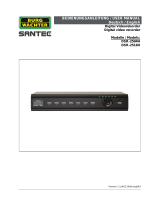RainPoint TWG009BW Benutzerhandbuch
-
Hallo! Ich bin ein KI-Assistent und habe das Benutzerhandbuch für die Intelligente Bewässerungsuhr TTV102B und das Bluetooth Gateway TWG009BW gelesen, die in diesem Dokument beschrieben werden. Ich bin bereit, Ihre Fragen zu diesem Gerät zu beantworten. Das Handbuch enthält wichtige Informationen über manuelle Bedienung, Zeitpläne, Wetterverzögerung und sogar die Möglichkeit, die Firmware zu aktualisieren. Lassen Sie mich wissen, wenn Sie etwas Bestimmtes wissen möchten!
-
Wie kann ich die Bewässerung manuell starten?Wie aktiviere ich die Wetterverzögerung?Welche Zeitplanoptionen gibt es?