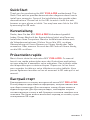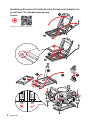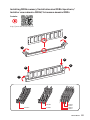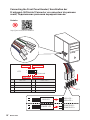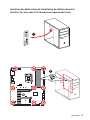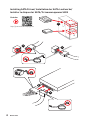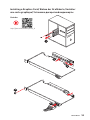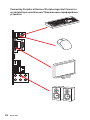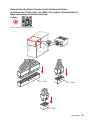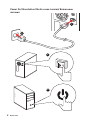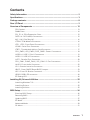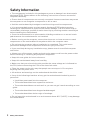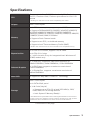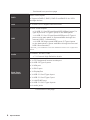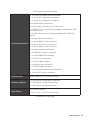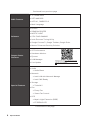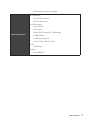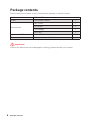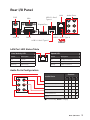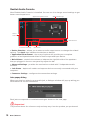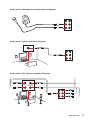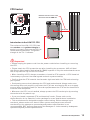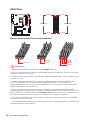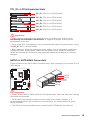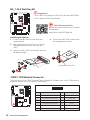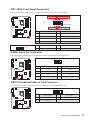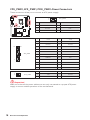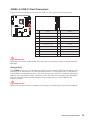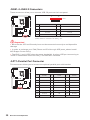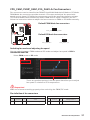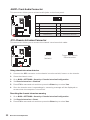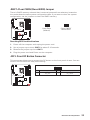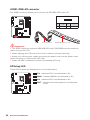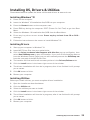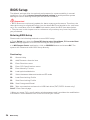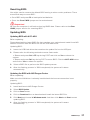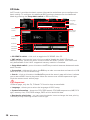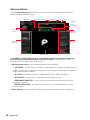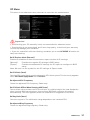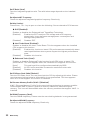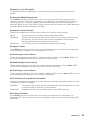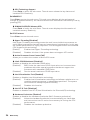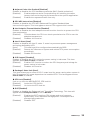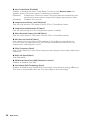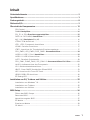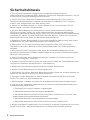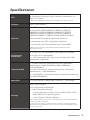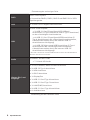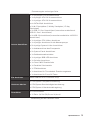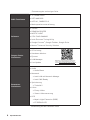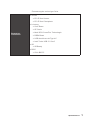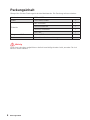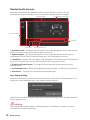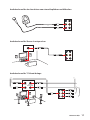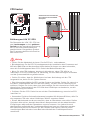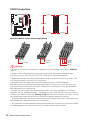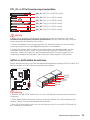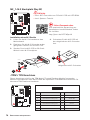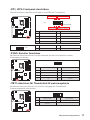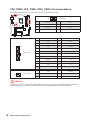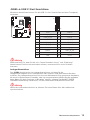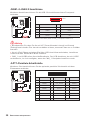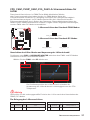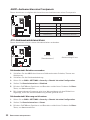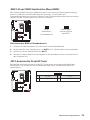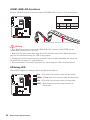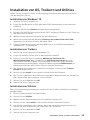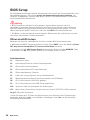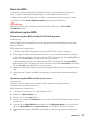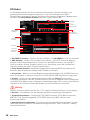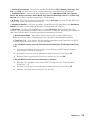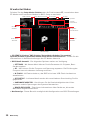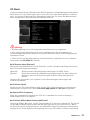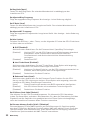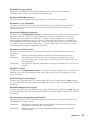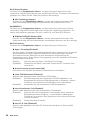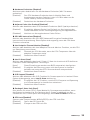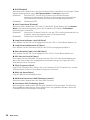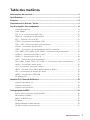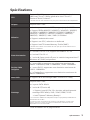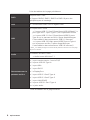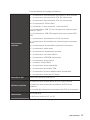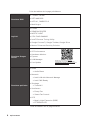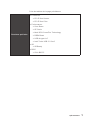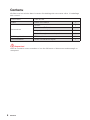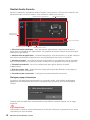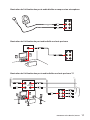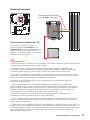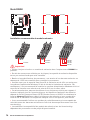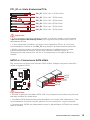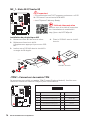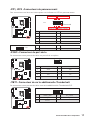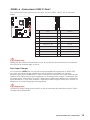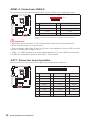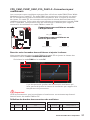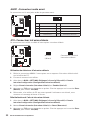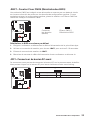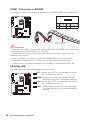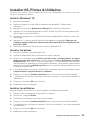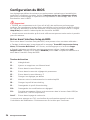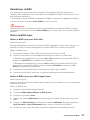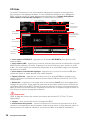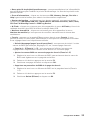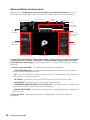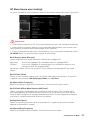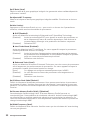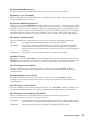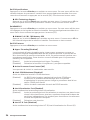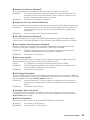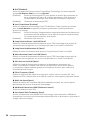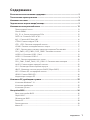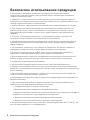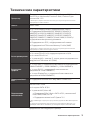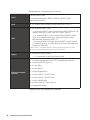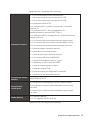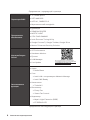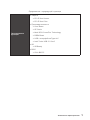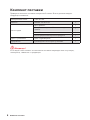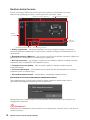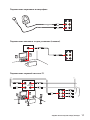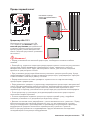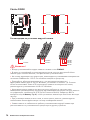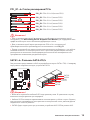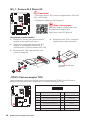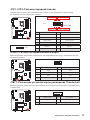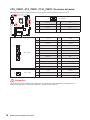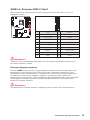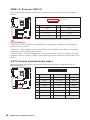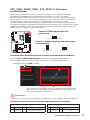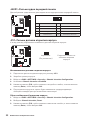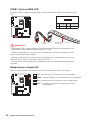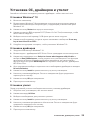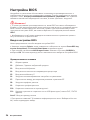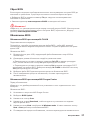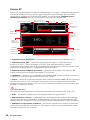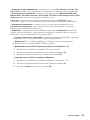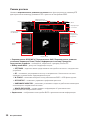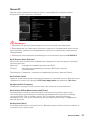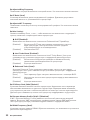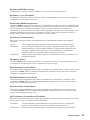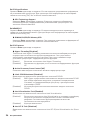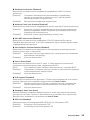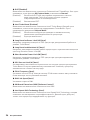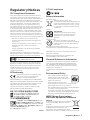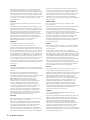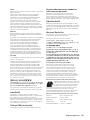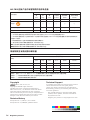MSI MS-7B98 Bedienungsanleitung
- Kategorie
- Motherboards
- Typ
- Bedienungsanleitung
Dieses Handbuch ist auch geeignet für

I
Quick Start
Quick Start
Thank you for purchasing the MSI
®
Z390-A PRO motherboard. This
Quick Start section provides demonstration diagrams about how to
install your computer. Some of the installations also provide video
demonstrations. Please link to the URL to watch it with the web
browser on your phone or tablet. You may have even link to the URL
by scanning the QR code.
Kurzanleitung
Danke, dass Sie das MSI
®
Z390-A PRO Motherboard gewählt
haben. Dieser Abschnitt der Kurzanleitung bietet eine Demo zur
Installation Ihres Computers. Manche Installationen bieten auch
die Videodemonstrationen. Klicken Sie auf die URL, um diese
Videoanleitung mit Ihrem Browser auf Ihrem Handy oder Table
anzusehen. Oder scannen Sie auch den QR Code mit Ihrem Handy,
um die URL zu öffnen.
Présentation rapide
Merci d’avoir choisi la carte mère MSI
®
Z390-A PRO. Ce manuel
fournit une rapide présentation avec des illustrations explicatives
qui vous aideront à assembler votre ordinateur. Des tutoriels vidéo
sont disponibles pour certaines étapes. Cliquez sur le lien fourni
pour regarder la vidéo sur votre téléphone ou votre tablette. Vous
pouvez également accéder au lien en scannant le QR code qui lui est
associé.
Быстрый старт
®
Z390-A PRO.

II
Quick Start
1
2
3
6
4
5
7
8
9
http://youtu.be/bf5La099urI
Youtube
Installing a Processor/ Installation des Prozessors/ Installer un
processeur/ Установка процессора

III
Quick Start
http://youtu.be/T03aDrJPyQs
Youtube
DIMMB2 DIMMB2
DIMMB1
DIMMA2 DIMMA2 DIMMA2
DIMMA1
1
1
2
2
3
3
Installing DDR4 memory/ Installation des DDR4-Speichers/
Installer une mémoire DDR4/ Установка памяти DDR4

IV
Quick Start
http://youtu.be/DPELIdVNZUI
RESET SW
POWER SW
POWER LED+
POWER LED-
HDD LED
HDD LED
RESET SW
JFP1
HDD LED
HDD LED +
POWER LED +
POWER LED
Youtube
1
2 10
9
+
+
+
+
Power LED
HDD LED Reset Switch
Reserved
Power Switch
JFP1
1 HDD LED + 2 Power LED +
3 4
5 Reset Switch 6 Power Switch
7 Reset Switch 8 Power Switch
9 Reserved 10 No Pin
Connecting the Front Panel Header/ Anschließen der
Frontpanel-Stiftleiste/ Connecter un connecteur du panneau
avant/ Подключение разъемов передней панели

V
Quick Start
BAT1
1
2
Installing the Motherboard/ Installation des Motherboards/
Installer la carte mère/ Установка материнской платы

VI
Quick Start
1
2
3
4
5
http://youtu.be/RZsMpqxythc
Youtube
Installing SATA Drives/ Installation der SATA-Laufwerke/
Installer le disque dur SATA/ Установка дисков SATA

VII
Quick Start
1
2
3
4
5
6
http://youtu.be/mG0GZpr9w_A
Youtube
Installing a Graphics Card/ Einbau der Grafikkarte/ Installer
une carte graphique/ Установка дискретной видеокарты

VIII
Quick Start
Connecting Peripheral Devices/ Peripheriegeräte/ Connecter
un périphérique anschliessen/ Подключение периферийных
устройств

IX
Quick Start
http://youtu.be/gkDYyR_83I4
Youtube
ATX_PWR1
CPU_PWR1
PCIE_PWR1
Connecting the Power Connectors/ Stromanschlüsse
anschliessen/ Connecter les câbles du module d’alimentation/
Подключение разъемов питания

X
Quick Start
1
4
2
3
Power On/ Einschalten/ Mettre sous-tension/ Включение
питания

1
Contents
Contents
Safety Information ................................................................................................. 2
Specifications ......................................................................................................... 3
Package contents .................................................................................................. 8
Rear I/O Panel ....................................................................................................... 9
Overview of Components .................................................................................... 12
CPU Socket ........................................................................................................... 13
DIMM Slots ............................................................................................................ 14
PCI_E1~6: PCIe Expansion Slots .......................................................................... 15
SATA1~6: SATA 6Gb/s Connectors ....................................................................... 15
M2_1: M.2 Slot (Key M) ......................................................................................... 16
JTPM1: TPM Module Connector ........................................................................... 16
JFP1, JFP2: Front Panel Connectors ................................................................... 17
JCOM1: Serial Port Connector ............................................................................. 17
...................................................... 17
CPU_PWR1, ATX_PWR1, PCIE_PWR1: Power Connectors ................................. 18
JUSB3~4: USB 3.1 Gen1 Connectors ................................................................... 19
JUSB1~2: USB 2.0 Connectors ............................................................................. 20
JLPT1: Parallel Port Connector ........................................................................... 20
CPU_FAN1, PUMP_FAN1, SYS_FAN1~5: Fan Connectors .................................. 21
JAUD1: Front Audio Connector ............................................................................ 22
JCI1: Chassis Intrusion Connector ....................................................................... 22
JBAT1: Clear CMOS (Reset BIOS) Jumper ........................................................... 23
JOC1: Front OC Button Connector ....................................................................... 23
JRGB1: RGB LED connector ................................................................................. 24
EZ Debug LED ....................................................................................................... 24
Installing OS, Drivers & Utilities ......................................................................... 25
Installing Windows
®
10 .......................................................................................... 25
Installing Drivers .................................................................................................. 25
Installing Utilities ................................................................................................. 25
BIOS Setup ........................................................................................................... 26
Entering BIOS Setup ............................................................................................. 26
Resetting BIOS ...................................................................................................... 27
Updating BIOS ....................................................................................................... 27
EZ Mode ................................................................................................................ 28
Advanced Mode .................................................................................................... 30
OC Menu................................................................................................................ 31

2
Safety Information
Safety Information
∙ The components included in this package are prone to damage from electrostatic
discharge (ESD). Please adhere to the following instructions to ensure successful
computer assembly.
∙ Ensure that all components are securely connected. Loose connections may cause
the computer to not recognize a component or fail to start.
∙ Hold the motherboard by the edges to avoid touching sensitive components.
∙ It is recommended to wear an electrostatic discharge (ESD) wrist strap when
handling the motherboard to prevent electrostatic damage. If an ESD wrist strap is
not available, discharge yourself of static electricity by touching another metal object
before handling the motherboard.
∙
pad whenever the motherboard is not installed.
∙ Before turning on the computer, ensure that there are no loose screws or metal
components on the motherboard or anywhere within the computer case.
∙ Do not boot the computer before installation is completed. This could cause
permanent damage to the components as well as injury to the user.
∙ If you need help during any installation step, please consult a certified computer
technician.
∙ Always turn off the power supply and unplug the power cord from the power outlet
before installing or removing any computer component.
∙ Keep this user guide for future reference.
∙ Keep this motherboard away from humidity.
∙ Make sure that your electrical outlet provides the same voltage as is indicated on
the PSU, before connecting the PSU to the electrical outlet.
∙ Place the power cord such a way that people can not step on it. Do not place
anything over the power cord.
∙ All cautions and warnings on the motherboard should be noted.
∙ If any of the following situations arises, get the motherboard checked by service
personnel:
▪ Liquid has penetrated into the computer.
▪ The motherboard has been exposed to moisture.
▪ The motherboard does not work well or you can not get it work according to user
guide.
▪ The motherboard has been dropped and damaged.
▪ The motherboard has obvious sign of breakage.
∙ Do not leave this motherboard in an environment above 60°C (140°F), it may damage
the motherboard.

3
Specifications
Specifications
CPU
Supports Intel
®
Core™ 9000 Series family/ 8th Gen Intel
®
Core™ / Pentium
®
Gold / Celeron
®
processors for LGA 1151
socket
* Please go to www.intel.com for more compatibility information.
Chipset Intel
®
Z390 Chipset
Memory
∙ 4x DDR4 memory slots, support up to 128GB*
∙ Supports DDR4 4400(OC)/ 4300(OC)/ 4266(OC)/ 4200(OC)/
4133(OC)/ 4000(OC)/ 3866(OC)/ 3733(OC)/ 3600(OC)/
3466(OC)/ 3400(OC)/ 3333(OC)/ 3300(OC)/ 3200(OC)/ 3000(OC)
/ 2800(OC)/ 2666/ 2400/ 2133 MHz*
∙
∙
∙ Supports Intel
®
Extreme Memory Profile (XMP)
* Please refer www.msi.com for more information on compatible memory.
Expansion Slot
∙ 2x PCIe 3.0 x16 slots, support x16/ x4 mode
∙ 4x PCIe 3.0 x1 slots
∙ 1 x M.2 slot with E key for Integrated Intel
®
(CNVi) module only
Onboard Graphics
∙ 1x VGA port, supports a maximum resolution of
2048x1536@50Hz, 2048x1280@60Hz, 1920x1200@60Hz
∙
1920x1200@60Hz
∙ 1x DisplayPort, supports a maximum resolution of
4096x2304@60Hz
Multi-GPU ∙
®
CrossFire
™
Technology
Storage
Intel
®
Z390 Chipset
∙ 6x SATA 6Gb/s ports*
∙ 1x M.2 slot (Key M)
▪ Supports up to PCIe 3.0 x4 and SATA 6Gb/s, 2242/
2260/ 2280/ 22110 storage devices
▪ Intel
®
Optane™ Memory Ready**
* The SATA2 will be unavailable when installing M.2 SATA device into M.2 slot.
** Before using Intel
®
Optane™ memory modules, please ensure that you have
updated the drivers and BIOS to the latest version from MSI website.
Continued on next page

4
Specifications
Continued from previous page
RAID
Intel
®
Z390 Chipset
∙ Supports RAID 0, RAID1, RAID 5 and RAID 10 for SATA
storage devices
LAN ∙ 1x Intel
®
USB
∙ Intel
®
Z390 Chipset
▪ 2x USB 3.1 Gen2 (SuperSpeed USB 10Gbps) ports (1x
▪
ports on the back panel, 4 ports available through the
internal USB 3.1 connectors)
▪
on the back panel, 4 ports available through the internal
USB 2.0 connectors)*
* The CNVI_1 and JUSB2 share the same bandwidth. Please refer to page 20 for
details.
Audio
∙ Realtek
®
ALC892 Codec
▪
Back Panel
Connectors
∙ 1x PS/2 keyboard/ mouse combo port
∙
∙ 1x VGA port
∙
∙ 1x DisplayPort
∙
∙
∙ 1x LAN (RJ45) port
∙
∙ 6x audio jacks
Continued on next page

5
Specifications
Continued from previous page
Internal Connectors
∙
∙
∙
∙ 6x SATA 6Gb/s connectors
∙
∙ 2x USB 3.1 Gen1 connectors (supports additional 4 USB
3.1 Gen1 ports)
∙ 2x USB 2.0 connectors (supports additional 4 USB 2.0
ports)
∙
∙
∙
∙ 1x Front panel audio connector
∙ 2x System panel connectors
∙ 1x Chassis Intrusion connector
∙
∙ 1x Serial Port connector
∙ 1x Clear CMOS jumper
∙ 1x Parallel port connector
∙ 1x TPM module connector
∙
∙ 1x Front OC button connector
I/O Controller NUVOTON NCT6797 Controller Chip
Hardware Monitor
∙ CPU/System temperature detection
∙ CPU/System fan speed detection
∙ CPU/System fan speed control
Form Factor
∙ ATX Form Factor
∙ 12 in. x 9.6 in. (30.5 cm x 24.4 cm)
Continued on next page

6
Specifications
Continued from previous page
BIOS Features
∙ 1x 128 Mb flash
∙ UEFI AMI BIOS
∙ ACPI 6.1, SMBIOS 2.8
∙
Software
∙ Drivers
∙ DRAGON CENTER
∙ MYSTIC LIGHT
∙
∙ Intel
®
Extreme Tuning Utility
∙ Google Chrome™ ,Google Toolbar, Google Drive
∙ Norton™ Internet Security Solution
Dragon Center
Features
∙ OC Performance
∙ Hardware Monitor
∙ Eyerest
∙ LAN Manager
∙ Live Update
Please refer to http://download.msi.
com/manual/mb/DRAGONCENTER2.
pdf for more details.
Special Features
∙ Audio
▪ Audio Boost
∙ Network
▪ Intel LAN with Network Manage
▪ Intel CNVi Ready
∙ Storage
▪ Turbo M.2
∙ Fan
▪ Pump Fan
▪ Smart Fan Control
∙ LED
▪ Mystic Light Extension (RGB)
▪ EZ DEBUG LED
Continued on next page

7
Specifications
Continued from previous page
Special Features
∙ Protection
▪
▪
∙ Performance
▪ Core Boost
▪ OC Genie
▪
▪ DDR4 Boost
▪ USB with type A+C
▪ Intel Turbo USB 3.1 Gen2
∙ VR
▪ VR Ready
∙ BIOS
▪ Click BIOS 5

8
Package contents
Package contents
Please check the contents of your motherboard package. It should contain:
Motherboard
Cable SATA 6Gb/s Cables 2
Accessories
M.2 Screw 1
I/O Shield 1
Case Badge 1
VIP Card 1
Application DVD Driver DVD 1
Documentation Quick Installation Guide 1
⚠
Important
If any of the above items are damaged or missing, please contact your retailer.

9
Rear I/O Panel
Rear I/O Panel
PS/2
LAN
VGA
Audio Ports
USB 2.0
USB 3.1 Gen2
DisplayPort
Link/ Activity LED
Status Description
Off No link
Yellow Linked
Blinking Data activity
Speed LED
Status Description
Off 10 Mbps connection
Green 100 Mbps connection
Orange 1 Gbps connection
LAN Port LED Status Table
Audio Ports Configuration
Audio Ports
Channel
2 4 6 8
Rear Speaker Out
Center/ Subwoofer Out
Side Speaker Out
Mic In
Blank: empty)

10
Rear I/O Panel
Realtek Audio Console
After Realtek Audio Console is installed. You can use it to change sound settings to get
better sound experience.
∙ Device Selection
options. The check sign indicates the devices as default.
∙ Application Enhancement
guidance of anticipated sound effect for both output and input device.
∙ Main Volume
that you plugged in front or rear panel by adjust the bar.
∙ Advanced Settings
streams.
∙ Jack Status
computer.
∙ Connector Settings
Auto popup dialog
When you plug into a device at an audio jack, a dialogue window will pop up asking you
which device is current connected.
Each jack corresponds to its default setting as shown on the next page.
⚠
Important
The pictures above for reference only and may vary from the product you purchased.
Jack Status
Connector Settings
Device
Selection
Main Volume
Application Enhancement Advanced Settings
Seite laden ...
Seite laden ...
Seite laden ...
Seite laden ...
Seite laden ...
Seite laden ...
Seite laden ...
Seite laden ...
Seite laden ...
Seite laden ...
Seite laden ...
Seite laden ...
Seite laden ...
Seite laden ...
Seite laden ...
Seite laden ...
Seite laden ...
Seite laden ...
Seite laden ...
Seite laden ...
Seite laden ...
Seite laden ...
Seite laden ...
Seite laden ...
Seite laden ...
Seite laden ...
Seite laden ...
Seite laden ...
Seite laden ...
Seite laden ...
Seite laden ...
Seite laden ...
Seite laden ...
Seite laden ...
Seite laden ...
Seite laden ...
Seite laden ...
Seite laden ...
Seite laden ...
Seite laden ...
Seite laden ...
Seite laden ...
Seite laden ...
Seite laden ...
Seite laden ...
Seite laden ...
Seite laden ...
Seite laden ...
Seite laden ...
Seite laden ...
Seite laden ...
Seite laden ...
Seite laden ...
Seite laden ...
Seite laden ...
Seite laden ...
Seite laden ...
Seite laden ...
Seite laden ...
Seite laden ...
Seite laden ...
Seite laden ...
Seite laden ...
Seite laden ...
Seite laden ...
Seite laden ...
Seite laden ...
Seite laden ...
Seite laden ...
Seite laden ...
Seite laden ...
Seite laden ...
Seite laden ...
Seite laden ...
Seite laden ...
Seite laden ...
Seite laden ...
Seite laden ...
Seite laden ...
Seite laden ...
Seite laden ...
Seite laden ...
Seite laden ...
Seite laden ...
Seite laden ...
Seite laden ...
Seite laden ...
Seite laden ...
Seite laden ...
Seite laden ...
Seite laden ...
Seite laden ...
Seite laden ...
Seite laden ...
Seite laden ...
Seite laden ...
Seite laden ...
Seite laden ...
Seite laden ...
Seite laden ...
Seite laden ...
Seite laden ...
Seite laden ...
Seite laden ...
Seite laden ...
Seite laden ...
Seite laden ...
Seite laden ...
Seite laden ...
Seite laden ...
Seite laden ...
Seite laden ...
Seite laden ...
Seite laden ...
Seite laden ...
Seite laden ...
Seite laden ...
Seite laden ...
Seite laden ...
Seite laden ...
Seite laden ...
Seite laden ...
Seite laden ...
Seite laden ...
Seite laden ...
Seite laden ...
Seite laden ...
Seite laden ...
Seite laden ...
Seite laden ...
Seite laden ...
Seite laden ...
Seite laden ...
Seite laden ...
Seite laden ...
Seite laden ...
Seite laden ...
Seite laden ...
-
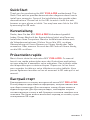 1
1
-
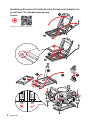 2
2
-
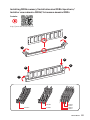 3
3
-
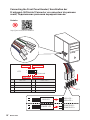 4
4
-
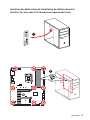 5
5
-
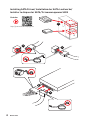 6
6
-
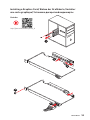 7
7
-
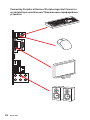 8
8
-
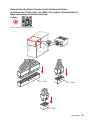 9
9
-
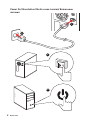 10
10
-
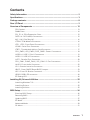 11
11
-
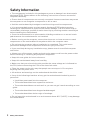 12
12
-
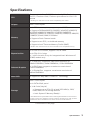 13
13
-
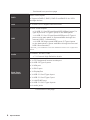 14
14
-
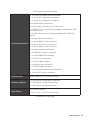 15
15
-
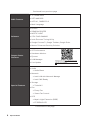 16
16
-
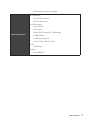 17
17
-
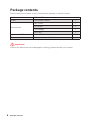 18
18
-
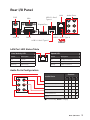 19
19
-
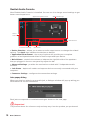 20
20
-
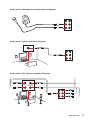 21
21
-
 22
22
-
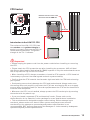 23
23
-
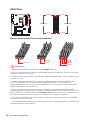 24
24
-
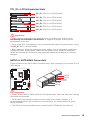 25
25
-
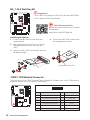 26
26
-
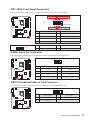 27
27
-
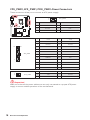 28
28
-
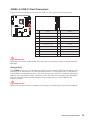 29
29
-
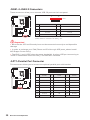 30
30
-
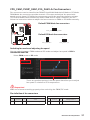 31
31
-
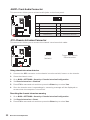 32
32
-
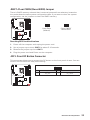 33
33
-
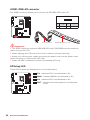 34
34
-
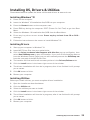 35
35
-
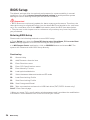 36
36
-
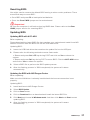 37
37
-
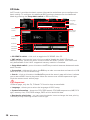 38
38
-
 39
39
-
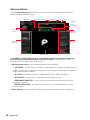 40
40
-
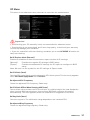 41
41
-
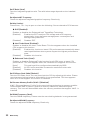 42
42
-
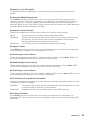 43
43
-
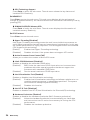 44
44
-
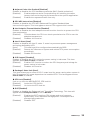 45
45
-
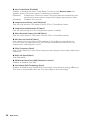 46
46
-
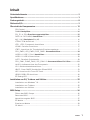 47
47
-
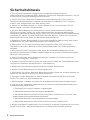 48
48
-
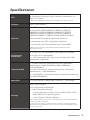 49
49
-
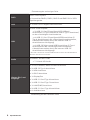 50
50
-
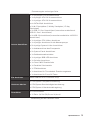 51
51
-
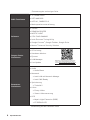 52
52
-
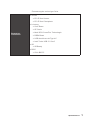 53
53
-
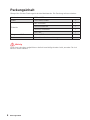 54
54
-
 55
55
-
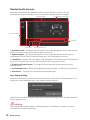 56
56
-
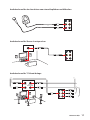 57
57
-
 58
58
-
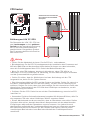 59
59
-
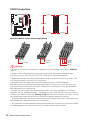 60
60
-
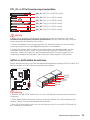 61
61
-
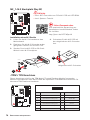 62
62
-
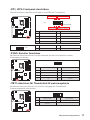 63
63
-
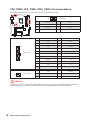 64
64
-
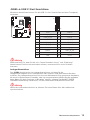 65
65
-
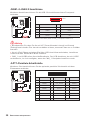 66
66
-
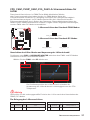 67
67
-
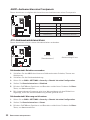 68
68
-
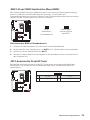 69
69
-
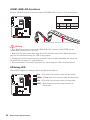 70
70
-
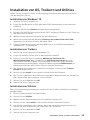 71
71
-
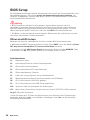 72
72
-
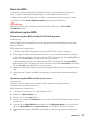 73
73
-
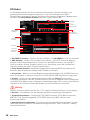 74
74
-
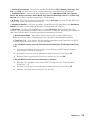 75
75
-
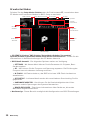 76
76
-
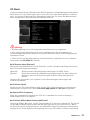 77
77
-
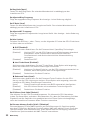 78
78
-
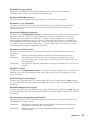 79
79
-
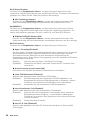 80
80
-
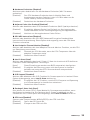 81
81
-
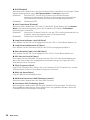 82
82
-
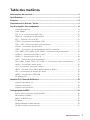 83
83
-
 84
84
-
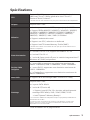 85
85
-
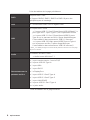 86
86
-
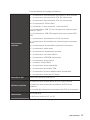 87
87
-
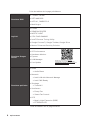 88
88
-
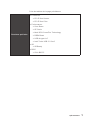 89
89
-
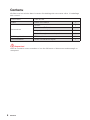 90
90
-
 91
91
-
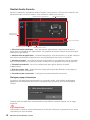 92
92
-
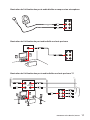 93
93
-
 94
94
-
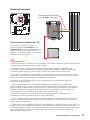 95
95
-
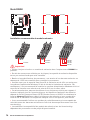 96
96
-
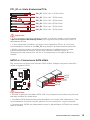 97
97
-
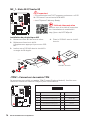 98
98
-
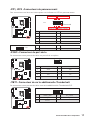 99
99
-
 100
100
-
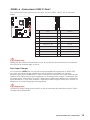 101
101
-
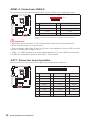 102
102
-
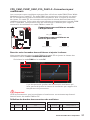 103
103
-
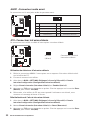 104
104
-
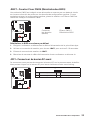 105
105
-
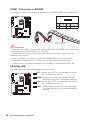 106
106
-
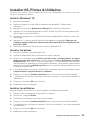 107
107
-
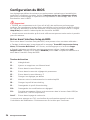 108
108
-
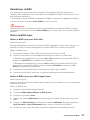 109
109
-
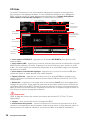 110
110
-
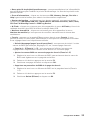 111
111
-
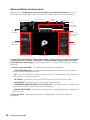 112
112
-
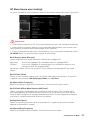 113
113
-
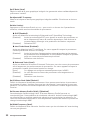 114
114
-
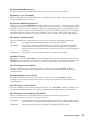 115
115
-
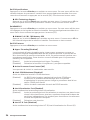 116
116
-
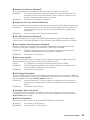 117
117
-
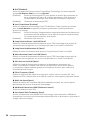 118
118
-
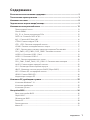 119
119
-
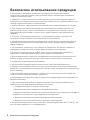 120
120
-
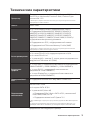 121
121
-
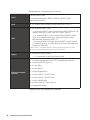 122
122
-
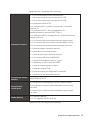 123
123
-
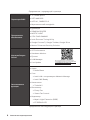 124
124
-
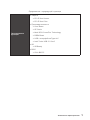 125
125
-
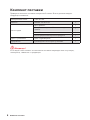 126
126
-
 127
127
-
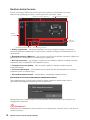 128
128
-
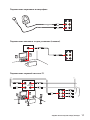 129
129
-
 130
130
-
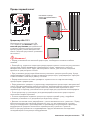 131
131
-
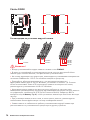 132
132
-
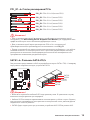 133
133
-
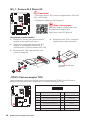 134
134
-
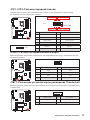 135
135
-
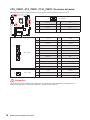 136
136
-
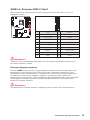 137
137
-
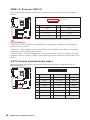 138
138
-
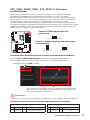 139
139
-
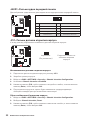 140
140
-
 141
141
-
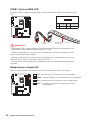 142
142
-
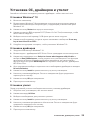 143
143
-
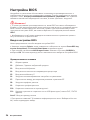 144
144
-
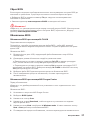 145
145
-
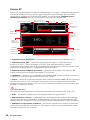 146
146
-
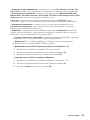 147
147
-
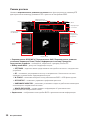 148
148
-
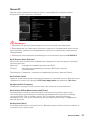 149
149
-
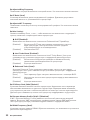 150
150
-
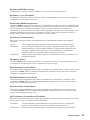 151
151
-
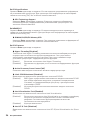 152
152
-
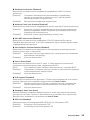 153
153
-
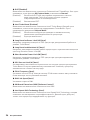 154
154
-
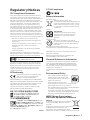 155
155
-
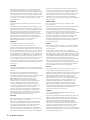 156
156
-
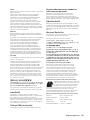 157
157
-
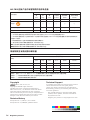 158
158
MSI MS-7B98 Bedienungsanleitung
- Kategorie
- Motherboards
- Typ
- Bedienungsanleitung
- Dieses Handbuch ist auch geeignet für
in anderen Sprachen
- français: MSI MS-7B98 Le manuel du propriétaire
Verwandte Papiere
-
MSI B360M GAMING PLUS Bedienungsanleitung
-
MSI B365M PRO-VDH Bedienungsanleitung
-
MSI 7C31 Bedienungsanleitung
-
MSI MPG Z390 GAMING PRO CARBON Bedienungsanleitung
-
MSI MPG Z390 GAMING PLUS Bedienungsanleitung
-
MSI MAG Z390 TOMAHAWK Bedienungsanleitung
-
MSI MPG Z390 GAMING EDGE AC Bedienungsanleitung
-
MSI MPG Z390M GAMING EDGE AC Bedienungsanleitung
-
MSI MS-7C00 Bedienungsanleitung
-
MSI MEG Z390 GODLIKE Bedienungsanleitung