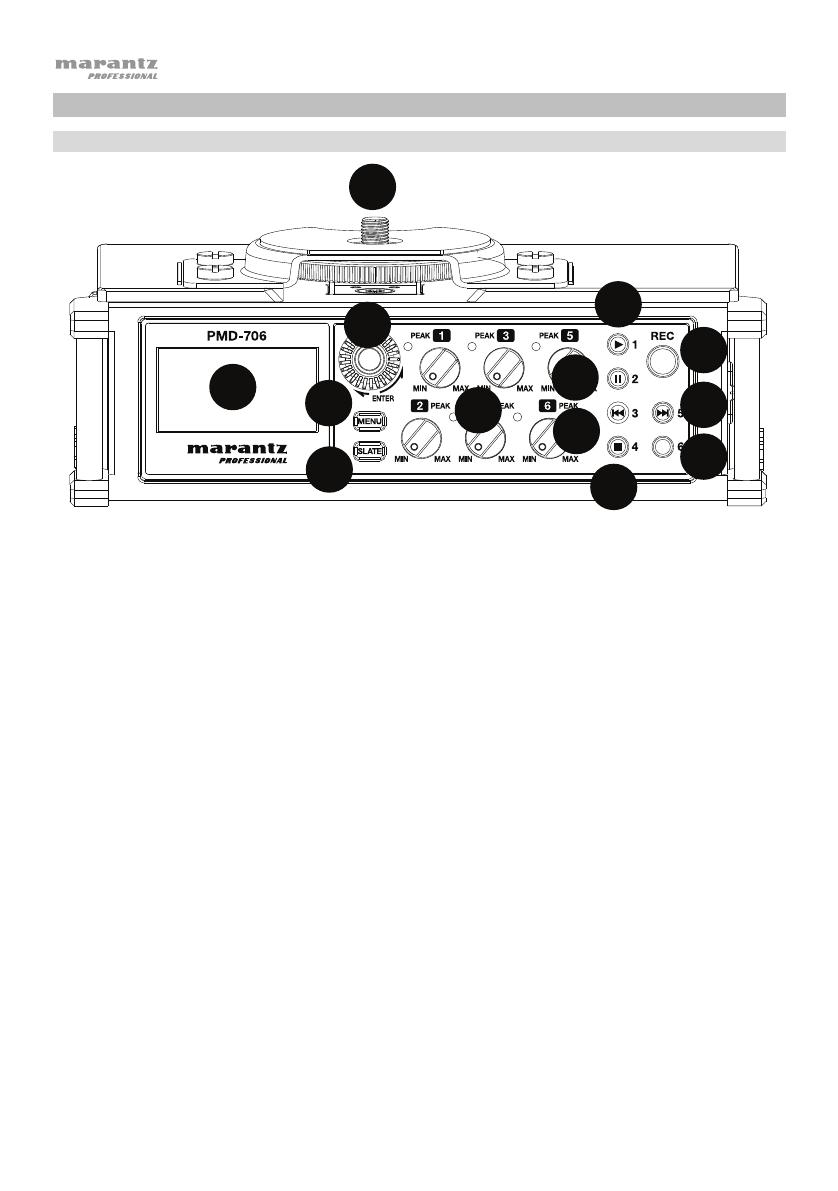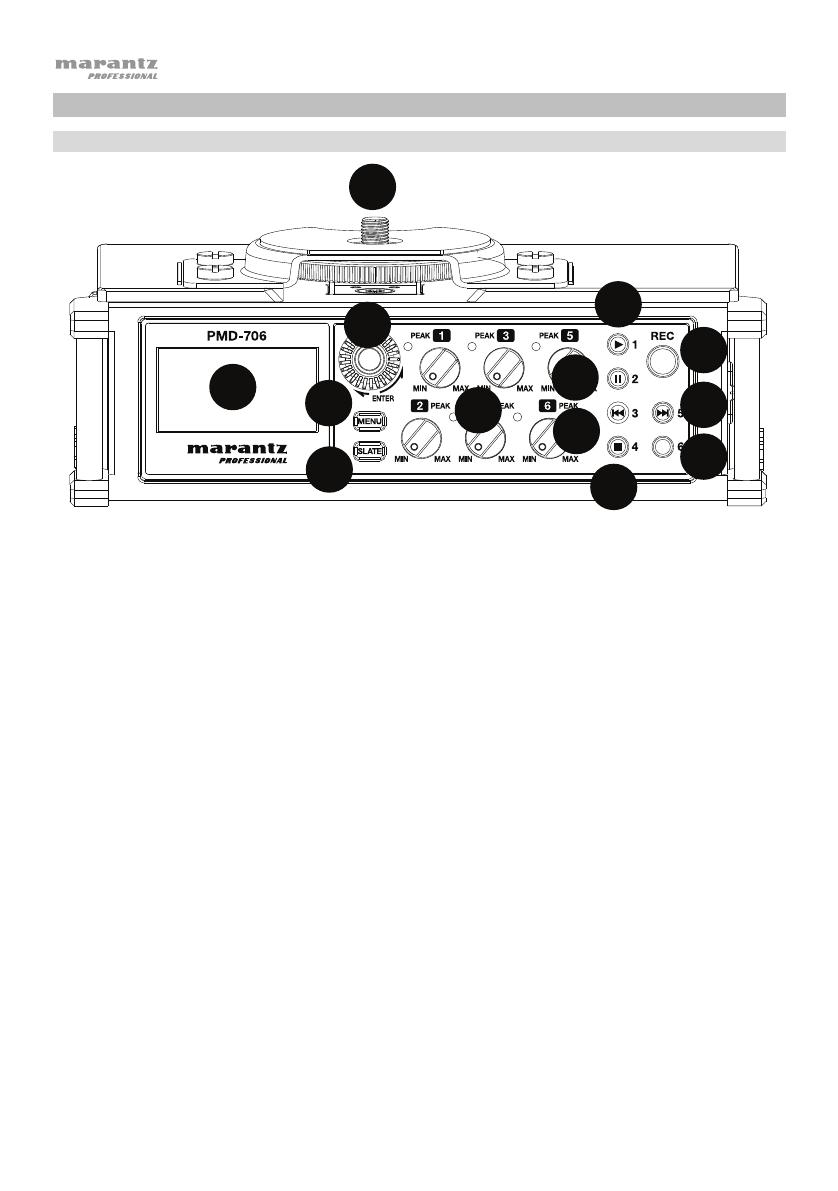
4
Features
Front Panel
1. Hot Shoe Mount: Attach a camera or lighting panel on top of this hot shoe mount.
2. Display: Use this display to view and change PMD-706's settings. See the Setup chapter for examples of
how to configure your settings in different scenarios.
3. Enter Dial: Rotate the dial to select from the Menu options. Push the dial to select the current
option.
4.
Menu:
Push this button to show the menu options on the display. Press the Menu button again to return to
the home screen. See Features > Menu Options for more details on navigating through the menus.
5. Slate: Press and hold this button to mark a track with the slate sound. The slate tone generator allows for
easy audio file alignment with video files when using video editing software.
6. Input Level Control: Turn each knob to adjust the level of its corresponding input. The LED will turn red if the
input signal is "clipping" or distorting. If this happens, turn down the Input Level control until the red LED is no
longer illuminated.
7. Input 1/Play: When in Playback mode, press this button to play an audio file. When in Menu mode, press this
button to go to the CH1 column settings. When a file or folder is selected on the Browse screen, press this
button to return to the Home screen and play the first file in the folder.
8. Input 2/Pause: Press this button to pause an audio file when the unit is in playback mode. When in Menu
mode, press this button to go to the CH2 column settings.
9. Input 3/Rewind: When an audio file is playing in Playback mode, press and hold this button to search
backward through the audio file. When an audio file is stopped in Playback mode, press and release this
button to skip to the previous audio file. When in Menu mode, press this button to go to the CH3 column
settings.
10. Input 4/Stop: When in Playback mode, press this button to stop an audio file during playback or recording.
Use this button to answer “NO” to a confirmation message on a setting screen. When in Menu mode, press
this button to go to the CH4 column settings.
11. Record: When a formatted SD card is in the SD card slot, press this button to start recording. See Features >
Menu Options > Media for details on formatting a SD card.
12. Input 5/Fast Forward: When an audio file is playing in Playback mode, press and hold this button to search
forward through the audio file. When an audio file is stopped in Playback mode, press and release this button
to skip to the next audio file. When in Menu mode, press this button to go to the CH5 column settings.
13. Input 6: When in Menu mode, press this button to go to the CH6 column settings.
10
11
12
13