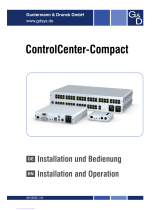Seite wird geladen ...

UCON/s – Kurzanleitung Inbetriebnahme
UCON/s
copyright G&D 24/08/2005
Irrum und techn. Änderungen vorbehalten

3. Herstellen der Stromversorgung
Schließen Sie ein Kaltgerätekabel an den Kaltgerätebuchsen Main POWER der Geräte
(CATCenter und UCON/s) an.
Optional kann über die Buchse Red. Power ein redundantes Netzteil angeschlossen werden.
Verwenden Sie dazu das optional erhältliche Netzteil Power-Set 12/Typ1.
1. Was Sie zur Installation benötigen
- UCON/s
- 1:1 belegtes CAT-x Patchkabel
- CATPRO2(bei Anschluss lokaler Rechner)
- Kaltgerätekabel
- Konfigurationspasswort – beim Administrator erfragen
2. Hardware miteinander verbinden
Stellen Sie vor Inbetriebnahme zunächst die Verbindungen gemäß der unten abgebildeten
Zeichnung her.
2.1 Anschluss der lokalen Konsole
2.2 Anschluss der lokalen Rechner
2.3 Verbindung zwischen UCON/s und CATCenter herstellen (auch im
laufenden Betrieb des CATCenter möglich)
Lokaler Konsolenanschluss über
PS/2-Schnittstellen und VGA
1:1-Direktverbindung zwischen UCON/s (Schnittstelle Transmission)
und CATCenter (beliebige Konsolenschnittstelle) über ein CAT-x
Patchkabel
Anschluss lokaler Rechner (max. 2)
mit CATPRO-PS/2, - SUN
und - SUN-USB sowie über ein
CAT-x Patchkabel
2.3
2.1 2.2
CATPRO2
UCON/s
CATCenter
(Keyboard/Mouse-Anschluss
alternativ auch über USB
möglich)

4. Einschalten der Geräte
Schalten Sie den CATCenter und die UCON/s über den Wippschalter auf
der Rückseite der Geräte ein. Die Einschaltreihenfolge ist beliebig.
5. Anmelden am System
Melden Sie sich im Login-Fenster des
CATCenter mit Ihrem Namen und
Passwort an.
Erfragen Sie dieses bei Ihrem
Administrator.
6. Automatische Anpassung des Videobildes
Schalten Sie sich nach dem Start des System erstmalig auf einen Rechner auf, wird für
diesen ein automatischer Videoabgleich durchgeführt.
Sollte das automatisch eingestellte Videobild nicht Ihren Anforderungen entsprechen,
können Sie eine individuelle Anpassung durchführen (OSD -> Configuration -> Video).
Verfahren Sie hierfür, wie ab Kapitel 5.4 des Handbuches CATCenter - Bedienung“
beschrieben!
7. Umschalten zwischen den angeschlossenen Geräten
Der Wechsel zwischen den, an der UCON/s, angeschlossenen Geräten (lokaler Rechner
oder Zugang zum CATCenter) erfolgt über die drei Taster auf der Frontseite der UCON/s.
Die Taster auf der Frontseite haben folgende Bedeutung:
PC 1: Aufschalten auf den ersten lokalen Rechner
PC 2: Aufschalten auf den zweiten lokalen Rechner
Trans: Mit diesem Schalter wird die Transmission-Schnittstelle auf der Rückseite der
UCON/s angesprochen. Sie stellen über diesen Taster die direkte Verbindung
zum CATCenter her. Im Anschluss stehen Ihnen alle Funktionen des CATCenter
zur Verfügung, wie ab Kapitel 2 Handbuches „CATCenter - Bedienung“
beschrieben!
8. Technische Daten zur UCON/s
Siehe Handbuch „CATCenter - Installation“, Kapitel 5.2

Guntermann & Drunck GmbH
Systementwicklung Germany
Dortmunder Str. 4a
Tel: +49-2739/8901-100
57234 Wilnsdorf
Fax: +49-2739/8901-120
http://www.GDsys.de
• Mail: [email protected]e
© Sun, MAC, RS 6000, HP 9000, SGI, DEC Alpha Station sind eingetragene Warenzeichen
der jeweiligen Hersteller.

UCON/s – Getting started
UCON/s
copyright G&D 24/08/2005
Errors and technical changes excepted

with CATPRO-PS/2, - SUN and
- SUN-USB as well as a CAT-x
patch cabel .
2.1
2. Installation of the hardware
Before usage of the system make sure, that the mentiond installation steps have been
carried out according to the drawing below:
2.1 Connection of the local console
2.2 Conncetion of the local PCs
2.3 Establish connection between UCON/s and CATCenter
Local console connection over PS/2-
Interfaces and VGA
1:1-connection between UCON/s (Interface Transmission) and
CATCenter (any console interface) via a CAT-x patch cabel .
Connection of local PCs (max. 2)
3. Power Supply
Connect the power cords to the sockets Main POWER of the devices (CATCenter, and UCON/s).
As an option, you can connect a redundant power pack to the socket Red. Power. For this
purpose, you can use the Power-Set 12/Typ1 to be ordered separately.
2.3
2.2
1. What you need before installing
- UCON/s
- 1:1 CAT-x patch cabel
- CATPRO2 (for connection of local PC)
- Power Cord
- Configuration password – can be obtained by your administrator
CATPRO2
(Alternativly keyboard and mouse
can be connected via USB)

4. Switching on the units
You start the CATCenter as well as the UCON/s via the rocker switch at the back of the
devices.
5. Login to the system
After starting the CATCenter, the
LOGIN window appears. Enter your
USER name and your personal
USER password here.
This information can be obtained
by your administrator
6. Automatic video adjustment
After you have started the system and switched to a PC for the first time, for this PC a
video profile will be automatically generated.
If this video profile doesn´t meet your requirements an individual video adjustment can be
carried out (OSD -> Configuration-> Video). Proceed as described as of chapter 5.4 of the
manual CATCenter - Operation“!
7. Switching between the connected devices
In order to switch between the devices connected to the UCON/s (local PC or access to
the CATCenter) you can use the three buttons at the front of the UCON/s .
The buttons at the front serve for the following:
PC 1: Switch to the first local PC
PC 2: Switch to the second local PC
Trans: This button accesses the Transmission interface at the back of the UCONs. This
button serves to establish a direct connection to the CATCenter. Subsequently,
you can perform any further operating steps, as described as of chapter 2 of the
manual CATCenter - Operation“!
8. Technical Information UCON/s
See manual CATCenter - Installation“, chapter 5.2

Guntermann & Drunck GmbH
Systementwicklung Germany
Dortmunder Str. 4a
Tel: +49-2739/8901-100
57234 Wilnsdorf
Fax: +49-2739/8901-120
http://www.GDsys.de
• Mail: [email protected]e
© Sun, MAC, RS 6000, HP 9000, SGI, DEC Alpha Station are registered trademarks of
the respective manufactorer.
/