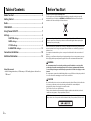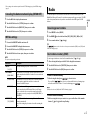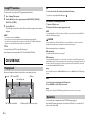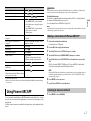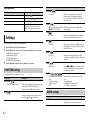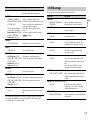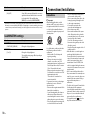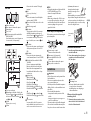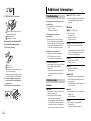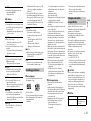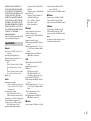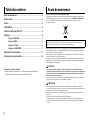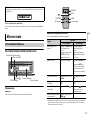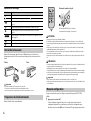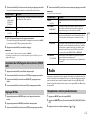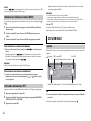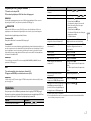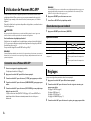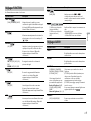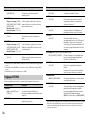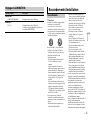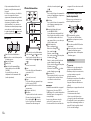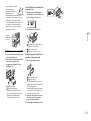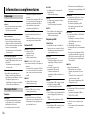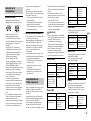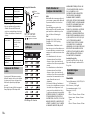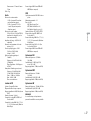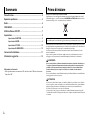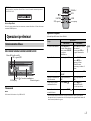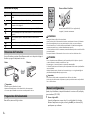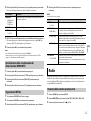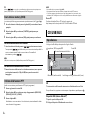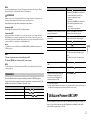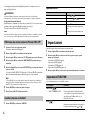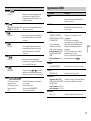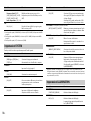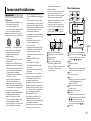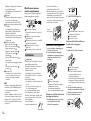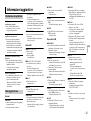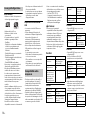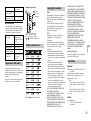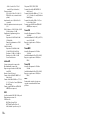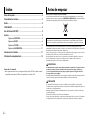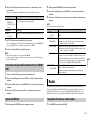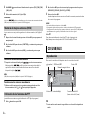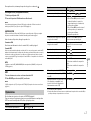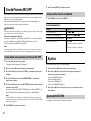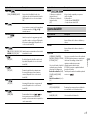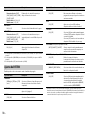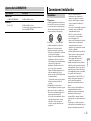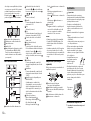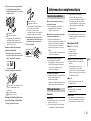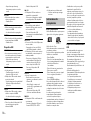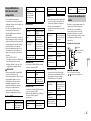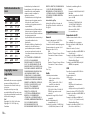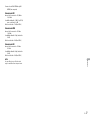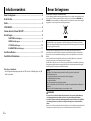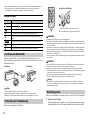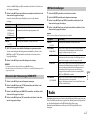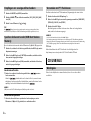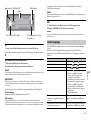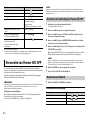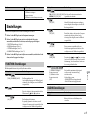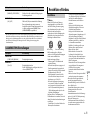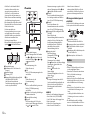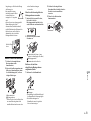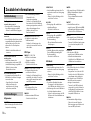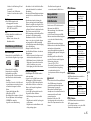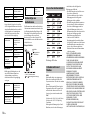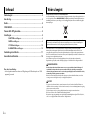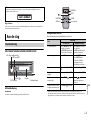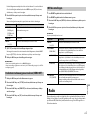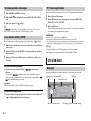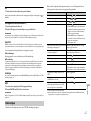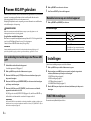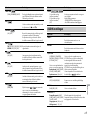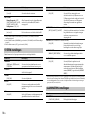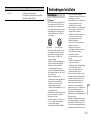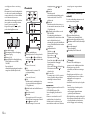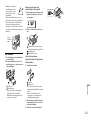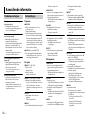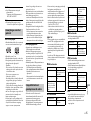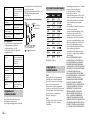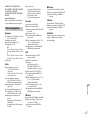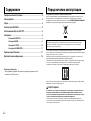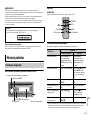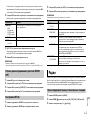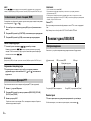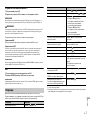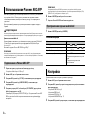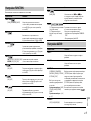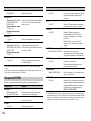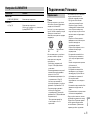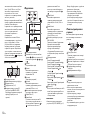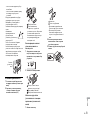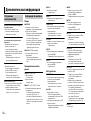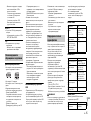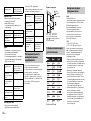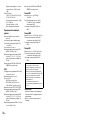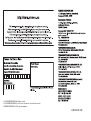Pioneer DEH-1800UBG Benutzerhandbuch
- Kategorie
- Auto-Medienempfänger
- Typ
- Benutzerhandbuch
Dieses Handbuch eignet sich auch für

English Français Italiano Español Deutsch Nederlands Русский
CD RDS RECEIVER
AUTORADIO CD RDS
SINTOLETTORE CD RDS
REPRODUCTOR DE CD CON RECEPTOR RDS
CD RDS-EMPFÄNGER
CD RDS-ONTVANGER
CD RDS ПРИЕМНИК
DEH-1800UB
DEH-1800UBG
DEH-1800UBA
DEH-1800UBB
DEH-1801UB
Owner’s Manual
Mode d’emploi
Manuale d’istruzioni
Manual de instrucciones
Bedienungsanleitung
Handleiding
Руководство пользователя

2En
Before You Start....................................................................................... 2
Getting Started........................................................................................ 3
Radio.......................................................................................................... 5
CD/USB/AUX............................................................................................. 6
Using Pioneer ARC APP.......................................................................... 7
Settings ..................................................................................................... 8
FUNCTION settings ................................................................................. 8
AUDIO settings......................................................................................... 8
SYSTEM settings ...................................................................................... 9
ILLUMINATION settings....................................................................... 10
Connections/Installation ..................................................................... 10
Additional Information ........................................................................ 12
About this manual:
• In the following instructions, a USB memory or USB audio player are referred to as
“USB device”.
Table of Contents
Thank you for purchasing this PIONEER product
To ensure proper use, please read through this manual before using this product. It is especially
important that you read and observe WARNINGs and CAUTIONs in this manual. Please keep the
manual in a safe and accessible place for future reference.
Private households in the member states of the EU, in Switzerland and Norway may return their used
electronic products free of charge to designated collection facilities or to a retailer (if you purchase a
similar new one).
For countries not mentioned above, please contact your local authorities for the correct method of
disposal.
By doing so you will ensure that your disposed product undergoes the necessary treatment, recovery
and recycling and thus prevent potential negative effects on the environment and human health.
WARNING
• Do not attempt to install or service this product by yourself. Installation or servicing of this
product by persons without training and experience in electronic equipment and automotive
accessories may be dangerous and could expose you to the risk of electric shock, injury or other
hazards.
• Do not attempt to operate the unit while driving. Make sure to pull off the road and park your vehicle
in a safe location before attempting to use the controls on the device.
CAUTION
• Do not allow this unit to come into contact with moisture and/or liquids. Electrical shock could result.
Also, damage to this unit, smoke, and overheating could result from contact with liquids.
• Always keep the volume low enough to hear outside sounds.
• The CarStereo-Pass is for use only in Germany.
• This product is evaluated in moderate and tropical climate condition under the Audio, video and
similar electronic apparatus - Safety requirements, IEC 60065.
Before You Start
If you want to dispose this product, do not mix it with general household waste. There is a separate
collection system for used electronic products in accordance with legislation that requires proper
treatment, recovery and recycling.
CAUTION
This product is a class 1 laser product classified under the Safety of laser products, IEC 60825-1:2007.

3En
English
If you experience problems
Should this unit fail to work properly, please contact your dealer or nearest authorized PIONEER Service
Station.
DEH-1800UB/1800UBG/1800UBA/1800UBB/1801UB
Remote Control
NOTE
Remote control is supplied only for DEH-1801UB.
Getting Started
Basic operation
SRC (source)/OFF
Detach button
Display window
M.C. (multi-control) dial
BAND/
DISP (display)
/
SRC (source)
VOLUME +/–
MUTE
DISP (display)
FUNCTION
AUDIO
Frequently used operations
The available buttons vary depending on the unit.
* When this unit’s blue/white lead is connected to the vehicle’s auto-antenna relay control terminal,
the vehicle’s antenna extends when this unit’s source is turned on. To retract the antenna, turn the
source off.
Display indication
Purpose
Operation
Head Unit Remote Control
Turn on the power* Press SR
C/OFF to turn on
the power.
Press and hold SRC/OF
F to
turn off the power.
Press SRC to
turn on the
power.
Press and hold SRC to
turn
off the power.
Adjust the volume Turn the M.
C. dial. Press VOLUME + or –.
Press MU
TE to mute the
unit. Press again to unmute.
Select a source Press SR
C/OFF repeatedly. Press SRC repeatedly.
Change the display
info
rmation
Press DISP repeatedly. Press DISP repeatedly.
Return to the previous
d
isplay/list
Press BAND/ . Press / to select the
next/previous folder.
Return to the normal display
fr
om the menu
Press and hold BAND/ .
–
Indication Description
Appears when a lower tier of the menu or folder exists.
Appears when the button is pressed.
Appears when the local seek tuning function is set (page 8).
Appears when a traffic program is received.
Appears when the TA (traffic announcements) function is set (page 8).
Appears when the sound retriever function is set (page 8).
Appears when random play is set.
Appears when repeat play is set.

4En
Detach the front panel to prevent theft. Remove any cables and devices attached to the
fr
ont panel and turn off the unit before detaching it.
Important
• Avoid subjecting the front panel to excessive shock.
• Keep the front panel out of direct sunlight and high temperatures.
• Always store the detached front panel in a protective case or bag.
Remove the insulation sheet before use.
WARNING
• Do not ingest the battery, Chemical Burn Hazard.
• This product, including the supplied remote control, contains a coin/button cell battery. If the coin/
button cell battery is swallowed, it can cause severe internal burns in just two hours and can lead to
death.
• Keep new or used batteries out of the reach of children. If the battery is swallowed or placed inside
any part of the body, consult a doctor immediately.
• If the battery compartment does not close securely, stop using the product and keep it away from
children.
Detaching the front panel
Preparing the remote control
Detach Attach
How to replace the battery
Insert the CR2025 (3 V) battery with the plus (+) and
minus (–) poles orientated properly.
• Do not expose the battery or remote control to excessive heat such as direct sunlight or fire.
CAUTION
• There is a potential danger of explosion if the battery is incorrectly replaced. When replacing the
battery, replace it with the same type.
• Do not handle or store the battery with metallic tools or objects.
• If the battery leaks, remove the battery and wipe the remote control completely clean. Then install a
new battery.
• When disposing of used batteries, please comply with governmental regulations or environmental
public institutions’ rules that apply in your country/area.
Important
• Do not store the remote control in high temperatures or direct sunlight.
• Do not let the remote control fall onto the floor, where it may become jammed under the brake or
accelerator pedal.
When you turn the ignition switch to ON after installation, [SET UP :YES] appears in the
display.
1 Press the M.C. dial.
The setup menu disappears after 30 seconds of no operation. If you prefer not to set
a
t this time, turn the M.C. dial to select [NO], then press to confirm.
2 Turn the M.C. dial to select the options, then press to confirm.
To proceed to the next menu option, you need to confirm your selection.
3 [QUIT :YES] appears when all the settings have been made.
To return to the first item of the setup menu, turn the M.
C. dial to select [QUIT :NO],
then press to confirm.
4 Press the M.C. dial to confirm the settings.
NOTES
• You can cancel the menu setting by pressing SRC/OFF.
Setup menu
Menu Item Description
LANGUAGE Select the language to display the text information from a
co
mpressed audio file.
[ENG](English),
[РУС
](Russian),
[TUR](Turkish)
CLOCK SET Set the clock.
FM STEP Select the FM tuning step from 100 kHz or 50 kHz.
[100], [50]

5En
English
• These settings can be made at any time from the SYSTEM settings (page 9) and INITIAL settings
(page 5).
1 Press the M.C. dial to display the main menu.
2 Turn the M.C. dial to select [SYSTEM], then press to confirm.
3 Turn the M.C. dial to select [DEMO OFF], then press to confirm.
4 Turn the M.C. dial to select [YES], then press to confirm.
1 Press and hold SRC/OFF until the unit turns off.
2 Press and hold SRC/OFF to display the main menu.
3 Turn the M.C. dial to select [INITIAL], then press to confirm.
4 Turn the M.C. dial to select an option, then press to confirm.
NOTE
The options vary depending on the unit.
Canceling the demonstration display (DEMO OFF)
INITIAL settings
Menu Item Description
FM STEP Select the FM tuning step from 100 kHz or 50 kHz.
[100], [50]
SP-P/O MODE Select when there is a full-range speaker connected to the rear
speake
r output leads and there is a subwoofer connected to the
RCA output.
[REAR/SUB.W]
[SUB.W/SUB.W] Select when there is a passive subwoofer connected directly to
t
he rear speaker output leads and there is a subwoofer
connected to the RCA output.
[REAR/REAR] Select when there are full-range speakers connected to the rear
speake
r output leads and RCA output. If there is a full-range
speaker connected to the rear speaker output leads, and the
RCA output is not used, you may select either [REAR/SUB.W] or
[REAR/REAR].
SYSTEM RESET Select [YES] to initialize the unit settings. The unit will be
r
estarted automatically.
(Some of the settings may be retained even after resetting the
un
it.)
[YES], [CANCEL]
The tuner frequencies on this unit are allocated for use in Western Europe, Asia, the
Middle East, Africa and Oceania. Use in other areas may result in poor reception. The RDS
(radio data system) function only works in areas that broadcast RDS signals for FM
stations.
1 Press SRC/OFF to select [RADIO].
2 Press BAND/ to select the band from [FM1], [FM2], [FM3], [MW] or [LW].
3 Press a number button (1/ to 6/ ).
TIP
The / buttons can be also used to select a preset station when [SEEK] is set to [PCH] in the
FUNCTION settings (page 8).
The six strongest stations are stored on the number buttons (1/ to 6/ ).
1 After selecting the band, press the M.C. dial to display the main menu.
2 Turn the M.C. dial to select [FUNCTION], then press to confirm.
3 Turn the M.C. dial to select [BSM], then press to confirm.
To seek a station manually
1 After selecting the band, press / to select a station.
Press and hold / then release to seek an available station. Scanning stops
when the unit receives a station. To cancel seek tuning, press / .
NOTE
[SEEK] needs to be set to [MAN] in the FUNCTION settings (page 8).
To store stations manually
1 While receiving the station you want to store, press and hold one of the number
buttons (1/ to 6/ ) until it stops flashing.
Radio
Receiving preset stations
Best stations memory (BSM)

6En
The unit searches for a station by PTY (program type) information.
1 Press during FM reception.
2 Turn the M.C. dial to select a program type from [NEWS/INFO], [POPULAR],
[CLASSICS] or [OTHERS].
3 Press the M.C. dial.
The unit begins to search for a station. When it is found, its program service name is
displa
yed.
NOTES
• To cancel the search, press the M.C. dial.
• The program of some stations may differ from that indicated by the transmitted PTY.
• If no station is broadcasting the type of program you searched for, [NOT FOUND] is displayed for
about two seconds and then the tuner returns to the original station.
PTY list
For more details about PTY list, visit the following site:
http://www.pioneer.eu/eur/products/25/121/tech/CarAudio/PTY.html
Disconnect headphones from the device before connecting it to the unit.
Using PTY functions
CD/USB/AUX
Playing back
AUX input jack (3.5 mm stereo jack)
(eject)
Disc loading slot
USB port
SRC (source)/OFF
M.C. (multi-control) dial
CD
1 Insert a disc into the disc loading slot with the label side up.
To eject a disc, stop playback first then press .
USB devices (including Android™)
1 Open the USB port cover.
2 Plug in the USB device using an appropriate cable.
NOTE
To automatically switch to [USB] source when a USB device is connected to the unit, set [USB AUTO] to
[ON] in the SYSTEM settings (page 9).
CAUTION
Use an optional Pioneer USB cable (CD-U50E) to connect the USB device as any device connected
directly to the unit will protrude out from the unit, which could be dangerous.
Before removing the device, stop playback.
AOA connections
For details on AOA connection, see page 7.
MTP connection
A device installed with Android OS 4.0 or later can be connected to the unit via MTP, using the cable
supplied with the device. However, depending on the connected device and the numbers of the files in
the device, audio files/songs may not be able to be played back via MTP. Note that MTP connection is
not compatible with WAV and FLAC file formats.
NOTE
If you use an MTP connection, [ANDROID WIRED] needs to be set to [MEMORY] in the SYSTEM settings
(page 9).
AUX
1 Insert the stereo mini plug into the AUX input jack.
2 Press SRC/OFF to select [AUX] as the source.
NOTE
If [AUX] is set to [OFF] in the SYSTEM settings, [AUX] cannot be selected as a source (page 9).
You can make various adjustments in the FUNCTION settings (page 8).
Note that the following operations do not work for an AUX device. To operate an AUX
de
vice, use the device itself.
Operations

7En
English
*1 Compressed audio files only
*2 When you use the fast forward or reverse function while playing a VBR file, the playback time may
be not correct.
You can operate the unit from Pioneer ARC APP installed on an Android device. In some
cases, you can control aspects of the application, such as source selection, pause, etc., by
using the unit.
For details on what operations are available on t
he application, see the application’s help
section.
Purpose Operation
Select a folder/album*1 Press 1/ or 2/ .
Select a track/song (chapter) Press or .
Fast forward or reverse*2 Press and hold or .
Search for a file from a list 1 Press to display the list.
2 Tu
rn the M.C. dial to select the desired
file (folder) name or category, then press
to confirm.
3 Tu
rn the M.C. dial to select the desired
file, then press to confirm.
Playback starts.
View a list of the files in the selected folder/
cat
egory*1
Press the M.C. dial when a folder/category
is selected.
Play a song in the selected folder/
cat
egory*1
Press and hold the M.C. dial when a folder/
category is selected.
Repeat play Press 6/ .
Random play Press 5/ .
Pause/resume playback Press 4/PA
USE.
Sound retriever*1 Press 3/S.
Rtrv.
[1]: Effective for low compression rates
[2]: Effective for high compression rates
Return to root folder (CD/USB only)*1 Press and hold .
Switch between compressed audio and CD-
DA (
CD only)
Press BAND/ .
Change drives in USB device
(Devices that support the USB mass storage
device class protocol only)
Press BA
ND/ .
Using Pioneer ARC APP
WARNING
Do not attempt to operate the application while driving. Make sure to pull off the road and park your
vehicle in a safe location before attempting to use the controls on the application.
For Android device users
This function is compatible with devices that have Android OS 4.1 or later installed and
a
lso support AOA (Android Open Accessory) 2.0.
You can download Pioneer ARC APP on Google Play™.
NOTE
Some Android devices connected via AOA 2.0 may not work properly or emit sounds due to their own
software design, regardless of the OS version.
1 Connect this unit with the mobile device.
• An
droid device via USB (page 6)
2 Press the M.C. dial to display the main menu.
3 Turn the M.C. dial to select [SYSTEM], then press to confirm.
4 Turn the M.C. dial to select [ANDROID WIRED], then press to confirm.
5 Turn the M.C. dial to select [APP CONTROL] for an Android device connected via
USB.
If [ON] is selected in [P.APP AUTO ON] (page 10), Pioneer ARC APP on the Android
device starts automatically, and all the steps are finished.
NOTE
If Pioneer ARC APP has not been installed on your Android device yet, a message that prompts you
to install the application will appear on your Android device. Select [OFF] in [P.APP AUTO ON] to
clear the message (page 10).
6 Press SRC/OFF to select any source.
7 Launch Pioneer ARC APP on the mobile device.
1 Press SRC/OFF to select [ANDROID].
Making a connection with Pioneer ARC APP
Listening to music on Android

8En
Basic operations
You can adjust various settings in the main menu.
1 Press the M.C. dial to display the main menu.
2 Turn the M.C. dial to select one of the categories below, then press to confirm.
• FUNCTION settings (page 8)
• AUDIO settings (page 8)
• SYSTEM settings (page 9)
• ILLUMINATION settings (page 10)
3 Turn the M.C. dial to select the options, then press to confirm.
The menu items vary according to the source.
Purpose Operation
Select a track Press or .
Fast forward or reverse Press and hold or .
Pause/resume playback Press 4/PA
USE.
Sound retriever Press 3/S.
Rtrv.
[1]: Effective for low compression rates
[2]: Effective for high compression rates
Settings
FUNCTION settings
Menu Item Description
FM SETTING
[TALK], [STANDARD], [MUSIC] Match the sound quality level with the broadcast
sign
al conditions of the FM band signal.
(Available only when FM band is selected.)
BSM
Store the six strongest stations on the number
but
tons (1/ to 6/ ) automatically.
REGIONAL
[ON], [OFF] Limit the reception to the specific regional
programs when AF (alternative frequencies
search) is selected. (Available only when FM
band is selected.)
LOCAL
FM: [O
FF], [LV1], [LV2], [LV3], [LV4]
MW/LW: [O
FF], [LV1], [LV2]
Restrict the tuning station according to the
sign
al strength.
TA
[ON], [OFF] Receive current traffic information if available.
(
Available only when FM band is selected.)
AF
[ON], [OFF] Allow the unit to retune to a different frequency
pro
viding the same station. (Available only when
FM band is selected.)
NEWS
[ON], [OFF] Interrupt the currently selected source with
news
programs. (Available only when FM band is
selected.)
SEEK
[MAN], [PCH] Assign or buttons to seek the stations
one by one (manual tuning) or select a station
f
rom the preset channels.
S.RTRV
[1] (effective for low compression
ra
tes),
[2] (effective for high
co
mpression rates),
[OFF]
Enhance compressed audio and restore rich
so
und.
Not available when:
• C
D-DA/CD-TEXT is played back.
• The F
LAC file is played back.
AUDIO settings
Menu Item Description
FADER*1
Adjust the front and rear speaker balance.
Menu Item Description
USB

9En
English
*1 Not available when [SUB.W/SUB.W] is selected in [SP-P/O MODE] in the INITIAL settings (page 5).
*2 Not available when [REAR/REAR] is selected in [SP-P/O MODE] in the INITIAL settings (page 5).
*3 Not available when [OFF] is selected in [SUB.W].
BALANCE
Adjust the left and right speaker balance.
EQ SETTING
[SUPER BASS], [POWERFUL],
[NA
TURAL], [VOCAL], [CUSTOM1],
[CUSTOM2], [FLAT]
Select an equalizer band and
level for further customizing.
Equalizer band: [
80HZ], [250HZ],
[800HZ], [2.5KHZ], [8KHZ]
Equalizer level: [+
6] to [–6]
Select or customize the equalizer curve.
[CUSTOM1] can be set separately for each source.
H
owever, each of the below combinations are set
to the same setting automatically.
[CUSTOM2] is a shared setting used for all
so
urces.
You can also switch the equalizer by pressing
repeatedly.
LOUDNESS
[OFF], [LOW], [MID], [HI] Compensate for clear sound at low volume.
SUB.W*2
[NOR], [REV], [OFF] Select the subwoofer phase.
SUB.W CTRL*2
*3
Cut-off frequency: [50H
Z],
[63HZ], [80HZ], [100HZ], [125HZ],
[160HZ], [200HZ]
Output level: [–24] t
o [+6]
Slope level: [
–12], [–24]
Only frequencies lower than those in the
selected range are output from the subwoofer.
BASS BOOST
[0] to [+6] Select the bass boost level.
HPF SETTING
Cut-off frequency: [O
FF], [50HZ],
[63HZ], [80HZ], [100HZ], [125HZ],
[160HZ], [200HZ]
Slope level: [
–12], [–24]
Only frequencies higher than the high-pass filter
(
HPF) cutoff are output from the speakers.
SLA
[+4] to [–4]
Adjust the volume level for each source except
FM.
Menu Item Description
You can also access to these menus when the unit is turned off.
SYSTEM settings
Menu Item Description
LANGUAGE
[ENG](English), [РУС](Russian),
[TUR](Turkish)
Select the language to display the text
information from a compressed audio file.
CLOCK SET
Set the clock (page 4).
12H/24H
[12H], [24H] Select the time notation.
AUTO PI
[ON], [OFF] Search for a different station with the same
pro
gramming, even if using a preset station.
AUX
[ON], [OFF] Set to [ON] when using an auxiliary device
c
onnected to the unit.
USB AUTO
[ON], [OFF] Select [ON] to automatically switch to [USB]
s
ource when a USB device is connected to the
unit.
Select [OFF] when a USB device is being
co
nnected to the unit just for charging.
MUTE MODE (Not a
vailable for DEH-1800UBA)
[MUTE], [20dB ATT], [10dB ATT] Mute or attenuate sound automatically when a
s
ignal from equipment with a mute function is
received.
PW SAVE*
(Not available for DEH-1800UBA)
[ON], [OFF] Reduce the battery power consumption.
Turning on the source is the only operation
al
lowed when this function is on.
ANDROID WIRED
[MEMORY], [APP CONTROL] Select the appropriate connection method for an
A
ndroid device.

10En
* [PW SAVE] is canceled if the vehicle battery is disconnected and will need to be turned back on once
the battery is reconnected. When [PW SAVE] is off, depending on connection methods, the unit may
continue to draw power from the battery if your vehicle’s ignition does not have an ACC (accessory)
position.
P. A P P AU TO O N
[ON], [OFF]
Select [ON] to automatically launch the car remote
application when an Android device is connected
to the unit via AOA. (Not available when
[MEMORY] is selected in [ANDROID WIRED].)
ILLUMINATION settings
Menu Item Description
DIM SETTING
[SYNC CLOCK], [MANUAL] Change the display brightness.
BRIGHTNESS
[1] to [10] Change the display brightness.
The available setting ranges differ depending on
[
DIM SETTING].
Menu Item Description
Important
• When installing this unit in a vehicle
without an ACC (accessory) position on
the ignition switch, failure to connect the
red cable to the terminal that detects
operation of the ignition key may result
in battery drain.
• Use of this unit in conditions other than
the following could result in fire or
malfunction.
–Vehicles with a 12-volt battery and
neg
ative grounding.
–When speaker output is used by 4
chan
nels, use speakers over 50 W
(maximum input power) and between 4
Ω to 8 Ω (impedance value). Do not use
1 Ω to 3 Ω speakers for this unit.
–When rear speaker output is used by 2
Ω
of subwoofer, use speakers over 70 W
(maximum input power).
* Please refer to connections for a
co
nnection method.
• T
o prevent a short-circuit, overheating or
malfunction, be sure to follow the
directions below.
–Disconnect the negative terminal of the
bat
tery before installation.
–Secure the wiring with cable clamps or
a
dhesive tape. Wrap adhesive tape
around wiring that comes into contact
with metal parts to protect the wiring.
– Place all cables away from moving parts,
su
ch as the shift lever and seat rails.
–Place all cables away
from hot places,
such as near the heater outlet.
–Do not connect the yellow cable to the
bat
tery by passing it through the hole
to the engine compartment.
–Cover any disconnected cable
co
nnectors with insulating tape.
–Do not shorten any cables.
–Never cut the insulation of the power
cabl
e of this unit in order to share the
power with other devices. The current
capacity of the cable is limited.
–Use a fuse of the rating prescribed.
–Never wire the negative speaker cable
di
rectly to ground.
–Never band together negative cables of
m
ultiple speakers.
• When t
his unit is on, control signals are
sent through the blue/white cable.
Connect this cable to the system remote
control of an external power amp or the
vehicle’s auto-antenna relay control
terminal (max. 300mA 12 V DC). If the
vehicle is equipped with a glass antenna,
connect it to the antenna booster power
supply terminal.
• Nev
er connect the blue/white cable to
the power terminal of an external power
amp. Also, never connect it to the power
terminal of the auto antenna. Doing so
may result in battery drain or a
malfunction.
• T
he black cable is ground. Ground cables
for this unit and other equipment
(especially, high-current products such as
power amps) must be wired separately. If
they are not, an accidental detachment
may result in a fire or malfunction.
• Th
e graphical symbol placed on
the product means direct current.
Connections/Installation
Connections
ACC position No ACC position

11En
English
This unit
Power cord input
Rear output or subwoofer output
Antenna input
Fuse (10 A)
Wired remote input (Not available for
DEH-1800UBA)
Hard-wired remote control adapter can
be connec
ted (sold separately).
Power cord
To power cord input
Depending on the kind of vehicle, the
function of and may be different.
In this case, be sure to connect to
and to .
Yel low
Back-up (or accessory)
Yel low
Connect to the constant 12 V supply
te
rminal.
Red
Accessory (or back-up)
Red
Connect to terminal controlled by the
ign
ition switch (12 V DC).
Connect leads of the same color to each
other.
Black (chassis ground)
Blue/white
The pin position of the ISO connector
w
ill differ depending on the type of
vehicle. Connect and when Pin 5
is an antenna control type. In another
t
ype of vehicle, never connect and
.
Blue/white
Connect to the system control terminal
of
the power amp (max. 300 mA 12 V
DC).
Blue/white
Connect to the auto-antenna relay
c
ontrol terminal (max. 300 mA 12 V DC).
Yellow/black (Not available for DEH-
1800UBA)
If you use equipment with a Mute
f
unction, wire this lead to the Audio
Mute lead on that equipment. If not,
keep the Audio Mute lead free of any
connections.
Speaker leads
White: Front left
White/black: Front left
Gray: Front right
Gray/black: Front right
Green: Rear left or subwoofer
Green/black: Rear left or subwoofer
Violet: Rear right or subwoofer
Violet/black: Rear right or subwoofer
ISO connector
In some vehicles, the ISO connector
ma
y be divided into two. In this case, be
sure to connect to both connectors.
NOTES
• Change the initial menu of this unit. Refer
to [SP-P/O MODE]
(page 5). The
subwoofer output of this unit is
mo
naural.
• W
hen using a subwoofer of 2 Ω, be sure
to connect the subwoofer to the violet
and violet/black leads of this unit. Do not
connect anything to the green and
green/black leads.
Power amp (sold separately)
Perform these connections when using the
optional amplifier.
System remote control
Connect to blue/white cable.
Power amp (sold separately)
Connect with RCA cables (sold
separately)
To rear output or subwoofer output
Rear speaker or subwoofer
Important
• Check all connections and systems before
final installation.
• Do not use unauthorized parts as this
may cause malfunctions.
• C
onsult your dealer if installation requires
drilling of holes or other modifications to
the vehicle.
• Do
not install this unit where:
–it may interfere with operation of the
vehicl
e.
–it may cause injury to a passenger as a
resu
lt of a sudden stop.
• T
he semiconductor laser will be damaged
if it overheats. Install this unit away from
hot places such as near the heater outlet.
• Opt
imum performance is
obtained when the unit is
installed at an angle of less
than 60°.
• W
hen installing, to ensure proper heat
dispersal when using this unit, make sure
you leave ample space behind the rear
panel and wrap any loose cables so they
are not blocking the vents.
DIN mount installation
1 Insert the supplied mounting sleeve
into the dashboard.
2 Secure the mounting sleeve by using a
screwdriver to bend the metal tabs
(90°) into place.
Dashboard
Mounting sleeve
• Mak
e sure that the unit is installed
securely in place. An unstable
installation may cause skipping or
other malfunctions.
When not using the supplied
mounting sleeve
1 Determine the appropriate position
where the holes on the bracket and
the side of the unit match.
Installation
Leave ample
space
5 cm
5 cm

12En
2 Tighten two screws on each side.
Tapping screw (5 mm × 9 mm, not
supplied with product)
Mounting bracket
Dashboard or console
Removing the unit (installed with
the supplied mounting sleeve)
1 Remove the trim ring.
Trim ring
Notched tab
• R
eleasing the front panel allows easier
access to the trim ring.
• Wh
en reattaching the trim ring, point
the side with the notched tab down.
2 Insert the supplied extraction keys
into both sides of the unit until they
click into place.
3 Pull the unit out of the dashboard.
The display automatically returns to the
normal display.
→ No operations have been made for
about 30 seconds.
– Perform an operation.
The repeat play range changes
unexpectedly.
→ Depending on the repeat play range,
the selected range may change when
another folder or track is being selected
or during fast forwarding/reversing.
– Select the repeat play range again.
A subfolder is not played back.
→ Subfolders cannot be played when
[FLD] (folder repeat) is selected.
– Select another repeat play range.
The sound is intermittent.
→ You are using a device, such as a cellular
phone, that may cause audible
interference.
– Move electrical devices that may be
c
ausing the interference away from
the unit.
Common
AMP ERROR
→ This unit fails to operate or the speaker
connection is incorrect.
→ T
he protective circuit is activated.
– Check the speaker connection.
– Turn the ignition switch OFF and back
t
o ON again. If the message remains,
contact your dealer or an authorized
Pioneer Service Station for assistance.
NO XXXX (NO TITLE, for example)
→ There is no embedded text information.
– Switch the display or play another
tr
ack/file.
CD player
ERROR-07, 11, 12, 17, 30
→ The disc is dirty.
–Clean the disc.
→ T
he disc is scratched.
– Replace the disc.
ERROR-07, 10, 11, 12, 15, 17, 30, A0
→ There is an electrical or mechanical
error.
– Turn the ignition switch OFF and back
to
ON, or switch to a different source,
then back to the CD player.
ERROR-15
→ The inserted disc is blank.
– Replace the disc.
ERROR-23
→ Unsupported CD format.
– Replace the disc.
FORMAT READ
→ Sometimes there is a delay between the
start of playback and when you start to
hear any sound.
– Wait until the message disappears and
y
ou hear sound.
NO AUDIO
→ The inserted disc does not contain any
playable files.
– Replace the disc.
SKIPPED
→ The inserted disc contains DRM
protected files.
– The protected files are skipped.
Additional Information
Troubleshooting
Error messages

13En
English
PROTECT
→ All the files on the inserted disc are
embedded with DRM.
– Replace the disc.
USB device
FORMAT READ
→ Sometimes there is a delay between the
start of playback and when you start to
hear any sound.
– Wait until the message disappears and
y
ou hear sound.
NO AUDIO
→ There are no songs.
– Transfer the audio files to the USB
de
vice and connect.
→ The co
nnected USB device has security
enabled.
– Follow the USB device instructions to
d
isable the security.
SKIPPED
→ The connected USB device contains
DRM protected files.
– The protected files are skipped.
PROTECT
→ All the files on the connected USB
device are embedded with DRM.
– Replace the USB device.
N/A USB
→ The connected USB device is not
supported by this unit.
– Disconnect your device and replace it
wit
h a compatible USB device.
HUB ERROR
→ The USB device connected via a USB
hub is not supported by this unit.
– Connect the USB device directly to this
u
nit using a USB cable.
CHECK USB
→ The USB connector or USB cable has
short-circuited.
–Check that the USB connector or USB
cable is
not caught in something or
damaged.
→ The co
nnected USB device consumes
more than maximum allowable current.
–Disconnect the USB device and do not
use it
. Turn the ignition switch OFF
and back to ACC or ON. Connect only
compliant USB devices.
ERROR-19
→ Communication failed.
–Perform one of the following
op
erations, then return to the USB
source.
• T
urn the ignition switch OFF and
back to ON.
• Di
sconnect the USB device.
• C
hange to a different source.
ERROR-23
→ USB device was not formatted properly.
–Format the USB device with FAT12,
FAT
16 or FAT32.
STOP
→ There are no songs in the current list.
–Select a list that contains songs.
Discs and player
• Use only discs that feature either of the
following two logos.
• Use 12-cm discs.
• U
se only conventional, fully circular discs.
• T
he following types of discs cannot be
used with this unit:
–DualDiscs
Handling guidelines
–8-cm discs: Attempts to use such discs
with an adaptor may cause the unit to
malfunction.
–Oddly shaped discs
–Discs other than CDs
–Damaged discs, including discs that are
cra
cked, chipped or warped
–CD-R/RW discs that have not been
fi
nalized
• D
o not write on or apply chemicals to the
surface of the discs.
• T
o clean a CD, wipe the disc with a soft
cloth outward from the center.
• C
ondensation may temporarily impair
the player’s performance. Let it rest for
about one hour to adjust to a warmer
temperature. Also, wipe any damp discs
off with a soft cloth.
• When
using discs that can be printed on
label surfaces, check the instructions and
the warnings of the discs. Depending on
the discs, inserting and ejecting may not
be possible. Using such discs may result
in damage to this equipment.
• D
o not attach commercially available
labels or other materials to the discs.
–The discs may warp making the disc
unpl
ayable.
–The labels may come off during
play
back and prevent ejection of the
discs, which may result in damage to
the equipment.
USB storage device
• Connections via USB hubs are not
supported.
• F
irmly secure the USB storage device
before driving. Do not let the USB storage
device fall onto the floor, where it may
become jammed under the brake or
accelerator pedal.
• D
epending on the USB storage device,
the following problems may occur.
–Operations may vary.
–The storage device may not be
reco
gnized.
– Files may not be played back properly.
– The device may cause audible
int
erference when you are listening to
the radio.
• On
ly the first 32 characters can be
displayed as a file name (including the file
extension) or a folder name.
• T
he unit may not work properly
depending on the application used to
encode WMA files.
• T
here may be a slight delay at the start of
the playback of audio files embedded
with image data, or audio files stored on a
USB device with numerous folder
hierarchies.
• R
ussian text to be displayed on this unit
should be encoded in one of the
following character sets:
–Unicode (UTF-8, UTF-16)
– A character set other than Unicode that
is
used in a Windows environment and
is set to Russian in the multi-language
setting
CAUTION
• Pioneer cannot guarantee compatibility
with all USB mass storage devices, and
assumes no responsibility for any loss of
data on media players, smartphones, or
other devices while using this product.
• Do not leave discs or a USB storage
device in any place that is subject to high
temperatures.
WMA files
Compressed audio
compatibility
File extension .wma
Bit rate 48 kbps to 320 kbps
(CBR), 48 kbps to 384
kbps (VBR)

14En
MP3 files
WAV files
• WAV file formats cannot be connected via
MTP.
FLAC files
• FLAC file formats cannot be connected
via MTP.
• F
LAC files may not be playable,
depending on the encoder.
Disc
• Regardless of the length of the blank
section between the songs from the
original recording, compressed audio
discs play with a short pause between
songs.
USB device
• There may be a slight delay when starting
playback of audio files on a USB storage
device with numerous folder hierarchies.
The user cannot assign folder numbers and
spec
ify playback sequences with this unit.
Sequence of audio file depends on the
connected device.
Note that the hidden files in a USB device
can
not be played back.
Sampling frequency 32 kHz, 44.1 kHz, 48
kHz
Windows Media™
Audio Professional,
Lossless, Voice/DRM
Stream/Stream with
video
Not compatible
File extension .mp3
Bit rate 8 kbps to 320 kbps
(CBR), VBR
Sampling frequency 8 kHz to 48 kHz (32
kHz, 44.1 kHz, 48 kHz
for emphasis)
Compatible ID3 tag
version
1.0, 1.1, 2.2, 2.3, 2.4
(ID3 tag Version 2.x is
given priority over
Version 1.x.)
M3u playlist Not compatible
MP3i (MP3
interactive), mp3 PRO
Not compatible
File extension .wav
Quantization bits 8 and 16 (LPCM), 4
(MSADPCM)
Sampling frequency 16 kHz to 48 kHz
(LPCM), 22.05 kHz and
44.1 kHz (MS ADPCM)
File extension .flac
Sampling frequency 8/11.025/12/16/22.05/
24/32/44.1/48 kHz
Quantization bit rate 16 bit
Channel mode 1/2 ch
Playable folder
hierarchy
Up to eight tiers (A
practical hierarchy is
less than two tiers.)
Playable folders Up to 99
Playable files Up to 999
File system ISO 9660 Level 1 and
2, Romeo, Joliet
Multi-session
playback
Compatible
Packet write data
transfer
Not compatible
Playable folder
hierarchy
Up to eight tiers (A
practical hierarchy is
less than two tiers.)
Playable folders Up to 500
Playable files Up to 15 000
Playback of copyright-
protected files
Not compatible
Partitioned USB
device
Only the first partition
can be played.
Sequence of audio files
Example of a hierarchy
WMA
Windows Media is either a registered
t
rademark or trademark of Microsoft
Corporation in the United States and/or
other countries.
This product includes technology owned
by
Microsoft Corporation and cannot be
used or distributed without a license from
Microsoft Licensing, Inc.
FLAC
Copyright © 2000-2009 Josh Coalson
Copyright © 2011-2013 Xiph.Org
Fo
undation
Redistribution and use in source and
b
inary forms, with or without modification,
are permitted provided that the following
conditions are met:
– Redistributions of source code must
r
etain the above copyright notice, this list
of conditions and the following
disclaimer.
– Redistributions in binary form must
r
eproduce the above copyright notice,
this list of conditions and the following
disclaimer in the documentation and/or
other materials provided with the
distribution.
– Neither the name of the Xiph.org
F
oundation nor the names of its
contributors may be used to endorse or
promote products derived from this
software without specific prior written
permission.
THIS SOFTWARE IS PROVIDED BY THE
COP
YRIGHT HOLDERS AND
CONTRIBUTORS “AS IS” AND ANY EXPRESS
OR IMPLIED WARRANTIES, INCLUDING, BUT
NOT LIMITED TO, THE IMPLIED
WARRANTIES OF MERCHANTABILITY AND
FITNESS FOR A PARTICULAR PURPOSE ARE
DISCLAIMED. IN NO EVENT SHALL THE
FOUNDATION OR CONTRIBUTORS BE
LIABLE FOR ANY DIRECT, INDIRECT,
Russian character chart
Folder
Compressed
audio file
to : Playback sequence
01 to 05: Folder number
D: Display C: Character
Copyright and trademark

15En
English
INCIDENTAL, SPECIAL, EXEMPLARY, OR
CONSEQUENTIAL DAMAGES (INCLUDING,
BUT NOT LIMITED TO, PROCUREMENT OF
SUBSTITUTE GOODS OR SERVICES; LOSS OF
USE, DATA, OR PROFITS; OR BUSINESS
INTERRUPTION) HOWEVER CAUSED AND
ON ANY THEORY OF LIABILITY, WHETHER
IN CONTRACT, STRICT LIABILITY, OR TORT
(INCLUDING NEGLIGENCE OR OTHERWISE)
ARISING IN ANY WAY OUT OF THE USE OF
THIS SOFTWARE, EVEN IF ADVISED OF THE
POSSIBILITY OF SUCH DAMAGE.
Android & Google Play
Android, Google Play, and the Google Play
log
o are trademarks of Google Inc.
General
Power source: 14.4 V DC (10.8 V to 15.1 V
allowable)
Grounding system: Negative type
Maximum current consumption: 10.0 A
Dimensions (W × H × D):
DIN
Chassis: 178 mm × 50 mm × 165 mm
Nose: 188 mm × 58 mm × 17 mm
D
Chassis: 178 mm × 50 mm × 165 mm
Nose: 170 mm × 46 mm × 17 mm
Weight: 1 kg
Audio
Maximum power output:
• 50 W × 4 ch/4 Ω (for no subwoofer)
•
50 W × 2 ch/4 Ω + 70 W × 1 ch/2 Ω
(for subwoofer)
Continuous power output:
22 W × 4 (50 Hz to 15 000 Hz, 5 %
TH
D, 4 Ω load, both channels driven)
Load impedance: 4 Ω (4 Ω to 8 Ω allowable)
Preout maximum output level: 2.0 V
Loudness contour: +10 dB (100 Hz), +6.5
dB
(10 kHz) (volume: –30 dB)
Equalizer (5-Band Graphic Equalizer):
Frequency: 80 Hz/250 Hz/800 Hz/2.5
kHz
/8 kHz
Equalization range: ±12 dB (2 dB step)
Subwoofer (mono):
Frequency: 50 Hz/63 Hz/80 Hz/100
H
z/125 Hz/160 Hz/200 Hz
Slope: –12 dB/oct, –24 dB/oct
Gain: +6 dB to –24 dB
Phase: Normal/Reverse
CD player
System: Compact disc audio system
Usable discs: Compact disc
Signal-to-noise ratio: 94 dB (1 kHz) (IEC-A
ne
twork)
Number of channels: 2 (stereo)
MP3 decoding format: MPEG-1 & 2 Audio
La
yer 3
WMA decoding format: Ver. 7, 7.1, 8, 9, 10,
11, 1
2 (2 ch audio) (Windows Media
Player)
WAV signal format: Linear PCM & MS
A
DPCM (Non-compressed)
USB
USB standard specification: USB 2.0 full
speed
Maximum current supply: 1 A
USB Protocol:
MSC (Mass Storage Class)
MTP (Media Transfer Protocol)
AOA (Android Open Accessory) 2.0
File system: FAT12, FAT16, FAT32
MP3 decoding format: MPEG-1 & 2 Audio
La
yer 3
WMA decoding format: Ver. 7, 7.1, 8, 9, 10,
11, 1
2 (2 ch audio) (Windows Media
Player)
FLAC decoding format: v1.3.0 (Free
Lo
ssless Audio Codec)
WAV signal format: Linear PCM & MS
A
DPCM (Non-compressed)
FM tuner
Frequency range: 87.5 MHz to 108.0 MHz
Specifications
Usable sensitivity: 11 dBf (1.0 μV/75 Ω,
mono, S/N: 30 dB)
Signal-to-noise ratio: 72 dB (IEC-A network)
MW tuner
Frequency range: 531 kHz to 1 602 kHz
Usable sensitivity: 25 μV (S/N: 20 dB)
Signal-to-noise ratio: 62 dB (IEC-A network)
LW tuner
Frequency range: 153 kHz to 281 kHz
Usable sensitivity: 28 μV (S/N: 20 dB)
Signal-to-noise ratio: 62 dB (IEC-A network)
NOTE
Specifications and the design are subject
to modifications without notice.

2Fr
Avant de commencer ............................................................................. 2
Mise en route ........................................................................................... 3
Radio.......................................................................................................... 5
CD/USB/AUX............................................................................................. 6
Utilisation de Pioneer ARC APP............................................................ 8
Réglages ................................................................................................... 8
Réglages FUNCTION ............................................................................... 9
Réglages AUDIO....................................................................................... 9
Réglages SYSTEM ................................................................................. 10
Réglages ILLUMINATION..................................................................... 11
Raccordements/Installation................................................................ 11
Informations complémentaires.......................................................... 14
À propos de ce mode d’emploi :
• Parmi les instructions suivantes, les clés USB ou les lecteurs audio USB sont
collectivement désignés sous le nom de « périphérique USB ».
Table des matières
Nous vous remercions d’avoir acheté cet appareil PIONEER
Pour garantir une utilisation correcte, lisez bien ce mode d’emploi avant d’utiliser cet appareil. Il est
particulièrement important que vous lisiez et respectiez les indications AT T E N T IO N et PRÉCAUTION
de ce mode d’emploi. Conservez-le dans un endroit sûr et facilement accessible pour toute
consultation ultérieure.
Dans les états membres de l’UE, en Suisse et en Norvège, les foyers domestiques peuvent rapporter
leurs produits électroniques usagés gratuitement à des points de collecte spécifiés ou à un revendeur
(sous réserve d’achat d’un produit similaire).
Dans les pays qui ne sont pas mentionnés ci-dessus, veuillez contacter les autorités locales pour vous
informer de la méthode correcte de mise au rebut.
En agissant ainsi vous assurerez que le produit que vous mettez au rebut est soumis au processus de
traitement, de récupération et de recyclage nécessaire et éviterez ainsi les effets négatifs potentiels sur
l’environnement et la santé publique.
ATTENTION
• N’essayez pas d’installer cet appareil ou d’en faire l’entretien vous-même. L’installation ou
l’entretien de cet appareil par des personnes sans formation et sans expérience en équipement
électronique et en accessoires automobiles peut être dangereux et vous exposer à des risques
d’électrocution ou à d’autres dangers.
• N’essayez pas de démonter ou de modifier cet appareil. Veillez à quitter la route et garer votre véhicule
en lieu sûr avant d’essayer d’utiliser les commandes de l’appareil.
PRÉCAUTION
• Ne laissez pas cet appareil entrer en contact avec de l’humidité et/ou des liquides. Cela pourrait
provoquer une décharge électrique. Tout contact avec des liquides pourrait également provoquer des
dommages, de la fumée et une surchauffe de l’appareil.
• Maintenez le niveau d’écoute à une valeur telle que vous puissiez entendre les sons provenant de
l’extérieur.
• Le Pioneer CarStereo-Pass est utilisable seulement en Allemagne.
• Ce produit est évalué sous des conditions climatiques modérées et tropicales conformément à la
norme CEI 60065 sur les Appareils audio, vidéo et appareils électroniques analogues - Exigences de
sécurité.
Avant de commencer
Si vous souhaitez vous débarrasser de cet appareil, ne le mettez pas à la poubelle avec vos ordures
ménagères. Il existe un système de collecte séparé pour les appareils électroniques usagés, qui
doivent être récupérés, traités et recyclés conformément à la législation.

3Fr
Français
Si vous rencontrez des problèmes
En cas d’anomalie, veuillez contacter votre revendeur ou le centre d’entretien agréé par PIONEER le plus
proche.
DEH-1800UB/1800UBG/1800UBA/1800UBB/1801UB
Tél éco mm an de
REMARQUE
La télécommande est fournie uniquement pour le modèle DEH-1801UB.
PRÉCAUTION
Cet appareil est un produit laser de Classe 1, classé selon l’article IEC 60825-1:2007 relatif à la Sécurité
des produits laser.
Mise en route
Fonctionnement de base
SRC (source)/OFF
Touche de retrait
Fenêtre d’affichage
Molette M.C. (multi-contrôle)
BAND/
DISP (affichage)
Opérations fréquemment utilisées
Les touches disponibles varient selon les appareils.
* Si le fil bleu/blanc de l’appareil est relié à la borne de commande du relais d’antenne automatique du
véhicule, l’antenne se déploie lorsque la source de cet appareil est mise en service. Pour rétracter
l’antenne, mettez la source hors service.
Objectif
Opération
Unité principale Té lé co m ma nd e
Mettre l’appareil sous
t
ension*
Appuyez sur SRC/OFF pour
mettre l’appareil sous
tension.
Appuyez longuement sur
SRC/OF
F pour mettre
l’appareil hors tension.
Appuyez sur SRC pour
mettre l’appareil sous
tension.
Appuyez longuement sur
SR
C pour mettre l’appareil
hors tension.
Régler le volume Tournez la molette M.C.. Appuyez sur VOLUME + ou
–.
Appuyez sur MUT
E pour
couper le son de l’appareil.
Appuyez de nouveau sur
cette touche pour rétablir le
son.
Sélectionner une source Appuyez plusieurs fois sur
SRC/OF
F.
Appuyez plusieurs fois sur
SRC.
Modifier les informations
d
’affichage
Appuyez plusieurs fois sur
DISP.
Appuyez plusieurs fois sur
DISP.
Revenir à l’affichage/la liste
précéd
ent(e)
Appuyez sur BAND/ . Appuyez sur / pour
sélectionner le dossier
su
ivant/précédent.
Revenir à l’affichage normal
à par
tir du menu
Appuyez longuement sur
BAND/ .
–
/
SRC (source)
VOLUME +/–
MUTE
DISP (affichage)
FUNCTION
AUDIO

4Fr
Indication de l’affichage
Retirez la face avant pour empêcher tout vol. Débranchez tous les câbles et les
périphériques branchés à la face avant et mettez l’appareil hors tension avant de le
retirer.
Important
• Évitez de soumettre la face avant à des chocs excessifs.
• Tenez la face avant à l’abri du soleil et des températures élevées.
• Stockez toujours la face avant détachée, dans un étui de protection ou un sac.
Retirez la feuille isolante avant utilisation.
Indication Description
Apparaît lorsqu’il existe un niveau inférieur de menu ou de dossier.
Apparaît lorsque vous appuyez sur la touche .
Apparaît lorsque la fonction d’accord sur une station locale est en service
(page 9).
Apparaît lorsqu’un programme d’informations routières est capté.
Apparaît lorsque la fonction TA (informations routières) est activée
(page 9).
Apparaît lorsque le sound retriever (correcteur de son compressé) est en
se
rvice (page 9).
Apparaît lorsque la lecture aléatoire est en service.
Apparaît lorsque la lecture répétée est en service.
Retrait de la face avant
Préparation de la télécommande
Retirer Fixer
ATTENTION
• Ne pas ingérer la pile, risque de brûlure chimique.
• Ce produit, y compris la télécommande fournie, comprend une pile bouton. Si vous avalez la pile
bouton, de graves brûlures internes peuvent survenir en seulement deux heures, pouvant conduire à
la mort.
• Ne laissez pas les nouvelles piles ou les piles usagées à la portée des enfants. Si vous avalez la pile,
veuillez immédiatement consulter un médecin.
• Si le compartiment des piles ne se referme pas correctement, veuillez ne plus utiliser le produit et
tenez-le hors de la portée des enfants.
• N’exposez pas la pile ou la télécommande à une chaleur excessive, par exemple en plein soleil ou au
feu.
PRÉCAUTION
• Il existe un risque potentiel d’explosion si la pile est remplacée de façon incorrecte. Remplacez la pile
usagée par une pile neuve de même type.
• Ne manipulez et ne stockez pas la pile avec des outils ou des objets métalliques.
• Si la pile fuit, retirez-la et essuyez complètement la télécommande. Insérez ensuite une nouvelle pile.
• Lors de la mise au rebut des piles usagées, veuillez respecter les réglementations gouvernementales
ou les règles des institutions environnementales en vigueur dans votre pays/région.
Important
• Ne stockez pas la télécommande à des températures élevées ou en plein soleil.
• Ne laissez pas la télécommande tomber au sol, où elle pourrait rester coincée sous la pédale de frein
ou d’accélérateur.
Lorsque vous mettez le contact sur ON après avoir installé l’appareil, [SET UP :YES]
s’affiche.
1 Appuyez sur la molette M.C..
Si vous n’utilisez pas l’appareil dans les 30 secondes qui suivent, le menu de
c
onfiguration disparaît. Si vous préférez ne pas effectuer la configuration pour
l’instant, tournez la molette M.C. pour sélectionner [NO], puis appuyez pour valider.
Menu de configuration
Comment remplacer la pile
Insérez la pile CR2025 (3 V) en orientant
correctement les pôles plus (+) et moins (-).

5Fr
Français
2 Tournez la molette M.C. pour sélectionner les options, puis appuyez pour valider.
Pour passer à l’option de menu suivante, vous devez valider votre sélection.
3 [QUIT :YES] apparaît lorsque tous les réglages sont terminés.
Pour revenir au premier élément du menu de configuration, tournez la molette M.C
.
pour sélectionner [QUIT :NO], puis appuyez pour valider.
4 Appuyez sur la molette M.C. pour valider les réglages.
REMARQUES
• Vous pouvez annuler le réglage du menu en appuyant sur SRC/OFF.
• Ces paramètres peuvent être ajustés à tout moment à partir des réglages SYSTEM (page 10) et des
réglages INITIAL (page 5).
1 Appuyez sur la molette M.C. pour afficher le menu principal.
2 Tournez la molette M.C. pour sélectionner [SYSTEM], puis appuyez pour valider.
3 Tournez la molette M.C. pour sélectionner [DEMO OFF], puis appuyez pour
valider.
4 Tournez la molette M.C. pour sélectionner [YES], puis appuyez pour valider.
1 Appuyez longuement sur SRC/OFF jusqu’à ce que l’appareil se mette hors
tension.
2 Appuyez longuement sur SRC/OFF pour afficher le menu principal.
3 Tournez la molette M.C. pour sélectionner [INITIAL], puis appuyez pour valider.
Élément de menu Description
LANGUAGE Sélectionnez la langue d’affichage des informations textuelles à
par
tir d’un fichier audio compressé.
[ENG] (anglais),
[РУС
] (russe),
[TU
R] (turc)
CLOCK SET Réglez l’horloge.
FM STEP Sélectionnez l’incrément d’accord FM à partir de 100 kHz ou de
50 kHz.
[100], [50]
Annulation de l’affichage de démonstration (DEMO
OFF)
Réglages INITIAL
4 Tournez la molette M.C. pour sélectionner une option, puis appuyez pour valider.
REMARQUE
Les options varient selon les appareils.
Les fréquences du syntoniseur de cet appareil sont destinées à une utilisation en Europe
de l’Ouest, Asie, Moyen-Orient, Afrique et Océanie. Son utilisation dans d’autres régions
peut se traduire par une réception de mauvaise qualité. La fonction RDS (Radio Data
System) n’est opérationnelle que dans les régions où des signaux RDS sont diffusés pour
les stations FM.
1 Appuyez sur SRC/OFF pour sélectionner [RADIO].
2 Appuyez sur BAND/ pour sélectionner la bande [FM1], [FM2], [FM3], [MW] ou
[LW].
3 Appuyez sur l’une des touches numériques (1/ à 6/ ).
Élément de menu Description
FM STEP Sélectionnez l’incrément d’accord FM à partir de 100 kHz ou de
50 kHz.
[100], [50]
SP-P/O MODE À sélectionner lorsqu’un haut-parleur à gamme étendue est
r
elié aux fils de sortie du haut-parleur arrière et qu’un haut-
parleur d’extrêmes graves est branché à la sortie RCA.
[REAR/SUB.W]
[SUB.W/SUB.W] À sélectionner lorsqu’un haut-parl
eur d’extrêmes graves passif
est directement relié aux fils de sortie du haut-parleur arrière et
qu’un haut-parleur d’extrêmes graves est branché à la sortie
RCA.
[REAR/REAR] À sélectionner lorsque des haut-parleurs à gamme étendue sont
r
eliés aux fils de sortie du haut-parleur arrière et à la sortie RCA.
Si un haut-parleur à gamme étendue est relié aux fils de sortie
du haut-parleur arrière et que la sortie RCA n’est pas utilisée,
vous pouvez sélectionner [REAR/SUB.W] ou [REAR/REAR].
SYSTEM RESET Sélectionnez [YES] pour réinitialiser les réglages de l’appareil.
L
’appareil redémarre automatiquement.
(Certains réglages sont conservés même après la réinitialisation
d
e l’appareil.)
[YES], [CANCEL]
Radio
Réception des stations présélectionnées

6Fr
CONSEIL
Les touches / peuvent également servir à sélectionner une station préréglée lorsque [SEEK]
est réglé sur [PCH] dans les réglages FUNCTION (page 9).
Les six stations les plus puissantes sont mémorisées sur les touches numériques (1/ à
6/ ).
1 Après avoir sélectionné la bande, appuyez sur la molette M.C. pour afficher le
menu principal.
2 Tournez la molette M.C. pour sélectionner [FUNCTION], puis appuyez pour
valider.
3 Tournez la molette M.C. pour sélectionner [BSM], puis appuyez pour valider.
Pour rechercher une station manuellement
1 Après avoir sélectionné la bande, appuyez sur / pour sélectionner une
station.
Appuyez longuement sur / , puis relâchez pour rechercher une station
disponible. Le balayage s’arrête lorsque l’appareil capte une station. Pour annuler
l’
accord par recherche, appuyez sur / .
REMARQUE
[SEEK] doit être réglé sur [MAN] dans les réglages FUNCTION (page 9).
Pour mémoriser des stations manuellement
1 Lorsque vous captez la station que vous souhaitez mémoriser, appuyez
longuement sur l’une des touches numériques (1/ à 6/ ) jusqu’à ce qu’elle
cesse de clignoter.
L’appareil recherche une station diffusant des informations PTY (type de programme).
1 Appuyez sur pendant la réception FM.
2 Tournez la molette M.C. pour sélectionner le type de programme [NEWS/INFO],
[POPULAR], [CLASSICS] ou [OTHERS].
3 Appuyez sur la molette M.C..
Mémoire des meilleures stations (BSM)
Utilisation des fonctions PTY
L’appareil continue à rechercher une station. Lorsqu’il en trouve une, son nom de
service de programme s’affiche.
REMARQUES
• Pour annuler la recherche, appuyez sur la molette M.C..
• Le programme de certaines stations peut différer de celui qu’indique le PTY transmis.
• Si aucune station ne diffuse le type de programme que vous recherchez, [NOT FOUND] s’affiche
pendant environ deux secondes, puis le syntoniseur revient à la station de départ.
Liste des PTY
Pour plus de détails sur la liste des PTY, visitez le site Web suivant :
http://www.pioneer.eu/eur/products/25/121/tech/CarAudio/PTY.html
Débranchez le casque ou les écouteurs du périphérique avant de raccorder ce dernier à
l
’appareil.
CD
1 Insérez un disque dans la fente de chargement des disques en orientant l’étiquette
vers le haut.
Pour éjecter un disque, arrêtez d’abord la lecture avant d’appuyer sur .
CD/USB/AUX
Lecture
Prise d’entrée AUX (prise stéréo 3,5 mm)
(éjection)
Fente de chargement des disques
Port USB
SRC (source)/OFF
Molette M.C. (multi-contrôle)
Seite wird geladen ...
Seite wird geladen ...
Seite wird geladen ...
Seite wird geladen ...
Seite wird geladen ...
Seite wird geladen ...
Seite wird geladen ...
Seite wird geladen ...
Seite wird geladen ...
Seite wird geladen ...
Seite wird geladen ...
Seite wird geladen ...
Seite wird geladen ...
Seite wird geladen ...
Seite wird geladen ...
Seite wird geladen ...
Seite wird geladen ...
Seite wird geladen ...
Seite wird geladen ...
Seite wird geladen ...
Seite wird geladen ...
Seite wird geladen ...
Seite wird geladen ...
Seite wird geladen ...
Seite wird geladen ...
Seite wird geladen ...
Seite wird geladen ...
Seite wird geladen ...
Seite wird geladen ...
Seite wird geladen ...
Seite wird geladen ...
Seite wird geladen ...
Seite wird geladen ...
Seite wird geladen ...
Seite wird geladen ...
Seite wird geladen ...
Seite wird geladen ...
Seite wird geladen ...
Seite wird geladen ...
Seite wird geladen ...
Seite wird geladen ...
Seite wird geladen ...
Seite wird geladen ...
Seite wird geladen ...
Seite wird geladen ...
Seite wird geladen ...
Seite wird geladen ...
Seite wird geladen ...
Seite wird geladen ...
Seite wird geladen ...
Seite wird geladen ...
Seite wird geladen ...
Seite wird geladen ...
Seite wird geladen ...
Seite wird geladen ...
Seite wird geladen ...
Seite wird geladen ...
Seite wird geladen ...
Seite wird geladen ...
Seite wird geladen ...
Seite wird geladen ...
Seite wird geladen ...
Seite wird geladen ...
Seite wird geladen ...
Seite wird geladen ...
Seite wird geladen ...
Seite wird geladen ...
Seite wird geladen ...
Seite wird geladen ...
Seite wird geladen ...
Seite wird geladen ...
Seite wird geladen ...
Seite wird geladen ...
Seite wird geladen ...
Seite wird geladen ...
Seite wird geladen ...
Seite wird geladen ...
Seite wird geladen ...
Seite wird geladen ...
Seite wird geladen ...
Seite wird geladen ...
Seite wird geladen ...
Seite wird geladen ...
Seite wird geladen ...
Seite wird geladen ...
Seite wird geladen ...
Seite wird geladen ...
Seite wird geladen ...
Seite wird geladen ...
Seite wird geladen ...
Seite wird geladen ...
Seite wird geladen ...
Seite wird geladen ...
Seite wird geladen ...
Seite wird geladen ...
Seite wird geladen ...
-
 1
1
-
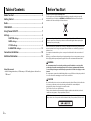 2
2
-
 3
3
-
 4
4
-
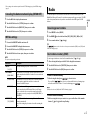 5
5
-
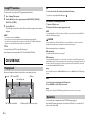 6
6
-
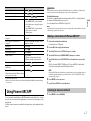 7
7
-
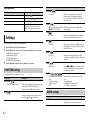 8
8
-
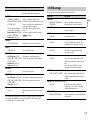 9
9
-
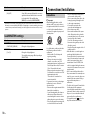 10
10
-
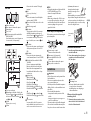 11
11
-
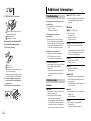 12
12
-
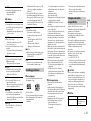 13
13
-
 14
14
-
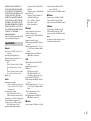 15
15
-
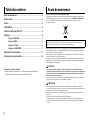 16
16
-
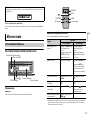 17
17
-
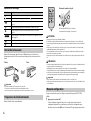 18
18
-
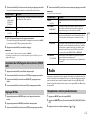 19
19
-
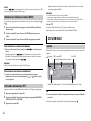 20
20
-
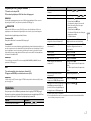 21
21
-
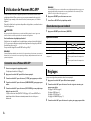 22
22
-
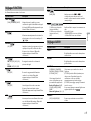 23
23
-
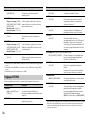 24
24
-
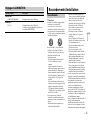 25
25
-
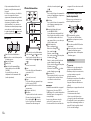 26
26
-
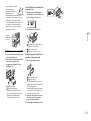 27
27
-
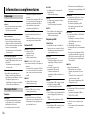 28
28
-
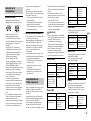 29
29
-
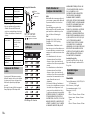 30
30
-
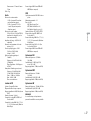 31
31
-
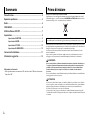 32
32
-
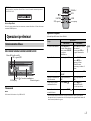 33
33
-
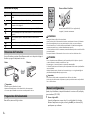 34
34
-
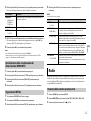 35
35
-
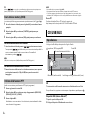 36
36
-
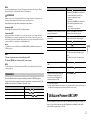 37
37
-
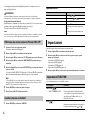 38
38
-
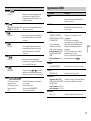 39
39
-
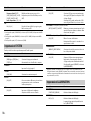 40
40
-
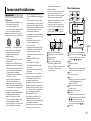 41
41
-
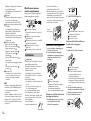 42
42
-
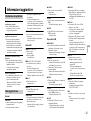 43
43
-
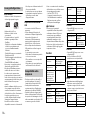 44
44
-
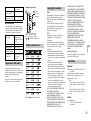 45
45
-
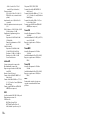 46
46
-
 47
47
-
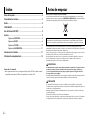 48
48
-
 49
49
-
 50
50
-
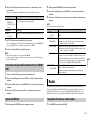 51
51
-
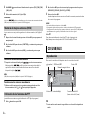 52
52
-
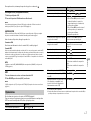 53
53
-
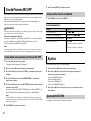 54
54
-
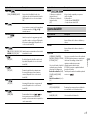 55
55
-
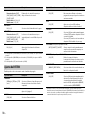 56
56
-
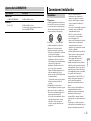 57
57
-
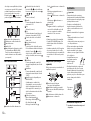 58
58
-
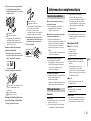 59
59
-
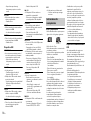 60
60
-
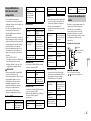 61
61
-
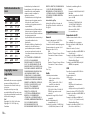 62
62
-
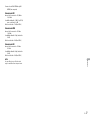 63
63
-
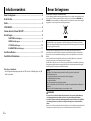 64
64
-
 65
65
-
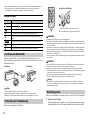 66
66
-
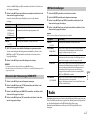 67
67
-
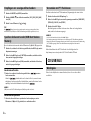 68
68
-
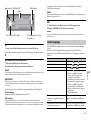 69
69
-
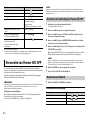 70
70
-
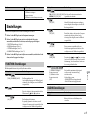 71
71
-
 72
72
-
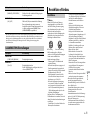 73
73
-
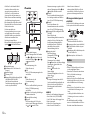 74
74
-
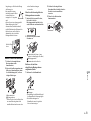 75
75
-
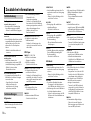 76
76
-
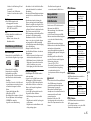 77
77
-
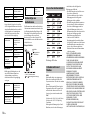 78
78
-
 79
79
-
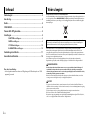 80
80
-
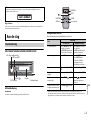 81
81
-
 82
82
-
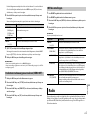 83
83
-
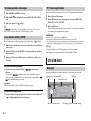 84
84
-
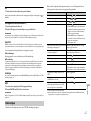 85
85
-
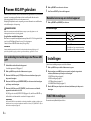 86
86
-
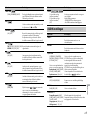 87
87
-
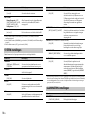 88
88
-
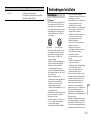 89
89
-
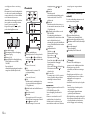 90
90
-
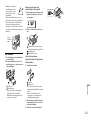 91
91
-
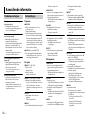 92
92
-
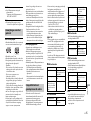 93
93
-
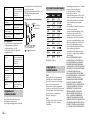 94
94
-
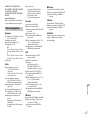 95
95
-
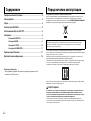 96
96
-
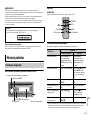 97
97
-
 98
98
-
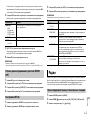 99
99
-
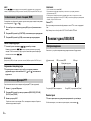 100
100
-
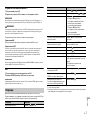 101
101
-
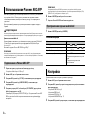 102
102
-
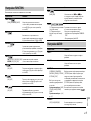 103
103
-
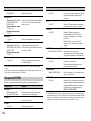 104
104
-
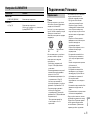 105
105
-
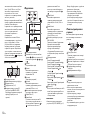 106
106
-
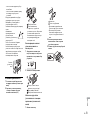 107
107
-
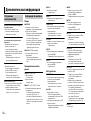 108
108
-
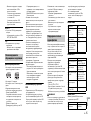 109
109
-
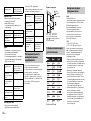 110
110
-
 111
111
-
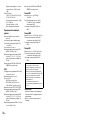 112
112
-
 113
113
-
 114
114
-
 115
115
-
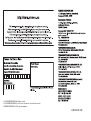 116
116
Pioneer DEH-1800UBG Benutzerhandbuch
- Kategorie
- Auto-Medienempfänger
- Typ
- Benutzerhandbuch
- Dieses Handbuch eignet sich auch für
in anderen Sprachen
- English: Pioneer DEH-1800UBG User manual
- français: Pioneer DEH-1800UBG Manuel utilisateur
- español: Pioneer DEH-1800UBG Manual de usuario
- italiano: Pioneer DEH-1800UBG Manuale utente
- русский: Pioneer DEH-1800UBG Руководство пользователя
- Nederlands: Pioneer DEH-1800UBG Handleiding
Verwandte Artikel
-
Pioneer DEH-1700UB Benutzerhandbuch
-
Pioneer DEH-1700UBB Benutzerhandbuch
-
Pioneer DEH-1800UBA Benutzerhandbuch
-
Pioneer DEH-1800UBB Benutzerhandbuch
-
Pioneer DEH-S4000BT Benutzerhandbuch
-
Pioneer DEH-S100UB Bedienungsanleitung
-
Pioneer DEH-1901UB Benutzerhandbuch
-
Pioneer DEH-X6800DAB Benutzerhandbuch
-
Pioneer DEH-1700UBG Benutzerhandbuch