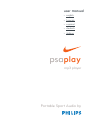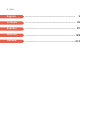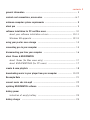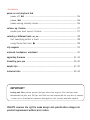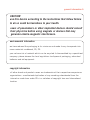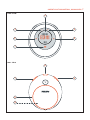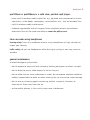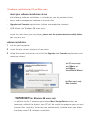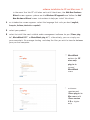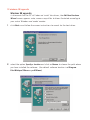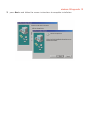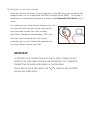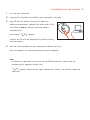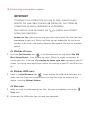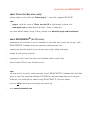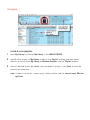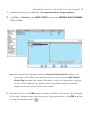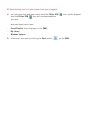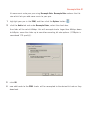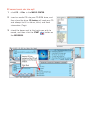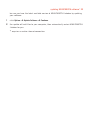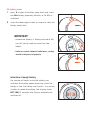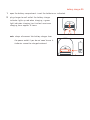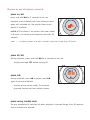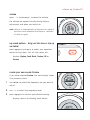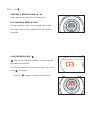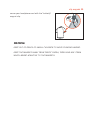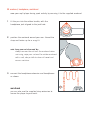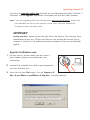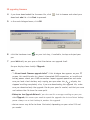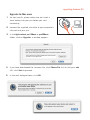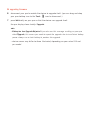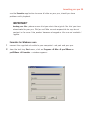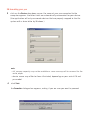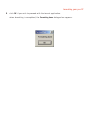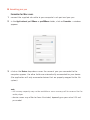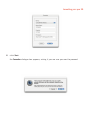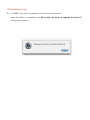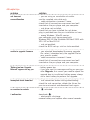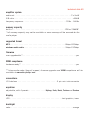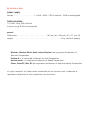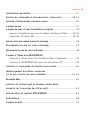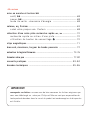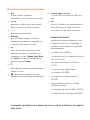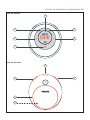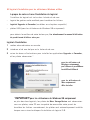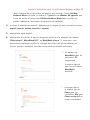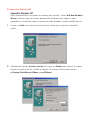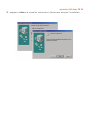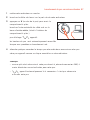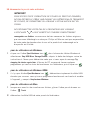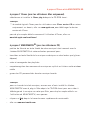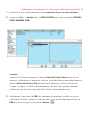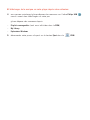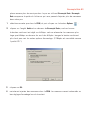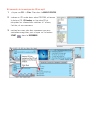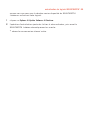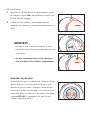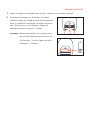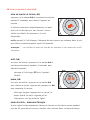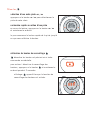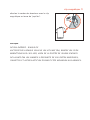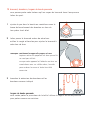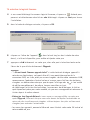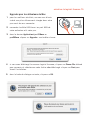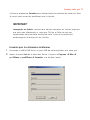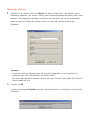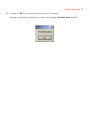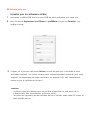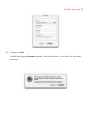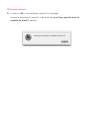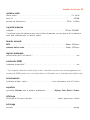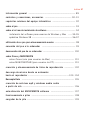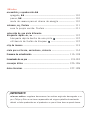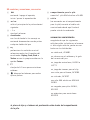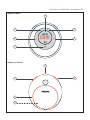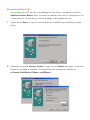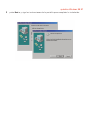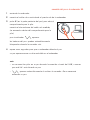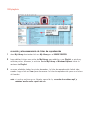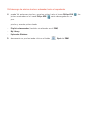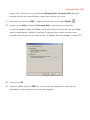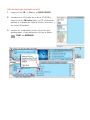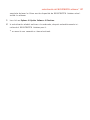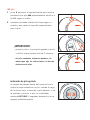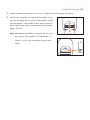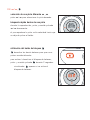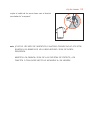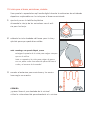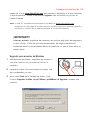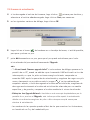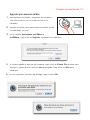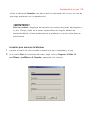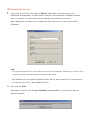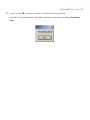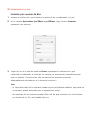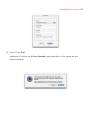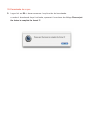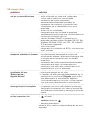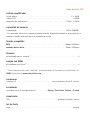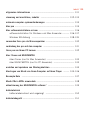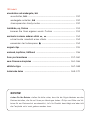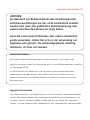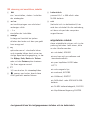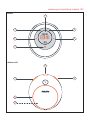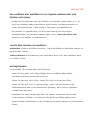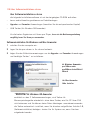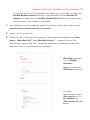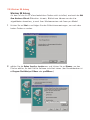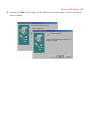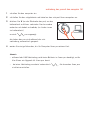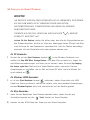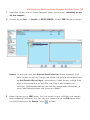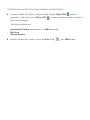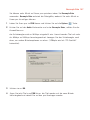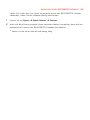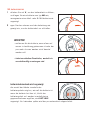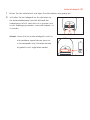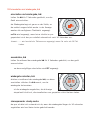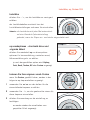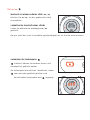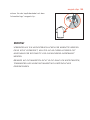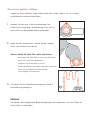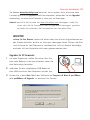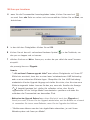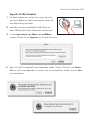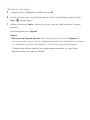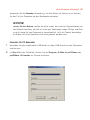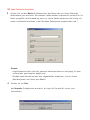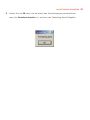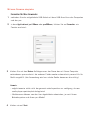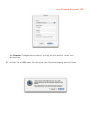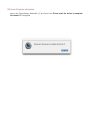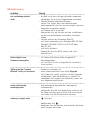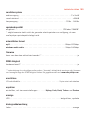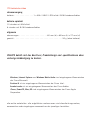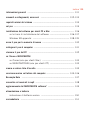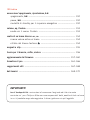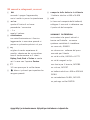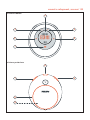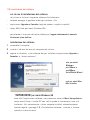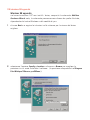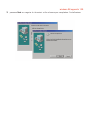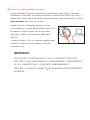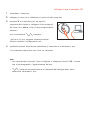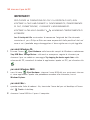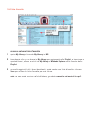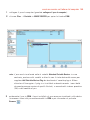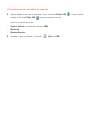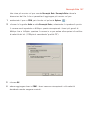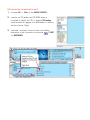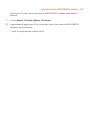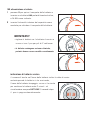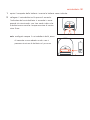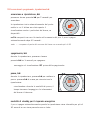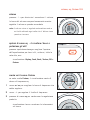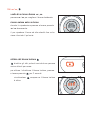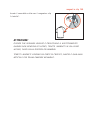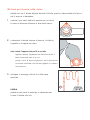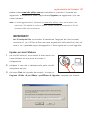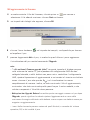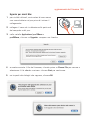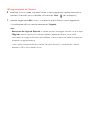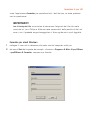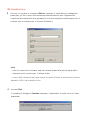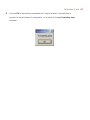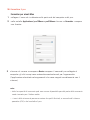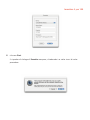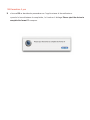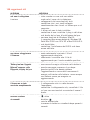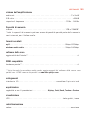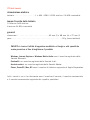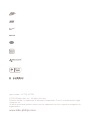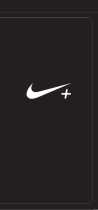2 index
English
.................................................................... 3
Français
.................................................................... 45
Español
.................................................................... 87
Deutsch
....................................................................129
Italiano
....................................................................213

general information ––––––––––––––––––––––––––––––––––––––––––––– 5
controls and connections, accessories ––––––––––––––––––––––––––– 6-7
minimum computer system requirements –––––––––––––––––––––––––––– 8
about psa ––––––––––––––––––––––––––––––––––––––––––––––––––––– 9
software installation for PC and Mac users ––––––––––––––––––––––––– 10
about your software installation cd rom –––––––––––––––––––– 10-11
Windows 98 appendix ––––––––––––––––––––––––––––––––––– 12-13
using your psa for mass storage ––––––––––––––––––––––––––––––––– 14
connecting psa to your computer ––––––––––––––––––––––––––––––––– 15
disconnecting psa from your computer –––––––––––––––––––––––––––– 16
about iTunes & MUSICMATCH
about iTunes (for Mac users only) –––––––––––––––––––––––––––– 17
about MUSICMATCH
®
(for PC users) –––––––––––––––––––––––– 17
create & save playlists ––––––––––––––––––––––––––––––––––––––––– 18
downloading music to your player from your computer –––––––––––– 19-20
Resample Rate –––––––––––––––––––––––––––––––––––––––––––––––– 21
convert music cds into mp3 ––––––––––––––––––––––––––––––––––––– 22
updating MUSICMATCH software ––––––––––––––––––––––––––––––––– 23
battery power
indication of empty battery ––––––––––––––––––––––––––––––––– 24
battery charger ––––––––––––––––––––––––––––––––––––––––––––––– 25
contents 3

4 contents
power on and playback, 2;
power off, 2; ––––––––––––––––––––––––––––––––––––––––––––– 26
pause, 2; –––––––––––––––––––––––––––––––––––––––––––––––– 26
power-saving standby mode–––––––––––––––––––––––––––––––––– 26
volume, eq, Custom –––––––––––––––––––––––––––––––––––––––––––– 27
create your own sound: Custom ––––––––––––––––––––––––––––– 27
selecting a different track 5 , 6 ––––––––––––––––––––––––––––––––– 28
fast searching within a track –––––––––––––––––––––––––––––––– 28
using the button lock ––––––––––––––––––––––––––––––––––– 28
clip magnets –––––––––––––––––––––––––––––––––––––––––––––––––– 29
armband, headphone, waistband ––––––––––––––––––––––––––––––––– 30
upgrading firmware ––––––––––––––––––––––––––––––––––––––––– 31-34
formatting your psa ––––––––––––––––––––––––––––––––––––––––– 35-40
helpful tips –––––––––––––––––––––––––––––––––––––––––––––––– 41-42
technical data ––––––––––––––––––––––––––––––––––––––––––––– 43-44
IMPORTANT!
backup your files. please ensure that you retain the original files that you have
downloaded to your psa. Philips and Nike are not responsible for any loss of content
in the case if the product becomes damaged or files are not readable/ legible.
PHILIPS reserves the right to make design and specification changes for
product improvement without prior notice.

general information 5
copyright information
all other brand and product names are trademarks of their respective companies or
organizations. unauthorized duplication of any recordings downloaded from the
internet or made from audio CDs is a violation of copyright laws and international
treaties.
CAUTION
use this device according to the instructions that follow failure
to do so could be hazardous to your health.
users of pacemakers or other implanted devices should consult
their physician before using magnets or devices that may
generate electro-magnetic interference.
environmental information
we have reduced the packaging to its minimum and made it easy to separate into
mono materials: cardboard, PS, PE.
your set consists of material which can be recycled if disassembled by a specialized
company. please observe the local regulations to dispose of packaging, exhausted
batteries and old equipment.

1 2;
switches the set on /off;
starts / pauses playback
2 5 / 6
skips to the beginning of a previous /
next track
3 - / +
adjusts the volume
4 display
with backlight. lights up briefly
orange when you press any button on
the psa
5 eq
enhance your listening experience.
select from 4 equalizer settings:
Hiphop, Funk, Rock, Techno or create
your own adjustable Custom setting.
6
p
3.5 mm line out to connect
7 locks buttons to prevent them
from being activated
8 battery compartment
uses 1 x AAA alkaline or Ni-MH
battery
9 usb in
(found in the battery compartment)
connect the supplied usb cable from
here to the usb port of your computer
supplied accessories
make sure these items are in the
package. if any item is missing,
please contact your dealer.
one usb cable, AY3481
one psa software & user guide cd-rom
one set of headphones, HJ050 or
HJ771
one set of clip magnets
one armband, AY3285
one waistband, AY3297
one AAA alkaline or AY3363 NiMH
battery
one AAA battery charger, AY4100
one headphone extension AY4205
6 controls and connections, accessories
the model & serial numbers are located inside the battery compartment.

controls and connections, accessories 7
4
6
3
2
5
2
3
1
7
8
9
front view
rear view

8 minimum computer system requirements
Windows system requirements
you need to have a usb port. computers that were upgraded from Win 95 may not
have usb compatibility! check out the other requirements:
– Pentium® MMX 166MHz processor or better
– usb port with Windows 98SE/ Windows 98 Gold / Me / 2000 with SP3 / XP
– 96MB ram
– 50MB ram drive space
– cd rom drive
– video display card
– sound card
– Microsoft Internet Explorer 5.0 or better, Netscape 4.0 or better, and internet
access
Mac system requirements
– G3 or higher
– Mac OS 9 - X

psa128max or psa256max is a solid state, portable mp3 player:
– plays mp3 & windows media audio files e.g. digitized and compressed cd tracks,
tape tracks, audio books, newspapers, sound effects, etc., that are encoded into
mp3 & windows media audio format.
– software upgradeable and will support future playback formats and software
extensions that will be made available on www.nike-philips.com.
take care when using headphones
hearing safety: listen at a moderate volume. using headphones at high volume can
impair your hearing.
traffic safety: do not use headphones while driving or cycling as you may cause an
accident.
general maintenance
to avoid damage or malfunction:
– do not expose to excessive heat caused by heating equipment or direct sunlight.
– do not drop the psa or allow objects to fall on the psa.
– do not allow the psa to be submersed in water. do not expose earphone socket or
battery compartment to water as water entering the set may cause major damage.
– do not use any cleaning agents containing alcohol, ammonia, benzene, or
abrasives as these may harm the set.
– active mobile phones in the vicinity may cause interference.
about psa 9

10 software installation for PC and Mac users
about your software installation cd rom
the following software installation is included on your by-packed cd rom:
– bonus audio management software to transfer files
– Upgrader and Formatter applications (please see respective chapters)
– USB drivers (for Windows 98 users only)
to get the most from your psa player, please read the product manual carefully before
you use your psa.
software installation
1 turn on your computer.
2 insert the psa cd rom into your cd rom drive.
3 follow the screen instructions to install the Upgrader and Formatter applications and
necessary drivers*
*IMPORTANT! for Windows 98 users only
in addition to the 2 software applications Mass Storage Device drivers are
necessary. without the drivers, your PC will be unable to recognize your psa and
transfer files. normally, the drivers are automatically installed when you follow
the above steps 1-3, software installation.
for PC users only:
psa128max or
psa256max
InstallShield Wizard
for Mac users only:
Nike Installer

in the event that the PC still does not install the drivers, the Add New Hardware
Wizard screen appears. please see the Windows 98 appendix and follow the Add
New Hardware Wizard screen instructions to help you install the drivers.
4 an introduction screen appears. select the language that suits you best (english,
français, italiano, deutsch or español).
5 select your product.
6 select to install the most suitable audio management software for you (iTunes plug-
in*, MusicMatch 8.0** or MusicMatch plug-in**). alternatively, you can simply use
your computer's file manager to drag -and-drop the files you wish to transfer between
your psa and computer.
software installation for PC and Mac users 11
** MusicMatch
options for PC
users only.
plug-in for
current
MusicMatch
users.
* minimum
requirement:
iTunes plug-in for
Mac users with
iTunes version
2.0 or higher
only.

12 windows 98 appendix
Windows 98 appendix
in the event that the PC still does not install the drivers, the Add New Hardware
Wizard screen appears. note, screens may differ to those illustrated according to
your actual Windows and model number.
1 click Next > and follow the screen instructions to search for the best driver.
2 select the option Specify a location and click on Browse to choose the path where
you have installed the software. (the default software location is c:\Program
Files\Nike\psa128max or psa256max.)

windows 98 appendix 13
3 press Next > and follow the screen instructions to complete installation.

14 using your psa for mass storage
when you connect the player to your computer via the USB port, your computer will
recognize your psa as a removable USB Mass Storage Device (MSD). The player is
detected and automatically located as a folder named Removable Disk/ Device (e.g. D
drive).
this means you can listen to your favorite music on
the move and also use your psa to conveniently
carry your work or data files such as Word
documents, Powerpoint presentations, PDFs, etc.
once you have transferred the files to your
computer, you can use normal file operations to
e.g. copy, delete, rename your files.
IMPORTANT!
TO PREVENT FILE CORRUPTION OR LOSS OF DATA, PLEASE DO NOT
REMOVE THE USB CABLE DURING USB OPERATION, FILE TRANSFER,
FORMATTING OR WHEN UPGRADING IS IN PROGRESS.
ONLY UNPLUG YOUR PSA WHEN THE DISPLAY HAS STOPPED
SCROLLING COMPLETELY.

connecting psa to your computer 15
1
turn on your computer.
2 connect the supplied usb cable to your computer's usb port.
3 press 4 (on the back of the psa) to open the
battery compartment. connect the other end of the
usb cable to usb in, (found inside the battery
compartment.)
psa display: appears.
buttons on the psa are automatically locked during
usb connection.
4 wait for a few seconds for your computer to detect your psa.
your psa appears as a removable drive on your computer.
note:
– no battery is required in your psa during USB connection, unless you are
preforming an upgrade for your psa.
– appears automatically upon connection. there is no need to switch on
your psa.

16 disconnecting psa from your computer
IMPORTANT!
TO PREVENT FILE CORRUPTION OR LOSS OF DATA, PLEASE DO NOT
REMOVE THE USB CABLE DURING USB OPERATION, FILE TRANSFER,
FORMATTING OR WHEN UPGRADING IS IN PROGRESS.
ONLY UNPLUG YOUR PSA WHEN THE DISPLAY HAS STOPPED
SCROLLING COMPLETELY.
backup your files. please ensure that you retain the original files that you have
downloaded to your psa. Philips and Nike are not responsible for any loss of
content in the case if the product becomes damaged or files are not readable /
legible.
for Windows OS users:
1 click the Eject Hardware icon in the Windows task bar and select Stop USB
Mass Storage Device... from the pop-up menu. follow the screen instructions to
unplug your psa. if you see a Try stopping the device again later message on your PC
screen, try closing some applications which are running on your PC, and then click
on.
for Windows 98SE users:
1 there is no Eject Hardware icon . simply unplug the USB cable from your psa.
make sure that there are no applications running that might be accessing the
device, including Windows Explorer.
for Mac users:
1 when you have finished viewing your files, drag your psa desktop icon to the
Trash icon.
2 disconnect the USB cable from psa and your computer.

about iTunes & MUSICMATCH 17
about iTunes (for Mac users only)
please select and install the iTunes plug-in** from the supplied CD-ROM.
note:
** plug-in valid for users of iTunes version 2.0 or higher only. please visit
www.apple.com to download the latest iTunes, if required.
for more details about using iTunes, please visit www.info.apple.com/usen/itunes/
about MUSICMATCH
®
(for PC users)
experience the ultimate in music freedom as you take your music on the go. with
MUSICMATCH Jukebox and your personal computer you can:
– seamlessly transfer digital music to your psa player (drag and drop)
– create & save music playlists
– rip/record music tracks to mp3 and windows media audio files
– burn custom CDs of your favorite music
note:
for easy music transfer, make sure you install MUSICMATCH Jukebox with the Nike
plug-in from the supplied software CD-ROM to help you download music to your
Nike psa. for more details about using MUSICMATCH, you can either:
– click on H
elp from the musicmatch top menu bar
– visit www.musicmatch.com

18 playlists
create & save playlists
1 open My Library by clicking My Library in the MUSIC CENTER.
2 double-click a track in My Library to add it to a Playlist, or drag and drop tracks,
albums, or artists from My Library or Windows Explorer into the Playlist window.
3 once all desired tracks are added, you've created a playlist. click Save to save the
playlist for future use.
note: if there is no music in your music library, please refer to convert music CDs into
mp3 files.

downloading music to your player from your computer 19
note: your psa will be displayed under the Attached Portable Devices folder. if it's
not, point at the folder and right click on your mouse to select Add Portable
Device Plug-in. locate the correct Nike plug-in and click the picture. the plug-
in will install automatically. device names may differ to those illustrated,
depending on your actual OS and psa model.
3 highlight the psa in the PDM. tracks currently installed on the psa will be displayed
to the right. (remove tracks from your psa by highlighting them in the PDM and then
clicking the Remove button ).
1 connect the psa to your computer (see connecting the psa to your computer).
2 click Files ➝ Portable in the MUSIC CENTER to open the PORTABLE DEVICE MANAGER
(PDM) window.

4 you may now drag-and-drop tracks onto the Philips USB icon. tracks dropped
onto the Philips USB icon will be downloaded to
your psa.
drag and drop tracks from:
– Saved Playlists (also displayed in the PDM)
– My Library
– Windows Explorer
5 disconnect your psa by clicking the Eject button on the PDM.
20 downloading music to your player from your computer
Seite wird geladen ...
Seite wird geladen ...
Seite wird geladen ...
Seite wird geladen ...
Seite wird geladen ...
Seite wird geladen ...
Seite wird geladen ...
Seite wird geladen ...
Seite wird geladen ...
Seite wird geladen ...
Seite wird geladen ...
Seite wird geladen ...
Seite wird geladen ...
Seite wird geladen ...
Seite wird geladen ...
Seite wird geladen ...
Seite wird geladen ...
Seite wird geladen ...
Seite wird geladen ...
Seite wird geladen ...
Seite wird geladen ...
Seite wird geladen ...
Seite wird geladen ...
Seite wird geladen ...
Seite wird geladen ...
Seite wird geladen ...
Seite wird geladen ...
Seite wird geladen ...
Seite wird geladen ...
Seite wird geladen ...
Seite wird geladen ...
Seite wird geladen ...
Seite wird geladen ...
Seite wird geladen ...
Seite wird geladen ...
Seite wird geladen ...
Seite wird geladen ...
Seite wird geladen ...
Seite wird geladen ...
Seite wird geladen ...
Seite wird geladen ...
Seite wird geladen ...
Seite wird geladen ...
Seite wird geladen ...
Seite wird geladen ...
Seite wird geladen ...
Seite wird geladen ...
Seite wird geladen ...
Seite wird geladen ...
Seite wird geladen ...
Seite wird geladen ...
Seite wird geladen ...
Seite wird geladen ...
Seite wird geladen ...
Seite wird geladen ...
Seite wird geladen ...
Seite wird geladen ...
Seite wird geladen ...
Seite wird geladen ...
Seite wird geladen ...
Seite wird geladen ...
Seite wird geladen ...
Seite wird geladen ...
Seite wird geladen ...
Seite wird geladen ...
Seite wird geladen ...
Seite wird geladen ...
Seite wird geladen ...
Seite wird geladen ...
Seite wird geladen ...
Seite wird geladen ...
Seite wird geladen ...
Seite wird geladen ...
Seite wird geladen ...
Seite wird geladen ...
Seite wird geladen ...
Seite wird geladen ...
Seite wird geladen ...
Seite wird geladen ...
Seite wird geladen ...
Seite wird geladen ...
Seite wird geladen ...
Seite wird geladen ...
Seite wird geladen ...
Seite wird geladen ...
Seite wird geladen ...
Seite wird geladen ...
Seite wird geladen ...
Seite wird geladen ...
Seite wird geladen ...
Seite wird geladen ...
Seite wird geladen ...
Seite wird geladen ...
Seite wird geladen ...
Seite wird geladen ...
Seite wird geladen ...
Seite wird geladen ...
Seite wird geladen ...
Seite wird geladen ...
Seite wird geladen ...
Seite wird geladen ...
Seite wird geladen ...
Seite wird geladen ...
Seite wird geladen ...
Seite wird geladen ...
Seite wird geladen ...
Seite wird geladen ...
Seite wird geladen ...
Seite wird geladen ...
Seite wird geladen ...
Seite wird geladen ...
Seite wird geladen ...
Seite wird geladen ...
Seite wird geladen ...
Seite wird geladen ...
Seite wird geladen ...
Seite wird geladen ...
Seite wird geladen ...
Seite wird geladen ...
Seite wird geladen ...
Seite wird geladen ...
Seite wird geladen ...
Seite wird geladen ...
Seite wird geladen ...
Seite wird geladen ...
Seite wird geladen ...
Seite wird geladen ...
Seite wird geladen ...
Seite wird geladen ...
Seite wird geladen ...
Seite wird geladen ...
Seite wird geladen ...
Seite wird geladen ...
Seite wird geladen ...
Seite wird geladen ...
Seite wird geladen ...
Seite wird geladen ...
Seite wird geladen ...
Seite wird geladen ...
Seite wird geladen ...
Seite wird geladen ...
Seite wird geladen ...
Seite wird geladen ...
Seite wird geladen ...
Seite wird geladen ...
Seite wird geladen ...
Seite wird geladen ...
Seite wird geladen ...
Seite wird geladen ...
Seite wird geladen ...
Seite wird geladen ...
Seite wird geladen ...
Seite wird geladen ...
Seite wird geladen ...
Seite wird geladen ...
Seite wird geladen ...
Seite wird geladen ...
Seite wird geladen ...
Seite wird geladen ...
Seite wird geladen ...
Seite wird geladen ...
Seite wird geladen ...
Seite wird geladen ...
Seite wird geladen ...
Seite wird geladen ...
Seite wird geladen ...
Seite wird geladen ...
Seite wird geladen ...
Seite wird geladen ...
Seite wird geladen ...
Seite wird geladen ...
Seite wird geladen ...
Seite wird geladen ...
Seite wird geladen ...
Seite wird geladen ...
Seite wird geladen ...
Seite wird geladen ...
Seite wird geladen ...
Seite wird geladen ...
Seite wird geladen ...
Seite wird geladen ...
Seite wird geladen ...
Seite wird geladen ...
Seite wird geladen ...
Seite wird geladen ...
Seite wird geladen ...
Seite wird geladen ...
Seite wird geladen ...
Seite wird geladen ...
Seite wird geladen ...
Seite wird geladen ...
Seite wird geladen ...
Seite wird geladen ...
-
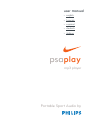 1
1
-
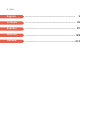 2
2
-
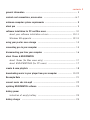 3
3
-
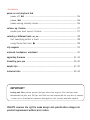 4
4
-
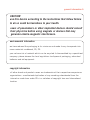 5
5
-
 6
6
-
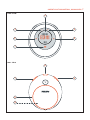 7
7
-
 8
8
-
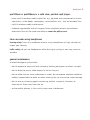 9
9
-
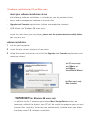 10
10
-
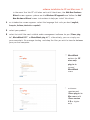 11
11
-
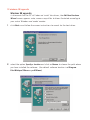 12
12
-
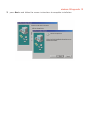 13
13
-
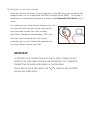 14
14
-
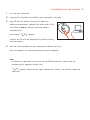 15
15
-
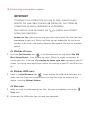 16
16
-
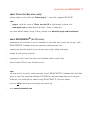 17
17
-
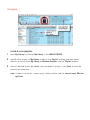 18
18
-
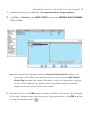 19
19
-
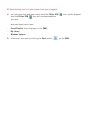 20
20
-
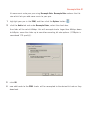 21
21
-
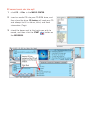 22
22
-
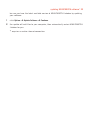 23
23
-
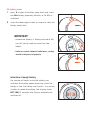 24
24
-
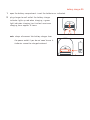 25
25
-
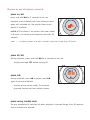 26
26
-
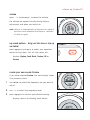 27
27
-
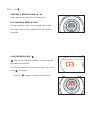 28
28
-
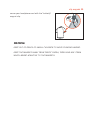 29
29
-
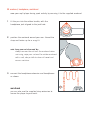 30
30
-
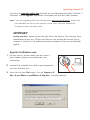 31
31
-
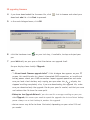 32
32
-
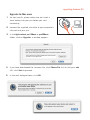 33
33
-
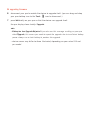 34
34
-
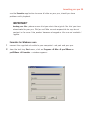 35
35
-
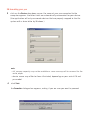 36
36
-
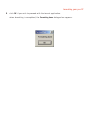 37
37
-
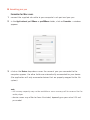 38
38
-
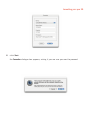 39
39
-
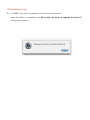 40
40
-
 41
41
-
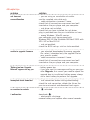 42
42
-
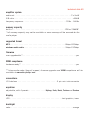 43
43
-
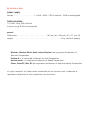 44
44
-
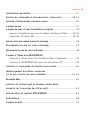 45
45
-
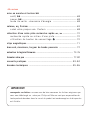 46
46
-
 47
47
-
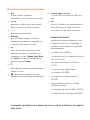 48
48
-
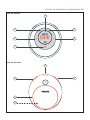 49
49
-
 50
50
-
 51
51
-
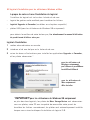 52
52
-
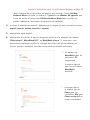 53
53
-
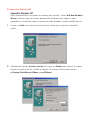 54
54
-
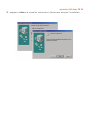 55
55
-
 56
56
-
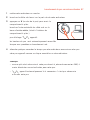 57
57
-
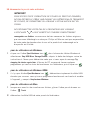 58
58
-
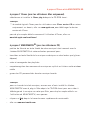 59
59
-
 60
60
-
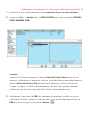 61
61
-
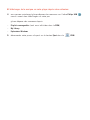 62
62
-
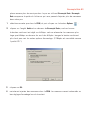 63
63
-
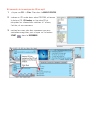 64
64
-
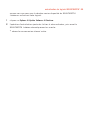 65
65
-
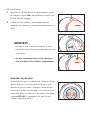 66
66
-
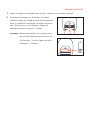 67
67
-
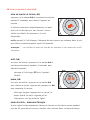 68
68
-
 69
69
-
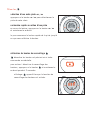 70
70
-
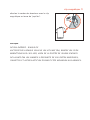 71
71
-
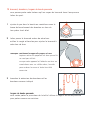 72
72
-
 73
73
-
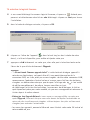 74
74
-
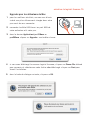 75
75
-
 76
76
-
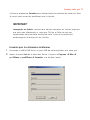 77
77
-
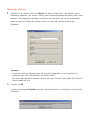 78
78
-
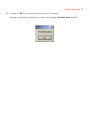 79
79
-
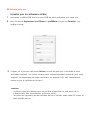 80
80
-
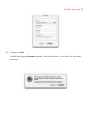 81
81
-
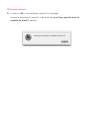 82
82
-
 83
83
-
 84
84
-
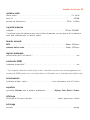 85
85
-
 86
86
-
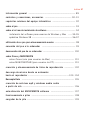 87
87
-
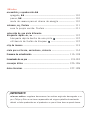 88
88
-
 89
89
-
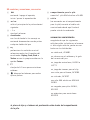 90
90
-
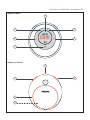 91
91
-
 92
92
-
 93
93
-
 94
94
-
 95
95
-
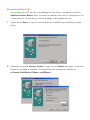 96
96
-
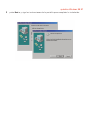 97
97
-
 98
98
-
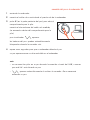 99
99
-
 100
100
-
 101
101
-
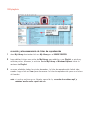 102
102
-
 103
103
-
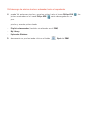 104
104
-
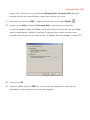 105
105
-
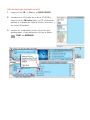 106
106
-
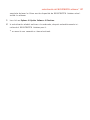 107
107
-
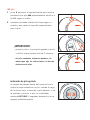 108
108
-
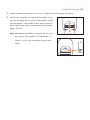 109
109
-
 110
110
-
 111
111
-
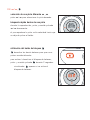 112
112
-
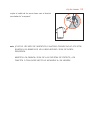 113
113
-
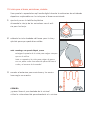 114
114
-
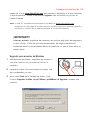 115
115
-
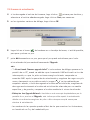 116
116
-
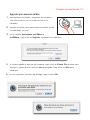 117
117
-
 118
118
-
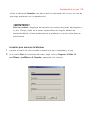 119
119
-
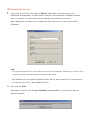 120
120
-
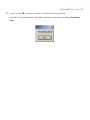 121
121
-
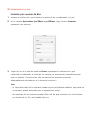 122
122
-
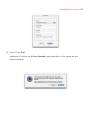 123
123
-
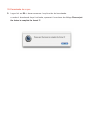 124
124
-
 125
125
-
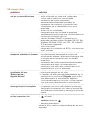 126
126
-
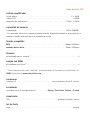 127
127
-
 128
128
-
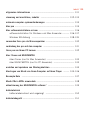 129
129
-
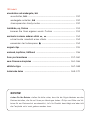 130
130
-
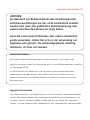 131
131
-
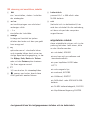 132
132
-
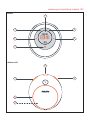 133
133
-
 134
134
-
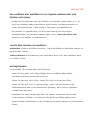 135
135
-
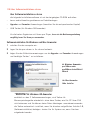 136
136
-
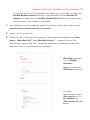 137
137
-
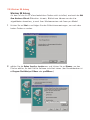 138
138
-
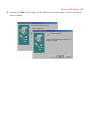 139
139
-
 140
140
-
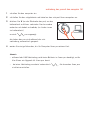 141
141
-
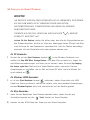 142
142
-
 143
143
-
 144
144
-
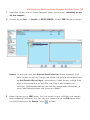 145
145
-
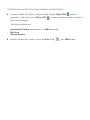 146
146
-
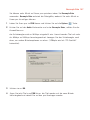 147
147
-
 148
148
-
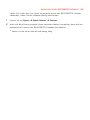 149
149
-
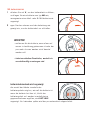 150
150
-
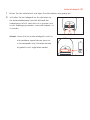 151
151
-
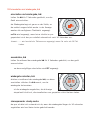 152
152
-
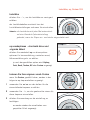 153
153
-
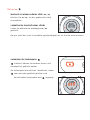 154
154
-
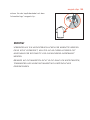 155
155
-
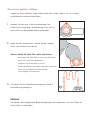 156
156
-
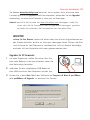 157
157
-
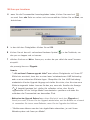 158
158
-
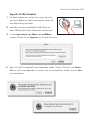 159
159
-
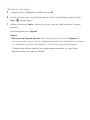 160
160
-
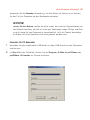 161
161
-
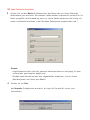 162
162
-
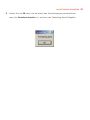 163
163
-
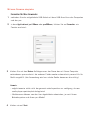 164
164
-
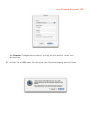 165
165
-
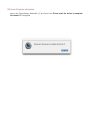 166
166
-
 167
167
-
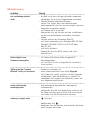 168
168
-
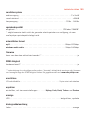 169
169
-
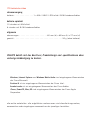 170
170
-
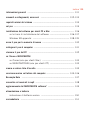 171
171
-
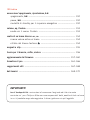 172
172
-
 173
173
-
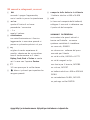 174
174
-
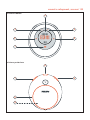 175
175
-
 176
176
-
 177
177
-
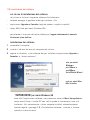 178
178
-
 179
179
-
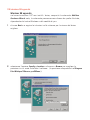 180
180
-
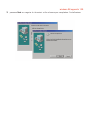 181
181
-
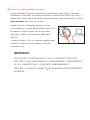 182
182
-
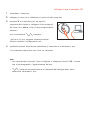 183
183
-
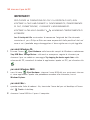 184
184
-
 185
185
-
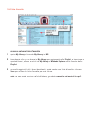 186
186
-
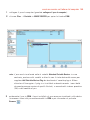 187
187
-
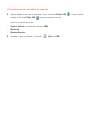 188
188
-
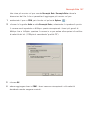 189
189
-
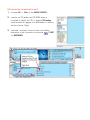 190
190
-
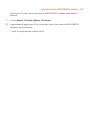 191
191
-
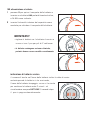 192
192
-
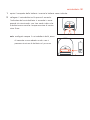 193
193
-
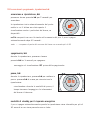 194
194
-
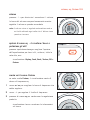 195
195
-
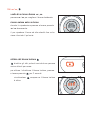 196
196
-
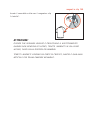 197
197
-
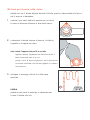 198
198
-
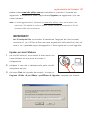 199
199
-
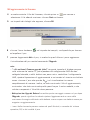 200
200
-
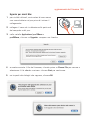 201
201
-
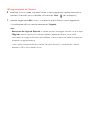 202
202
-
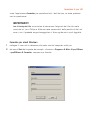 203
203
-
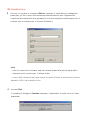 204
204
-
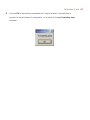 205
205
-
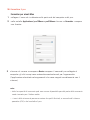 206
206
-
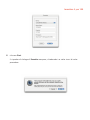 207
207
-
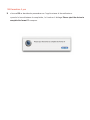 208
208
-
 209
209
-
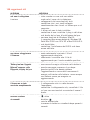 210
210
-
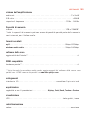 211
211
-
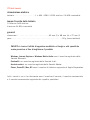 212
212
-
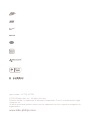 213
213
Philips ACT215/05 Benutzerhandbuch
- Typ
- Benutzerhandbuch
- Dieses Handbuch eignet sich auch für
in anderen Sprachen
- français: Philips ACT215/05 Manuel utilisateur
- español: Philips ACT215/05 Manual de usuario
- italiano: Philips ACT215/05 Manuale utente
Verwandte Artikel
Andere Dokumente
-
Archos Jukebox Studio Bedienungsanleitung
-
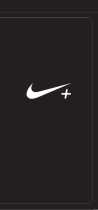 Nike+ FuelBand SE Schnellstartanleitung
Nike+ FuelBand SE Schnellstartanleitung
-
Hama 00014466 Bedienungsanleitung
-
Boss RC-30 Dual Track Looper Bedienungsanleitung
-
Roland RC-30 Bedienungsanleitung
-
Boss RC-3 Loop Station Bedienungsanleitung
-
Dell PowerEdge R740xd Benutzerhandbuch
-
Dell PowerEdge R730xd Benutzerhandbuch
-
Hilti PSA 56 Bedienungsanleitung
-
Apple 0Z034 Benutzerhandbuch