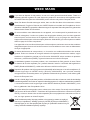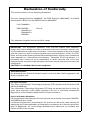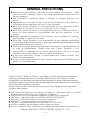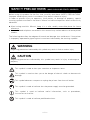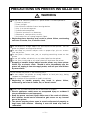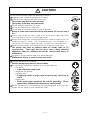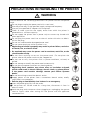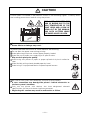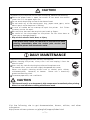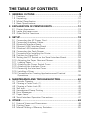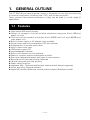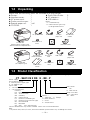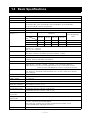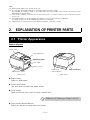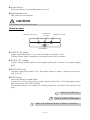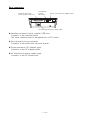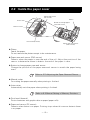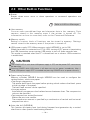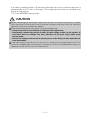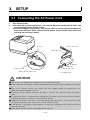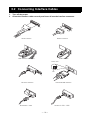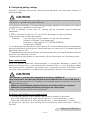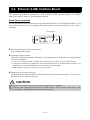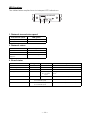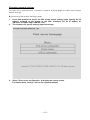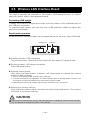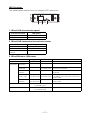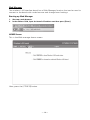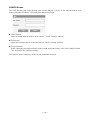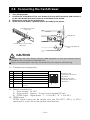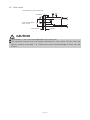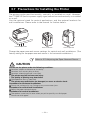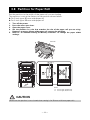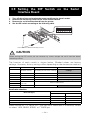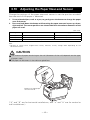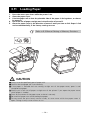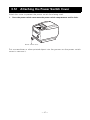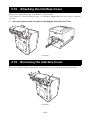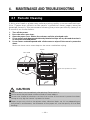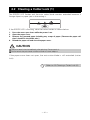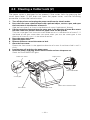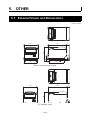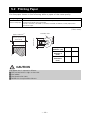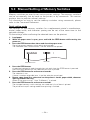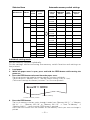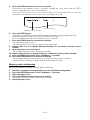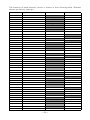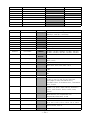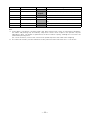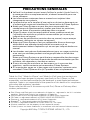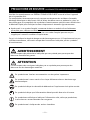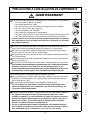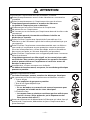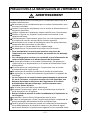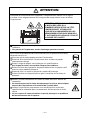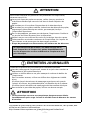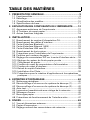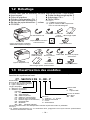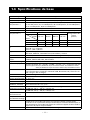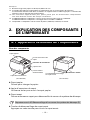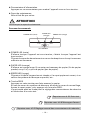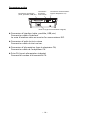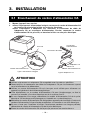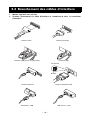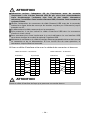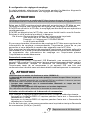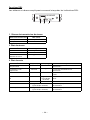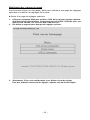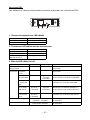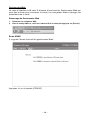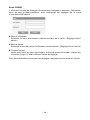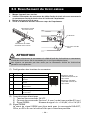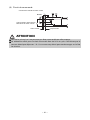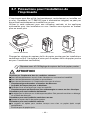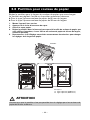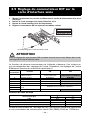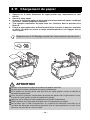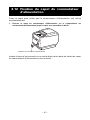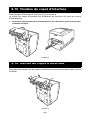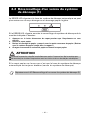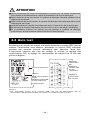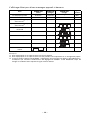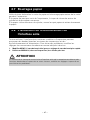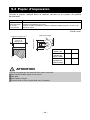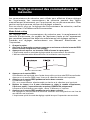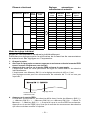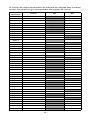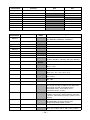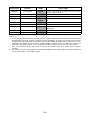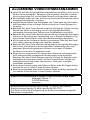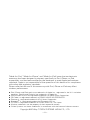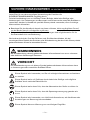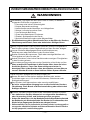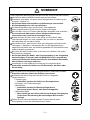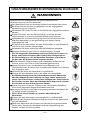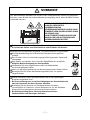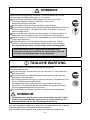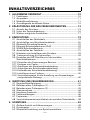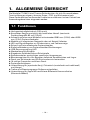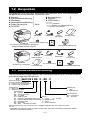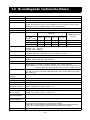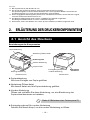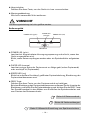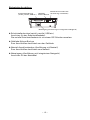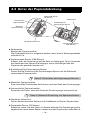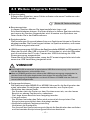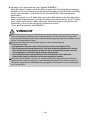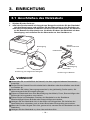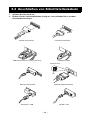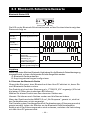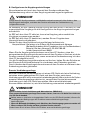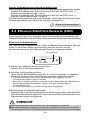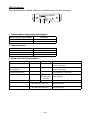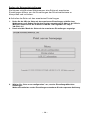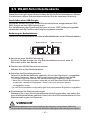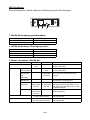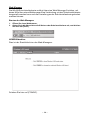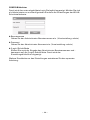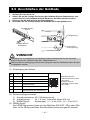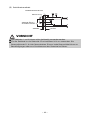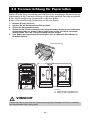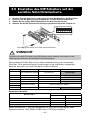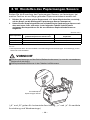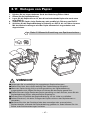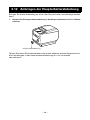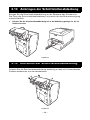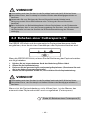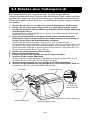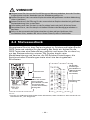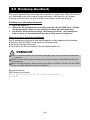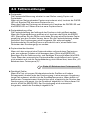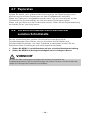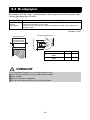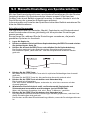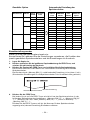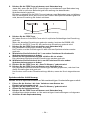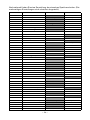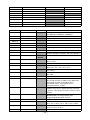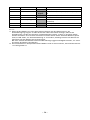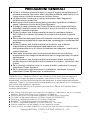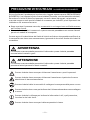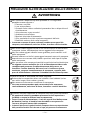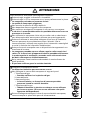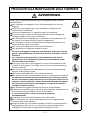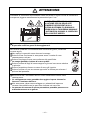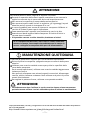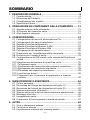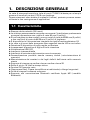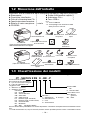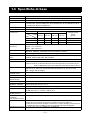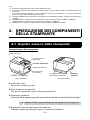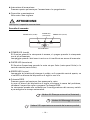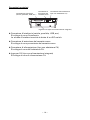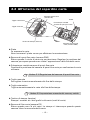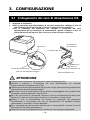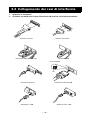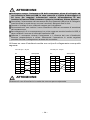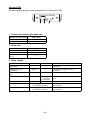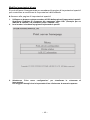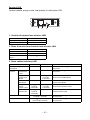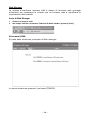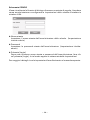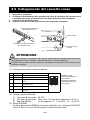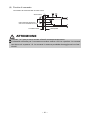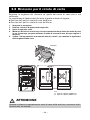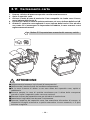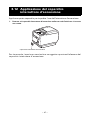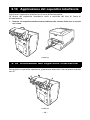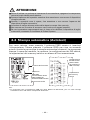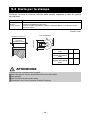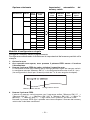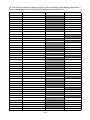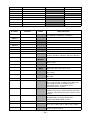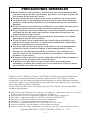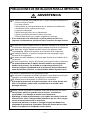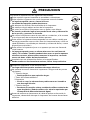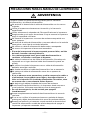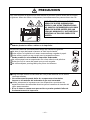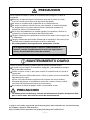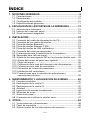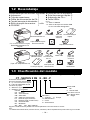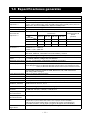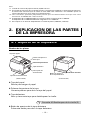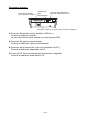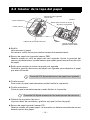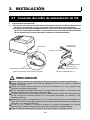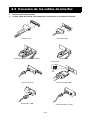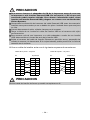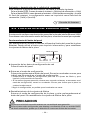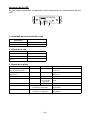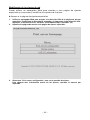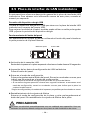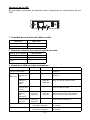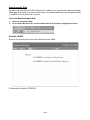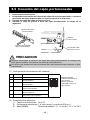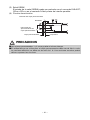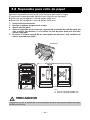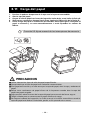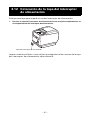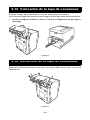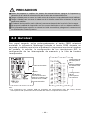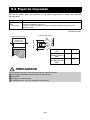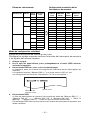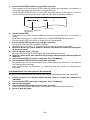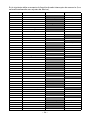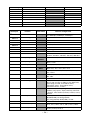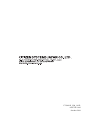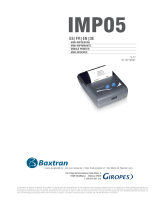Citizen CT-S601II Benutzerhandbuch
- Kategorie
- Typ
- Benutzerhandbuch

LINE THERMAL PRINTER
MODEL CT-S601 Type II
User’s Manual
Mode d’emploi
Benutzerhandbuch
Manuale dell’utente
Manual de Usuario

WEEE MARK
En
Wenn Sie dieses Produkt entsorgen wollen, dann tun Sie dies bitte nicht zusammen mit dem
Haushaltsmüll. Es gibt im Rahmen der WEEE-Direktive innerhalb der Europäischen Union
(Direktive 2002/96/EC) gesetzliche Bestimmungen für separate Sammelsysteme für gebrauchte
elektronische Geräte und Produkte.
Ge
Si vous souhaitez vous débarrasser de cet appareil, ne le mettez pas à la poubelle avec vos
ordures ménagères. Il existe un système de récupération distinct pour les vieux appareils
électroniques conformément à la législation WEEE sur le recyclage des déchets des
équipements électriques et électroniques (Directive 2002/96/EC) qui est uniquement valable
dans les pays de l’Union européenne.
Les appareils et les machines électriques et électroniques contiennent souvent des matières
dangereuses pour l’homme et l’environnement si vous les utilisez et vous vous en débarrassez
de façon inappropriée.
Fr
Si desea deshacerse de este producto, no lo mezcle con residuos domésticos de carácter
general. Existe un sistema de recogida selectiva de aparatos electrónicos usados, según
establece la legislación prevista por la Directiva 2002/96/CE sobre residuos de aparatos
eléctricos y electrónicos (RAEE), vigente únicamente en la Unión Europea.
Sp
Se desiderate gettare via questo prodotto, non mescolatelo ai rifiuti generici di casa. Esiste
un sistema di raccolta separato per i prodotti elettronici usati in conformità alla legislazione
RAEE (Direttiva 2002/96/CE), valida solo all’interno dell’Unione Europea.
It
Deponeer dit product niet bij het gewone huishoudelijk afval wanneer u het wilt verwijderen. Er
bestaat ingevolge de WEEE-richtlijn (Richtlijn 2002/96/EG) een speciaal wettelijk
voorgeschreven verzamelsysteem voor gebruikte elektronische producten, welk alleen geldt
binnen de Europese Unie.
Du
Hvis du vil skille dig af med dette produkt, må du ikke smide det ud sammen med dit almindelige
husholdningsaffald. Der findes et separat indsamlingssystem for udtjente elektroniske produkter
i overensstemmelse med lovgivningen under WEEE-direktivet (direktiv 2002/96/EC), som
kun er gældende i den Europæiske Union.
Da
Se quiser deitar fora este produto, não o misture com o lixo comum. De acordo com a legislação
que decorre da Directiva REEE – Resíduos de Equipamentos Eléctricos e Electrónicos (2002/
96/CE), existe um sistema de recolha separado para os equipamentos electrónicos fora de
uso, em vigor apenas na União Europeia.
Por
Pol
Jeżeli zamierzasz pozbyć się tego produktu, nie wyrzucaj go razem ze zwykłymi
domowymi odpadkami. Według dyrektywy WEEE (Dyrektywa 2002/96/EC)
obowiązującej w Unii Europejskiej dla używanych produktów elektronicznych
należy stosować oddzielne sposoby utylizacji.
If you want to dispose of this product, do not mix it with general household waste. There is a
separate collection systems for used electronics products in accordance with legislation under
the WEEE Directive (Directive 2002/96/EC) and is effective only within European Union.

Declaration of Conformity
This printer conforms to the following Standards:
The Low Voltage Directive 2006/95/EC, the EMC Directive 2004/108/EC, the RoHS
Directive 2011/65/EU, and the WEEE Directive 2002/96/EC.
LVD : EN60950-1
EMC: EN55022 Class A
EN61000-3-2
EN61000-3-3
EN55024
This declaration applies only to the 230-V model.
IMPORTANT: This equipment generates, uses, and can radiate radio frequency
energy and if not installed and used in accordance with the instruction manual, may
cause interference to radio communications. It has been tested and found to comply
with the limits for a Class A computing device pursuant to Subpart J of Part 15 of FCC
Rules, which are designed to provide reasonable protection against such interference
when operated in a commercial environment. Operation of this equipment in a
residential area is likely to cause interference, in which case the user at his own
expense will be required to take whatever measures may be necessary to correct the
interference.
CAUTION: Use shielded cable for this equipment.
Sicherheitshinweis
Die Steckdose zum Anschluß dieses Druckers muß nahe dem Gerät angebracht und
leicht zugänglich sein.
For Uses in Canada
This Class A Information Technology Equipment (ITE) complies with Canadian CAN
ICES-3(A)/NMB-3(A).
This Information Technology Equipment (ITE) does not exceed the Class A limits for
radio noise emissions from digital apparatus set out in the Radio Interference
Regulations of the Canadian Department of Communications.
Pour L’utilisateurs Canadiens
Cet Equipements informatiques (EI) de la classe A est conforme a la norme CAN ICES-
3(A)/NMB-3(A) du Canada.
Le present Equipements informatiques (EI) n'emet pas de bruite radio electriques
depassant les limites applicables aux appareils numeriques de la classe A prescrites
dans le Reglement sur le brouillage radioelectrique edicte par le ministere des
Communications du Canada.

ENGLISH

—1—
GENERAL PRECAUTIONS
Before using this product, be sure to read through this manual. After
having read this manual, keep it in a safe, readily accessible place for
future reference.
The information contained herein is subject to change without prior
notice.
Reproduction or transfer of part or all of this document in any means is
prohibited without permission from Citizen Systems.
Note that Citizen Systems is not responsible for any operation results
regardless of omissions, errors, or misprints in this manual.
Note that Citizen Systems is not responsible for any trouble caused as a
result of using options or consumables that are not specified in this
manual.
Except explained elsewhere in this manual, do not attempt to service,
disassemble, or repair this product.
Note that Citizen Systems is not responsible for any damage attributable
to incorrect operation/handling or improper operating environments that
are not specified in this manual.
Data is basically for temporary use and not stored for an extended period
of time or permanently. Please note that Citizen Systems is not
responsible for damage or lost profit resulting from the loss of data
caused by accidents, repairs, tests or other occurrences.
If you find omissions, errors, or have questions, please contact your
Citizen Systems dealer.
If you find any pages missing or out of order, contact your Citizen Systems
dealer for a replacement.
"Made for iPod," "Made for iPhone," and "Made for iPad" mean that an electronic
accessory has been designed to connect specifically to iPod, iPhone, or iPad,
respectively, and has been certified by the developer to meet Apple performance
standards. Apple is not responsible for the operation of this device or its compliance
with safety and regulatory standards.
Please note that the use of this accessory with iPod, iPhone or iPad may affect
wireless performance.
iPad, iPhone and iPod touch are trademarks of Apple Inc., registered in the U.S. and other
countries. iPad Air and iPad mini are trademarks of Apple Inc.
EPSON and ESC/POS are registered trademarks of Seiko Epson Corporation.
QR Code is a registered trademark of DENSO WAVE INCORPORATED.
Ethernet is a registered trademark of Fuji Xerox Corporation.
Bluetooth
®
is a registered trademark of Bluetooth-SIG Inc.
CITIZEN is a registered trademark of Citizen Watch Co., Ltd. Japan
All other trademarks are the property of their respective owners.
Citizen Systems use these trademarks in accordance with the license of relevant owners.
Copyright ©2016 by CITIZEN SYSTEMS JAPAN CO., LTD.

—2—
Before using this product for the first time, carefully read these SAFETY PRECAUTIONS.
Improper handling may result in accidents (fire, electric shock or injury).
In order to prevent injury to operators, third parties, or damage to property, special
warning symbols are used in the User’s Manual to indicate important items to be strictly
observed.
After having read this Manual, keep it in a safe, readily accessible place for future
reference.
Some of the descriptions contained in this manual may not be relevant to some printer
models.
The following describes the degree of hazard and damage that could occur if the printer
is improperly operated by ignoring the instructions indicated by the warning symbols.
SAFETY PRECAUTIONS
...WHICH SHOULD BE STRICTLY OBSERVED
WARNING
Neglecting precautions indicated by this symbol may result in fatal or serious injury.
CAUTION
Neglecting precautions indicated by this symbol may result in injury or damage to
property.
This symbol is used to alert your attention to important items.
This symbol is used to alert you to the danger of electric shock or electrostatic
damage.
This symbol denotes a request to unplug the printer from the wall outlet.
This symbol is used to indicate that the power supply must be grounded.
This symbol is used to indicate useful information, such as procedures,
instructions or the like.
This symbol is used to indicate prohibited actions.

—3—
PRECAUTIONS ON PRINTER INSTALLATION
WARNING
Do not use or store this product in a place where it will be exposed to:
* Flames or moist air.
* Direct sunlight.
* Hot airflow or radiation from a heating device.
* Salty air or corrosive gases.
* Ill-ventilated atmosphere.
* Chemical reactions in a laboratory.
* Airborne oil, steel particles, or dust.
* Static electricity or strong magnetic fields.
• Neglecting these warnings may result in printer failure, overheating,
emission of smoke, fire, or electric shock.
Do not drop any foreign object nor spill liquid into the printer. Do not
place any object on the printer either.
Do not drop any metallic object such as paper clips, pins or screws
into the printer.
Do not place a flower vase, pot, or anything containing water on the
printer.
Do not spill coffee, soft drinks, or any other liquid into the printer.
Do not spray insecticide or any other chemical liquid over the printer.
• Dropping a metallic foreign object into the printer, may cause printer
failure, fire, or electric shock. Should it occur, immediately turn the
printer off, unplug it from the supply outlet, and call your local Citizen
Systems dealer.
Do not handle the printer in the following ways:
Do not subject the printer to strong impacts or hard jolts (e.g., being
stepped on, dropped or struck).
Never attempt to disassemble or modify the printer.
• Neglecting to handle properly may result in printer failure,
overheating, emission of smoke, fire, or electric shock.
Install, use, or store the printer out of the reach of children.
• Electric appliances could cause an unexpected injury or accident if
they are handled or used improperly.
• Keep the power cord and signal cables out of the reach of children.
Also children should not be allowed to gain access to any internal
part of the printer.
• The plastic bag the printer came in must be disposed of properly or
kept away from children. Wearing it over the head may lead to
suffocation.

—4—
CAUTION
Do not use the printer under the following conditions.
Avoid locations subject to vibration or instability.
Avoid locations where the printer is not level.
• The printer may fall and cause an injury.
• The quality of printing may deteriorate.
Do not obstruct the printer’s air vents.
Do not place anything on the printer.
Do not cover or wrap the printer in cloth or blankets.
• Doing so could cause heat to build up and deform the case or start a
fire.
Avoid using the printer near a radio or TV set or from supplying it from
the same electric outlet as these appliances.
Avoid using the printer interconnected with a cable or cord that has no
protection against noise. (For interconnections, use shielded or a
twisted pair of cables and ferrite cores, or other anti-noise devices.)
Avoid using the printer with a device that is a strong source of noise.
• The printer may have an adverse effect on nearby radio or TV
transmissions. There may also be cases when nearby electrical
appliances adversely influence the printer, causing data errors or
malfunction.
Installed in any orientation other than those specified.
• Malfunction, failure, or electric shock may result.
Connect the printer to a ground.
• Electric leakage may cause an electric shock.
Do not connect the printer’s ground to any of the following:
* Gas piping
• A gas explosion could result.
* Telephone line ground
* Lightning rod
• If lightning strikes a large surge of current may cause fire or
shock.
* Water pipes
• Plastic water pipes should not be used for grounding. (Those
approved by a Waterworks Department may be used.)
Before connecting or disconnecting the grounding lead to or from the
printer, always unplug it from the electric outlet.

—5—
PRECAUTIONS IN HANDLING THE PRINTER
WARNING
Please observe the following precautions for power source and power
cord:
Do not plug or unplug the power cord with a wet hand.
Use the printer only at the specified supply voltage and frequency.
Use only the specified AC adapter with the printer.
Check to make sure that the supply outlet from which the printer is
powered has a sufficient capacity.
Do not supply the printer from a power strip or current tap shared with
other appliances.
Do not plug the power cord into an electric outlet with dust or debris
left on the plug.
Do not use a deformed or damaged power cord.
Do not move the printer while its power is on.
• Neglecting to handle it properly may result in printer failure, emission
of smoke, fire, or electric shock.
• An overload may cause the power cord to overheat, catch fire, or the
circuit breaker to trip.
Do not allow anything to rest on the power cord. Do not place the
printer where the power cord may be stepped on.
Do not use or carry the printer with its power cord bent, twisted, or
pulled.
Do not attempt to modify the power cord unnecessarily.
Do not place the power cord near any heating device.
• Neglecting these cautions may cause wires or insulation to break,
which could result in electric leakage, electric shock, or printer failure.
If the power cord sustains damage, contact your Citizen Systems
dealer.
Do not leave things around the electric outlet.
Supply power to the printer from a convenient electric outlet, readily
accessible in an emergency.
• Pull the plug to immediately shut it down in an emergency.
Insert the power plug fully into the outlet.
If the printer will not be used for a long time, disconnect it from its
electric outlet.
Hold the plug and connector when plugging or unplugging the power
cord or signal cable after turning off the printer and the appliance
connected to it.

—6—
CAUTION
Caution label is attached in the position shown in the following figure. Carefully read
the handling precautions before using the printer.
Do not transport this printer with the paper roll inside.
• Printer failure or damage may occur.
To prevent possible malfunction or failure observe the following.
Do not open the paper cover during printing.
Avoid operating the printer without paper properly loaded.
Avoid the use of paper not complying with specifications.
• May result in poor print quality.
Avoid using torn pieces of paper or paper spliced with plastic adhesive
tape.
Avoid forcibly pulling already loaded paper by hand.
Avoid using a sharp pointed device to operate panel buttons.
Be sure to firmly insert the cable plugs into their mating sockets.
• A cross connection may damage the printer’s internal electronics or
the host system’s hardware.
Only use the printer with devices that have designated solenoid
specifications for the cash drawer interface connector.
• Neglecting this caution may result in malfunction or failure.
THIS LABEL INDICATES THE
RISK OF BURNS DUE TO THE
HIGH TEMPERATURE OF THE
PRINT HEAD AND A RISK OF
BEING CUT BY THE MANUAL
AND AUTO CUTTERS WHILE
THE PAPER COVER IS OPEN.

—7—
CAUTION
To prevent injury and printer failures from worsening, observe the following:
While the paper cover is open, be careful to not touch the manual
cutter that is in the paper eject slot.
Do not touch the printing surface of the thermal head.
Do not touch any of the moving parts (e.g., paper cutter, gears, active
electric parts) while the printer is working.
In case of trouble do not attempt to repair the printer. Ask Citizen
Systems service for repair.
Be careful that the covers do not pinch your hands or fingers.
Be careful of the sharp edges on the printer. Do not allow them to
injure you or damage property.
• May result in electric shock, burn, or injury.
DAILY MAINTENANCE
Observe the following precautions for daily maintenance.
When cleaning the printer, always turn it off and unplug it from the
electric outlet.
Use a soft, dry cloth for cleaning the surface of the printer case.
For severe stains, use a soft cloth slightly dampened with water.
Never use organic cleaning solvent such as alcohol, paint thinner,
trichloroethylene, benzene, or ketone. Never use a chemically
processed cleaning cloth.
To remove paper dust, use a soft brush.
CAUTION
• The thermal head is at a dangerously high temperature immediately after printing.
Allow it to cool off before starting maintenance work.
If the printer emits smoke, an odd smell, or unusual noise while
printing, immediately abort the current print session and
unplug the printer from the electric outlet.
Visit the following site to get documentation, drivers, utilities, and other
information.
http://www.citizen-systems.co.jp/english/support/index.html

—8—
1. GENERAL OUTLINE....................................................................9
1.1 Features........................................................................................... 9
1.2 Unpacking...................................................................................... 10
1.3 Model Classification ...................................................................... 10
1.4 Basic Specifications....................................................................... 11
2. EXPLANATION OF PRINTER PARTS .......................................12
2.1 Printer Appearance........................................................................ 12
2.2 Inside the paper cover ................................................................... 15
2.3 Other Built-in Functions................................................................. 16
3. SETUP........................................................................................18
3.1 Connecting the AC Power Cord .................................................... 18
3.2 Connecting Interface Cables ......................................................... 19
3.3 Bluetooth Interface Board ............................................................. 21
3.4 Ethernet (LAN) Interface Board ..................................................... 23
3.5 Wireless LAN Interface Board ....................................................... 26
3.6 Connecting the Cash Drawer ........................................................ 30
3.7 Precautions for Installing the Printer ............................................. 32
3.8 Partition for Paper Roll................................................................... 33
3.9 Setting the DIP Switch on the Serial Interface Board.................... 34
3.10 Adjusting the Paper Near-end Sensor.......................................... 35
3.11 Loading Paper .............................................................................. 36
3.12 Attaching the Power Switch Cover.............................................. 37
3.13 Attaching the Interface Cover...................................................... 38
3.14 Removing the Interface Cover..................................................... 38
3.15 Installing a Driver ......................................................................... 39
3.16 Precautions for Creating Applications and Practical
Operations ................................................................................... 39
4. MAINTENANCE AND TROUBLESHOOTING...........................40
4.1 Periodic Cleaning ........................................................................... 40
4.2 Clearing a Cutter Lock (1) .............................................................. 41
4.3 Clearing a Cutter Lock (2) .............................................................. 42
4.4 Self test ......................................................................................... 43
4.5 Hexadecimal Dump Printing .......................................................... 44
4.6 Error Messages ............................................................................. 45
4.7 Paper Jams.................................................................................... 47
4.8 Serial Interface Operation Precautions .......................................... 47
5. OTHER .......................................................................................48
5.1 External Views and Dimensions .................................................... 48
5.2 Printing Paper ................................................................................ 49
5.3 Manual Setting of Memory Switches............................................ 50
THE TABLE OF CONTENTS

—9—
The CT-S601II line thermal printer series is designed for use with a broad array
of terminal equipment including data, POS, and kitchen terminals.
These printers have extensive features so they can be used in a wide range of
applications.
High-speed (220 mm/s) printing.
Design so compact it can be installed anywhere (maximum 3-inch (83-mm)
paper roll size)
Choose from two models with either 3-inch (83/80 mm) or 2-inch (60/58 mm)
wide paper rolls.
Built-in power supply or AC adapter types available
Printer status and errors indicated by LED and a buzzer
Equipped with a fast and quiet cutter
Easy to clear cutter jams
USB power supply OFF
Interchangeable interface
Built-in cash drawer kick-out interface
Memory switches make customization possible
Store user-defined characters and logos on user memory
Barcode and 2D barcode printing supported
16 level greyscale and clear printing
Paper saving functions
Japanese Kanji, Chinese(simplified and traditional) and Hangul supported
Driver and utility software included
Apple MFi certified Bluetooth communication support (Bluetooth model)
1. GENERAL OUTLINE
1.1 Features

—10—
Make sure the following items are included with your printer.
Model numbers indicate printer features according to the following system.
Certain combinations may not be available. Check with Citizen beforehand.
Note:
*: AC power cord, serial I/F screw, firmware and other specifications vary according to markets.
1.2 Unpacking
Printer: 1
Interface cover: 1
AC power cord: 1
Power switch cover: 1
Sample paper roll: 1 roll
CD-ROM: 1
Quick Start Guide: 2
AC adapter
*1:1
USB cable
*2:1
Notes:
*1: CT-S601IIA only
*2: USB interface types only
In designated markets
1.3 Model Classification
CT-S601IIS
(Built-in power supply type)
36AD3/37AD3 AC adapter built in
AC power cord
Power switch
cover
USB cable
Quick Start
Guide
CT-S601IIA
(AC adapter type)
AC adapter
(36AD2/37AD5)
AC power
cord
Quick Start
Guide
CD-ROM
USB cable
Sample
paper roll
Interface cover
Interface coverCD-ROM
Sample
paper roll
Power switch
cover
CT - S601IIS 3 RS E - BK - P
Power supply
DC:No power source
S: Built-in power supply type
A: AC adapter type
Interface
PA: Parallel
RS: Serial RS-232C
UB: USB only
UH: USB with hub
ET: Ethernet (standard type)
ES: Ethernet (multi-function type)
UP: Powered USB
BT: Bluetooth
WF: WiFi W5: WiFi(5.0GHz)
Market:
*
J: Japanese E: Europe
U: North America
C: China
A: Asia/Oceania
Paper width
3: 3 inch (80/83 mm)
2: 2 inch (58/60 mm)
Body case color
WH: Cool white
BK: Black
PNE sensor
:No
P: PNE sensor

—11—
1.4 Basic Specifications
Item Specifications
Model CT-S601II
Print method Line thermal dot print method
Print width
*1 80 mm/640 dots, 72 mm/576 dots, 64 mm/512 dots, 54.5 mm/436 dots,
54 mm/432 dots, 52.5 mm/420 dots, 48 mm/384 dots, 45 mm/360 dots,
48.75 mm/390 dots, 68.25 mm/546 dots
Dot density 8 8 dots/mm (203 dpi)
Print speed 220 mm/s (fastest, print density 100%, 1760 dot-lines/s)
Number of print
columns
*2
—
Maximum number of characters
(columns)
Dot configuration
(dots)
Paper width
83 mm 80 mm 60 mm 58 mm
Font
Font A 53483635 1224
Font B 71644846 9 24
Font C 80725452 8 16
Character size
*3 Font A: 1.50 3.00 mm
Font B: 1.13 3.00 mm
Font C: 1.00 2.00 mm
Character type Alphanumeric, international, PC437/850/852/857/858/860/863/864/865/866,
WPC1252, katakana, ThaiCode 11/18 (1Pass/3Pass), TCVN-3
User memory 384 KB (capable of storing user-defined characters and logos)
Bar code types UPC-A/E, JAN (EAN) 13/8 columns, ITF, CODE39, CODE128, CODABAR (NW-7),
CODE93, PDF417, QR Code, GS1-Databar
Line spacing 4.25 mm (1/6 inch) (changeable using commands)
Paper roll
Paper roll: 83 mm/80 mm/60 mm/58 mm maximum 83 mm
Paper thickness: 65-75 m (core tube diameter: inner 12 mm/outer 18 mm)
75-85 m (core tube diameter: inner 25.4 mm/outer 32 mm)
Interface Serial (RS-232C compliant), parallel (IEEE 1284 compliant), USB, USB with
hub, Ethernet, Powered USB, Bluetooth(3.0), wireless LAN (802.11b/g or
802.11a/b/g/n)
Cash drawer kick-out Supports 2 cash drawers
Buffer size 4 k bytes/45 bytes
Supply voltage DC 24 V 5%
Power consumption Approximately 45 W (normal printing), 3 W (standby)
AC adapter
*4
(36AD2/3, 37AD3/5)
Rated input: AC 100 to 240 V, 50/60 Hz, 150 VA
Rated output: DC 24 V, 2.1 A
Weight CT-S601IIS: Approx. 2 kg, CT-S601IIA: Approx. 1.6 kg
Outside dimensions CT-S601IIS: 145 (W) 192 (D) 148 (H) mm
CT-S601IIA: 145 (W) 192 (D) 120 (H) mm
Operating temperature
and humidity
5 to 45°C, 10 to 90% RH (no condensation)
Storage temperature
and humidity
-20 to 60°C, 10 to 90% RH (no condensation)
Reliability Print head life: 150 km, 200 million pulses (at normal temperature and
humidity using recommended paper)
Auto cutter life: 2 million cuts (at normal temperature/humidity, using
recommended paper and paper thickness)
Safety standard
*5 UL, C-UL, FCC Class A, TÜV-Bauart, CE Marking
+0
-1
+0
-1
+0
-1
+0
-1

—12—
Notes:
*1: When paper width is 83, 80, 60, or 58 mm.
*2: The number of printable columns is selected using a memory switch.
The number of columns noted in this table refer to typical models. The number of columns varies
depending on specifications.
*3: Characters appear small because the dimensions include a blank area surrounding each
character.
*4: The 36AD2/37AD5 is the AC adapter packaged as an accessory with the CT-S601IIA.
The 36AD3/37AD3 is the AC adapter built in to the CT-S601IIS.
*5: Compliant if the Citizen Systems AC adapter (36AD2/3, 37AD3/5) is used.
Names of parts
Paper cover
Open to load paper.
Cover open lever
Use this lever to open the paper cover.
Front cover
Open and close this cover to clear a cutter lock.
Front cover release button
Press this button to open the front cover.
2. EXPLANATION OF PRINTER PARTS
2.1 Printer Appearance
Refer to 4.3 Clearing a Cutter Lock (2)
Paper cover
Rear connectors
Maintenance cover
Power switch
Operation panel
Cover open lever
(Front view) (Rear view)
Front cover
Front cover
release button

—13—
Power switch
Press this button to turn the power on or off.
Maintenance cover
Not used. Do not remove.
Operation panel
POWER LED (green)
Lights when the power is on, turns off when the power is off.
Flashes when data is incoming or a memory error has occurred.
PAPER LED (orange)
Lights orange when paper is low (paper near-end) or there is no paper (paper
end).
ERROR LED (red)
Flashes if the print head is hot, the paper cover is open, a cutter lock occurs,
and so forth.
FEED button
Press this button to feed paper.
In case of a cutter lock, remove the cause of the lock, close the paper cover,
and then press the FEED button.
The printer enters the mode for setting memory switches and running self
test.
CAUTION
Do not open the maintenance cover.
Refer to 4.4 Self test
Refer to 4.6 Error Messages
Refer to 5.3 Manual Setting of Memory Switches
POWER LED (green)
PAPER LED
(orange)
ERROR LED (red)
FEED button

—14—
Rear connectors
Interface connector (serial, parallel, USB, etc.)
Connects to the interface cable.
The serial interface board is equipped with a DIP switch.
Cash drawer kick-out connector
Connects to the cable from the cash drawer.
Power connector (AC adapter type)
Connects to the AC adapter cable.
AC inlet (built-in power supply type)
Connects to the AC power cord.
Interface connector
(serial, parallel, USB, etc.)
Cash drawer
kick-out
connector
Power connector (AC adapter type)
AC inlet (built-in power supply type)

—15—
Platen
Feeds the paper.
Do not remove the platen except to do maintenance.
Paper near-end sensor (PNE sensor)
Detects when the paper is near the end of the roll. Adjust the position of the
sensor to determine when it detects the end of the paper is near.
Button to change paper near-end sensor
Change the position of the paper near-end sensor to match the paper being
used.
Manual cutter
For cutting the paper manually when printing is finished.
Auto cutter
Automatically cuts the paper when printing is finished.
Print head (thermal)
Prints characters and graphic data on paper (paper rolls).
Paper end sensor (PE sensor)
Detects when there is no paper. Printing stops when this sensor detects there
is no paper.
2.2 Inside the paper cover
Refer to 3.10 Adjusting the Paper Near-end Sensor
Refer to 5.3 Manual Setting of Memory Switches
Platen
Button to change paper
near-end sensor
Print head (thermal)
Auto cutter
Paper near-end sensor
(PNE sensor)
Paper-end sensor
(PE sensor)
Manual cutter

—16—
Buzzer
Buzzes when errors occur or when operations or command operations are
performed.
User memory
You can save user-defined logo and character data in this memory. Data
remains stored in this memory even if the printer is turned off. For
information on how to save data, refer to the Command Reference.
Memory switch
Setting of various kinds of functions can be stored in memory. Settings
remain stored in the memory even if the printer is turned off.
USB power supply OFF (When memory switch MSW6-3 is set to ON)
When the printer is connected to a PC by USB, turning off PC power or terminating
the USB connection causes printer USB power to turn off three seconds later.
This mode is canceled when the PC is turned back on or when a USB connection
is established.
Paper saving functions
Memory switches MSW8-3 through MSW8-5 can be used to configure the
settings below, which save paper.
•Top margin suppression
The printer back feeds the paper before printing which reduces the blank space
at the top edge of the paper.
The back feed amount can be specified.
•Line gap reduce
Automatically compresses the linefeed amount between lines. The compression
ratio can be specified.
•Text compression vertical/horizontal
Makes the print size smaller.
The compression amount is specified by a combination of vertical and horizontal
compression ratios.
Auto side shift (MSW8-6)
This function dissipates heat load during frequent heat generation by a vertical
ruled line or other specific head heating element.
2.3 Other Built-in Functions
Refer to 4.6 Error Messages
CAUTION
The POWER LED is unlit when USB power supply is OFF, and the power OFF state cannot
be identified.
Pressing POWER while USB power is off does not turn on power immediately. After a
while, USB power supply OFF is canceled and pressing POWER turns on power normally.
Seite wird geladen ...
Seite wird geladen ...
Seite wird geladen ...
Seite wird geladen ...
Seite wird geladen ...
Seite wird geladen ...
Seite wird geladen ...
Seite wird geladen ...
Seite wird geladen ...
Seite wird geladen ...
Seite wird geladen ...
Seite wird geladen ...
Seite wird geladen ...
Seite wird geladen ...
Seite wird geladen ...
Seite wird geladen ...
Seite wird geladen ...
Seite wird geladen ...
Seite wird geladen ...
Seite wird geladen ...
Seite wird geladen ...
Seite wird geladen ...
Seite wird geladen ...
Seite wird geladen ...
Seite wird geladen ...
Seite wird geladen ...
Seite wird geladen ...
Seite wird geladen ...
Seite wird geladen ...
Seite wird geladen ...
Seite wird geladen ...
Seite wird geladen ...
Seite wird geladen ...
Seite wird geladen ...
Seite wird geladen ...
Seite wird geladen ...
Seite wird geladen ...
Seite wird geladen ...
Seite wird geladen ...
Seite wird geladen ...
Seite wird geladen ...
Seite wird geladen ...
Seite wird geladen ...
Seite wird geladen ...
Seite wird geladen ...
Seite wird geladen ...
Seite wird geladen ...
Seite wird geladen ...
Seite wird geladen ...
Seite wird geladen ...
Seite wird geladen ...
Seite wird geladen ...
Seite wird geladen ...
Seite wird geladen ...
Seite wird geladen ...
Seite wird geladen ...
Seite wird geladen ...
Seite wird geladen ...
Seite wird geladen ...
Seite wird geladen ...
Seite wird geladen ...
Seite wird geladen ...
Seite wird geladen ...
Seite wird geladen ...
Seite wird geladen ...
Seite wird geladen ...
Seite wird geladen ...
Seite wird geladen ...
Seite wird geladen ...
Seite wird geladen ...
Seite wird geladen ...
Seite wird geladen ...
Seite wird geladen ...
Seite wird geladen ...
Seite wird geladen ...
Seite wird geladen ...
Seite wird geladen ...
Seite wird geladen ...
Seite wird geladen ...
Seite wird geladen ...
Seite wird geladen ...
Seite wird geladen ...
Seite wird geladen ...
Seite wird geladen ...
Seite wird geladen ...
Seite wird geladen ...
Seite wird geladen ...
Seite wird geladen ...
Seite wird geladen ...
Seite wird geladen ...
Seite wird geladen ...
Seite wird geladen ...
Seite wird geladen ...
Seite wird geladen ...
Seite wird geladen ...
Seite wird geladen ...
Seite wird geladen ...
Seite wird geladen ...
Seite wird geladen ...
Seite wird geladen ...
Seite wird geladen ...
Seite wird geladen ...
Seite wird geladen ...
Seite wird geladen ...
Seite wird geladen ...
Seite wird geladen ...
Seite wird geladen ...
Seite wird geladen ...
Seite wird geladen ...
Seite wird geladen ...
Seite wird geladen ...
Seite wird geladen ...
Seite wird geladen ...
Seite wird geladen ...
Seite wird geladen ...
Seite wird geladen ...
Seite wird geladen ...
Seite wird geladen ...
Seite wird geladen ...
Seite wird geladen ...
Seite wird geladen ...
Seite wird geladen ...
Seite wird geladen ...
Seite wird geladen ...
Seite wird geladen ...
Seite wird geladen ...
Seite wird geladen ...
Seite wird geladen ...
Seite wird geladen ...
Seite wird geladen ...
Seite wird geladen ...
Seite wird geladen ...
Seite wird geladen ...
Seite wird geladen ...
Seite wird geladen ...
Seite wird geladen ...
Seite wird geladen ...
Seite wird geladen ...
Seite wird geladen ...
Seite wird geladen ...
Seite wird geladen ...
Seite wird geladen ...
Seite wird geladen ...
Seite wird geladen ...
Seite wird geladen ...
Seite wird geladen ...
Seite wird geladen ...
Seite wird geladen ...
Seite wird geladen ...
Seite wird geladen ...
Seite wird geladen ...
Seite wird geladen ...
Seite wird geladen ...
Seite wird geladen ...
Seite wird geladen ...
Seite wird geladen ...
Seite wird geladen ...
Seite wird geladen ...
Seite wird geladen ...
Seite wird geladen ...
Seite wird geladen ...
Seite wird geladen ...
Seite wird geladen ...
Seite wird geladen ...
Seite wird geladen ...
Seite wird geladen ...
Seite wird geladen ...
Seite wird geladen ...
Seite wird geladen ...
Seite wird geladen ...
Seite wird geladen ...
Seite wird geladen ...
Seite wird geladen ...
Seite wird geladen ...
Seite wird geladen ...
Seite wird geladen ...
Seite wird geladen ...
Seite wird geladen ...
Seite wird geladen ...
Seite wird geladen ...
Seite wird geladen ...
Seite wird geladen ...
Seite wird geladen ...
Seite wird geladen ...
Seite wird geladen ...
Seite wird geladen ...
Seite wird geladen ...
Seite wird geladen ...
Seite wird geladen ...
Seite wird geladen ...
Seite wird geladen ...
Seite wird geladen ...
Seite wird geladen ...
Seite wird geladen ...
Seite wird geladen ...
Seite wird geladen ...
Seite wird geladen ...
Seite wird geladen ...
Seite wird geladen ...
Seite wird geladen ...
Seite wird geladen ...
Seite wird geladen ...
Seite wird geladen ...
Seite wird geladen ...
Seite wird geladen ...
Seite wird geladen ...
Seite wird geladen ...
Seite wird geladen ...
Seite wird geladen ...
Seite wird geladen ...
Seite wird geladen ...
Seite wird geladen ...
Seite wird geladen ...
Seite wird geladen ...
Seite wird geladen ...
Seite wird geladen ...
Seite wird geladen ...
Seite wird geladen ...
Seite wird geladen ...
Seite wird geladen ...
Seite wird geladen ...
Seite wird geladen ...
Seite wird geladen ...
Seite wird geladen ...
Seite wird geladen ...
Seite wird geladen ...
Seite wird geladen ...
Seite wird geladen ...
Seite wird geladen ...
Seite wird geladen ...
Seite wird geladen ...
Seite wird geladen ...
Seite wird geladen ...
Seite wird geladen ...
Seite wird geladen ...
Seite wird geladen ...
Seite wird geladen ...
Seite wird geladen ...
Seite wird geladen ...
Seite wird geladen ...
Seite wird geladen ...
Seite wird geladen ...
Seite wird geladen ...
Seite wird geladen ...
Seite wird geladen ...
Seite wird geladen ...
Seite wird geladen ...
Seite wird geladen ...
Seite wird geladen ...
Seite wird geladen ...
Seite wird geladen ...
Seite wird geladen ...
Seite wird geladen ...
Seite wird geladen ...
Seite wird geladen ...
Seite wird geladen ...
Seite wird geladen ...
Seite wird geladen ...
Seite wird geladen ...
Seite wird geladen ...
Seite wird geladen ...
Seite wird geladen ...
Seite wird geladen ...
Seite wird geladen ...
Seite wird geladen ...
-
 1
1
-
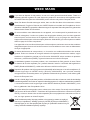 2
2
-
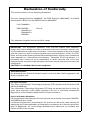 3
3
-
 4
4
-
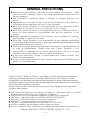 5
5
-
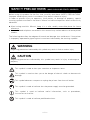 6
6
-
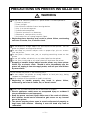 7
7
-
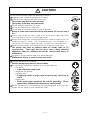 8
8
-
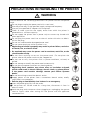 9
9
-
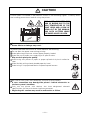 10
10
-
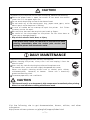 11
11
-
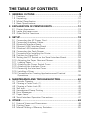 12
12
-
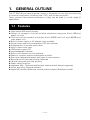 13
13
-
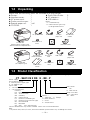 14
14
-
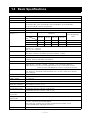 15
15
-
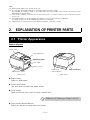 16
16
-
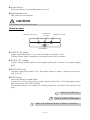 17
17
-
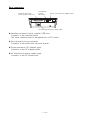 18
18
-
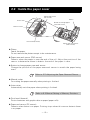 19
19
-
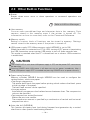 20
20
-
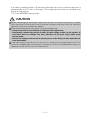 21
21
-
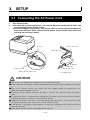 22
22
-
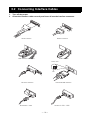 23
23
-
 24
24
-
 25
25
-
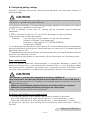 26
26
-
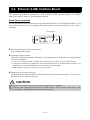 27
27
-
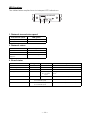 28
28
-
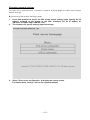 29
29
-
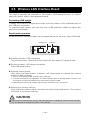 30
30
-
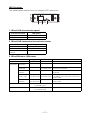 31
31
-
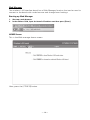 32
32
-
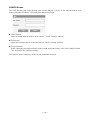 33
33
-
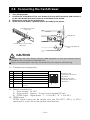 34
34
-
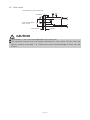 35
35
-
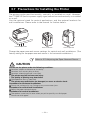 36
36
-
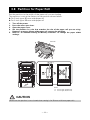 37
37
-
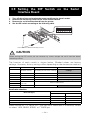 38
38
-
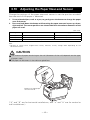 39
39
-
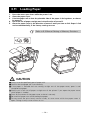 40
40
-
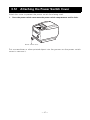 41
41
-
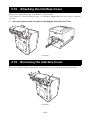 42
42
-
 43
43
-
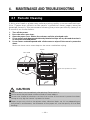 44
44
-
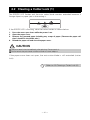 45
45
-
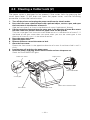 46
46
-
 47
47
-
 48
48
-
 49
49
-
 50
50
-
 51
51
-
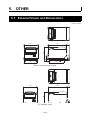 52
52
-
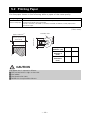 53
53
-
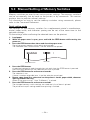 54
54
-
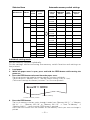 55
55
-
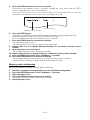 56
56
-
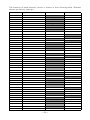 57
57
-
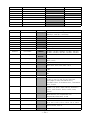 58
58
-
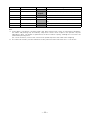 59
59
-
 60
60
-
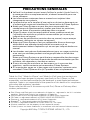 61
61
-
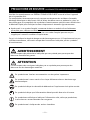 62
62
-
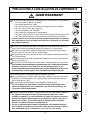 63
63
-
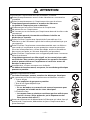 64
64
-
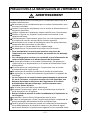 65
65
-
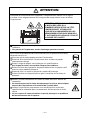 66
66
-
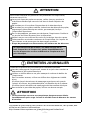 67
67
-
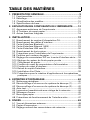 68
68
-
 69
69
-
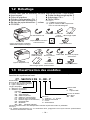 70
70
-
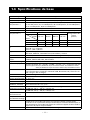 71
71
-
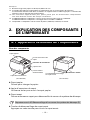 72
72
-
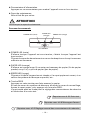 73
73
-
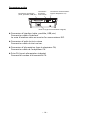 74
74
-
 75
75
-
 76
76
-
 77
77
-
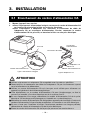 78
78
-
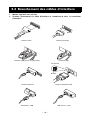 79
79
-
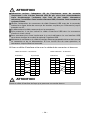 80
80
-
 81
81
-
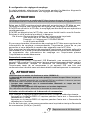 82
82
-
 83
83
-
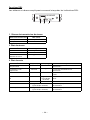 84
84
-
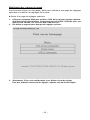 85
85
-
 86
86
-
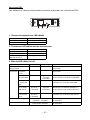 87
87
-
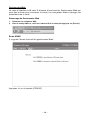 88
88
-
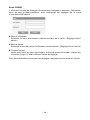 89
89
-
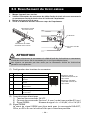 90
90
-
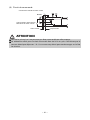 91
91
-
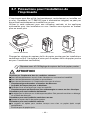 92
92
-
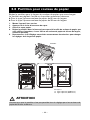 93
93
-
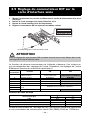 94
94
-
 95
95
-
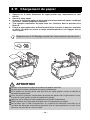 96
96
-
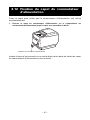 97
97
-
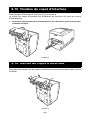 98
98
-
 99
99
-
 100
100
-
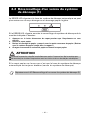 101
101
-
 102
102
-
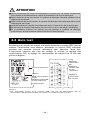 103
103
-
 104
104
-
 105
105
-
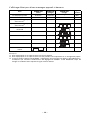 106
106
-
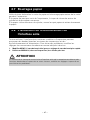 107
107
-
 108
108
-
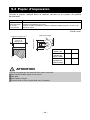 109
109
-
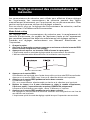 110
110
-
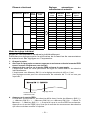 111
111
-
 112
112
-
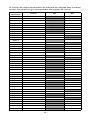 113
113
-
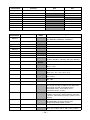 114
114
-
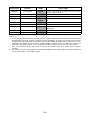 115
115
-
 116
116
-
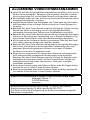 117
117
-
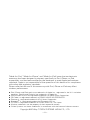 118
118
-
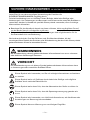 119
119
-
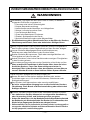 120
120
-
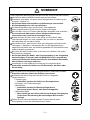 121
121
-
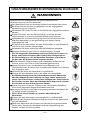 122
122
-
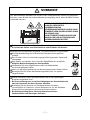 123
123
-
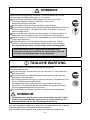 124
124
-
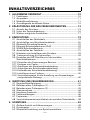 125
125
-
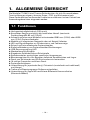 126
126
-
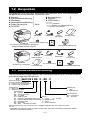 127
127
-
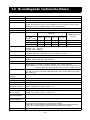 128
128
-
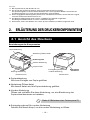 129
129
-
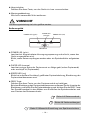 130
130
-
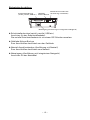 131
131
-
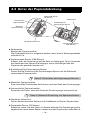 132
132
-
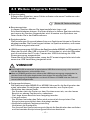 133
133
-
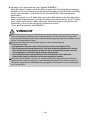 134
134
-
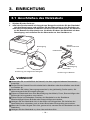 135
135
-
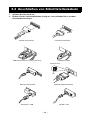 136
136
-
 137
137
-
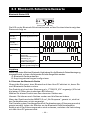 138
138
-
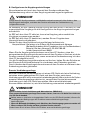 139
139
-
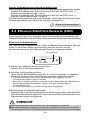 140
140
-
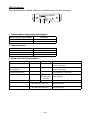 141
141
-
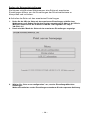 142
142
-
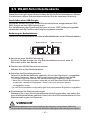 143
143
-
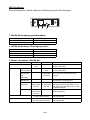 144
144
-
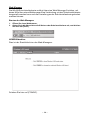 145
145
-
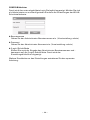 146
146
-
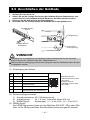 147
147
-
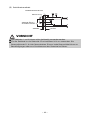 148
148
-
 149
149
-
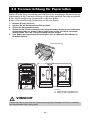 150
150
-
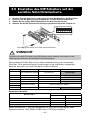 151
151
-
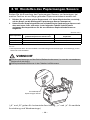 152
152
-
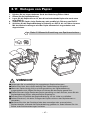 153
153
-
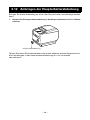 154
154
-
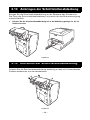 155
155
-
 156
156
-
 157
157
-
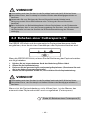 158
158
-
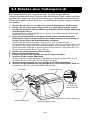 159
159
-
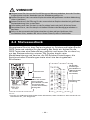 160
160
-
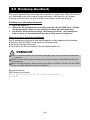 161
161
-
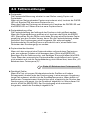 162
162
-
 163
163
-
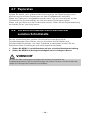 164
164
-
 165
165
-
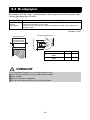 166
166
-
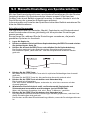 167
167
-
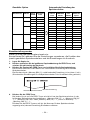 168
168
-
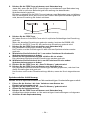 169
169
-
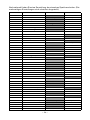 170
170
-
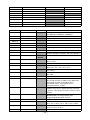 171
171
-
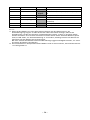 172
172
-
 173
173
-
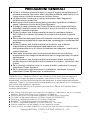 174
174
-
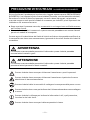 175
175
-
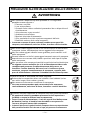 176
176
-
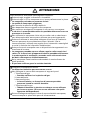 177
177
-
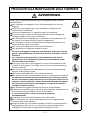 178
178
-
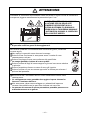 179
179
-
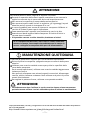 180
180
-
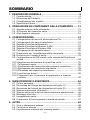 181
181
-
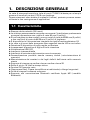 182
182
-
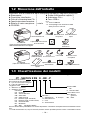 183
183
-
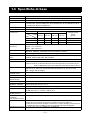 184
184
-
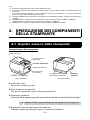 185
185
-
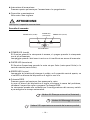 186
186
-
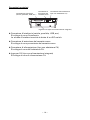 187
187
-
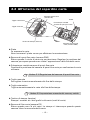 188
188
-
 189
189
-
 190
190
-
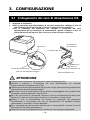 191
191
-
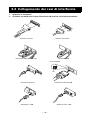 192
192
-
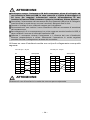 193
193
-
 194
194
-
 195
195
-
 196
196
-
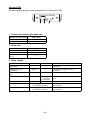 197
197
-
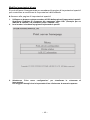 198
198
-
 199
199
-
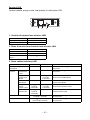 200
200
-
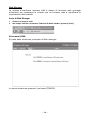 201
201
-
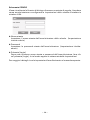 202
202
-
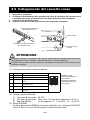 203
203
-
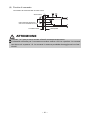 204
204
-
 205
205
-
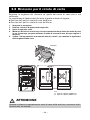 206
206
-
 207
207
-
 208
208
-
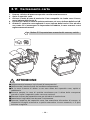 209
209
-
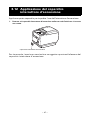 210
210
-
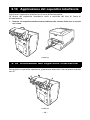 211
211
-
 212
212
-
 213
213
-
 214
214
-
 215
215
-
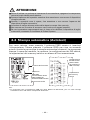 216
216
-
 217
217
-
 218
218
-
 219
219
-
 220
220
-
 221
221
-
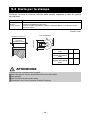 222
222
-
 223
223
-
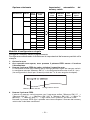 224
224
-
 225
225
-
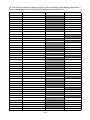 226
226
-
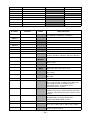 227
227
-
 228
228
-
 229
229
-
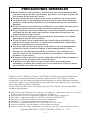 230
230
-
 231
231
-
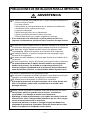 232
232
-
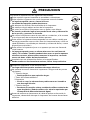 233
233
-
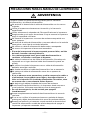 234
234
-
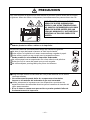 235
235
-
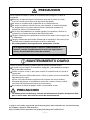 236
236
-
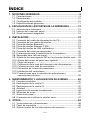 237
237
-
 238
238
-
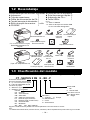 239
239
-
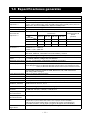 240
240
-
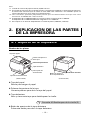 241
241
-
 242
242
-
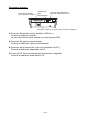 243
243
-
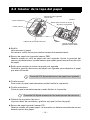 244
244
-
 245
245
-
 246
246
-
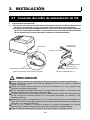 247
247
-
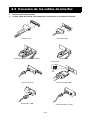 248
248
-
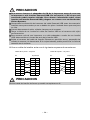 249
249
-
 250
250
-
 251
251
-
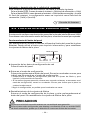 252
252
-
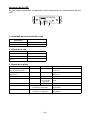 253
253
-
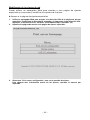 254
254
-
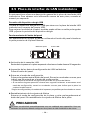 255
255
-
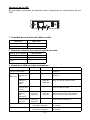 256
256
-
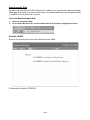 257
257
-
 258
258
-
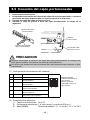 259
259
-
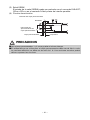 260
260
-
 261
261
-
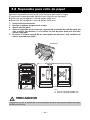 262
262
-
 263
263
-
 264
264
-
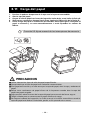 265
265
-
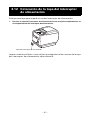 266
266
-
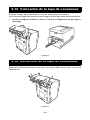 267
267
-
 268
268
-
 269
269
-
 270
270
-
 271
271
-
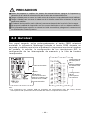 272
272
-
 273
273
-
 274
274
-
 275
275
-
 276
276
-
 277
277
-
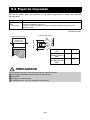 278
278
-
 279
279
-
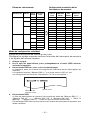 280
280
-
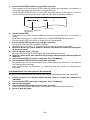 281
281
-
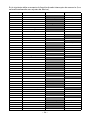 282
282
-
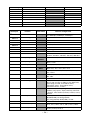 283
283
-
 284
284
-
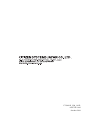 285
285
Citizen CT-S601II Benutzerhandbuch
- Kategorie
- Typ
- Benutzerhandbuch
in anderen Sprachen
- English: Citizen CT-S601II User manual
- français: Citizen CT-S601II Manuel utilisateur
- español: Citizen CT-S601II Manual de usuario
- italiano: Citizen CT-S601II Manuale utente
Verwandte Artikel
-
Citizen CT-S801II Benutzerhandbuch
-
Citizen CT-S4500 Benutzerhandbuch
-
Citizen CT-S751 Benutzerhandbuch
-
Citizen CT-E651 Benutzerhandbuch
-
Citizen CT-E351 Benutzerhandbuch
-
Citizen CT-S851 Benutzerhandbuch
-
Citizen CT-S601 Benutzerhandbuch
-
Citizen Systems CT-S801 Benutzerhandbuch
-
Citizen CT-S4000 Benutzerhandbuch
-
Citizen CT-S4000DCL Benutzerhandbuch
Andere Dokumente
-
AgfaPhoto Realipix Pocket P Benutzerhandbuch
-
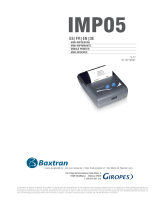 Giropes 910129 Benutzerhandbuch
Giropes 910129 Benutzerhandbuch
-
Yamaha YSTMSW8 Benutzerhandbuch
-
Star Micronics RS 232C Serial to Parallel Converter SPC-8K Benutzerhandbuch
-
Yamaha YST-MSW5 Benutzerhandbuch
-
Hama 00053140 Bedienungsanleitung
-
Copystar TASKALFA 181 Installationsanleitung
-
Copystar CS 220 Installationsanleitung
-
Epson CANVAS Bedienungsanleitung
-
Marantec Command 812 Bedienungsanleitung