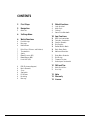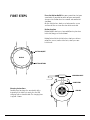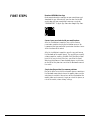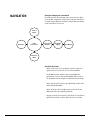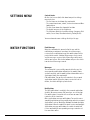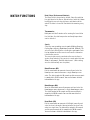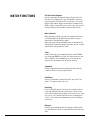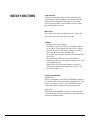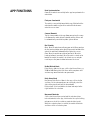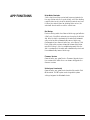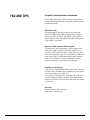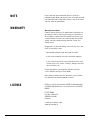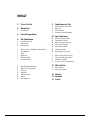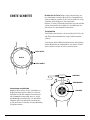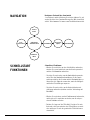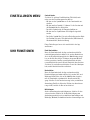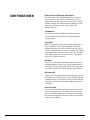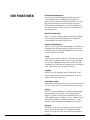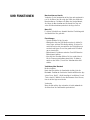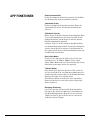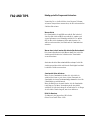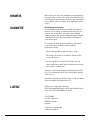HEAD WATCHES Paris Smart Watch Benutzerhandbuch
- Kategorie
- Uhren
- Typ
- Benutzerhandbuch

SMARTWATCH
USER MANUAL
Paris
Version 10.2022

2HEAD Smartwatch User Manual
CONTENTS
3 First Steps
5 Navigation
5 Quick Use
6 Settings Menu
6 Watch Functions
6 Push Message
6 Messages
6 Notifications
7 Data (Steps, Distance and Calories)
7 Thermometer
7 Sports
7 Blood Pressure (BP)
7 Blood Oxygen (BO)
7 Heart Rate (HR)
8 ECG (Electrocardiogram)
8 Music (Remote)
8 Sleep
8 Stopwatch
8 Find Phone
8 Breathing
8 Massage
9 Watch Functions
9 Lady Assistant
9 Menu Style
9 Settings
9 Connect via Bluetooth
10 App Functions
10 Data Synchronization
10 Find your Smartwatch
10 Camera (Remote)
10 Dial Standby
10 Do Not Disturb Mode
10 Daily Alarm Clock
10 Movement Reminder
11 Drink Water Reminder
11 Dial Design
11 Firmware Version
11 Unbind your Smartwatch
12 FAQ and Tips
12 Water Resistance
12 User Help
13 Note
13 Warranty
13 License

3HEAD Smartwatch User Manual
Press the Button On/Off for some seconds to start your
smartwatch. If you want to switch off your smartwatch,
also press the button for a few seconds and confirm the
shutdown.
On the dial interface, short press to turn on the screen
and turn off the screen or to return to the main dial.
Button function
Button On/Off: short press, turn on/off/one key to return
to the dial, long press to shut down.
Button Return: On the dial interface, short press to turn
on/off the screen, in other interfaces, short press one
level to exit.
Charging Instructions
You may have to charge the smartwatch at the
beginning if the battery is empty. Use the USB
charging cable as shown below. The charging time
is approx. 2 hours.
FIRST STEPS
BUTTON ON/OFF
BUTTON RETURN
DISPLAY
CHARGING CABLE
SENSORS
CONNECTORS

4HEAD Smartwatch User Manual
FIRST STEPS Download HEAD Watches App
Go to www.headwatches.com/app on your smartphone and
download the app. Alternatively, you can also scan the QR
code below with your smartphone camera or search for
”HEAD WATCHES“ in Apple App Store oder Google Play Store.
Connect your smartwatch with your mobile phone
After the installation is complete, there will be various
permission reminders during the installation process. We
recommend that you confirm all permission reminders to use
all the functions of the watch.
After the installation is complete, open the app and turn on
the Bluetooth of the mobile phone. The app will have a notifi-
cation prompt for enabling, click OK. Click „Bind Device Now“
to enter the search device interface, search for the Smart
Watch and click Connect. Some Android phones need to turn
on the GPS of the phone to search for the Bluetooth name of
the watch.
Simple handling method for common problems
Due to the differences of different mobile phones, sometimes
the Bluetooth connection between the mobile phone and the
watch may be unstable. You can turn off the bluetooth of the
mobile phone and reconnect it again or restart the phone, or
restart the watch, restore factory settings.

5HEAD Smartwatch User Manual
Navigate through your smartwatch
Depending on the direction you swipe, you can access other
areas of your smartwatch. Swipe to the right to return to the
previous display. With one click on the top button you always
come back to the start screen.
Quick Use Functions
• Swipe left to enter the step counter interface, swipe left
again to enter the heart rate test and sleep monitor.
• Scroll down to enter control center to shut down the
smartwatch, check version and Bluetooth address, to use
the stopwatch and for brightness adjustment and settings.
• Swipe right to enter the message notification (usable after
connecting to Bluetooth).
• Swipe up to enter the functions menu, and slide up and
down to find the corresponding function.
• Long press on the dial interface. Slide to the left and to the
right to switch dials, and then touch to set successfully.
NAVIGATION
DIAL
Start Screen
Functions
Menu
Control
Center
Step Counter
Interface
Messages Heart Rate
(Bpm) Sleep Monitor

6HEAD Smartwatch User Manual
Control Center
On the start screen (dial) slide down to open the settings
menu interface:
• The first icon can shut down the smartwatch
• The second icon shows „about“, to check version and Blue-
tooth address
• The third icon shows the stopwatch function
• The fourth icon can set the brightness
• The fifth icon, Quick Use function settings (Language, Dial
switch, Screen time, Vibration intensity, Factory Reset)
You can also make some settings directly in the app.
SETTINGS MENU
Push Message
When the smartwatch is connected to the app and the
notification permission is turned on, the new messages
received in the notification bar of the mobile phone will be
pushed to the watch. A total of 10 messages can be saved,
and the messages received after 10 messages will be over-
written one by one. Slide to the bottom and press the delete
icon to clear all message records.
Messages
The smartwatch is successfully connected to the app, the
corresponding notification authority in the mobile phone
system is opened, and the mobile phone information can be
synchronized with the smartwatch.
Call notification: Turn on the call reminder in the personal
application (profile). When the phone receives the call re-
minder, the watch will light up and vibrate.
Notifications
The SMS notification is enabled in the personal application
(profile). When one or more SMS messages are received on
the mobile phone, the watch will receive one or more SMS
reminders at the same time.
Other application message notifications: Turn on the corre-
sponding application message notification switch in personal
applications, such as WhatsApp, Outlook, Facebook and other
applications. When the mobile terminal receives one/multiple
application message notifications, the watch terminal will
receive one/multiple corresponding message reminders at
the same time notice.
WATCH FUNCTIONS

7HEAD Smartwatch User Manual
WATCH FUNCTIONS Data (Steps, Distance and Calories)
The fitness data is turned on by default. Swipe the watch to
the right to enter the fitness data interface, and slide it down
to display the current steps, distance, and calories of the
watch. The data is cleared at 12 o‘clock in the morning every
day.
Thermometer
Hold your wrist for 5 minutes after wearing the bracelet for
the first time; the skin temperature and body temperature
can be detected.
Sports
Select the corresponding exercise mode (Walking, Running,
Cycling, Rope skipping, Badminton, Basketball, Football). The
exercise starts directly after selecting the sport mode. Push
the top button to end the exercise and save the data or to
return to the exercise.
The exercise data can be saved when the exercise time is
greater than 1 minute; if the exercise is saved under this con-
dition, it will prompt „Too little data to save“. (After exiting,
exercise data can only save step data).
Blood Pressure (BP)
Put the smartwatch on your wrist correctly and enter the
blood pressure menu to measure a single blood pressure
value. The data is output in 10 seconds and the measurement
is completed in 10-20 seconds. You can find more detailed
information in the app.
Blood Oxygen (BO)
Wear the smartwatch correctly on your wrist and enter the
blood oxygen menu to measure a single blood oxygen value.
The data is output in 10 seconds and the measurement is
completed in 10-20 seconds. You can find more detailed
information in the app.
Heart Rate (HR)
Put the smartwatch on your wrist (left/right) correctly and
enter the heart rate menu. You can measure the heart rate
value in a single time. The data will be output in 10 seconds
and the measurement will be completed in 10-20 seconds.
You can find more detailed information in the app.

8HEAD Smartwatch User Manual
ECG (Electrocardiogram)
Put the smartwatch on your wrist correctly and enter the
ECG menu (need to open the app „ECG monitor“ interface),
you can measure the ECG value in a single time. The data is
output in 10 seconds and the measurement is completed in
10-20 seconds. A single ECG can be saved in the app synchro-
nously, but only if this function is connected to the app.
Music (Remote)
When you connect to the app, you can control music/start/
pause/previous/next song of the phone and the speaker
sound will be displayed on the phone.
When you connect to the Bluetooth, you can control music/
start/pause/previous/next song of the phone and the speaker
sound will be displayed on the watch.
Sleep
Connect to the App. Sleep monitoring time period: 18:00 in
the evening to 10:00 the next day, the watch generates data.
After exiting the sleep monitoring, the sleep data on the
watch can be synchronized to the app for viewing.
Stopwatch
Click the stopwatch to open the timing interface. You can
record the time at a specific point in time.
Find Phone
After the smartwatch is connected to the app, click “Find
phone“. The phone vibrates or rings.
Breathing
Enter the Breathing menu. There are three modes of breat-
hing: slow, moderate and fast, which can be selected. You
can breathe according to the mode selected by the user. You
can select 1, 2 or 3 minutes to measure the breathing data.
Select 1, 2 or 3 minutes to automatically end the breathing
measuring.
Massage
Click the green button to start the massage and the watch
is in vibration state. Click the red button to end the massage
state.
WATCH FUNCTIONS

9HEAD Smartwatch User Manual
WATCH FUNCTIONS Lady Assistant
Connect the smartwatch to the app and synchronize the
data. Record the status of women‘s menstrual period, and
you can view the data of the last month-end, the length
of the menstrual period, and the number of days between
menstrual periods in the app.
Menu Style
There are 2 menu styles to choose from. After setting, the
menu style of the watch will also be changed.
Settings
• Language: Select your language.
• Dial switch: To change the dial, press and hold a finger on
the screen for a few seconds, then slide it to the right to
select the next dial. Select a dial, click once to set that
dial, slide left to return to the previous dial.
• Screen time: You can choose between 5 and 30 seconds of
screen time.
• Vibration intensity: Click to set the intensity of the
reminder vibration. You can choose between levels 1, 2 and
3 of vibration intensity.
• Factory Reset: Click √ to enable factory reset and the
watch will be restored to the factory state. Click “x“ to
cancel the factory reset.
Connect via Bluetooth
Not connected:
After the smartwatch is turned on, the Bluetooth is always in
the searched state. After opening the app go to Device „Add
Device“ and click Start Search, select and click the watch
device name to successfully bind the watch to the app.
Connected:
Watch time synchronization: The watch is successfully con-
nected to the app. Click to synchronize the time between the
watch and the mobile phone.

10HEAD Smartwatch User Manual
Data Synchronization
Connect the watch successfully to the app to synchronize the
watch data.
Find your Smartwatch
The watch is successfully bound to the app. Click to find the
watch on the mobile app and the watch will vibrate once
when the screen is on.
Camera (Remote)
Tap the camera mode in the app. Now you can tap the came-
ra button on the watch to take a photo, and the picture will
be automatically saved to the phone system album.
Dial Standby
Open: Wear the watch correctly on your wrist. When you turn
on the hand-up button, when you lift your wrist to look at the
watch, the watch will automatically brighten the screen.
Close: Wear the watch correctly on your wrist. When the
hand-up button is turned off, when the wrist is raised up to
look at the watch, the watch is in a black screen, and you
need to press the power button to turn on the screen.
Do Not Disturb Mode
Enter Device > More in the app, set the start to end time, e.g.:
12:00 to 14:00. During this time there will be no phone calls
and message sound reminders on your watch.
Daily Alarm Clock
New alarm: Enter Device > More in the app, set the start to
end time. Set the alarm only once or repeatedly select the
date setting (week) and turn the alarm on/off.
Delete alarm: Select and hold a set alarm and swipe to the
right to delete the set alarm.
Movement Reminder
Set the start to end time period and the sedentary time
interval (minutes) in the app, click to enter the repeat setting
only once or select the sedentary reminder date (week).
When the sedentary time is reached, the watch will vibrate
and there will be a sedentary icon.
APP FUNCTIONS

11HEAD Smartwatch User Manual
Drink Water Reminder
Set the start to end time period and frequency (minutes) in
the app, click to enter the repeat setting, select the drinking
reminder date (week), check the drinking reminder and save
it. When the reminder time for drinking water arrives, the
watch will vibrate and there will be a drink icon.
Dial Design
Push an existing watch face: Connect to the app, go to Device
> Dial Push > Select Dial, and make sure to replace it with this
dial. After the dial is synchronized, the watch will automati-
cally restart and then automatically connect to the app.
Custom watch face: Connect to the app, select Device > Dial
Push > (Dials with pen icons belong to custom dials) Custo-
mize Dial Settings > Select a custom background. After the
dial is synchronized, the watch will automatically restart and
then automatically connect to the app.
Firmware Version
Connect to the app, go to Device > Firmware Upgrade to see
the version of the watch. Users can choose to upgrade the
firmware version.
Unbind your Smartwatch
Connect to the app, go to Device to unbind the watch. Click
OK to unbind. The IOS system needs to go to the phone
settings to ignore the Bluetooth device.
APP FUNCTIONS

12HEAD Smartwatch User Manual
Frequently asked questions and answers
Please avoid exposing the device to extreme temperatures
that are too cold or too hot for a long time, which may cause
permanent damage.
Water Resistants
Your smartwatch is IP68 waterproof, which means your
watch is not 100% waterproof and only protected against
splashes of water and sweat. You shouldn‘t swim, bathe, or
shower with the watch. You should also avoid washing your
hands with the smartwatch.
Why can‘t I take a hot bath with my watch?
The temperature of the bathwater is relatively high, and a
lot of water vapor is produced. The water vapor is in the
gas phase and its molecular radius is small, so it can easily
penetrate through the gap of the smartwatch case. When the
temperature drops, it turns back into liquid water droplets,
which can easily short-circuit the smartwatch‘s internal
circuit and damage the smartwatch‘s circuit board.
No power on, no charging
If you receive a Smartwatch that does not turn on, it may be
that there was a collision when transporting the Smartwatch
and the Seiko battery was protected.
If the battery is too weak or the Smartwatch does not turn
on after a long time without using the Smartwatch, please
connect the charger and charge it for more than half an hour
to activate it.
User help
You can find more help in the app.
Go to Profile > About > Help
FAQ AND TIPS

13HEAD Smartwatch User Manual
NOTE Please note that your smartwatch doesn’t replace the
position of your doctor, you mustn’t take any health decision
based on data from a smartwatch. Always seek the final and
superior advice of your doctor.
WARRANTY Warranty description
From the date of purchase, the motherboard is guaranteed
for two years and the battery and charger are guaranteed
for six months, provided that this product has been used in
a normal manner and there are problems with the product
quality caused by manufacturing, material, design, and
similar causes.
No guarantee is given for damage caused by the user‘s own
fault. The warranty is void:
• By unauthorised opening or altering of the watch,
• In the event of damage caused by accidental dropping,
• In the event of any defects caused by third parties (such
as water in the case, cracks, scratches, damage caused by
external factors, etc.).
Repairs may only be carried out by authorised dealers,
service stations and Elysee Uhren GmbH.
When making a claim under the guarantee, please enclose
the guarantee card and/or proof of purchase.
HEAD is a registered trademark of HEAD Technology GmbH
and HEAD Sport GmbH and is used under license by ELYSEE
GROUP.
ELYSEE GROUP
Heerdter Lohweg 212
40549 Duesseldorf
Germany
head@elysee-watches.com
www.elyseegroup.de
LICENSE

Paris
Version 10.2022
SMARTWATCH
BEDIENUNGSANLEITUNG

2HEAD Smartwatch User Manual
INHALT
3 Erste Schritte
5 Navigation
5 Schnellstart
6 Einstellungen Menu
6 Uhr Funktionen
6 Push Nachrichten
6 Nachrichten
6 Mitteilungen
7 Daten (Schritte, Kilometer und Kalorien)
7 Thermometer
7 Sport
7 Blutdruck
7 Blutsauerstoff
7 Herzschlag (HR)
8 EKG (Elektrokardiogram)
8 Musik (Fernbedienung)
8 Schlafen
8 Stoppuhr
8 Telefon suchen
8 Atmen
8 Massagegerät
9 Funktionen der Uhr
9 Menstruationsassistentin
9 Menu Stil
9 Einstellungen
9 Verbinden über Bluetooth
10 App Funktionen
10 Daten-Synchronisation
10 Smartwatch suchen
10 Kamera (Fernbedienung)
10 Ziffernblatt Standby
10 Nicht stören Modus
10 Täglicher Wecker
10 Bewegungs Erinnerung
11 Wasser trinken Erinnerung
11 Ziffernblatt-Design ändern
11 Firmware / Update
11 Trennen Sie Ihre Smartwatch
12 FAQ and Tips
12 Wasserdichte
12 Hilfe für Benutzer
13 Hinweis
13 Garantie
13 Lizenz

3HEAD Smartwatch User Manual
Drücken Sie die Taste Ein/Aus einige Sekunden lang, um
Ihre Smartwatch zu starten. Wenn Sie Ihre Smartwatch aus-
schalten möchten, drücken Sie die Taste ebenfalls für einige
Sekunden und bestätigen Sie das Ausschalten.
Drücken Sie auf der Zifferblattschnittstelle kurz, um den Bild-
schirm einzuschalten und schalten Sie den Bildschirm aus
oder kehren Sie zum Hauptzifferblatt zurück.
Tastenfunktion
Taste Ein/Aus: kurz drücken, ein-/ausschalten/eine Taste, um
zum Zifferblatt zurückzukehren, langes Drücken zum Aus-
schalten.
Taste Zurück: Auf der Wahlscheibenoberfläche kurz drücken,
um den Bildschirm ein-/auszuschalten, bei anderen Schnitt-
stellen drücken Sie kurz eine Ebene zum Verlassen.
Anweisungen zum Aufladen
Möglicherweise müssen Sie die Smartwatch zu
Beginn aufladen, wenn der Akku leer ist. Beim
Aufladen wird die Uhr umgedreht und das Lade-
kabel automatisch angesaugt, wenn es auf die
Metallkontakte ausgerichtet ist. Sie unterstützt
Computer-USB- oder Handy-5V-Standard-Lade-
geräte und kann in etwa zwei Stunden vollständig
aufgeladen werden.
ERSTE SCHRITTE
TASTE AN/AUS
TASTE ZURÜCK
DISPLAY
LADEKABEL
SENSOREN
VERBINDUNGEN

4HEAD Smartwatch User Manual
Download der HEAD Watches App
Gehen Sie mit Ihrem Smartphone auf www.headwatches.com/
app und laden Sie die App herunter. Alternativ können Sie
auch diesen QR-Code mit Ihrem Smartphone scannen oder im
Apple App Store oder Google Play Store nach
„HEAD WATCHES“ suchen.
Verbinden Sie Ihre Smartwatch mit Ihrem Mobiltelefon
Nach Abschluss der Installation werden Sie während des
Installationsprozesses an verschiedene Berechtigungen er-
innert. Wir empfehlen Ihnen, alle Erlaubniserinnerungen zu
bestätigen, um alle Funktionen der Uhr nutzen zu können.
Nachdem die Installation abgeschlossen ist, öffnen Sie
die App und schalten Sie das Bluetooth des Mobiltelefons
ein. In der App erscheint eine Aufforderung zur Aktivierung,
klicken Sie auf OK. Klicken Sie auf „Gerät jetzt verbinden“,
um die Schnittstelle für die Gerätesuche zu öffnen, suchen
Sie nach der Smartwatch und klicken Sie auf Verbinden. Bei
einigen Android-Telefonen muss das GPS des Telefons ein-
geschaltet werden, um nach dem Bluetooth-Namen der Uhr
zu suchen.
Einfache Methode zur Lösung gängiger Probleme
Aufgrund der Unterschiede zwischen den verschiedenen
Mobiltelefonen kann die Bluetooth-Verbindung zwischen dem
Mobiltelefon und der Uhr manchmal instabil sein. Sie können
die Bluetooth-Verbindung des Mobiltelefons ausschalten und
wiederherstellen oder das Telefon neu starten oder die Uhr
neu starten und die Werkseinstellungen wiederherstellen.
ERSTE SCHRITTE

5HEAD Smartwatch User Manual
Navigieren Sie durch Ihre Smartwatch
Je nachdem, in welche Richtung Sie wischen, können Sie auf
andere Bereiche Ihrer Smartwatch zugreifen. Mit einem Klick
auf die Taste kommen Sie immer zum Startbildschirm zurück.
Schnellstart Funktionen
• Wischen Sie nach links, um den Schrittzähler aufzurufen
wischen Sie erneut nach links, um den Herzfrequenztest
und den Schlafmonitor aufzurufen.
• Streichen Sie nach unten, um das Kontrollzentrum aufzu-
rufen. Über das Kontrollzentrum können Sie die Smart-
watch ausschalten, die Version und die Bluetooth-Adresse
überprüfen, die Stoppuhr verwenden, sowie die Helligkeit
und weitere Einstellungen anpassen.
• Streichen Sie nach rechts, um die Nachrichtenbenach-
richtigung aufzurufen (nutzbar nach der Verbindung mit
Bluetooth).
• Wischen Sie nach oben, um das Funktionsmenü aufzurufen,
und streichen Sie nach oben und unten, um die entspre-
chende Funktion zu finden.
• Drücken Sie lange auf das Zifferblatt. Streichen Sie nach
links und rechts, um zwischen den Zifferblättern zu wech-
seln und tippen Sie auf das gewünschte Zifferblatt um es
einzustellen.
NAVIGATION
SCHNELLSTART
FUNKTIONEN
Ziffernblatt
Startbildschirm
Funktions
Menu
Control
Center
Schrittzähler
Push-
Nachrichten
Herzschlag
(Bpm) Schlaf Monitor

6HEAD Smartwatch User Manual
Control Center
Streichen Sie auf dem Startbildschirm (Zifferblatt) nach
unten, um das Einstellungsmenü zu öffnen:
• Mit dem ersten Symbol können Sie die Smartwatch aus-
schalten.
• Mit dem zweiten Symbol („i“) können Sie die Version und
die Bluetooth-Adresse überprüfen.
• Das dritte Symbol zeigt die Stoppuhrfunktion an
• Mit dem vierten Symbol kann die Helligkeit eingestellt
werden
• Das fünfte Symbol führt Sie zu den Einstellungen der Quick
Use Funktion (Sprache, Zifferblattschalter, Bildschirmzeit,
Vibrationsstärke, Werkseinstellung)
Einige Einstellungen lassen sich auch direkt in der App
vornehmen.
Push-Nachrichten
Wenn die Smartwatch mit der App verbunden und die Be-
nachrichtigungserlaubnis aktiviert ist, werden Nachrichten,
die in der Benachrichtigungsleiste des Mobiltelefons einge-
hen, an die Uhr übertragen. Es können insgesamt 10 Nach-
richten gespeichert werden, anschließend wird mit jeder
neuen Nachricht die jeweils älteste Nachricht überschrieben.
Streichen Sie nach unten und drücken Sie auf das Löschsym-
bol, um alle Nachrichtensätze zu löschen.
Nachrichten
Wenn die Smartwatch mit der App verbunden und die
Benachrichtigungserlaubnis aktiviert ist, werden SMS- und
Whatsapp-Nachrichten, die auf ihr Mobiltelefon eingehen,
mit der Smartwatch synchronisiert. Anrufbenachrichti-
gung: Schalten Sie die Anruferinnerung in der persönlichen
Anwendung (Profil) ein. Wenn das Telefon eine Anruferinne-
rung erhält, leuchtet die Uhr auf und vibriert.
Mitteilungen
Andere Anwendungsbenachrichtigungen: Schalten Sie den
entsprechenden Schalter für die Benachrichtigung von
Anwendungsnachrichten in persönlichen Anwendungen wie
WhatsApp, Outlook, Facebook und anderen Anwendungen ein.
EINSTELLUNGEN MENU
UHR FUNKTIONEN

7HEAD Smartwatch User Manual
Daten (Schritte, Entfernung und Kalorien)
Die Fitnessdaten sind standardmäßig aktiviert. Streichen
Sie die Uhr nach rechts, um die Schnittstelle für Fitness-
daten aufzurufen, und schieben Sie sie nach unten, um die
aktuellen Schritte, die Entfernung und die Kalorien der Uhr
anzuzeigen. Die Daten werden jeden Tag um 12 Uhr
morgens gelöscht.
Thermometer
Messen Sie ihre Haut- und Körpertemperatur nachdem
Sie die Uhr mindestens 5 Minuten lang am Handgelenk
getragen haben.
Sport Modi
Wählen Sie zwischen verschiedenen Trainingsmodi (Gehen,
Laufen, Radfahren, Seilspringen, Badminton, Basketball,
Fußball) und klicken Sie auf die Starttaste, um den entspre-
chenden Trainingsmodus zu starten; Sie können das Training
anschließend pausieren und wieder beenden. Die Trainings-
daten können gespeichert werden, wenn die Trainingszeit
länger als eine Minute andauert.
Blutdruck
Legen Sie die Smartwatch am Handgelenk an und rufen Sie
das Blutdruckmenü auf um einen einzelnen Blutdruckwert
zu messen. Die Daten werden nach 10 Sekunden ausgegeben
und die Messung wird nach 10-20 Sekunden abgeschlossen.
Blutsauerstoff
Tragen Sie die Smartwatch korrekt am Handgelenk und rufen
Sie das Blutsauerstoffmenü auf, um einen einzelnen Blutsau-
erstoffwert zu messen. Die Daten werden nach 10 Sekunden
ausgegeben und die Messung wird nach 10-20 Sekunden ab-
geschlossen.
Herzschlag (HR)
Legen Sie die Smartwatch um Ihr Handgelenk und rufen Sie
das Herzfrequenzmenü auf. Sie können den Herzfrequenz-
wert in einem Durchgang messen. Die Daten werden nach
10 Sekunden ausgegeben und die Messung wird nach 10–20
Sekunden abgeschlossen.
UHR FUNKTIONEN
Seite wird geladen ...
Seite wird geladen ...
Seite wird geladen ...
Seite wird geladen ...
Seite wird geladen ...
Seite wird geladen ...
-
 1
1
-
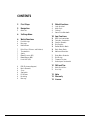 2
2
-
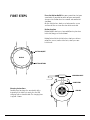 3
3
-
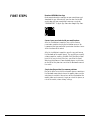 4
4
-
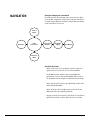 5
5
-
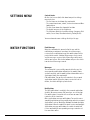 6
6
-
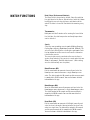 7
7
-
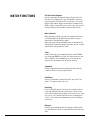 8
8
-
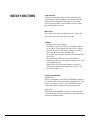 9
9
-
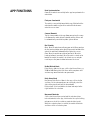 10
10
-
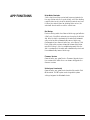 11
11
-
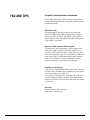 12
12
-
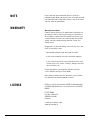 13
13
-
 14
14
-
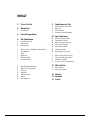 15
15
-
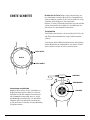 16
16
-
 17
17
-
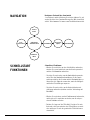 18
18
-
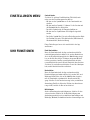 19
19
-
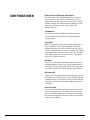 20
20
-
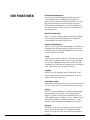 21
21
-
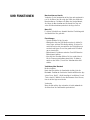 22
22
-
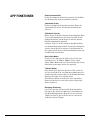 23
23
-
 24
24
-
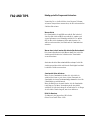 25
25
-
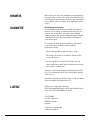 26
26
HEAD WATCHES Paris Smart Watch Benutzerhandbuch
- Kategorie
- Uhren
- Typ
- Benutzerhandbuch