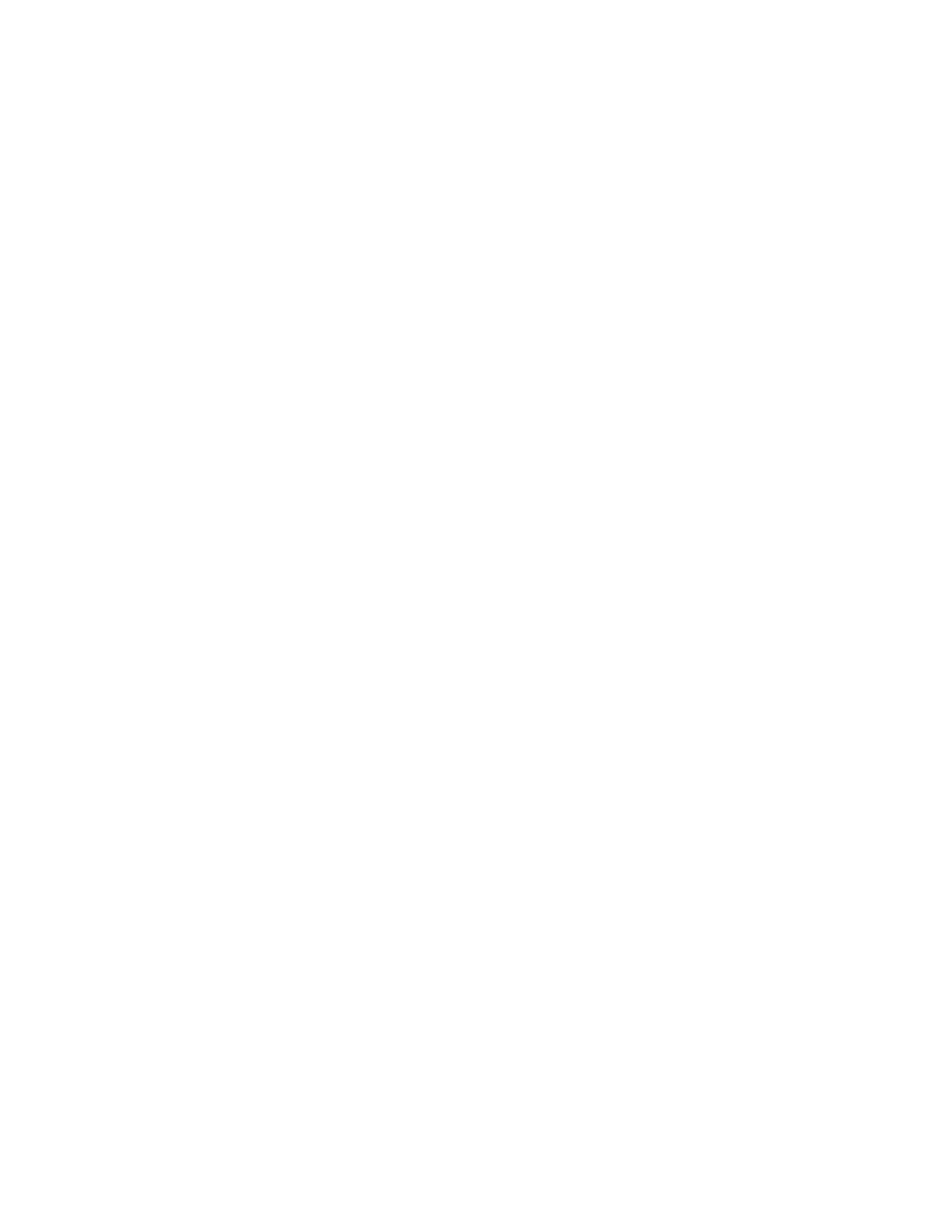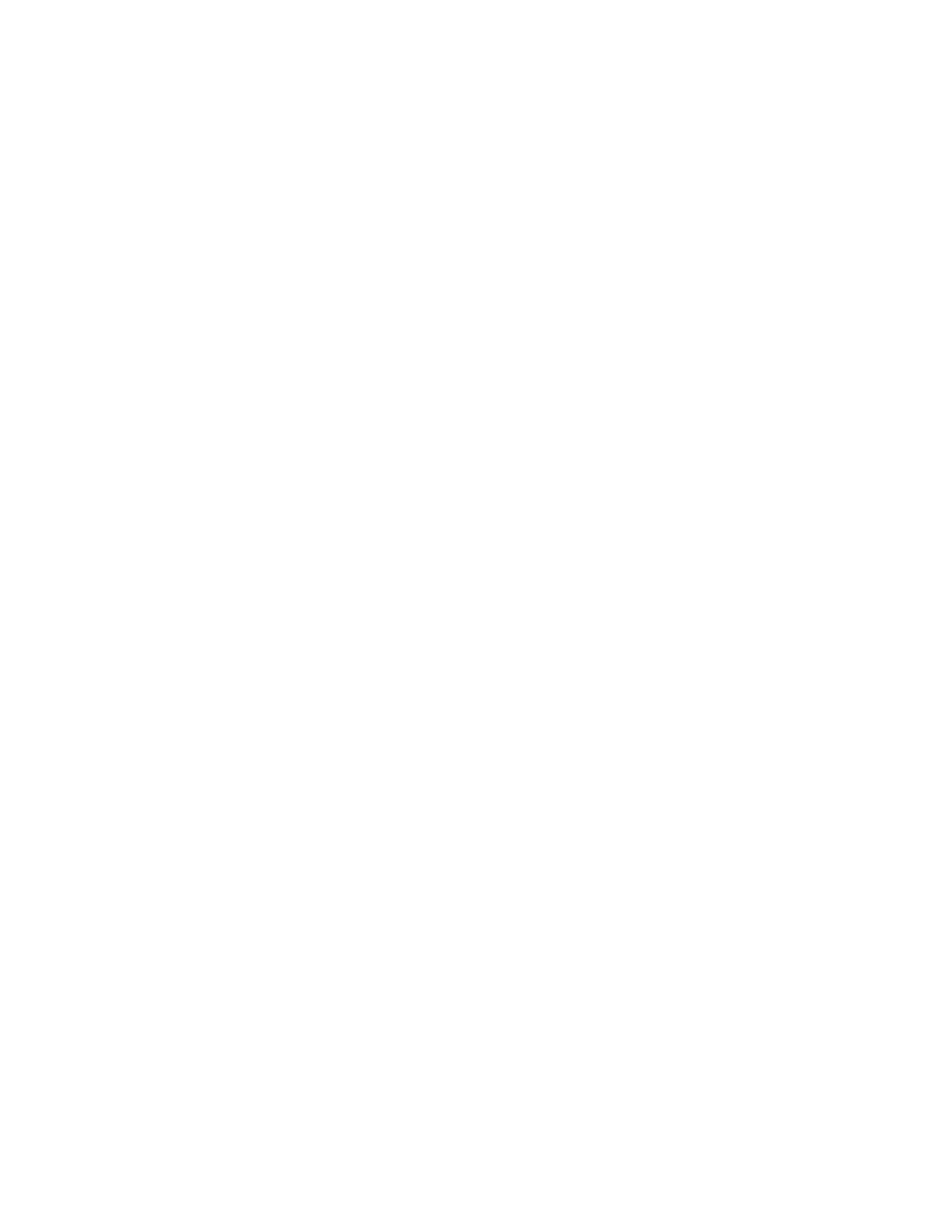
ENGLISH I 9
Fig. 9
SELECTING AN OBJECT
Once the telescope is properly aligned, you can choose an object
from any of the catalogs in the NexStar+ hand control’s database.
The hand control has a key designated for each category of objects
in its database— Solar System objects, Stars and Deep Sky objects.
• Solar System – The Solar System catalog will display all of the planets
(and Moon) in our Solar System that are currently visible in the sky.
To allow the Sun to be displayed as an option in the database, see
Allow Sun option in the Database Setup section of the manual.
• Stars – The Stars catalog displays custom lists of all the brightest
stars, double (binary) stars, variable stars, constellations and
selected asterisms.
• Deep Sky – The Deep Sky catalog displays a list of all of the best
Galaxies, Nebulae and Clusters, as well as the complete Messier
and select NGC objects. There is also an alphabetical list of all
deep sky objects in order by their common name.
Use the SCROLL keys to scroll through the catalogs to find the
object you wish to view.
When scrolling through a long list of objects, holding down either
the UP or DOWN key will allow you to scroll through the catalog at
a rapid speed.
SLEWING TO AN OBJECT
Once the desired object is displayed on the hand control screen, you
have two options:
• Press the OBJECT INFO Key. This will give you useful information about
the selected object such as magnitude, constellation and extended
information about the most popular objects.
o Use the UP/DOWN arrow buttons to scroll through the displayed
object info.
o Use the BACK button to return to the object database.
• Press the ENTER Key. This will automatically slew the telescope to the
coordinates of the object displayed on the hand control. While the
telescope is slewing to the object, the user can still access many of
the hand control functions (such as displaying information about
the object).
NOTE: The Messier, NGC and SAO catalogs require the user
to enter a numeric designation. Once you have selected
the appropriate catalog button and selected the Messier,
NGC or SAO catalog, you will see a flashing cursor
indicating you are in numeric entry mode.
Enter the catalog number for the object you want to view. Press
ENTER to slew to the object, or hold the OPTION button (the Celestron
logo) and press OBJECT INFO to see information about the object
you selected.
CAUTION: Never slew the telescope when someone is looking
into the eyepiece. The telescope can move rapidly and
may hit the observer.
MOTOR SPEED BUTTON
The MOTOR SPEED button allows you to instantly change the speed
rate of the motors from from a high-speed slew rate to a precise
guiding rate and anywhere in between. Each rate corresponds to
a number on the hand control key pad. The number 9 button is
the fastest rate and is used for slewing between objects and
locating alignment stars. The number 1 button on the hand
control is the slowest rate (half sidereal) and can be used for accurate
centering of objects in the eyepiece.
To change the speed of the motors:
• Press the MOTOR SPEED key on the hand control. The LCD will
display the current motor speed
• Press the number on the hand control that corresponds to the
desired speed
The hand control has a “double button” feature that allows you to
instantly speed up the motors without having to choose a speed. To
use this feature, simply press the arrow button that corresponds to
the direction that you want to move the telescope. While holding that
button down, press the opposite direction button. This will increase
the speed to the maximum slew rate.
When using the hand control’s up and down direction buttons, the
slower slew rates (6 and lower) move the motors in the opposite
direction than the faster slew rates (7- 9). The hand control is
configured this way so that an object will move in the appropriate
direction when looking into the eyepiece (i.e. pressing the UP arrow
button will move the star upwards in the field of view of the eyepiece).
However, if any of the slower slew rates (rate 6 and below) are used
to center an object in the StarPointer, you may need to press the
opposite directional button to make the telescope move in the
desired direction.
THE HAND CONTROL MENU
The “Hand Control” menu allows you to customize certain features
of the NexStar+ hand control. To access this menu, press the MENU
button and use the scroll buttons to select “Hand Control.” Then press
ENTER. Use the scroll buttons to select from the following options:
• Lights Control: Independently adjust the brightness of the number
keypad and the LCD.
• Scrolling Menu: Adjust how fast words move across the face of the LCD.
• Toggle Bold Font: Change the format of the font displayed on the LCD
from normal to boldface.
• Set Contrast: Use the scroll keys to adjust the contrast of the LCD.
• Set Language: Change the displayed language on the LCD.
NOTE: The Set Language feature may also appear the first time
you use your new hand control. You may also initiate it at
any time by holding down the Option button (the Celestron
logo) for 10 seconds while powering up the telescope.