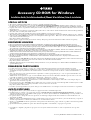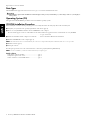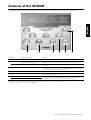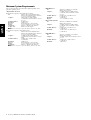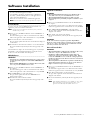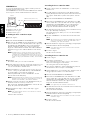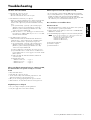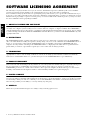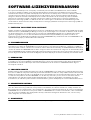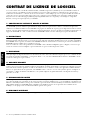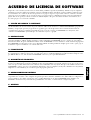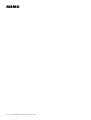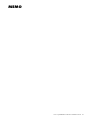Accessory CD-ROM for Windows Installation Guide
1
Accessory CD-ROM for Windows
Installation Guide/Installationshandbuch/Manuel d’installation/Guía de instalación
SPECIAL NOTICES
• The software and this Installation Guide are exclusive copyrights of Yamaha Corporation.
• Use of the software and this guide is governed by the SOFTWARE LICENSING AGREEMENT which the purchaser fully agrees to upon
breaking the seal of the software packaging. (Please read carefully the AGREEMENT at the end of this guide before installing the application.)
• Copying of the software or reproduction of this guide in whole or in part by any means is expressly forbidden without the written consent of
the manufacturer.
•Yamaha makes no representations or warranties with regard to the use of the software and documentation and cannot be held responsible for
the results of the use of this guide and the software.
• Copying of the commercially available music data is strictly prohibited except for your personal use.
• The company names and product names in this Installation Guide are the trademarks or registered trademarks of their respective companies.
• Software such as theUSB MIDI driver may be revised and updated without prior notice. Make sure to check and download the latest version
of the software from the following site.
http://music.yamaha.com/download
• Future upgrades of application and system software and any changes in specifications and functions will be announced separately.
BESONDERE HINWEISE
• Dieses Programm und diese Installationsanleitung sind im Sinne des Urheberrechts alleiniges Eigentum der Yamaha Corporation.
• Die Benutzung des Programms und dieser Anleitung unterliegt der SOFTWARE-LIZENZVEREINBARUNG, mit der sich der Erwerber
durch Öffnen des Siegels der Programmverpackung uneingeschränkt einverstanden erklärt. (Bitte lesen Sie die VEREINBARUNG am Ende
dieser Anleitung vor Installation der Anwendung sorgfältig durch.)
• Das Kopieren der Software und die Reproduktion dieser Anleitung, in welcher Form auch immer, in Teilen oder als Ganzes, sind nur mit
schriftlicher Genehmigung des Herstellers erlaubt und sonst ausdrücklich verboten.
•Yamaha leistet keinerlei Garantie hinsichtlich der Benutzung des Programms und der zugehörigen Dokumentation und übernimmt keine
Verantwortung für die Ergebnisse der Benutzung dieser Anleitung oder des Programms.
• Das Kopieren im Handel erhältlicher Musikdaten ist nur für Ihren Privatgebrauch zulässig und sonst streng untersagt.
• Die in dieser Installationsanleitung erwähnten Firmen- und Produktnamen sind Warenzeichen bzw. eingetragene Warenzeichen der
betreffenden Firmen.
• Software wie z.B. der USB MIDI Driver kann ohne vorherige Benachrichtigung überarbeitet und aktualisiert werden. Achten Sie darauf, auf
der folgenden Website nach der neuesten Version der Software zu suchen und sie herunterzuladen.
http://music.yamaha.com/download
• Zukünftige Aktualisierungen von Anwendungs- und Systemsoftware sowie jede Änderung der technischen Daten und Funktionen werden
separat bekanntgegeben.
REMARQUES PARTICULIERES
• Les droits d’auteurs (copyright) de ce logiciel et de ce manuel d’installation appartiennent exclusivement à Yamaha Corporation.
•L’usage de ce logiciel et de ce manuel est défini par l’accord de licence auquel l’acheteur déclare souscrire sans réserve lorsqu’il ouvre le sceau
de l’emballage du logiciel. (Veuillez donc lire attentivement l’accord de licence du logiciel situé à la fin de ce manuel avant d’installer le
logiciel.)
•Toute copie du logiciel et toute reproduction totale ou partielle de ce manuel, par quel moyen que ce soit, est expressément interdite sans
l’autorisation écrite du fabricant.
•Yamaha n’offre aucune garantie en ce qui concerne l’utilisation du logiciel et de la documentation. Yamaha ne peut en aucun cas être tenu
responsable des dommages éventuels résultant de l’utilisation de ce manuel et de ce logiciel.
•Toute copie de données musicales commercialisées est formellement interdite, sauf pour usage personnel.
• Les noms des firmes et des produits apparaissant dans ce manuel d’installation sont des marques commerciales ou des marques déposées
appartenant à leurs détenteurs respectifs.
• Les logiciels tels que le pilote USB MIDI sont susceptibles d'être révisés et mis à jour sans avertissement préalable. Veuillez toujours à vérifier
la version du logiciel utilisée et à télécharger la dernière version en date sur le site suivant :
http://music.yamaha.com/download
• Les remises à jour du programme et du système ainsi que toute modification des caractéristiques et fonctions seront annoncées séparément.
AVISOS ESPECIALES
• El copyright del software y de la guía de instalación es propiedad exclusiva de Yamaha Corporation.
• La utilización de este software y de esta guía debe ajustarse al CONTRATO PARA USO DE SOFTWARE BAJO LICENCIA, con el que el
comprador manifiesta su total conformidad al abrir el paquete de software. (Lea detenidamente el CONTRATO que se incluye al final de esta
guía antes de instalar la aplicación).
• La copia del software o la reproducción total o parcial de este manual por cualquier medio sin la autorización escrita del fabricante está
expresamente prohibida.
•Yamaha no asume responsabilidad alguna ni ofrece garantía alguna en relación con el uso del software y de la documentación, y no puede ser
declarada responsable de los resultados de la utilización de este manual ni del software.
• Este disco es un CD-ROM. No intente reproducirlo en un reproductor de CD de audio, porque al hacerlo se podrían causar daños irreparables
en el reproductor.
• Queda terminantemente prohibida la copia de datos musicales disponibles comercialmente, excepto para uso personal.
•
• Los nombres de compañías y de productos que aparecen en esta guía de instalación son marcas o marcas registradas de sus respectivas
compañías.
EnglishDeutschFrançaisEspañol

2
Accessory CD-ROM for Windows Installation Guide
Important Notices about the CD-ROM
Data Types
This CD-ROM includes application software. Please refer to page 5 for software installation instructions.
Never attempt to play back the CD-ROM on an audio CD player. Doing so may result in damage to your hearing as well as to your CD player/
audio speakers.
Operating System (OS)
The applications in this CD-ROM are provided in versions for Windows operating systems.
CD-ROM Installation Procedure
Before breaking the seal of the software packaging, please read carefully the Software Licensing Agreement at the end of this guide.
1
Verify that your system meets the operating requirements of the software (page 4).
2
Insert "Accessory CD-ROM for Windows" into the CD-ROM drive of the computer.
The start window appears on the screen. Each menu on the window indicates the application or data contained in the Accessory CD-ROM
.............................................................................................................. See page 3 for details.
3
Connect the instrument and the computer via a USB cable. ......... Refer to the Owner's Manual of the instrument.
4
Install the USB-MIDI driver to the computer (page 6).
n
Musicsoft Downloader can be used on the instrument by direct connection to a computer. When using Musicsoft Downloader, make sure to execute steps 3 and 4.
5
Install the software (page 5).
6
Start up the software.
For subsequent operations, refer to the owner’s manual for each software program (online help/PDF manual).
n
In order to view PDF files, you will need to install Acrobat Reader in your computer (page 5).
Quick solutions
• The driver cannot be installed.............................................page 7
• Playback response is not correct..........................................page 7
• How can I delete or re-install the driver? ...........................page 7
English

Accessory CD-ROM for Windows Installation Guide
3
Contents of the CD-ROM
The CD-ROM contains the applications (with installers) and data shown on the menu window. These are contained in the following folders.
* Unfortunately, Yamaha makes no guarantee concerning the stability of these programs (marked with *) nor can it offer user support for them.
• All the applications listed above are supplied with online/PDF manuals.
Folder Name Application / Data Name Contents
1
Acroread_ Acrobat Reader* PDF (Portable Document Format) viewer. Enables you to view the PDF manual for each application.
2
DMN Digital Music Notebook
Sample Songs for Digital Music Notebook
Digital Music Notebook is an educational content that lets you enjoy music while learning.
DMN_FlashDemo Digital Music Notebook Flash Demo Full-motion demo software which introduces all features of the Digital Music Notebook, from within
the program.
3
MEGAENH_ MEGAEnhancer Allows conversion of conventional XG/GM song data to song data optimized for use with the Mega
Voice feature (on a compatible instrument or tone generator. MEGAEnhancer makes MIDI guitar and
bass tracks come to life, with enhanced realism and expression.
4
SongData Piano Song data Piano Song files which can be played back via the song playback function of the instrument.
5
(At Yamaha website) Musicsoft Downloader Utilizing a connection between the instrument and a computer, this application allows you to directly
download song data to the instrument.
6
USBdrv_ YAMAHA USB MIDI Driver (for Win98, Me)
This software is necessary when using your instrument with a computer via a USB connection. It
enables MIDI communication and control between the instrument and the computer.
USBdrv2k_ YAMAHA USB MIDI Driver (for Win2000, XP)
1 6 2 43 5
English

4
Accessory CD-ROM for Windows Installation Guide
Minimum System Requirements
The system requirements below may differ slightly depending on the
particular operating system.
• Digital Music Notebook
Requirements for playing content with video included.
OS:
Windows XP Professional Edition SP1a,
Windows XP Home Edition SP1a, Windows
2000 Professional SP4 or higher
Computer:
1GHz or higher (1.4GHz or higher
recommended); Intel® Pentium® or Celeron®
processor
Available Memory:
256MB or more
Hard Disk:
50MB or more
Browser:
Internet Explorer 6.0 SP1 or higher
Display:
1024 x 768 High Color (16-bit) or more
Sound Card:
Windows compatible audio hardware
Graphic card:
Hardware Overlay Support
n
Internet connection is required. (Broadband recommended. E.g. ADSL)
Requirements for playing content without video.
OS:
Windows XP Professional Edition SP1a,
Windows XP Home Edition SP1a, Windows
2000 Professional SP4 or higher
Computer:
300MHz or higher (1GHz or higher
recommended); Intel® Pentium® or Celeron®
family
Available Memory:
128MB or more (256MB or more
recommended)
Hard Disk:
50MB or more
Browser:
Internet Explorer 6.0 SP1 or higher
Display:
1024 x 768 High Color (16-bit) or more
Sound Card:
Windows compatible audio hardware
n
Internet connection is required. (Broadband recommended. E.g. ADSL)
•
MEGAEnhancer
OS:
Windows98/98SE/Me/2000/XP Home
Edition/XP Professional
Computer:
500 MHz or higher (750MHz or higher
recommended); Intel® Pentium®/Celeron®
processor
Available Memory:
64 MB or more (128 MB or more is
recommended)
Hard Disk:
10 MB or more
Display:
800 x 600 HighColor (16-bit)
• Musicsoft Downloader
OS:
Windows98/98SE/Me/2000/XP Home
Edition/XP Professional
Computer:
233 MHz or higher (500 MHz or higher
recommended); Intel® Pentium®/Celeron®
processor
Available Memory:
64 MB or more (256 MB or more is
recommended)
Hard Disk:
128 MB or more (512 MB or more is
recommended)
•
USB MIDI Driver
OS:
Windows 98/98SE/Me/2000/XP Home
Edition/XP Professional
Computer:
166 MHz or higher; Intel® Pentium®/Celeron®
processor
Available Memory:
32 MB or more (64 MB or more is
recommended)
Hard Disk:
2 MB or more
English

Accessory CD-ROM for Windows Installation Guide
5
Software Installation
Uninstall (Removing the installed application)
To remove the installed applictaion software:
Select [START]
→
[Settings]
→
[Control Panel]
→
[Add/Remove
Programs]
→
[Install/Uninstall], then select the application to be
removed and click [Add/Remove...].
Follow the on-screen instructions to uninstall the application.
n
The button names or menus may differ depending on the computer OS.
•
•
•
•
•
•
•
•
•
•
•
•
•
•
•
•
•
•
•
•
•
•
•
•
•
•
•
•
•
•
•
•
•
•
•
•
•
•
•
•
•
•
•
•
•
•
•
•
•
•
•
•
•
•
•
Acrobat Reader
In order to view the electronic (PDF) manuals included with each
application, you’ll need to install Acrobat Reader.
n If an older version of Acrobat Reader is installed on your PC, you’ll need to
uninstall it before proceeding.
1 Insert "Accessory CD-ROM for Windows" into the CD-ROM drive of
the computer.
The Start window appears on the screen. Each menu on the window
indicates the application or data contained in the Accessory CD-ROM.
2 Click "Acrobat Reader" on the menu window.
The page which explains the details about Acrobat Reader is displayed
on the window.
3 Click "Install" at the bottom of the window to execute the installation.
Execute the installation by following the directions appearing on the
screen.
After installation is complete, the Acrobat folder appears on your PC (in
Program Files, as the default). For information on using the Acrobat
Reader, refer to the Reader Guide in the Help menu.
•
•
•
•
•
•
•
•
•
•
•
•
•
•
•
•
•
•
•
•
•
•
•
•
•
•
•
•
•
•
•
•
•
•
•
•
•
•
•
•
•
•
•
•
•
•
•
•
•
•
•
•
•
•
•
MEGAEnhancer
IMPORTANT
• Instruments not compatible with the Mega Voice feature cannot
properly play back song data created with the MEGAEnhancer
program.
• When installing MEGAEnhancer to Windows XP or 2000, make
sure to log on to the Administrator account.
1 Insert "Accessory CD-ROM for Windows" into the CD-ROM drive of
the computer.
The Start window appears on the screen. Each menu on the window
indicates the application or data contained in the Accessory CD-ROM.
2 Click "MEGAEnhancer" on the start window.
The page which explains the details about MEGAEnhancer is
displayed on the window.
3 Click "Install" at the bottom of the window.
Execute the installation by following the directions appearing on the
screen.
• • • • • • • • • • • • • • • • • • • • • • • • • • • • • • • • • • • • • • • • • • • • • • • • • • • • • • •
Digital Music Notebook
IMPORTANT
• When installing Digital Music Notebook to Windows XP or
2000, make sure to log on to the Administrator account.
• When installing Digital Music Notebook, make sure that
Internet Explorer 6.0 (with SP1) or higher is installed to your
computer.
1 Insert "Accessory CD-ROM for Windows" into the CD-ROM drive of
the computer.
The Start window appears on the screen. Each menu on the window
indicates the application or data contained in the Accessory CD-ROM.
2 Click "DIGITAL MUSIC NOTEBOOK" on the Start window.
The page which explains the details about Digital Music Notebook is
displayed on the window.
3 Click "Install" at the bottom of the window.
Execute the installation by following the directions appearing on the
screen.
IMPORTANT
Credit card settlement is required to purchase Digital Music
Notebook content. Credit card processing may not be possible for
some areas, so please check with your local authorities to make
sure that your credit card can be used.
• • • • • • • • • • • • • • • • • • • • • • • • • • • • • • • • • • • • • • • • • • • • • • • • • • • • • • •
Musicsoft Downloader
IMPORTANT
• When installing Musicsoft Downloader to Windows XP or 2000,
make sure to log on to the Administrator account.
• Installation of Musicsoft Downloader requires that your
computer be connected to the Internet and be online. This is
because the CD-ROM does not contain the actual program and
installer, but instead uses the Internet connection to download
the necessary files.
• When using Musicsoft Downloader to purchase/download song
data from the dedicated Internet site, please use the Internet
Explorer web browser (version 5.5 or higher).
1 Insert "Accessory CD-ROM for Windows" into the CD-ROM drive of
the computer.
The Start window appears on the screen. Each menu on the window
indicates the application or data contained in the Accessory CD-ROM.
2 Click "Musicsoft Downloader" on the Start window.
The page which explains the details about Musicsoft Downloader is
displayed on the window.
3 Execute the installation by following the directions appearing on the
screen.
n
For the instrument including this Accessory CD-ROM, you can use only the
Musicsoft Downloader as a file transfer application software. Other
applications such as File Utility and Song Filer cannot be used.
English

6 Accessory CD-ROM for Windows Installation Guide
•
•
•
•
•
•
•
•
•
•
•
•
•
•
•
•
•
•
•
•
•
•
•
•
•
•
•
•
•
•
•
•
•
•
•
•
•
•
•
•
•
•
•
•
•
•
•
•
•
•
•
•
•
•
•
USB MIDI Driver
To operate the instrument from your computer via USB, you’ll need to
install the appropriate driver software.
The USB-MIDI driver is software that transfers MIDI data back and forth
between sequence software and the instrument via a USB cable.
For Windows 98/Me: See below.
For Windows 2000: See page 6.
For Windows XP: See page 6.
Installing the driver on Windows 98/Me
1
Start the computer.
2 Insert the included CD-ROM into the CD-ROM drive.
3 First, make sure the POWER switch on the instrument is set to OFF,
then use a USB cable to connect the USB terminal of the computer (or
the USB hub) to the USB TO HOST connector of the instrument.
When the instrument is turned on, the computer automatically
displays the “Add New Hardware Wizard.” If the Add New Hardware
Wizard does not appear, click “Add New Hardware” in the Control
Panel.
n
For Windows Me users, check the radio button to the left of “Automatic
search for a better driver (Recommended)” and click [Next]. The system
automatically starts searching and installing the driver. Proceed to Step 8. If
the system does not detect the driver, select “Specify the location of the driver
(Advanced)” and specify the CD-ROM drive’s “USBdrv_” folder to install the
driver.
4 Click [Next].
The window enables you to select the search method.
5 Check the radio button to the left of “Search for the best driver for your
device. (Recommended).” Click [Next]. The window enables you to
select a location in which to install the driver.
6 When using Windows 98, check the “Specify a location” box, click
“Browse..”, then specify the USBdrv directory of the CD-ROM drive
(such as D:\USBdrv_\) and continue the installation.
When using Windows Me, check the “CD-ROM drive” box and
uncheck all other items. Click [Next].
n
When using Windows Me, the system may ask you to insert a Windows CD-
ROM while it checks for the driver. Specify the USBdrv directory of the CD-
ROM drive (such as D:\USBdrv_\) and continue the installation.
7 When the system detects the driver on the CD-ROM and is ready for
installation, it is shown as a message on the screen.
Make sure that the “YAMAHA USB MIDI Driver” is listed, and click
[Next]. The system starts the installation.
8 When installation is complete, a message indicating so appears.
Click [Finish].
n
Some computers may take about ten seconds to show this screen after the
installation is complete.
The driver has been installed.
Installing the driver on Windows 2000
1 Start the computer and use the “Administrator” account to log into
Windows 2000.
2 Select [My Computer | Control Panel | System | Hardware | Driver
Signing | File Signature Verification], and check the radio button to the
left of “Ignore -Install all files, regardless of file signature” and click
[OK].
3 Insert the included CD-ROM into the CD-ROM drive.
4 First, make sure the POWER switch on the instrument is set to OFF,
then use a USB cable to connect the USB connector of the computer (or
the USB hub) to the USB TO HOST connector of the instrument.
When the instrument is turned on, the computer automatically
displays the “Found New Hardware Wizard.” Click [Next].
5 Check the radio button to the left of “Search for a suitable driver for my
device. (Recommended).” Click [Next].
The window that appears enables you to select a location in which to
install the driver.
6 Check the “CD-ROM drives” box and uncheck all other items. Click
[Next].
n
The system may ask you to insert a Windows CD-ROM while it checks for the
driver. Specify the “USBdrv2k_” directory of the CD-ROM drive (such as
D:\USBdrv2k_\) and continue the installation.
7 When the installation is complete, the system displays “Completing the
Found New Hardware Wizard.” Click [Finish].
n
Some computers may take about ten seconds to show this screen after the
installation is complete.
8 Restart the computer.
The driver has been installed.
Installing the driver on Windows XP
1 Start the computer.
2 Select [Start] → [Control Panel].
If the control panel appears as “Pick a category”, click “Switch to
Classic View” in the upper left of the window.
All control panels and icons will be displayed.
3 Go to [System] → [Hardware] → [Driver Signing Options], and check
the radio button to the left of “Ignore” and click [OK].
4 Click the [OK] button to close System Properties, and then click “X” in
the upper right of the window to close the Control Panel.
5 Insert the included CD-ROM into the CD-ROM drive.
6 First, make sure the POWER switch on the instrument is set to OFF,
then use a USB cable to connect the USB connector of the computer (or
the USB hub) to the USB TO HOST connector of the instrument.
When the instrument is turned on, the computer automatically
displays the “Found New Hardware Wizard.”
n
Some computers may take a few minutes to show this screen.
7 Check the radio button to the left of “Install the software automatically.
(Recommended).” Click [Next].
The system starts the installation.
8 When the installation is complete, the system displays “Completing the
Found New Hardware Wizard.” Click [Finish].
n
Some computers may take about a few minutes to show this screen after the
installation is complete.
9 Restart the computer.
The driver has been installed.
Computer
MIDI instrument (Clavinova, etc.)
USB cable
Driver
Sequence
Software
English

Accessory CD-ROM for Windows Installation Guide 7
Troubleshooting
The driver cannot be installed.
• Is the USB cable connected correctly?
→ Check the USB cable connection.
→ Disconnect the USB cable, then connect it again.
• Is the USB function enabled on your computer?
→ When you connect the instrument to the computer for the first time,
if the “Add New Hardware Wizard” does not appear, the USB
function on the computer may be disabled. Perform the following
steps.
1 Select [Control Panel] → [System] → [Device Manager] (for
Windows 98/Me), or select [Control Panel]* → [System] →
[Hardware] → [Device Manager] (for Windows 2000/XP).
* Classic View only in Windows XP.
2 Make sure that no “!” or “x” marks appear at “Universal serial
bus controller” or “USB Root Hub.” If you see an “!” or “x” mark,
the USB controller is disabled.
• Is any unknown device registered?
→ If driver installation fails, the instrument will be marked as an
“Unknown device,” and you will not be able to install the driver.
Delete the “Unknown device” by following the steps below.
1 Select [Control Panel] → [System] → [Device Manager] (for
Windows 98/Me), or select [Control Panel]* → [System] →
[Hardware] → [Device Manager] (for Windows 2000/XP).
* Classic View only in Windows XP.
2 Look for “Other devices” in the menu “View devices by type.”
3 If you find “Other devices,” double-click it to extend the tree to
look for “Unknown device.” If one appears, select it and click the
[Remove] button.
4 Remove the USB cable from the instrument, and make the
connection again.
5 Install the driver again.
→ Windows 98/Me users........ see page 6
→ Windows 2000 users........... see page 6
→ Windows XP users.............. see page 6
When controlling the instrument from your computer via USB,
the instrument does not operate correctly or no sound is
heard.
• Did you install the driver?
• Is the USB cable connected correctly?
•Are the volume settings of the instrument, playback device, and
application program set to the appropriate levels?
•Have you selected an appropriate port in the sequence software?
• On the Clavinova, check whether the Piano Lock is engaged or not.
Playback response is delayed.
• Does your computer satisfy the system requirements?
• Is any other application or device driver running?
Cannot suspend or resume the computer correctly.
• Do not suspend the computer while the MIDI application is running.
• If you are using Windows 2000, you may not be able to suspend/resume
normally, depending on the particular environment (USB Host
Controller, etc.). Even so, simply disconnecting and connecting the USB
cable will allow you to use the instrument functions again.
How can I delete or re-install the driver?
Windows Me/98
1 When the instrument is recognized correctly, double-click “System” in
the Control Panel to open the System window.
2 Double-click the “Device Manager” tab, then select “YAMAHA USB
MIDI Driver” and delete it.
3 Use the MS-DOS prompt or Explorer to delete the following three files.
n
To delete these files using Explorer, select “Folder Options” from the Tool
(View) menu, and select “Show all files (and folders).”
• \WINDOWS\INF\OTHER\YAMAHA***.INF
• \WINDOWS\SYSTEM\Xgusb.drv
• \WINDOWS\SYSTEM\Ymidusb.sys
4 Disconnect the USB cable.
5 Restart the computer.
6 Re-install the driver.
English

8
Accessory CD-ROM for Windows Installation Guide
SOFTWARE LICENSING AGREEMENT
The following is a legal agreement between you, the end user, and Yamaha Corporation (“Yamaha”). The enclosed Yamaha
software program is licensed by Yamaha to the original purchaser for use only on the terms set forth herein.
Please read this licensing agreement with care. Opening this package indicates that you accept all terms outlined herein. If you
do not agree to the terms, return this package unopened to Yamaha for a full refund. In the event that you obtained the enclosed
Yamaha software program(s) as a part of a software package or software bundled with a hardware product, you may not return
the enclosed Yamaha software program(s) to Yamaha.
1. GRANT OF LICENSE AND COPYRIGHT
Yamaha grants you, the original purchaser, the right to use one copy of the enclosed software program and data (“SOFTWARE”)
on a single-user computer system. You may not use it on more than one computer or computer terminal. The SOFTWARE is
owned by Yamaha and is protected by Japanese copyright laws and all applicable international treaty provisions. You are entitled
to claim ownership of the media in which the SOFTWARE is included. Therefore, you must treat the SOFTWARE like any other
copyrighted materials.
2. RESTRICTIONS
The SOFTWARE program is copyrighted. You may not engage in reverse engineering or reproduction of the SOFTWARE by
other conceivable methods. You may not reproduce, modify, change, rent, lease, resell, or distribute the SOFTWARE in whole or
in part, or create derivative works from the SOFTWARE. You may not transmit or network the SOFTWARE with other
computers. You may transfer ownership of the SOFTWARE and the accompanying written materials on a permanent basis
provided that you retain no copies and the recipient agrees to the terms of the licensing agreement.
3. TERMINATION
The licensing condition of the software program becomes effective on the day that you receive the SOFTWARE. If any one of the
copyright laws or clauses of the licensing conditions is violated, the licensing agreement shall be terminated automatically
without notice from Yamaha. In this case, you must destroy the licensed SOFTWARE and its copies immediately.
4. PRODUCT WARRANTY
Yamaha warrants to the original purchaser that if the SOFTWARE, when used in normal conditions, will not perform the
functions described in the manual provided by Yamaha, the sole remedy will be that Yamaha will replace any media which proves
defective in materials or workmanship on an exchange basis without charge. Except as expressly set forth above, the
SOFTWARE is provided “as is,” and no other warranties, either expressed or implied, are made with respect to this software,
including, without limitation the implied warranties of merchantability and fitness for a particular purpose.
5. LIMITED LIABILITY
Your sole remedies and Yamaha’s entire liability are as set forth above. In no event will Yamaha be liable to you or any other
person for any damages, including without limitation any incidental or consequential damages, expenses, lost profits, lost savings
or other damages arising out of the use or inability to use such SOFTWARE even if Yamaha or an authorized dealer has been
advised of the possibility of such damages, or for any claim by any other party.
6. GENERAL
This license agreement shall be interpreted according to and governed by Japanese laws.
English

Accessory CD-ROM for Windows Installation Guide 9
SOFTWARE-LIZENZVEREINBARUNG
Die folgende Vereinbarung ist eine rechtsgültige Vereinbarung zwischen Ihnen, dem Endanwender, und der Yamaha
Corporation (“Yamaha”). Yamaha erteilt dem ursprünglichen Käufer für das beiliegende Yamaha-Softwareprogramm
ausschließlich zu den hier ausgeführten Bedingungen eine Lizenz zur Verwendung. Bitte lesen Sie diese Lizenzvereinbarung
sorgfältig. Durch das Öffnen dieser Packung bringen Sie zum Ausdruck, dass Sie alle darin enthaltenen Bedingungen
akzeptieren. Wenn Sie nicht mit den Bedingungen einverstanden sind, können Sie die Packung ungeöffnet an Yamaha
zurückgeben; der Kaufpreis wird in voller Höhe zurückerstattet. Falls Sie das mitgelieferte Softwareprogramm bzw. die
mitgelieferten Softwareprogramme von Yamaha als Teil eines Softwarepakets oder im Paket mit einem Hardwareprodukt
erworben haben, sind Sie nicht berechtigt, das mitgelieferte Softwareprogramm bzw. die mitgelieferten Softwareprogramme an
Yamaha zurückzugeben.
1. ERETILUNG VON LIZENZ UND COPYRIGHT
Yamaha erteilt Ihnen, dem ursprünglichen Käufer, das Recht, ein Exemplar des beiliegenden Softwareprogramms und der darin
enthaltenen Daten (“SOFTWARE”) als Einzelperson auf jeweils einem Computer zu verwenden. Sie dürfen sie nicht auf mehr
als einem Computer bzw. einer Computerstation verwenden. Die SOFTWARE bleibt im Besitz von Yamaha und ist durch
japanische Copyrightgesetze sowie alle anwendbaren internationalen Vertragsbestimmungen geschützt. Sie haben ein
Anspruchsrecht auf das Eigentum an den Medien, denen die SOFTWARE beiliegt. Daher müssen Sie die SOFTWARE wie alle
anderen durch Copyright geschützten Materialien behandeln.
2. EINSCHRÄNKUNGEN
Die SOFTWARE ist durch Copyright geschützt. Sie dürfen Sie weder analysieren noch durch anderweitige Methoden
reproduzieren. Sie dürfen die SOFTWARE weder ganz noch teilweise reproduzieren, modifizieren, verändern, gegen Entgelt
oder unentgeltlich verleihen, verkaufen oder vertreiben, und Sie dürfen auf der Grundlage der SOFTWARE keine Ableitungen
erstellen. Sie dürfen die SOFTWARE nicht an andere Computer senden oder in Netzwerke einspeisen. Sie dürfen das Eigentum
an der SOFTWARE und den schriftlichen Begleitmaterialien auf unbefristeter Basis unter den Voraussetzungen übertragen, daß
Sie keine Kopien zurückbehalten und sich der Empfänger mit den Bedingungen der Lizenzvereinbarung einverstanden erklärt.
3. BEENDIGUNG
Die Lizenzbedingung des Softwareprogramms wird am Tag, an dem Sie die SOFTWARE erhalten, wirksam. Falls ein
Copyrightgesetz oder eine Bestimmung der Lizenzbedingungen verletzt wird, wird automatisch und ohne Benachrichtigung
durch Yamaha die Lizenzvereinbarung beendet. In diesem Fall müssen Sie die lizensierte SOFTWARE und ihre Kopien
unverzüglich vernichten.
4. PRODUKTGARANTIE
Yamaha garantiert dem ursprünglichen Käufer, daß, falls die SOFTWARE bei Verwendung unter normalen Bedingungen nicht
die in der von Yamaha bereitgestellten Anleitung beschriebenen Funktionen erfüllt, die einzige Abhilfe darin bestehen wird, daß
Yamaha auf Austauschbasis kostenlos jedes Medium ersetzen wird, das Material- oder Verarbeitungsfehler aufweist. Abgesehen
von dem oben Ausgeführten wird die SOFTWARE “wie die Ware liegt und steht” geliefert, und es werden keine anderen
ausdrücklichen oder stillschweigenden Garantien hinsichtlich dieser Software übernommen, einschließlich, aber nicht
beschränkt auf, die stillschweigenden Garantien für handelsübliche Qualität und Eignung für einen bestimmten Einsatzzweck.
5. BESCHRÄNKTE HAFTUNG
Ihre einzige Abhilfe und die gesamte Haftung Yamahas bestehen in dem oben Ausgeführten. Keinesfalls haftet Yamaha Ihnen
oder einer anderen Person gegenüber für etwaige Schäden, einschließlich, aber nicht beschränkt auf, zufällige Schäden oder
Folgeschäden, Kosten, Verdienstausfall, verlorene Ersparnisse oder andere Schadenersatzansprüche, die aus der Verwendung der
SOFTWARE oder aus der Tatsache hervorgehen, daß diese SOFTWARE nicht verwendet werden konnte, selbst wenn Yamaha
oder ein autorisierter Händler über die Möglichkeit derartiger Schadenersatzansprüche informiert wurde, oder für etwaige
andere Ansprüche einer anderen Partei.
6. ALLGEMEINES
Diese Lizenzvereinbarung soll gemäß und in Übereinstimmung mit den japanischen Gesetzen ausgelegt werden.
Deutsch

10 Accessory CD-ROM for Windows Installation Guide
CONTRAT DE LICENCE DE LOGICIEL
Ceci est un contrat entre vous-même, l’utilisateur final, et Yamaha Corporation (« Yamaha »). Le logiciel Yamaha ci-inclus est
concédé sous licence par Yamaha à l’acheteur original et ne peut être utilisé que dans les conditions prévues aux présentes.
Veuillez lire attentivement ce contrat de licence. Le fait d’ouvrir ce coffret indique que vous acceptez l’ensemble des termes du
contrat. Si vous n’acceptez pas lesdits termes, renvoyez le coffret non ouvert à Yamaha pour en obtenir le remboursement
intégral. Si vous avez obtenu le(s) programme(s) logiciel(s) Yamaha inclus avec un package ou fourni(s) avec un produit
matériel, vous ne pouvez pas le(s) renvoyer à Yamaha.
1. CONCESSION DE LICENCE ET DROITS D’AUTEUR
Yamaha vous concède le droit d’utiliser, en tant qu’acheteur original, un exemplaire du logiciel et des données afférentes à celui-
ci (« LOGICIEL ») sur un ordinateur pour utilisateur unique. Vous n’êtes pas autorisé à utiliser ces éléments sur plus d’un
ordinateur ou terminal d’ordinateur. Le LOGICIEL est la propriété de Yamaha. Il est protégé par les dispositions relatives au droit
d’auteur contenues dans la législation japonaise et les traités internationaux. Vous êtes en droit de revendiquer l’appartenance du
support du LOGICIEL. A ce titre, vous devez traiter le LOGICIEL comme tout autre élément protégé par le droit d'auteur.
2. RESTRICTIONS
Le LOGICIEL est protégé par le droit d’auteur. Vous n’êtes pas autorisé à reconstituer la logique du LOGICIEL ou à reproduire ce
dernier par quelque autre moyen que ce soit. Vous n’êtes pas en droit de reproduire, modifier, prêter, louer, revendre ou distribuer
le LOGICIEL en tout ou partie, ou d’utiliser le LOGICIEL à des fins de création dérivée. Vous n’êtes pas autorisé à transmettre le
LOGICIEL à d’autres ordinateurs ou à l’utiliser en réseau.
Vous êtes en droit de céder, à titre permanent, le LOGICIEL et la documentation imprimée qui l’accompagne, sous réserve que
vous n’en conserviez aucun exemplaire et que le bénéficiaire accepte les termes du présent contrat.
3. RESILIATION
Les conditions énoncées dans le présent contrat de licence prennent effet à compter du jour où le LOGICIEL vous est remis. Si
l’une quelconque des dispositions relatives au droit d’auteur ou des clauses du contrat ne sont pas respectées, le contrat de licence
sera résilié de plein droit par Yamaha, ce sans préavis. Dans ce cas, vous devrez immédiatement détruire le LOGICIEL concédé
sous licence ainsi que les copies réalisées.
4. GARANTIE PRODUIT
Si, dans des conditions normales d’utilisation, le LOGICIEL ne remplit pas les fonctions décrites dans le manuel fourni, Yamaha
s’engage vis-à-vis de l’acheteur original à remplacer gratuitement, sur la base d’un échange, tout support reconnu défectueux par
suite d’un défaut de matière première ou d’un vice de fabrication. Ceci constitue le seul recours opposable à Yamaha. Hormis
dans les cas expressément énoncés plus haut, le LOGICIEL est livré « en l’état » et toute autre garantie expresse ou implicite le
concernant, y compris, de manière non limitative, toute garantie implicite de qualité marchande et d’adéquation à un usage
particulier, est exclue.
5. RESPONSABILITE LIMITEE
Votre unique recours et la seule responsabilité de Yamaha sont tels qu’énoncés précédemment. En aucun cas Yamaha ne pourra
être tenu responsable, par vous-même ou une autre personne, de quelques dommages que ce soit, notamment et de manière non
limitative, de dommages indirects, frais, pertes de bénéfices, pertes de fonds ou d’autres dommages résultant de l’utilisation ou de
l’impossibilité d’utiliser le LOGICIEL, même si Yamaha ou un distributeur agréé ont été prévenus de l’éventualité de tels
dommages, ou de quelque autre revendication formulée par une tierce partie.
6. REMARQUE GENERALE
Le présent contrat de licence est régi par le droit japonais, à la lumière duquel il doit être interprété.
Français

Accessory CD-ROM for Windows Installation Guide 11
ACUERDO DE LICENCIA DE SOFTWARE
El presente es un acuerdo legal entre usted, el usuario final, y Yamaha Corporation (“Yamaha”). Yamaha otorga al comprador
original la licencia para utilizar el programa de software de Yamaha incluido, únicamente según los términos establecidos aquí.
Lea atentamente este contrato de licencia. La apertura de este paquete supone la aceptación de todas las condiciones descritas
aquí. Si no acepta los términos de este acuerdo, devuelva este paquete intacto a Yamaha para una devolución total del importe
pagado. En caso de que haya recibido el software de Yamaha adjunto como parte del software incluido en el hardware, no es
necesario que proceca a devolverlo a Yamaha.
1. CESIÓN DE LICENCIA Y COPYRIGHT
Yamaha cede, al comprador original, el derecho a utilizar una copia del programa e información incluidos (“SOFTWARE”) en un
sistema informático de un solo usuario. No puede utilizarlo en más de un ordenador o terminal. El SOFTWARE es propiedad de
Yamaha y está protegido por las leyes japonesas de copyright y por todas las provisiones de los tratados internacionales de
copyright. Tiene derecho a reclamar la propiedad del soporte en el que se incluye el SOFTWARE. Por consiguiente, debe
considerar el SOFTWARE de igual forma que otros materiales sujetos a copyright.
2. RESTRICCIONES
El SOFTWARE está sujeto a copyright. No debe desmontar ni analizar el SOFTWARE por otros métodos concebibles. No puede
reproducir, modificar, cambiar, alquilar, arrendar, revender, ni distribuir el SOFTWARE, en todo o en parte, ni crear trabajos
derivados del mismo. No puede transmitir ni utilizar en red el SOFTWARE con otros ordenadores. Puede transferir la propiedad
del SOFTWARE y los materiales escritos que acompañan al mismo de forma permanente siempre que no realice copias y que el
destinatario acepte los términos de este acuerdo de licencia.
3. FINALIZACIÓN
La condición de licencia del programa es efectiva en el día que reciba el SOFTWARE. Si se infringe alguna de las leyes o cláusulas
de copyright de las condiciones de licencia, el acuerdo de licencia se considerará finalizado de forma automática sin previo aviso
por Yamaha. En este caso, debe destruir el SOFTWARE con licencia y sus copias inmediatamente.
4. GARANTÍA DEL PRODUCTO
Yamaha garantiza al comprador original que si el SOFTWARE, utilizado en condiciones normales, no realiza las funciones
descritas en el manual proporcionado por Yamaha, lo único que hará Yamaha será sustituir cualquier soporte que sea defectuoso,
tanto en lo que se refiere a materiales como a mano de obra, cambiándolo sin cargo alguno. Excepto en los términos anteriores, el
SOFTWARE se entrega “tal cual,” y sin garantías de ningún tipo, expresas o implícitas, incluyendo, sin limitaciones las garantías
implícitas de comerciabilidad y de conveniencia para un propósito particular.
5. RESPONSABILIDAD LIMITADA
Su único recurso y la total responsabilidad de Yamaha son los anteriormente establecidos. En ningún caso Yamaha será
responsable ante el usuario o ante cualquier otra persona por daños, incluidos, sin limitaciones, daños indirectos o imprevistos,
gastos, pérdidas, u otros daños causados por el uso o la imposibilidad de uso de dicho SOFTWARE aunque Yamaha o un
distribuidor autorizado le haya advertido de la posibilidad de estos daños, o reclamaciones de cualquier otra parte.
6. GENERAL
Este acuerdo de licencia se rige y elabora de acuerdo con las leyes japonesas.
Español

12 Accessory CD-ROM for Windows Installation Guide
MEMO

Accessory CD-ROM for Windows Installation Guide 13
MEMO

U.R.G., Pro Audio & Digital Musical Instrument Division, Yamaha Corporation
© 2004 Yamaha Corporation
Printed in Indonesia
* * * * * * * * * * AP * * * * * * * B0
-
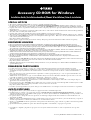 1
1
-
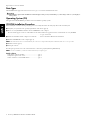 2
2
-
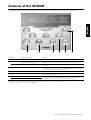 3
3
-
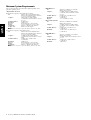 4
4
-
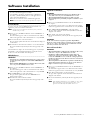 5
5
-
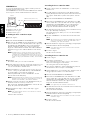 6
6
-
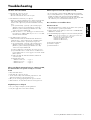 7
7
-
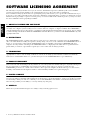 8
8
-
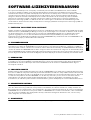 9
9
-
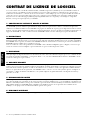 10
10
-
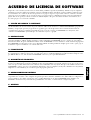 11
11
-
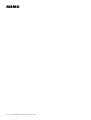 12
12
-
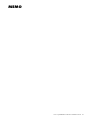 13
13
-
 14
14
in anderen Sprachen
- English: Yamaha CVP301 Owner's manual
- français: Yamaha CVP301 Le manuel du propriétaire
- español: Yamaha CVP301 El manual del propietario
- italiano: Yamaha CVP301 Manuale del proprietario
- русский: Yamaha CVP301 Инструкция по применению
- Nederlands: Yamaha CVP301 de handleiding
- português: Yamaha CVP301 Manual do proprietário
- dansk: Yamaha CVP301 Brugervejledning
- polski: Yamaha CVP301 Instrukcja obsługi
- čeština: Yamaha CVP301 Návod k obsluze
- svenska: Yamaha CVP301 Bruksanvisning
- Türkçe: Yamaha CVP301 El kitabı
- suomi: Yamaha CVP301 Omistajan opas
- română: Yamaha CVP301 Manualul proprietarului
Verwandte Papiere
-
Yamaha CVP-409-407-405-403-401-CGP-1000-PSR-S900-S700-PSR-OR700 Bedienungsanleitung
-
Yamaha YDP-V240 Installationsanleitung
-
Yamaha PSR-S900 Bedienungsanleitung
-
Yamaha CLP230 Bedienungsanleitung
-
Yamaha CVP-509 Bedienungsanleitung
-
Yamaha CLP-S306PE Bedienungsanleitung
-
Yamaha PortableGrand DGX-205 Benutzerhandbuch
-
Yamaha 505 Benutzerhandbuch
-
Yamaha DGX-230 Benutzerhandbuch
-
Yamaha PS-400 Bedienungsanleitung