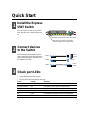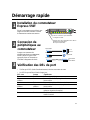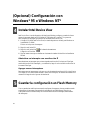Intel Express
550T Routing Switch
Quick Start Guide
696933-001
English
Français
Italiano
Deutsch
Español

First edition March 1998 696933-001
Copyright © 1998, Intel Corporation. Tous droits réservés.
Intel Corporation, 5200 NE Elam Young Parkway, Hillsboro OR 97124-6497
États-Unis d’Amérique
Intel Corporation décline toute responsabilité en cas d’erreur ou d’omission dans ce manuel. Intel ne s’engage nullement à mettre à jour les
informations comprises dans ce document.
* Les autres noms de produit et de société cités peuvent constituer des marques commerciales appartenant à d’autres sociétés ;
ils sont cités à des fins explicatives et au bénéfice de leurs détenteurs respectifs, sans aucune intention de contrefaçon.
Copyright © 1998, Intel Corporation. Tutti i diritti riservati.
Intel Corporation, 5200 NE Elam Young Parkway, Hillsboro OR 97124-6497 USA
La Intel Corporation non si assume responsabilità per errori od omissioni in questo manuale. La Intel non si impegna neanche
ad aggiornare le informazioni ivi contenute.
* Altri prodotti e nomi di corporazioni potrebbero essere marchi di fabbrica di altre compagnie, e sono usati unicamente
a scopo esemplificativo, a unico beneficio del proprietario, senza intenzione alcuna di infrazione.
Copyright © 1998, Intel Corporation. Alle Rechte vorbehalten.
Intel Corporation, 5200 NE Elam Young Parkway, Hillsboro OR 97124-6497, USA
Intel Corporation übernimmt keine Verantwortung für Fehler oder Auslassungen in diesem Handbuch. Intel verpflichtet sich außerdem
nicht dazu, die hierin enthaltenen Informationen zu aktualisieren.
* Andere Produkt- oder Firmennamen sind u.U. Warenzeichen anderer Firmen und werden nur zur Erklärung und zum Vorteil
des Inhabers verwendet, ohne die Absicht einer Rechtsverletzung.
Copyright © 1998, Intel Corporation. Todos los derechos reservados.
Intel Corporation, 5200 NE Elam Young Parkway, Hillsboro OR 97124-6497, EE.UU.
Intel Corporation no se responsabiliza de posibles errores u omisiones contenidos en este manual. Asimismo, Intel no se hace responsable
de la actualización de la información aquí contenida.
* Los nombres de otros productos y compañías pueden ser las marcas comerciales de otras compañías y su uso es meramente
explicativo y a beneficio de su propietario, sin que conlleve infringimiento alguno.
Copyright © 1998, Intel Corporation. All rights reserved.
Intel Corporation, 5200 NE Elam Young Parkway, Hillsboro OR 97124-6497
Intel Corporation assumes no responsibility for errors or omissions in this manual. Nor does Intel make any commitment to update the
information contained herein.
* Other product and corporate names may be trademarks of other companies and are used only for explanation and to the
owners’ benefit, without intent to infringe.

1
1
2
3
Quick Start
Install the Express
550T Switch
switch
switch
switch
PC or
server
switch
or hub
Place the switch in a rack or on a shelf or
table, plug the cord in, and turn the power
on.
Connect devices
to the Switch
Check port LEDs
printer
Rubber feet for shelf or table placement.
Brackets and screws for standard
19-inch equipment rack placement.
When connecting network devices to the
switch, make sure you use the right type of
cable (straight-through or crossover). See
the diagram to the right.
• Verify that the Power LED is green.
• The Port LEDs reflect the state of each port:
Green Orange Meaning
Off Off Port enabled, no link.
Blinking randomly Off Port enabled, Rx/Tx traffic, link pulse active.
Solid Off Port enabled, link pulse active.
Blinking randomly Blinking randomly Collision detected. Port enabled, link pulse active.
Off Solid Port disabled by hardware failure or management.
Solid Solid Port disabled by a fault, or no hardware connected.
1661
Power
Int el Expre ss
550T Routing
Switch
Status
Temperature
RPS
123 87654
Reset
Console
9600-8-N-1
Slot BSlot A
Blink
Solid
Solid
Off
Activity
Link
100 Mbps
10 Mbps
Collision
Disabled
Full duplex
Half duplex
LEDs
LEDs
Green
Green
Orange
Orange
Port Status

2
4
5
(Optional) Configuration with
Windows* 95 or Windows NT*
Install Intel Device View
Intel Device View for Windows remotely configures and monitors the switch from a Windows 95 or
Windows NT (version 3.51 or later) PC. To configure the switch for the first time using Intel Device
View:
1 Place the Intel Device View for Windows CD-ROM in the CD-ROM drive.
The disk is delivered with the switch.
2 Click the IDV button.
3 Click the New button in the toolbar.
Or click File>New.
4 Follow the instructions given in the Intel Device Installation Wizard.
Managing a switch that already has an IP address
To manage a switch that already has an IP address: Select File>Open, type the IP address of the
switch, then click the checkbox in the File>Open window.
Adding new switches
To add new switches (which have not been assigned an IP address) to Intel Device View: Click the
Install Wizard button (or select File>New). The Install Wizard will guide you through the
installation.
Save the configuration to Flash Memory
If you do not save the changes after configuring the switch, all the changes are lost when the switch
is powered off. To save the configuration to Flash Memory, click Configuration>Save to flash
memory in the menu bar of the Switch Manager.

3
4
5
(Optional) Configuration without
Windows 95 or Windows NT
Access Local Management from the
Console port
Configure using Local Management
1 Select Configuration>Quick setup to access the Local Management configuration program.
2 Type the IP address, press <Enter>.
The default IP address is 192.0.2.1, which you should change to avoid possible IP address
conflicts.
3 If using subnetting, type the network (subnet) mask.
4 Follow the instructions given on the screen. Press <Enter> to move to the next field.
5 Select Configuration>Save to flash memory.
This saves the new configuration in the switch’s Flash Memory and makes the settings
permanent.
Note: a null-modem cable is provided with the Switch.
1 Use a null-modem cable to connect the Console port to a COM port on a PC.
Console
9600-8-N-1
1664
2 Open a VT-100 compatible terminal emulation program and set the communication parameters:
9600 baud, 8 data bits,1 stop bit, No parity, Xon/Xoff flow control (unrelated to the switch’s
flow control feature).
3 Press <Enter> to display Local Management.
4 Select Administrator, and press <Enter> to access the configuration options.
5 When prompted for a password, press <Enter>.
The switch is delivered with no password as default. We advise you to later define a password to
prevent unauthorized access to the switch’s configuration options. The Local Management main
menu screen is now displayed.
You are now ready to configure the switch.

5
!"# !"#
!"# !"#
!"#
Express
550T
1
2
! !
! !
!
PC
!"#$%&!'$(&)*+%
!"#$%&
!"#$%& !"#$%&
!"#$%& !"#$%&
!"#$%&
1661
Power
Intel Exp ress
550T Routing
Switch
Status
Temperature
RPS
123 87654
Reset
Console
9600-8-N-1
Slot BSlot A
Blink
Solid
Solid
Off
Activity
Link
100 Mbps
10 Mbps
Collision
Disabled
Full duplex
Half duplex
LEDs
LEDs
Green
Green
Orange
Orange
Port Status
!"#$%&'()*+,
19 !"#$%&'#()*+
!"#$%&'()*+,
!"#$%&'()*+
!"#$%&'()*+%
• !"#$%&'()*+,
• !"#$%&'()*+,-
!"#$%&
! !"Rx/Tx !"#$%&'
!"#$%&'()
! ! !"#$%&'()*+!,-#
!"#$%&'()*+,
!"#$%&'()*+,-.
3

6
(
)
Windows* 95
Windows NT*
Intel Device View
Intel Device View for Windows !"#$ Windows 95 Windows NT3.51 !"#
PC !"#$%&'()*+,-./ Intel Device View !"#$%&'
1 Intel Device View for Windows CD-ROM CD-ROM !
!"#$%
2 IDV !
3 !"#$ = !"#$
File !"#$%&'(New !"#
4 Intel Device Installation Wizard !"#$%&'()*
! !
! !
! IP
!" !"
!" !"
!"
!" IP !"#$%File !"#$%&'(Open !"#$%!&' IP
!"#$%&'File !"#Open !"#$%&'()*
!"# !"#
!"# !"#
!"#
Intel Device View !"#$%IP !"#$%&Install Wizard !"#$
!"#
File !"#$New !"#$%&$'()*+!"
!"#$!%&' !"#$!%&'
!"#$!%&' !"#$!%&'
!"#$!%&'Flash Memory
!"#$%&'()*+,-.(/+,0!$%/123$456780"#*9:;*
!"
Switch Manager !"#$%&'()*(+,Configuration !"#$%
Save to flash memory !"#$!%&'(
4
5

7
(
)
Windows 95
Windows NT
1 =null-modem= !"#$%&'( PC COM
2 VT-100 !"#$%&'()*+,-.9600 8 !1 !"#$%
Xon/Xoff !"#$%& !'()%*+
3 <Enter> Local Management !"#$
4 Administrator !"#$%&=<Enter> !"#$%
5 !"#$%&'( <Enter>
!"#$%&'()*+,-".$/012345678,-)9:;<=>?@&'"
!"#$%&
Local Management !"#
!"#$%"&'
4
1 Configuration !"#$%&Quick setup !"#$%&' Local Management
!"
2 IP ! <Enter>
IP 192.0.2.1 !"#$%&'()* IP !"
3 !"#$%&'(=network (subnet) mask
4 !"#$%&'()*+ <Enter> !"#$%&'
5 Configuration !"#$%&Save to flash memory !"#$!%&'(
!"#$%&'()*#+,'-./&01%2
Console
9600-8-N-1
1664
!" #$%&'()*+
5
Local Management
!"#$% !"#$%
!"#$% !"#$%
!"#$%
Local Management

==
==
=
! !
! !
!
1
Express 550T
==
==
=
!= !====
!= = K
== !"= !=
=
19=== = ==K
! !
! !
!
==
==
=
==
==
=
2
!= = != ==
=
(straight-through
crossover)= !"= !"#K
= = !"#K
3
==
==
=LED
==
==
=
• =LED= != !"#K
• =LED== = = !"K
=I==K
!= =I=Rx/Tx==I===K
=I===K
!= != =K==I===K
!=== !====K
====== = !=K
9
PC=
=
1661
Power
Intel Exp ress
550T Routing
Switch
Status
Temperature
RPS
123 87654
Reset
Console
9600-8-N-1
Slot BSlot A
Blink
Solid
Solid
Off
Activity
Link
100 Mbps
10 Mbps
Collision
Disabled
Full duplex
Half duplex
LEDs
LEDs
Green
Green
Orange
Orange
Port Status

Windows* 95
==
==
=
==
==
=Windows NT*
==
==
=
EE
EE
E
FF
FF
F
4
Intel Device View
==
==
=
Intel Device View for Windows= =PC Windows 95==Windows NTE3.51==F
= = !"=== == !K=
Intel Device View= != !
= = !"I
1 Intel Device View for Windows=CD-ROM=CD-ROM= !"= !K
!= !== !"K
2 IDV= = !"K
3 !"#=New======== = !"K
=File= !=New= !"K
4 Intel Device Installation Wizard== = !K
==
==
=IP
==
==
=
==
==
=
==
==
=
! !
! !
!
==
==
=
=IP= == != !"I=File= !=Open= != !=IP= = =I
File= =Open=== != !"K
==
==
=
==
==
=
Intel Device View
== EIP= == !== F= !"I=Install=Wizard
= !"E=File= !=New= !"KFK=Install=Wizard= ==
!"K
5
==
==
=
! !
! !
!
==
==
=
==
==
=
==
==
=
!= = === = != = != = ==== =
K=== = = != !"I=
Switch Manager= !==Configuration
!=Save to flash memory= !"K
10

Windows 95
==
==
=
==
==
=Windows NT
==
==
=
==
==
=
EE
EE
E
FF
FF
F
1 null-modem= = == =PC=COM= = !"K
2 VT-100== = !"= !"=== =9600 baud, 8 data bits, 1 stop bit,
No parity, Xon/Xoff flow control
E != = = =F= !"K
3 <Enter>==Local Management= = !"K
4 Administrator= !=<Enter>== != = !"K
5 = =<Enter>= !K
!= !"== = != !K= !=== = != =
= = = !"= !K==
Local Management== !"= !"K
= != == = !"K
5
Local Management
==
==
=
==
==
=
==
==
=
1 == !=Quick setup= !=Local Management=== !"= !"K
2 IP= = !=<Enter>= !K
IP= = = !=192.0.2.1== =IP= = != K
3 !"= !"=network (subnet) mask= !"K
4 == = !K=<Enter>=== != !"K
5 == !=Save to flash memory= !"K
== = != = != != !"= !"K
4
==
==
=
! !
! !
!
==
==
=Local Management
==
==
=
WW
WW
W
==
==
=null-modem != !== !"K
1664
Console
9600-8-N-1
11

13
1
2
3
Démarrage rapide
Installation du commutateur
Express 550T
Placez le commutateur sur un châssis, une
étagère ou une table, branchez le cordon
d’alimentation et mettez sous tension.
Connexion de
périphériques au
commutateur
Vérification des DEL de port
1661
Power
Intel Exp ress
550T Routing
Switch
Status
Temperature
RPS
123 87654
Reset
Console
9600-8-N-1
Slot BSlot A
Blink
Solid
Solid
Off
Activity
Link
100 Mbps
10 Mbps
Collision
Disabled
Full duplex
Half duplex
LEDs
LEDs
Green
Green
Orange
Orange
Port Status
Pieds en caoutchouc pour installation
sur étagère ou table.
Supports et vis pour installation dans châssis
standard pour équipement
de 19 pouces (482 mm).
• Vérifiez que la DEL (diode électroluminescente) de mise sous tension est verte.
• Les DEL de port reflètent l’état de chaque port :
DEL verte Orange Signification
Eteinte Eteinte Port activé, pas de liaison.
Clignotement Eteinte Port activé, trafic Rx/Tx, impulsion de
aléatoire liaison activée.
Continue Eteinte Port activé, impulsion de liaison activée.
Clignotement Clignotement Collision détectée. Port activé, impulsion de
aléatoire aléatoire liaison activée.
Eteinte Continue Port désactivé suite à une défaillance ou une
opération de gestion du matériel.
Continue Continue Port désactivé suite à une défaillance ou aucun
matériel connecté.
PC ou
serveur
imprimante
commutateur
commutateur
commutateur
ou
concentrateur
commutateur
Lorsque vous connectez des
périphériques réseau au commutateur,
veillez à utiliser le type de câble
approprié (direct ou de transition).
Consultez le diagramme de droite.

14
4
5
Installation d’Intel Device View
Le logiciel Intel Device View pour Windows configure et contrôle le commutateur à distance
à partir d’un PC exécutant Windows 95 ou Windows NT (version 3.51 ou ultérieure).
Pour procéder à la configuration initiale du commutateur à l’aide d’Intel Device View :
1 Insérez le CD-ROM Intel Device View pour Windows dans le lecteur CD-ROM.
Ce disque est fourni avec le commutateur.
2 Cliquez sur le bouton IDV.
3 Cliquez sur le bouton New dans la barre d’outils.
Vous pouvez aussi cliquer sur File>New
4 Suivez les instructions fournies par l’assistant Intel Device Installation.
Gestion d’un commutateur disposant déjà d’une adresse IP
Pour gérer un commutateur disposant déjà d’une adresse IP, sélectionnez File>Open, entrez l’adresse
IP du commutateur, puis cliquez dans la case à cocher de la fenêtre File>Open.
Ajout de nouveaux commutateurs
Pour ajouter de nouveaux commutateurs (auxquels des adresses IP ne sont pas encore affectées)
à Intel Device View : cliquez sur le bouton de Install Wizard (ou sélectionnez File>New). L’assistant
d’installation vous guidera tout au long de l’installation.
Enregistrement de la configuration
en mémoire flash
Si vous omettez d’enregistrer les modifications après avoir configuré le commutateur, elles seront
toutes perdues dès la mise hors tension du commutateur. Pour enregistrer la configuration en
mémoire flash, cliquez sur Configuration>Save to flash memory dans la barre de menu de
Switch Manager.
Configuration avec Windows* 95 ou
Windows NT* (Facultatif)

15
4
5
Accès à Local Management à partir
du port Console
Configuration à l’aide de Local Management
1 Sélectionnez Configuration>Quick setup pour accéder au programme de configuration
Local Management.
2 Tapez l’adresse IP, puis appuyez sur <Entrée>.
L’adresse IP par défaut est 192.0.2.1 ; modifiez-la pour éliminer toute possibilité de
conflit entre les adresses IP.
3 Si vous utilisez des sous-réseaux, spécifiez le netwok (subnet) mask.
4 Suivez les instructions affichées. Appuyez sur <Entrée> pour passer au champ suivant.
5 Sélectionnez Configuration>Save to flash memory.
Cette option enregistre la nouvelle configuration dans la mémoire flash du commutateur
et valide les paramètres.
1 Utilisez un câble null-modem pour connecter le port Console à un port COM sur un PC.
1664
2 Ouvrez un programme d’émulation de terminal VT-100 ou compatible et spécifiez les paramètres
de communication : 9600 bauds, 8 bits de données, 1 bit d’arrêt, sans parité, contrôle du flux de
données par le protocole Xon/Xoff (sans aucune corrélation à la fonctionnalité de contrôle du
flux du commutateur).
3 Appuyez sur <Entrée> pour afficher Local Management.
4 Sélectionnez Administrator, Administrator, puis appuyez sur <Entrée> pour accéder aux options
de configuration.
5 Lorsque le système vous invite à entrer un mot de passe, appuyez sur <Entrée>.
Par défaut, le commutateur est fourni sans mot de passe. Nous vous conseillons de définir
un mot de passe par la suite de manière à empêcher tout accès non autorisé aux options de
configuration du commutateur. Le logiciel affiche ensuite l’écran du menu principal Local
Management.
Vous êtes maintenant prêt à configurer le commutateur.
Remarque : Un câble null-modem est fourni avec
le commutateur.
Console
9600-8-N-1
Configuration sans Windows 95 ou
Windows NT (Facultatif)
5

17
1
2
3
Guida rapida
Installazione dell’interruttore
Express 550T
interruttore
PC o
server
Porre l’interruttore su uno scaffale o su un
tavolo, allacciare la spina alla corrente e
accendere l’apparecchio.
Collegamento dei dispositivi
all’interruttore
LED della porta di controllo
stampante
1661
Power
Intel Exp ress
550T Routing
Switch
Status
Temperature
RPS
123 87654
Reset
Console
9600-8-N-1
Slot BSlot A
Blink
Solid
Solid
Off
Activity
Link
100 Mbps
10 Mbps
Collision
Disabled
Full duplex
Half duplex
LEDs
LEDs
Green
Green
Orange
Orange
Port Status
Piedini in gomma per ubicazione su
scaffale o su tavolo.
Supporti e viti per posizionamento
standard di una scaffalatura da
19 pollici (48 cm).
Quando vengono collegati i dispositivi
di rete all’interruttore, verificare di stare
usando il tipo di cavo corretto (di tipo
straight-through o a incrocio isolato).
Fare riferimento alla figura a destra.
• Verificare che il Power LED sia acceso (luce verde).
• I LED delle porte indicano lo stato di ogni porta:
Verde Arancio Significato
Spento Spento La porta è attivata; nessun collegamento.
Lampeggio casuale Spento La porta è attivata, traffico Rx/Tx, lampeggio di
collegamento attivo.
Fisso Spento La porta è attivata, lampeggio di collegamento attivo.
Lampeggio casuale Lampeggio casuale Individuata una collisione. La porta è attivata,
lampeggio di collegamento attivo.
Spento Fisso La porta è disattivata a causa di un malfunzionamento
o di una errata gestione dell’hardware.
Fisso Fisso La porta è disattivata a causa di un errore, oppure
l’hardware non è collegato.
interruttore
interruttore
interruttore o
pannello di
connessione

18
4
5
(Facoltativo) Configurazione con
Windows* 95 o con Windows NT*
Installazione di Intel Device View
Intel Device View per Windows configura e monitora a distanza l’interruttore di un PC con Windows
95 o con Windows NT (versione 3.51 o successiva). Per configurare l’interruttore per la prima volta,
usando Intel Device View, seguire il procedimento seguente.
1 Porre il CD-ROM di Intel Device View per Windows nell’apposita unità.
Il disco viene consegnato con l’interruttore.
2 Fare clic sul pulsante IDV.
3 Fare clic sul pulsante New nella barra degli strumenti.
oppure, fare clic su File>New.
4 Seguire le istruzioni date da Intel Device Installation Wizard.
Gestione di un interruttore già dotato di indirizzo IP
Per gestire un interruttore già dotato di indirizzo IP, selezionare File>Open, digitare l’indirizzo IP
dell’interruttore, quindi fare clic nella casella di spunta nella finestra di dialogo File>Open.
Aggiunta di nuovi interruttori
Per aggiungere nuovi interruttori (non ancora dotati di indirizzo IP) a Intel Device View, fare clic sul
pulsante Install Wizard (o selezionare File>New). Install Wizard guiderà l’installazione.
Come salvare la configurazione nella Flash
Memory
Se le modifiche non vengono salvate dopo la configurazione dell’interruttore, verranno perse al
momento dello spegnimento dell’interruttore. Per salvare la configurazione nella Flash Memory, fare
clic su Configuration>Save to flash memory nella barra dei menu in Switch Manager.

19
4
5
(Facoltativo) Configurazione con
Windows 95 o senza Windows NT
Accesso a Local Management dalla
porta della Console
Configurazione usando Local Management
1 Selezionare Configuration>Quick setup per accedere al programma di configurazione
Local Management.
2 Digitare l’indirizzo IP, quindi premere <Invio>.
L’indirizzo IP predefinito è 192.0.2.1, da cambiare per evitare possibili conflitti di indirizzo IP.
3 Se si usano le sottoreti, indicare il network (subnet) mask.
4 Seguire le istruzioni sullo schermo. Premere <Invio> e spostarsi al campo successivo.
5 Selezionere Configuration>Save to flash memory.
Questa operazione salva la nuova configurazione nella Flash Memory dell’interruttore e rende le
impostazioni permanenti.
1 Usare un cavo null-modem per collegare la porta della Console ad una porta COM sul PC.
Console
9600-8-N-1
1664
2 Aprire un programma di emulazione di terminale compatibile con VT-100 e impostare i
parametri di comunicazione a: 9600 baud, 8 bit di dati, 1 bit di stop, Nessuna parità, Controllo
del flusso Xon/Xoff (indipendente dalla caratteristica di controllo del flusso dell’interruttore).
3 Premere <Invio> e visualizzare Local Management.
4 Selezionare Administrator, quindi premere <Invio> per accedere alle opzioni di configurazione.
5 Quando viene richiesta una parola d’ordine, premere <Invio>.
L’interruttore viene consegnato all’utente, per impostazione predefinita, senza parola
d’ordine. Si raccomanda di definirne una, per evitare l’accesso non autorizzato alle opzioni
di configurazione dell’interruzione. Appare la schermata principale del menu principale del
Local Management.
L’utente è ora in grado di configurare l’interruttore.
Nota: il cavo modem-null è fornito assieme all'interruttore.

21
1
2
3
Schnellstart
Installation des Express
550T-Schalters
Legen Sie den Schalter auf ein Gestell,
ein Regal oder einen Tisch, stecken Sie
das Kabel ein, und schalten Sie die
Stromzufuhr ein.
Vergewissern Sie sich beim Anschließen
von Netzwerkgeräten an den Schalter,
daß Sie das richtige Kabel verwenden
(´ungekreuzt bzw. ungekreuzt). Siehe
dazu Diagramm rechts.
1661
Power
Int el Exp ress
550T Routing
Switch
Status
Temperature
RPS
123 87654
Reset
Console
9600-8-N-1
Slot BSlot A
Blink
Solid
Solid
Off
Activity
Link
100 Mbps
10 Mbps
Collision
Disabled
Full duplex
Half duplex
LEDs
LEDs
Green
Green
Orange
Orange
Port Status
Gummifüße zum Plazieren des Geräts
auf einem Regal oder Tisch.
Träger und Schrauben für
standardmäßige Plazierung
in ein 19-Zoll-Normgestell.
Anschließen von
Geräten an den Schalter
Überprüfen der
Anschluß-LED-Anzeigen
Schalter
Schalter
Schalter
Drucker
PC bzw.
Server
Schalter oder
Netzknoten
• Überprüfen Sie, ob die Strom-LED-Anzeige grün leuchtet.
• Die LED-Anzeigen der Anschlüsse zeigen den Zustand aller Anschlüsse an:
Grün Orange Bedeutung
Aus Aus Anschluß aktiviert, keine Verbindung
Blinkt Aus Anschluß aktiviert, Rx/Tx-Verkehr,
Verbindungsimpulse aktiv.
Leuchtet Aus Anschluß aktiviert, Verbindungsimpulse aktiv.
Blinkt Blinkt Zusammenstoß erkannt. Anschluß aktiviert,
Verbindungsimpulse aktiv.
Aus Leuchtet Anschluß deaktiviert von Verwaltung oder durch
Hardwareversagen.
Leuchtet Leuchtet Anschluß deaktiviert durch Fehler, oder es wurde keine
Hardware angeschlossen.

22
4
5
Konfiguration mit Windows* 95 oder
Windows NT* (optional)
Mit Intel Device View für Windows kann der Schalter von einem Windows 95- oder Windows NT-
PC (Version 3.51 oder höher) aus konfiguriert und überwacht werden. So können Sie den Schalter
zum ersten Mal mit Intel Device View konfigurieren:
1 Legen Sie die CD mit Intel Device View für Windows in das CD-ROM-Laufwerk ein.
Diese CD wird mit dem Schalter mitgeliefert.
2 Klicken Sie auf die Schaltfläche “IDV”.
3 Klicken Sie auf der Symbolleiste auf die Schaltfläche “New” .
Oder klicken Sie auf “File”>“New”.
4 Folgen Sie den Anleitungen des Intel-Assistenten zur Geräte-Installation.
Verwalten eines Schalters mit vorhandener IP-Adresse
So verwalten Sie einen Schalter, der bereits über eine IP-Adresse verfügt: Wählen Sie
“File”>“Open” aus, geben Sie die IP-Adresse des Schalters ein, und aktivieren Sie
anschließend im Dialogfeld “File”>“Open” das Kontrollkästchen.
Hinzufügen neuer Schalter
So können Sie neue Schalter (ohne zugewiesene IP-Adresse) zu Intel Device View hinzufügen:
Klicken Sie auf die Schaltfläche “Install Wizard” (oder wählen Sie “File”>“New” aus).
Der Installationsassistent führt Sie durch die Installation.
Speichern der Konfiguration im
Flash-Speicher
Wenn Sie die Änderungen nach dem Konfigurieren des Schalters nicht speichern, gehen
alle Änderungen verloren, wenn der Schalter ausgeschaltet wird. Um die Konfiguration
im Flash-Speicher zu speichern, klicken Sie in der Menüleiste des Switch Managers auf
“Configuration”>“Save to flash memory”.
Installation von Intel Device View

23
4
5
Konfiguration ohne Windows 95
oder Windows NT (optional)
Zugreifen auf Local Management vom
Console-Anschluß aus
1 Wählen Sie “Configuration”>“Quick setup” aus, um auf das Local Management-
Konfigurationsprogramm zuzugreifen.
2 Geben Sie die IP-Adresse ein, und drücken Sie die <Eingabetaste>.
Die Standard-IP-Adresse lautet 192.0.2.1. Um mögliche IP-Adressenkonflikte zu vermeiden,
sollten Sie diese jedoch ändern.
3 Wenn Sie ein Teilnetz verwenden, geben Sie die Network (Subnet) Mask ein.
4 Folgen Sie den Anweisungen auf dem Bildschirm. Drücken Sie die <Eingabetaste>, um zum
nächsten Feld zu wechseln.
5 Wählen Sie “Configuration”>“Save to flash memory” aus.
Nun wird die neue Konfiguration im Flash-Speicher des Schalters gespeichert und die
Einstellungen werden dauerhaft beibehalten.
1 Verwenden Sie ein Null-Modem-Kabel, um den Console-Anschluß mit dem COM-Anschluß
eines PCs zu verbinden.
Console
9600-8-N-1
1664
2 Starten Sie ein mit VT-100 kompatibles Terminalemulationsprogramm, und legen Sie
folgende Verbindungsparameter fest: 9600 Baud, 8 Datenbit, 1 Stoppbit, Keine Parität,
Xon/Xoff-Flußsteuerung (unabhängig von der Flußsteuerungsfunktion des Schalters).
3 Drücken Sie die <Eingabetaste>, um Local Management anzuzeigen.
4 Wählen Sie “Administrator” aus, und drücken Sie die <Eingabetaste>, um auf die
Konfigurationsoptionen zuzugreifen.
5 Wenn Sie eine Aufforderung zur Kennworteingabe erhalten, drücken Sie die <Eingabetaste>.
Der Schalter wird standardmäßig ohne Kennwort geliefert. Wir empfehlen Ihnen, später ein
Kennwort festzulegen, um den Zugriff nichtautorisierter Personen auf die Konfigurations-
optionen des Schalters zu verhindern. Das Hauptmenü von Local Management wird nun
angezeigt.
Jetzt können Sie den Schalter konfigurieren.
Hinweis: Ein Null-Modem-Kabel wird mit dem
Schalter geliefert.
Konfigurieren mit Local Management
Seite wird geladen ...
Seite wird geladen ...
Seite wird geladen ...
Seite wird geladen ...
-
 1
1
-
 2
2
-
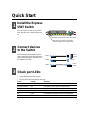 3
3
-
 4
4
-
 5
5
-
 6
6
-
 7
7
-
 8
8
-
 9
9
-
 10
10
-
 11
11
-
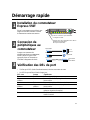 12
12
-
 13
13
-
 14
14
-
 15
15
-
 16
16
-
 17
17
-
 18
18
-
 19
19
-
 20
20
-
 21
21
-
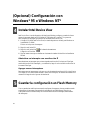 22
22
-
 23
23
-
 24
24
Intel 550T Benutzerhandbuch
- Typ
- Benutzerhandbuch
- Dieses Handbuch eignet sich auch für
in anderen Sprachen
- français: Intel 550T Manuel utilisateur
- español: Intel 550T Manual de usuario
- italiano: Intel 550T Manuale utente