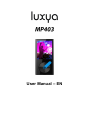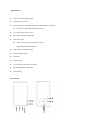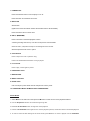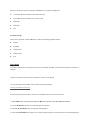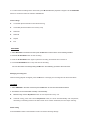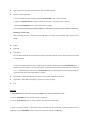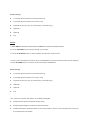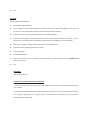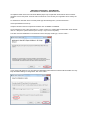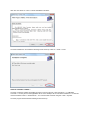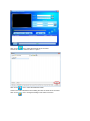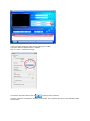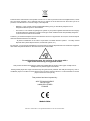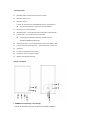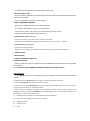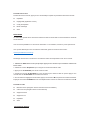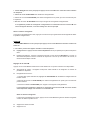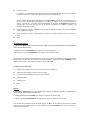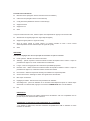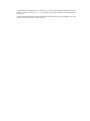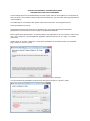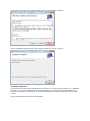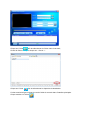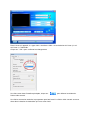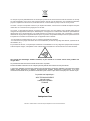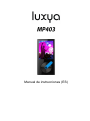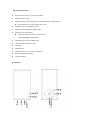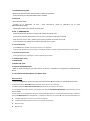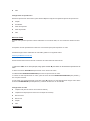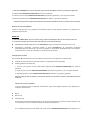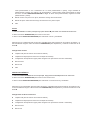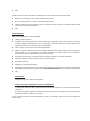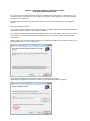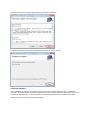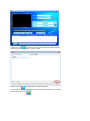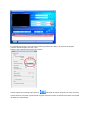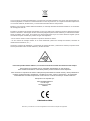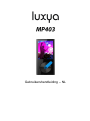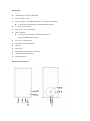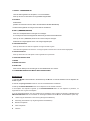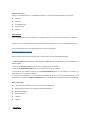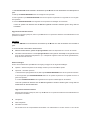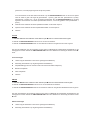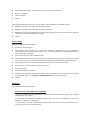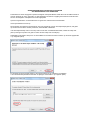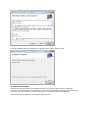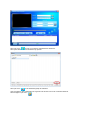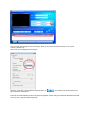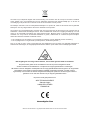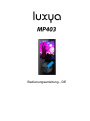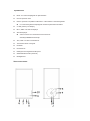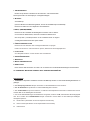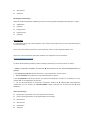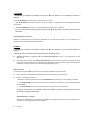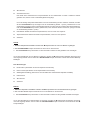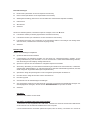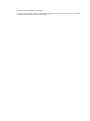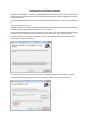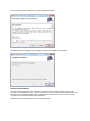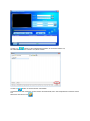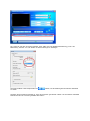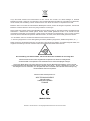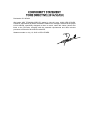LUXYA MP403 Dark silver Bedienungsanleitung
- Kategorie
- MP3 / MP4-Player
- Typ
- Bedienungsanleitung
Dieses Handbuch eignet sich auch für

User Manual – EN

Specifications
High end music and video player
Internal memory : 2GB
External memory : Compatible MicroSD™ / MicroSDHC™ card reader
No memory card is delivered with this player
2.4 inches (6.09cm) TFT screen
MP3, WMA and WAV audio player
AMV video player
Video converter to be downloaded for free on :
www.luxya.fr/MP403-Convert.zip
JPG, BMP and GIF photo viewer
TXT files ebook reader
FM Radio
FM Recording
Voice recorder with built-in microphone
Rechargeable battery (300mAh)
Metal housing
Unit overview

1. POWER/LOCK
Press and hold the button to turn the player on or off.
Press the button to lock/unlock the screen.
2. M BUTTON
Select button
(apart Photo Viewer and Ebook modes which Select button is PLAY/PAUSE)
Press and hold to return to main menu
3. VOL+/- (UP/DOWN)
Press to increase or decrease playback volume.
A warning message will show up once the sound pressure reaches 85dB.
Press the VOL+ (UP) button to keep on increasing the sound volume.
Select the previous/next menu or option.
4. SKIP/SEARCH
Press to skip to the next or previous song.
Hold to fast backward/forward when a song is played.
5. PLAY/PAUSE
Press to play / Press again to pause.
6. EARPHONES JACK
7. MICROPHONE
8. MICRO USB JACK
9. RESET HOLE
Use a small pin to press inside the hole and perform a factory reset.
10. COMPATIBLE MICRO SD/MICRO SDHC CARD READER
MUSIC MODE
1. Select Music in the main menu then press the M button to enter into the music playback interface.
2. Use the Skip/Search buttons to browse through song files.
3. Press the PLAY/PAUSE button to begin the music playback.
4. Press the PLAY/PAUSE button again once a music is played to pause it, and another time to resume the playback.
5. In order to reach the files settings of the music mode, press M when no music is played. Use the UP/DOWN

buttons to scroll and confirm the selection with M button. The options available are :
Local folder (browse the files in the internal memory)
Card folder (browse the files in the memory card)
Delete file
Delete all
Exit
Playback settings
During music playback, press the M button to adjust the following playback settings.
Repeat
Equalizer
Replay mode
Screen mode
Exit
VIDEO MODE
The Video mode allows to play videos which were encoded with the AMV format and which maximum resolution is
320x240.
A former conversion in that format is requested so a video can be played.
You may download our free AMV video encoder with the following link :
www.luxya.fr/MP403-Convert.zip
More instructions about the video conversion are available at the end of this user manual.
1. Select Video in the main menu then press the M button to enter into the video playback interface.
2. Use the Skip/Search buttons to browse through the video files.
3. Press the PLAY/PAUSE button to begin the video playback.
4. Press the PLAY/PAUSE button again once a video is played to pause it, and another time to resume the playback.

5. In order to reach the settings of the video mode, press M while the video playback is stopped. Use the UP/DOWN
buttons to scroll and confirm the selection with M button.
Video settings
Local folder (browse the files in the internal memory)
Card folder (browse the files in the memory card)
Delete file
Delete all
Repeat
Exit
RECORDER
1. Select Recorder in the main menu then press the M button to enter into the voice recording interface.
2. Press the PLAY/PAUSE button to start recording.
3. Press the PLAY/PAUSE button again to pause the recording, and another time to resume it.
3. Hold the PLAY/PAUSE button to stop and save the recording.
You can also save the recording holding the M button. That will bring you back to the main menu.
Managing recording files
While recording playback is stopped, press the M button to manage your recordings and set the record bitrate.
FM RADIO
1. Select FM Radio in the main menu then press the M button to enter into the FM radio interface.
2. The stations can be tuned either manually or automatically:
Manual tuning: use the Skip/Search button to scan frequencies one by one.
Automatic tuning: press and hold the Skip/Search button; the tuner will automatically scan frequencies,
decreasing or increasing based on the button used .Once a station is detected, the tuner stops scanning.
Radio setting
Press the M button while in the FM Radio mode to access the following settings:

Save – Saves the current channel frequency with an available preset.
Record – Record FM Radio :
1. Once the option has been selected, press the PLAY/PAUSE button to start recording.
2. Press the PLAY/PAUSE button again to pause the recording, and another time to resume it.
3. Hold the PLAY/PAUSE button to stop and save the recording.
You can also save the recording holding the M button. That will bring you back to main FM Radio mode screen.
Managing recording files
While recording playback is stopped, press the M button to manage your recordings and to set the record
bitrate.
Delete
Delete all
Auto search :
The unit will automatically scan the frequency range to find radio channels. Once a channel is found it is added
to the presets list.
In the main FM Radio mode screen, to switch from one preset to another, press the PLAY/PAUSE button. It
will start from preset channel 1 (CH01), then switch to preset channel 2 (CH02), preset channel 3 (CH03) and
so on… until the last preset channel. If the PLAY/PAUSE button is pressed again when the last preset channel
is reached it will get back to preset channel 1 (CH01).
Normal band : Select that FM frequency range if your country is different from Japan.
Japan band : Select that FM frequency range if your country is Japan.
Exit
PHOTOS
1. Select Photos in the main menu then press the M button to enter into the Photos mode.
2. Use the UP/DOWN buttons to browse through your photos.
3. Use the PLAY/PAUSE button to make a selection and show the chosen photo.
In order to reach the settings of the Photos mode, press M while the image files are being browsed and not
displayed. Use the UP/DOWN buttons to scroll and confirm the selection with M button.

Photos settings
Local folder (browse the files in the internal memory)
Card folder (browse the files in the memory card)
Playback set (here you may set a manual play or automatic play)
Delete file
Delete all
Exit
EBOOK
1. Select Ebook in the main menu then press the M button to enter into the Ebook mode.
2. Use the UP/DOWN buttons to browse through your TXT files.
3. Use the PLAY/PAUSE button to make a selection and show the chosen text file.
In order to reach the settings of the Ebook mode, press M while the TXT files are being browsed and not displayed.
Use the UP/DOWN buttons to scroll and confirm the selection with M button.
Ebook settings
Local folder (browse the files in the internal memory)
Card folder (browse the files in the memory card)
Playback set (here you may set a manual play or automatic play)
Delete file
Delete all
Exit
Once a text file is opened, other options are available pressing M :
Bookmark select (recall a bookmark already saved)
Bookmark delete (delete a bookmark in the bookmark list)
Bookmark add (add a bookmark relative to the current position in the text. The screen gets back to text once
the bookmark has been added)

Exit
SETTING
Select Setting in the main menu
System time: adjust date/time
LCD set: Adjust the length of time before the unit enters “dark mode”, where the backlight turns off, from 0 to
50 seconds. 0 seconds timeout means the screen will remain backlit constantly.
Language: Choose your language among the many available languages.
Power off: Set the player to automatically power-off after a certain period of inactivity in seconds, from 0 to
200 seconds. 0 seconds timeout means that the player will stay on indefinitely (not recommended).
Memory info: Display the player memory storage size and available space.
Firmware version: Display player firmware version.
Firmware upgrade
Reset Default Settings
Auto lock : allows the player to lock after a set inactivity time. To unlock the player press the POWER/LOCK
button below the unit.
Exit
BROWSER
Scan all files in the unit.
CONNECTING YOUR PLAYER TO A COMPUTER
1. Using the included mini-USB cable, plug the mini-USB end into the player and the standard USB end into
your computer.
2. Use a file browser (Windows Explorer, Mac OS Finder) to move files to and from your portable music player.
3. To charge the player plug it to a computer when it is powered off. An icon will show up on the screen as
well as the battery charge level.


AMV VIDEO CONVERTER – USER MANUAL
That software is available to download for free
As explained earlier in this user manual the MP403 player only accepts AMV format videos with a maximum
resolution of 320 x 240 pixels. A former video conversion is a must so that your original file can be read by the
player.
To download our free AMV video converter please type the following link in your internet browser :
www.luxya.fr/MP403-Convert.zip
Unzip the file with a free trial compression software such as WINZIP or WINRAR.
Once unzipped you may notice many files in a « video convert tool » folder inside the destination folder. Double
click on « Setup.exe » (which name may be « Setup » only on some computers).
The video converter installation is now executed. On the first page showing up, choose « Next » :
A new screen will appear so you may select the destination folder where the software will be installed. You may
keep the default settings or change them, then click « Next » :

Click two more times on « Next » until the installation is finished :
Once the installation is successful the following screen shows up. Click on « Close » to exit :
HOW TO CONVERT A VIDEO ?
Once the conversion software is installed you have to run it.Its name is « AMV Converter » or « AMV&AVI
Converter ». You may find it in the applications list or on the desktop if its icon has been installed on it. In that last
case the software name is « amvtransform ». You can also make a search using the « AMV » keyword.
Once the program is launched the following screen shows up :

Click on the icon to select the video file to be converted.
Choose the video file and then click on « Open » :
Click on the icon to select the destination folder.
Check in the main interface the line including the name of the file to be converted.
Click on the icon to change the settings of the video conversion.

In the new screen showing up make sure the video type is « AMV ».
The screen width and height must be « 320x240».
Click on « OK » to confirm the changes :
Once back in the main interface, click on to start the video conversion.
Once the conversion is finished the software can be closed. The converted video file is in the destination folder
chosen earlier.

Protection of the environment is an important concern to us. In order to put this concern into tangible actions, LUXYA
has consciously included a set of methods that favor a respect for the environment into the entire cycle of its
products; from fabrication to consumer usage, to final disposal.
- Batteries : If your product contains a detachable battery pack, you should only dispose of it in a
designated collection point for used batteries.
- The Product : The crossed-out garbage can symbol on your product signifies that it falls into the category
of electric/electronic equipment. Products of this type contain substances that are potentially dangerous
to the environment and to human health.
Therefore, you should not dispose of the current electronic device in a regular trash. As such, the current European
directives ask that this device be collected:
- At places of distribution in the case of a purchase of a similar electronic product. - At locally created
disposal areas (waste disposal centers, sorted trash system, etc.)
By doing this, you are actively participating in the reuse and recycling of disposed electronic and electric equipment
that could have potential effects on the environment and human health.
To avoid hearing damages, do not listen to the player with a
high sound level during a long period of time.
That product has been tested with the earphones supplied with the product. Other types of earphones or
headphones can produce higher sound levels.
Hearing a MP3 player with a high sound level may bring the user ear problems. We really encourage any user of
the MP321 player not to listen to music with the sound set to the maximum level. It’s not recommended to use the
player more than an hour per day.
That product has been imported by :
ADC TECHNOLOGIES EI
Lieu-dit Lagut
24400 LES LECHES
FRANCE
Made in China
MicroSD™ et MicroSDHC™ are registered trademarks of The SD Card Association.

Manuel de l’utilisateur – FR

Caractéristiques
Baladeur audio et vidéo haut de gamme en métal
Mémoire interne : 2Go
Mémoire externe :
Lecteur de carte mémoire compatible MicroSD™ / MicroSDHC™
Aucune carte mémoire n’est fournie avec le baladeur
Ecran TFT 2.4 pouces (6.09cm)
Baladeur audio – reconnaissance des formats MP3, WMA et WAV
Lecteur video – reconnaissance du format AMV
Convertisseur vidéo AMV disponible gratuitement sur :
www.luxya.fr/MP403-Convert.zip
Visionneuse photo – reconnaissance des formats JPG, BMP et GIF
Lecteur de fichiers textes (Ebook) – reconnaissance du format TXT
Radio FM
Fonction d’enregistrement de la FM
Dictaphone avec microphone intégré
Batterie rechargeable 300mAh
Aperçu du baladeur
1. POWER/LOCK (Allumage / Verrouillage)
Presser et maintenir le bouton pour allumer ou éteindre le baladeur.

Le baladeur allumé, appuyer pour verrouiller/déverrouiller l’unité.
2. M BUTTON (Bouton M)
Bouton de sélection d’éléments (à l’exception des modes Photo et Ebook où la sélection s’effectue avec
le bouton PLAY/PAUSE).
Presser et maintenir pour revenir au menu principal.
3. VOL+/- (UP/DOWN – Haut/Bas)
Appuyer pour augmenter ou diminuer le volume de lecture.
Un message d’avertissement lorsque le son atteint 85dB.
Appuyer alors sur VOL+ (UP – HAUT) pour continuer à augmenter le volume.
Sélectionne l’option précédente/suivante d’un menu.
4. SKIP/SEARCH (Saut/Recherche)
Presser ces boutons pour passer au titre suivant ou précédent.
Maintenir enfoncé pendant la lecture pour effectuer un retour ou une avance rapides.
5. PLAY/PAUSE (Lecture/Pause)
Appuyer pour lancer la lecture.
Appuyer une seconde fois pour mettre en pause et une autre fois pour relancer la lecture.
6. PRISE CASQUE
7. MICROPHONE
8. PRISE COMPATIBLE MICRO USB
9. REINITIALISATION
Utiliser un objet fin et pointu pour presser le bouton de réinitialisation situé au fond du petit trou présent
sur le baladeur.
10. LECTEUR DE CARTE MEMOIRE COMPATIBLE MICRO SD™/MICRO SDHC™
MODE MUSIQUE
1. Choisir Musique dans le menu principal puis appuyer sur M pour entrer dans l’interface de lecture
musicale.
2. Utliser les boutons Skip/Search pour naviguer au travers des fichiers musicaux.
3. Presser PLAY/PAUSE pour débuter la lecture musicale.
4. Presser de nouveau PLAY/PAUSE lorsqu’une musique est interprétée afin de la mettre en pause.
Appuyer une fois de plus pour reprendre la lecture.
5. Pour accéder aux réglages de fichiers du mode Musique, presser M lorsqu’aucune musique n’est
interprétée. Utiliser les boutons UP/DOWN pour se déplacer dans le menu et confirmer la sélection avec
le bouton M. Les options disponibles sont :
Mémoire interne (navigation dans la mémoire interne du baladeur)
Carte mémoire (navigation dans la carte mémoire)
Supprimer fichier
Supprimer tout
Sortir

Paramètres de lecture
Pendant la lecture musicale, appuyer sur le bouton M pour ajuster les paramètres de lecture suivants :
Répétition
Réglage EQ (égalisation sonore)
Config de répétition
Mode d’affichage
Sortir
MODE VIDEO
Le mode Vidéo permet de lire des fichiers vidéos encodés au format AMV et dont la résolution maximale
est de 320x240.
Une conversion préalable en ce format est nécessaire. Le cas échéant, la vidéo ne pourra pas être lue.
Vous pouvez télécharger notre convertisseur vidéo AMV gratuit au travers du lien suivant :
www.luxya.fr/MP403-Convert.zip
Davantage d’instructions concernant le convertisseur vidéo sont disponibles à la fin de ce manuel.
1. Sélectionner Vidéo dans le menu principal puis appuyer sur le bouton M pour accéder à l’interface de
lecture vidéo.
2. Utiliser les boutons Skip/Search pour naviguer au travers des fichiers vidéo.
3. Appuyer sur PLAY/PAUSE pour lancer la lecture vidéo.
4. Presser de nouveau PLAY/PAUSE en cours de lecture pour mettre la vidéo en pause. Appuyer une
nouvelle fois sur PLAY/PAUSE afin de relancer la lecture.
5. Pour accéder aux réglages du mode Vidéo, appuyer sur le bouton M lorsque la lecture vidéo est arrêtée.
Employer les boutons UP/DOWN de sorte à se déplacer dans le menu et confirmer une sélection avec M.
Paramètres vidéo
Mémoire interne (navigation dans la mémoire interne du baladeur)
Carte mémoire (navigation dans la carte mémoire)
Supprimer fichier
Supprimer tout
Répétition
Sortir
DICTAPHONE (ENREG)

1. Choisir Enreg dans le menu principal puis appuyer sur le bouton M. Vous entrez alors dans l’interface
du dictaphone.
2. Presser la touche PLAY/PAUSE afin de débuter l’enregistrement.
3. Presser de nouveau PLAY/PAUSE pour mettre l’enregistrement en pause, puis une nouvelle fois pour
le reprendre.
3. Maintenir le bouton PLAY/PAUSE enfoncé pour stopper et sauvegarder l’enregistrement.
Il est également possible de sauvegarder l’enregistrement en maintenant enfoncé le bouton M. Une
fois la sauvegarde effectuée, vous serez redirigé vers le menu principal.
Gérer les fichiers enregistrés
Lorsqu’aucun enregistrement n’a lieu, appuyer sur le bouton M pour gérer les fichiers enregistrés et définir
la qualité d’enregistrement.
RADIO FM
1. Choisir Radio FM dans le menu principal puis appuyer sur le bouton M afin d’entrer dans l’interface de
Radio FM.
2. Les stations peuvent être réglées manuelle ou automatiquement :
Réglage manuel : Appuyer sur les boutons Skip/Search de façon répétée pour ajuster la fréquence
radio.
Réglage automatique : Presser et maintenir enfoncé l’un des boutons Skip/Search. Le tuner va
alors automatiquement scanner la bande de fréquences. Une fois qu’une station est trouvée, la
recherche automatique s’arrête.
Réglages de la radio FM
Appuyer sur le bouton M dans l’interface du mode Radio FM. Les options suivantes sont disponibles :
Sauvegarder la chaîne – Enregistre la fréquence radio actuelle en lui assignant un numéro de
présélection disponible.
Enregistrement de la FM :
1. Une fois cette option sélectionnée, appuyer sur PLAY/PAUSE afin de débuter l’enregistrement de
la radio choisie.
3. Appuyer de nouveau sur PLAY/PAUSE pour mettre l’enregistrement en pause, puis une autre fois
pour le continuer.
3. Presser et maintenir PLAY/PAUSE pour stopper et sauvegarder l’enregistrement.
La sauvegarde peut également s’effectuer en maintenant enfoncé le bouton M. Vous serez ensuite
automatiquement redirigé vers l’interface du mode Radio FM.
Gérer les fichiers enregistrés
Lorsqu’aucun enregistrement n’a lieu, appuyer sur le bouton M afin de gérer les fichiers enregistrés
ou bien de définir la qualité sonore.
Supprimer la station de radio
Supprimer tout

Recherche Auto :
Le baladeur va automatiquement scanner la bande de fréquences afin de trouver des stations.
Lorsqu’une station est trouvée, elle est ajoutée à la liste de présélections.
Dans l’interface du mode Radio FM, appuyer sur PLAY/PAUSE pour passer d’une présélection à la
suivante. Cela débutera par la présélection 1 (CH01) pour passer à la seconde présélection 2
(CH02), 3 (CH03) etc… jusqu’à la dernière présélection. Si le bouton PLAY/PAUSE est pressé de
nouveau alors que vous vous trouvez sur la dernière présélection, le baladeur reviendra à la
première présélection (CH01).
Bande fréquence ordinaire : Sélectionner cette plage de fréquences FM si vous vous trouvez dans
un pays différent du Japon.
Bande fréquence japonaise : Sélectionner cette plage de fréquences FM si vous vous trouvez au
Japon.
Sortir
VISIONNEUSE PHOTO
1. Sélectionner Photo dans le menu principal puis valider avec le bouton M. L’interface de la visionneuse
photo apparaît alors à l’écran.
2. Utiliser les boutons UP/DOWN pour naviguer au travers des photos.
3. Appuyer sur le bouton PLAY/PAUSE pour afficher la photo sélectionnée.
Afin d’accéder aux paramètres du mode Photo, appuyer sur le bouton M pendant la navigation au travers
des fichiers et dès lors que ces derniers ne sont pas visualisés. Utiliser les touches UP/DOWN pour se
déplacer dans le menu, puis valider la sélection avec le bouton M.
Paramètres du mode Photo
Mémoire interne (navigation dans la mémoire interne du baladeur)
Carte mémoire (navigation dans la carte mémoire)
Config de lecture (défilement manuel ou automatique)
Supprimer fichier
Supprimer tout
Sortir
EBOOK
1. Sélectionner Ebook dans le menu principal puis appuyer sur M pour accéder à l’interface de la
visionneuse de fichiers textes au format TXT.
2. Employer les boutons UP/DOWN pour naviguer au travers des fichiers TXT.
3. Utiliser le bouton PLAY/PAUSE afin de sélectionner un fichier et afficher son contenu.
Pour accéder aux paramètres du mode Ebook, apuyer sur M lors de la navigation au travers des fichiers
et lorsque ces derniers ne sont pas visionnés. Utiliser les touches UP/DOWN pour naviguer dans le menu.
Valider avec le bouton M.
Seite wird geladen ...
Seite wird geladen ...
Seite wird geladen ...
Seite wird geladen ...
Seite wird geladen ...
Seite wird geladen ...
Seite wird geladen ...
Seite wird geladen ...
Seite wird geladen ...
Seite wird geladen ...
Seite wird geladen ...
Seite wird geladen ...
Seite wird geladen ...
Seite wird geladen ...
Seite wird geladen ...
Seite wird geladen ...
Seite wird geladen ...
Seite wird geladen ...
Seite wird geladen ...
Seite wird geladen ...
Seite wird geladen ...
Seite wird geladen ...
Seite wird geladen ...
Seite wird geladen ...
Seite wird geladen ...
Seite wird geladen ...
Seite wird geladen ...
Seite wird geladen ...
Seite wird geladen ...
Seite wird geladen ...
Seite wird geladen ...
Seite wird geladen ...
Seite wird geladen ...
Seite wird geladen ...
Seite wird geladen ...
Seite wird geladen ...
Seite wird geladen ...
Seite wird geladen ...
Seite wird geladen ...
Seite wird geladen ...
Seite wird geladen ...
Seite wird geladen ...
Seite wird geladen ...
Seite wird geladen ...
Seite wird geladen ...
-
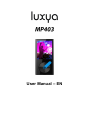 1
1
-
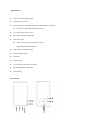 2
2
-
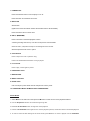 3
3
-
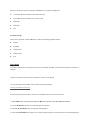 4
4
-
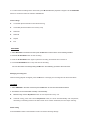 5
5
-
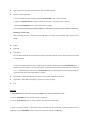 6
6
-
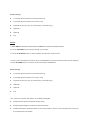 7
7
-
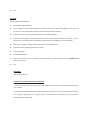 8
8
-
 9
9
-
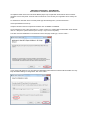 10
10
-
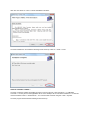 11
11
-
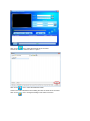 12
12
-
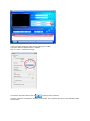 13
13
-
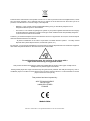 14
14
-
 15
15
-
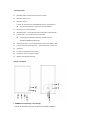 16
16
-
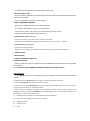 17
17
-
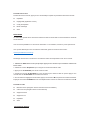 18
18
-
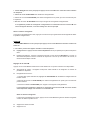 19
19
-
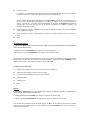 20
20
-
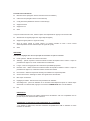 21
21
-
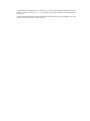 22
22
-
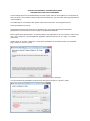 23
23
-
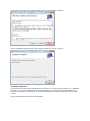 24
24
-
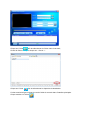 25
25
-
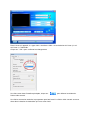 26
26
-
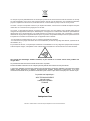 27
27
-
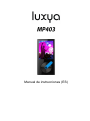 28
28
-
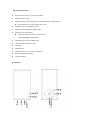 29
29
-
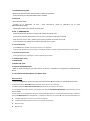 30
30
-
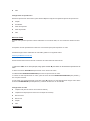 31
31
-
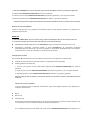 32
32
-
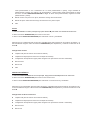 33
33
-
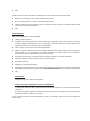 34
34
-
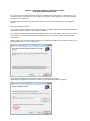 35
35
-
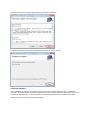 36
36
-
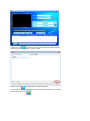 37
37
-
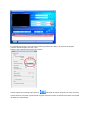 38
38
-
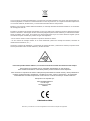 39
39
-
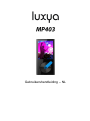 40
40
-
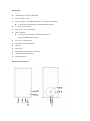 41
41
-
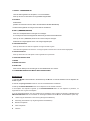 42
42
-
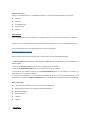 43
43
-
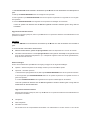 44
44
-
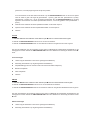 45
45
-
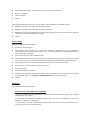 46
46
-
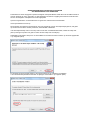 47
47
-
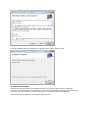 48
48
-
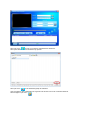 49
49
-
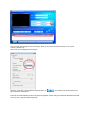 50
50
-
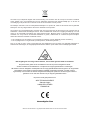 51
51
-
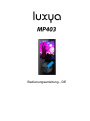 52
52
-
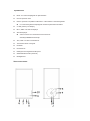 53
53
-
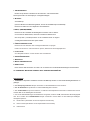 54
54
-
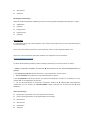 55
55
-
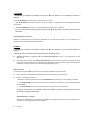 56
56
-
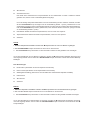 57
57
-
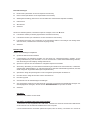 58
58
-
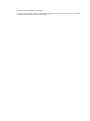 59
59
-
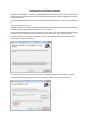 60
60
-
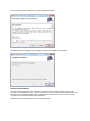 61
61
-
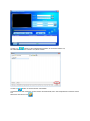 62
62
-
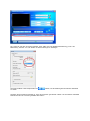 63
63
-
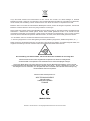 64
64
-
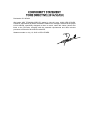 65
65
LUXYA MP403 Dark silver Bedienungsanleitung
- Kategorie
- MP3 / MP4-Player
- Typ
- Bedienungsanleitung
- Dieses Handbuch eignet sich auch für
in anderen Sprachen
Andere Dokumente
-
Lenco Xemio-861BU Bedienungsanleitung
-
Lenco Xemio 280 Bedienungsanleitung
-
Lenco Xemio-760 BT Blue Bedienungsanleitung
-
Lenco PODO-153BU Bedienungsanleitung
-
AGPtek B05ST Benutzerhandbuch
-
Lenco Xemio-668 Pink Bedienungsanleitung
-
Lenco XEMIO-768 Grey Bedienungsanleitung
-
Lenco Xemio-560PK Schnellstartanleitung
-
AGPtek a65 Bedienungsanleitung
-
Lenco Xemio 768 Bedienungsanleitung