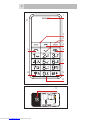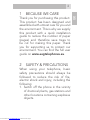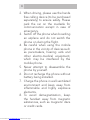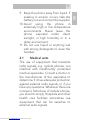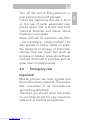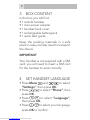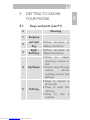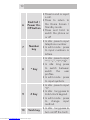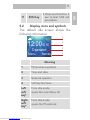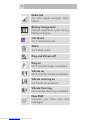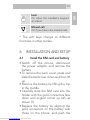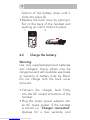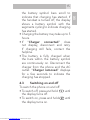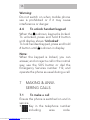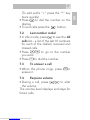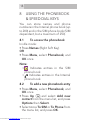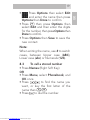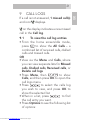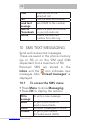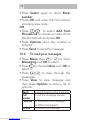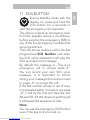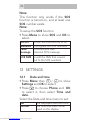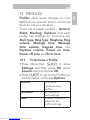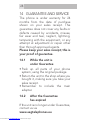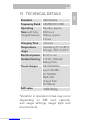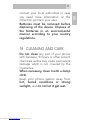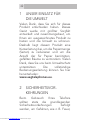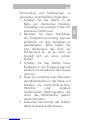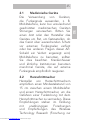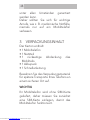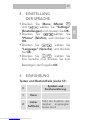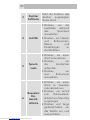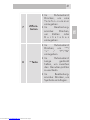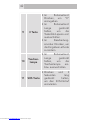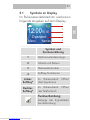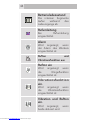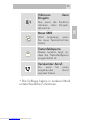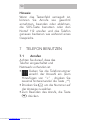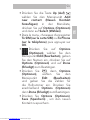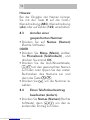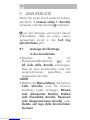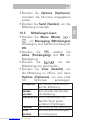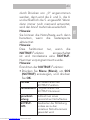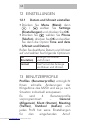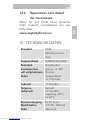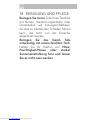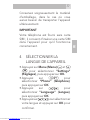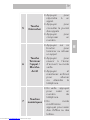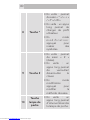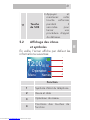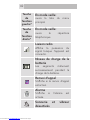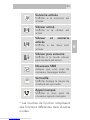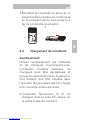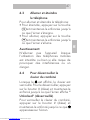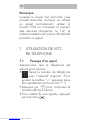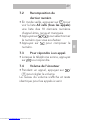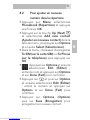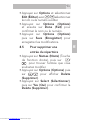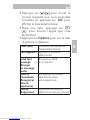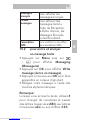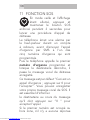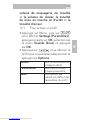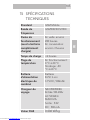Aeg-Electrolux M1250 Bedienungsanleitung
- Kategorie
- Telefone
- Typ
- Bedienungsanleitung
Dieses Handbuch eignet sich auch für

3
2
UK
1 BECAUSE WE CARE
Thank you for purchasing this product.
This product has been designed and
assembled with utmost care for you and
the environment. This is why we supply
this product with a quick installation
guide to reduce the number of paper
(pages) and therefore save trees to
be cut for making this paper. Thank
you for supporting us to protect our
environment. You can find the full user
guide on www.aegtelephones.eu.
2 SAFETY & PRECAUTIONS
When using your telephone, basic
safety precautions should always be
followed to reduce the risk of fire,
electric shock and injury, including the
following:
1. Switch off the phone in the vicinity
of chemical plants, gas stations and
other locations containing explosive
objects.
Downloaded from www.Manualslib.com manuals search engine

5
4
2. When driving, please use the hands
free calling device (to be purchased
separately) to ensure safety. Please
park the car on the roadside for
communication except in case of
emergency.
3. Switch off the phone when boarding
an airplane and do not switch the
phone on during the flight.
4. Be careful when using the mobile
phone in the vicinity of devices such
as pacemakers, hearing aids and
other electro-medical equipment,
which may be interfered by the
mobile phone.
5. Never attempt to disassemble the
phone by yourself.
6. Do not recharge the phone without
battery being installed.
7. Charge the phone in well-ventilated
environment and keep away from
inflammable and highly explosive
elements.
8. To avoid demagnetization, keep
the handset away from magnetic
substances, such as magnetic discs
or credit cards.
Downloaded from www.Manualslib.com manuals search engine

5
4
UK
9. Keep the phone away from liquid. If
soaking or erosion occurs, take the
battery out and contact the supplier.
10. Avoid using the phone in
extremely high or low temperature
environments. Never leave the
phone exposed under direct
sunlight, in high humidity or in a
dusty environment.
11. Do not use liquid or anything wet
with strong detergents to clean the
handset.
2.1 Medical units
The use of equipment that transmits
radio signals, e.g. mobile phones, can
interfere with insufficiently protected
medical apparatus. Consult a doctor or
the manufacturer of the apparatus to
determine if it has adequate protection
against external radio signals, or if you
have any questions. Wherever there are
notices to forbid use of mobile phones,
you should comply. Hospitals and other
health care facilities sometimes use
equipment that can be sensitive to
external radio signals.
Downloaded from www.Manualslib.com manuals search engine

7
6
2.2 Pacemaker
Pacemaker manufacturers recommend
a distance of at least 15 cm. between
a mobile phone and a pacemaker to
avoid the risk of interference with the
pacemaker. These recommendations
are in accordance with independent
research and recommendations from
Wireless Technology Research. People
with pacemakers should:
•notcarrytheunitinabreastpocket
•hold the unitagainst the ear on the
opposite side from the pacemaker to
reduce the risk of interference
If you suspect that there is a risk of
interference, turn off the unit and move
it further away.
2.3 Areas with explosion risk
Always turn off the unit when you
are in an area where there is a risk
of explosion and follow all signs and
instructions. An explosion risk exists in
the places that include areas where you
are normally requested to turn off your
car engine. Within such an area, sparks
can cause explosions or fire which can
lead to personal injuries or even death.
Downloaded from www.Manualslib.com manuals search engine

7
6
UK
Turn off the unit at filling stations i.e.
near petrol pumps and garages.
Follow the restrictions that are in force
on the use of radio equipment near
places where fuel is stored and sold,
chemical factories and places where
blasting is in progress.
Areas with risk for explosion are often
– but not always – clearly marked. This
also applies to below decks on ships:
the transport or storage of chemicals;
vehicles that use liquid fuel (such as
propane or butane); areas where the air
contains chemicals or particles, such as
grain, dust or metal powder.
2.4 Emergency calls
Important!
Mobile phones use radio signals and
the mobile phone network. This means
that connection in all circumstances
cannot be guaranteed.
Therefore you should never rely solely
on a mobile phone for very important
calls such as medical emergencies.
Downloaded from www.Manualslib.com manuals search engine

9
8
3 BOX CONTENT
In the box you will find:
•1mobilehandset
•1mainpoweradapter
•1handsetbackcover
•1rechargeablebatterypack
•1quickstartguide
Keep the packing materials in a safe
place in case you later need to transport
the device.
IMPORTANT
Your handset is not supplied with a SIM
card, you will need to insert a SIM card
for the handset to work correctly.
4 SET HANDSET LANGUAGE
•PressMenu and / to select
“Settings”, then press OK.
•Press
/ to select “Phone”, then
press OK.
•Press
/ to select “Language”,
then press OK.
•Press
/ to select your language,
press OK to confirm.
Downloaded from www.Manualslib.com manuals search engine

9
8
UK
5 GETTING TO KNOW
YOUR PHONE
5.1 Keys and parts (see P1)
# Meaning
1 Earpiece
2
Left Soft
Key
Perform functions of
display text above.
3
Right
Soft Key
Perform functions of
display text above.
4 Up/Down
•Press to adjust
receiving volume in
talk.
•Press to step through
names, phone
numbers, menus and
settings.
5 Talk key
•Press to answer a
phone call.
•Press to enter the
calls log
•Press to dial a
number
Downloaded from www.Manualslib.com manuals search engine

11
10
6
End Call /
Power On-
Off button
•Press to end or reject
a call.
•Press to return to
the Home Screen /
Standby mode.
•Press and hold to
switch the phone on
or off
7
Number
key
•In idle : press to input
telephone number.
•In edit mode : press
to input numbers or
letters.
8 * Key
•In idle : press to input
“*”/ “+” / “P”/“W”.
•In idle: long press
to switch between
switch the user
profiles.
•In edit mode : press
to input symbols.
9 # Key
•In idle : press to input
“#”.
•In idle : long press to
lock/unlock keypad.
•In edit mode : press
to change input
method.
10 Torch key
•In idle : long press to
turn on/off the torch.
Downloaded from www.Manualslib.com manuals search engine

11
10
UK
11 SOS Key
•Press and hold for 3
sec to start SOS call
procedure.
5.2 Display icons and symbols
The default idle screen shows the
following information:
Menu
Names
12:00
01.01
Operato r
1
2
3
4
Meaning
1
Phone status symbols
2
Time and date
3
Network operator
4
Soft key functions
Left
soft
key*
From idle mode:
opens the main Menu list
Right
soft
key*
From idle mode:
opens the Phonebook
Downloaded from www.Manualslib.com manuals search engine

13
12
Radio link
On with signal strength when
linked.
Battery charge level
Internal segments cycle during
battery charging.
Call Divert
On if call divert is set.
Alarm
On if alarm is set.
Ring and Vibrate off
Ring on
On if only the ringer is enabled.
Vibrate on
On if only the vibrate is enabled.
Vibrate and ring on
On if both are enabled.
Vibrate then ring
On if vibrate then ring is enabled.
New SMS
Indicates you have new text
messages.
Downloaded from www.Manualslib.com manuals search engine

13
12
UK
Lock
On when the handset‘s keypad
is locked.
Missed call
On if you have new missed calls.
* The soft keys change to different
functions in other modes.
6 INSTALLATION AND SETUP
6.1 Install the SIM card and battery
•Switch off the phone, disconnect
the power adaptor and remove the
battery.
•Toremovethebackcover,pressand
slide the backcover down and then lift
up.
•Removethebatterybyliftingthetop
in the middle.
•Carefullyslide the SIMcard into the
holder with the gold connectors face
down and angled corner up left, as
shown (1).
•Replace the battery by aligning the
gold connectors on the battery with
those on the phone, and push the
Downloaded from www.Manualslib.com manuals search engine

15
14
bottom of the battery down until it
clicks into place (2).
•Replacethebackcoverbyplacingit
flat on the back of the handset and
pushing up until it clicks into place.
1 2
6.2 Charge the battery
Warning:
Use only supplied/approved batteries
and chargers. Using others may be
dangerous and will invalidate approvals
or warranty. A battery must be fitted.
Do not charge with the back cover
removed.
•Connect the charger lead rmly
into the DC socket at bottom of the
handset.
•Plug the mains power adapter into
an AC mains socket. If the handset
is turned on, “Charger connected”
displays for a few seconds, and
Downloaded from www.Manualslib.com manuals search engine

15
14
UK
the battery symbol bars scroll to
indicate that charging has started. If
the handset is turned off, the display
shows a battery symbol with the
segments cycling to indicate charging
has started.
•Chargingthebatterymaytakeupto5
hours.
•If “Charger connected“ does
not display, disconnect and retry.
If charging still fails, contact the
helpline.
•The battery is fully charged when
the bars within the battery symbol
are continuously on. Disconnect the
charger from the phone and the AC
outlet. “Charger removed” displays
for a few seconds to indicate the
charging has stopped.
6.3 Switching on and off
To switch the phone on and off:
•Toswitchoff,pressandhold
until
the display turns off.
•Toswitchon,pressandhold
until
the display turns on.
Downloaded from www.Manualslib.com manuals search engine

17
16
Warning:
Do not switch on when mobile phone
use is prohibited or if it may cause
interference or danger.
6.4 To unlock handset keypad
When the
is shown, keypad is locked.
To unlocked, press and hold # button
until display shows "Unlocked".
To lock handset keypad, press and hold
# button until
is shown in display.
Note:
When the keypad is locked, you can
answer, end or reject a call in the normal
way, use the SOS button or dial the
Emergency Services number 112, and
operate the phone as usual during a call.
7 MAKING & ANW-
SERING CALLS
7.1 To make a call
Ensure the phone is switched on and in
service.
•
Key in the telephone number
including area code.
Downloaded from www.Manualslib.com manuals search engine

17
16
UK
(To add prefix “+” press the “*” key
twice quickly)
•Press
to dial the number on the
display.
•Toendcallspressthe
button.
7.2 Last number redial
•Inidlemode,press
to see the All
calls list – a list of the last 10 numbers
for each of the dialled, received and
missed calls.
•Press
/ to go to the number
you want.
•Press
to dial the number.
7.3 To answer a call
•When the phone rings, press
to
answer it.
7.4 Earpiece volume
•During a call, press
/ to alter
the volume.
The volume level displays and stays for
future calls.
Downloaded from www.Manualslib.com manuals search engine

19
18
8 USING THE PHONEBOOK
& SPEED DIAL KEYS
You can store names and phone
numbers in the Internal phone book (up
to 200) and in the SIM phone book (SIM
dependant, but a maximum of 250).
8.1 To access the phonebook
In idle mode:
•PressNames (Right Soft Key)
OR
•PressMenu, select Phonebook, and
OK once.
Note:
>
Indicates entries in the SIM
phone book
>
Indicates entries in the Internal
phone book.
8.2 To add a new phonebook entry
•Press Menu, select Phonebook, and
OK once.
•Press Up
and select Add new
contact from the menu list, and press
Options then Select.
•SelectstoreTo SIM or To Phone from
the menu list, and press OK.
Downloaded from www.Manualslib.com manuals search engine

19
18
UK
• Press Options then select Edit
and enter the name then press
Options then Done to confirm.
•Press
then press Options then
select Edit and then enter the digits
for the number, then press Options then
Done to confirm.
•PressOptions then Save to save the
new contact.
Note:
When writing the name, use # to switch
cases, between Upper case (ABC),
Lower case (abc) or Numerals (123).
8.3 To call a stored number
•PressNames (Right Soft Key)
OR
•PressMenu, select Phonebook, and
OK once.
•Press
/ to find the name you
want, or key the first letter of the
name then
/ .
•Press
to dial the number.
Downloaded from www.Manualslib.com manuals search engine

21
20
8.4 To edit (change) a
phonebook entry
•Press Names (Right Soft Key), then
/ to find the entry you want to
change.
•PressOptions and select Edit by
/
, select the name or number to edit.
•Press Options and then Done to
confirm the name or numbers.
•Press Options then Save the
change(s).
8.5 To delete a phonebook entry
•Press Names (Right Soft Key), then
/ to find the entry you want to
change.
•PressOptions then
/ to show
Delete.
•PressSelect, then Yes to confirm the
Delete.
Downloaded from www.Manualslib.com manuals search engine
Seite wird geladen ...
Seite wird geladen ...
Seite wird geladen ...
Seite wird geladen ...
Seite wird geladen ...
Seite wird geladen ...
Seite wird geladen ...
Seite wird geladen ...
Seite wird geladen ...
Seite wird geladen ...
Seite wird geladen ...
Seite wird geladen ...
Seite wird geladen ...
Seite wird geladen ...
Seite wird geladen ...
Seite wird geladen ...
Seite wird geladen ...
Seite wird geladen ...
Seite wird geladen ...
Seite wird geladen ...
Seite wird geladen ...
Seite wird geladen ...
Seite wird geladen ...
Seite wird geladen ...
Seite wird geladen ...
Seite wird geladen ...
Seite wird geladen ...
Seite wird geladen ...
Seite wird geladen ...
Seite wird geladen ...
Seite wird geladen ...
Seite wird geladen ...
Seite wird geladen ...
Seite wird geladen ...
Seite wird geladen ...
Seite wird geladen ...
Seite wird geladen ...
Seite wird geladen ...
Seite wird geladen ...
Seite wird geladen ...
Seite wird geladen ...
Seite wird geladen ...
Seite wird geladen ...
Seite wird geladen ...
Seite wird geladen ...
Seite wird geladen ...
Seite wird geladen ...
Seite wird geladen ...
Seite wird geladen ...
Seite wird geladen ...
Seite wird geladen ...
Seite wird geladen ...
Seite wird geladen ...
Seite wird geladen ...
Seite wird geladen ...
Seite wird geladen ...
Seite wird geladen ...
Seite wird geladen ...
Seite wird geladen ...
Seite wird geladen ...
Seite wird geladen ...
Seite wird geladen ...
Seite wird geladen ...
Seite wird geladen ...
Seite wird geladen ...
Seite wird geladen ...
Seite wird geladen ...
Seite wird geladen ...
Seite wird geladen ...
Seite wird geladen ...
Seite wird geladen ...
Seite wird geladen ...
Seite wird geladen ...
Seite wird geladen ...
Seite wird geladen ...
Seite wird geladen ...
Seite wird geladen ...
Seite wird geladen ...
Seite wird geladen ...
Seite wird geladen ...
Seite wird geladen ...
Seite wird geladen ...
Seite wird geladen ...
Seite wird geladen ...
Seite wird geladen ...
Seite wird geladen ...
Seite wird geladen ...
Seite wird geladen ...
Seite wird geladen ...
-
 1
1
-
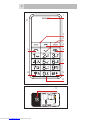 2
2
-
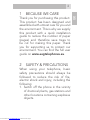 3
3
-
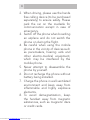 4
4
-
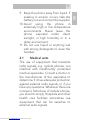 5
5
-
 6
6
-
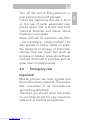 7
7
-
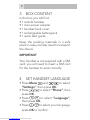 8
8
-
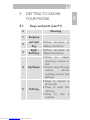 9
9
-
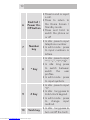 10
10
-
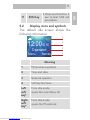 11
11
-
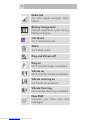 12
12
-
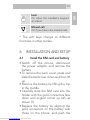 13
13
-
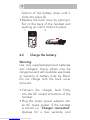 14
14
-
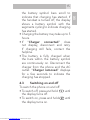 15
15
-
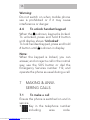 16
16
-
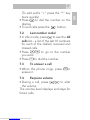 17
17
-
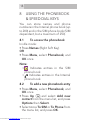 18
18
-
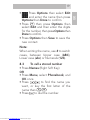 19
19
-
 20
20
-
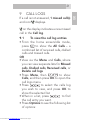 21
21
-
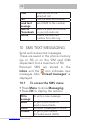 22
22
-
 23
23
-
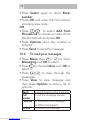 24
24
-
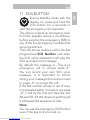 25
25
-
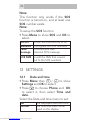 26
26
-
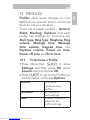 27
27
-
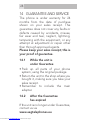 28
28
-
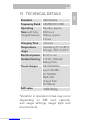 29
29
-
 30
30
-
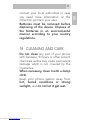 31
31
-
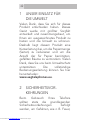 32
32
-
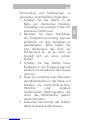 33
33
-
 34
34
-
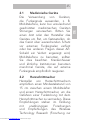 35
35
-
 36
36
-
 37
37
-
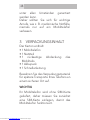 38
38
-
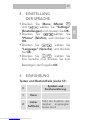 39
39
-
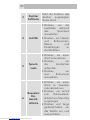 40
40
-
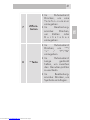 41
41
-
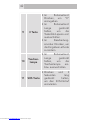 42
42
-
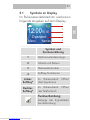 43
43
-
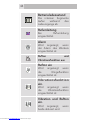 44
44
-
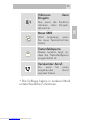 45
45
-
 46
46
-
 47
47
-
 48
48
-
 49
49
-
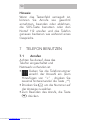 50
50
-
 51
51
-
 52
52
-
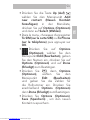 53
53
-
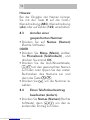 54
54
-
 55
55
-
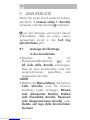 56
56
-
 57
57
-
 58
58
-
 59
59
-
 60
60
-
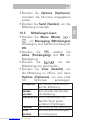 61
61
-
 62
62
-
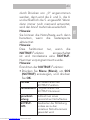 63
63
-
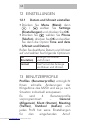 64
64
-
 65
65
-
 66
66
-
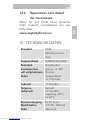 67
67
-
 68
68
-
 69
69
-
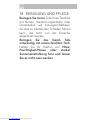 70
70
-
 71
71
-
 72
72
-
 73
73
-
 74
74
-
 75
75
-
 76
76
-
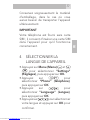 77
77
-
 78
78
-
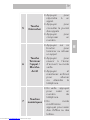 79
79
-
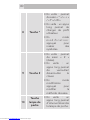 80
80
-
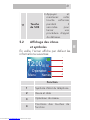 81
81
-
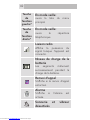 82
82
-
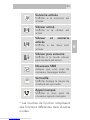 83
83
-
 84
84
-
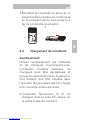 85
85
-
 86
86
-
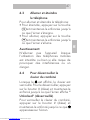 87
87
-
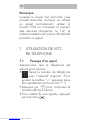 88
88
-
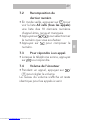 89
89
-
 90
90
-
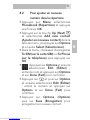 91
91
-
 92
92
-
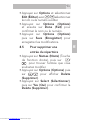 93
93
-
 94
94
-
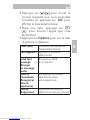 95
95
-
 96
96
-
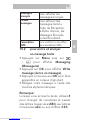 97
97
-
 98
98
-
 99
99
-
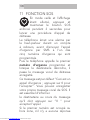 100
100
-
 101
101
-
 102
102
-
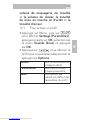 103
103
-
 104
104
-
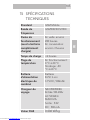 105
105
-
 106
106
-
 107
107
-
 108
108
-
 109
109
Aeg-Electrolux M1250 Bedienungsanleitung
- Kategorie
- Telefone
- Typ
- Bedienungsanleitung
- Dieses Handbuch eignet sich auch für
in anderen Sprachen
Andere Dokumente
-
Amplicomms M6750 Benutzerhandbuch
-
SWITEL M215 Bedienungsanleitung
-
AEG M550 Benutzerhandbuch
-
Amplicomms PowerTel M6350 Benutzerhandbuch
-
SwissVoice B24 Nero Benutzerhandbuch
-
Telefunken TM 600 Crusoe Bedienungsanleitung
-
Lexibook RCD200DC Benutzerhandbuch
-
Bartscher 700965 Bedienungsanleitung
-
Braun BUA 7200 Bedienungsanleitung
-
Linksys BEFDSR41W Bedienungsanleitung