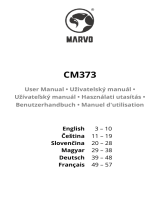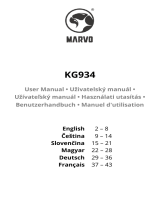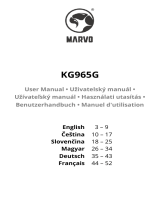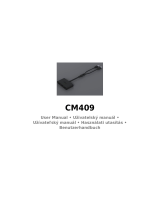12
Warranty Conditions
A new product purchased in the Alza.cz sales network is
guaranteed for 2 years. If you need repair or other services
during the warranty period, contact the product seller
directly, you must provide the original proof of purchase
with the date of purchase.
The following are considered to be a conflict with the
warranty conditions, for which the claimed claim may
not be recognized:
• Using the product for any purpose other than that for
which the product is intended or failing to follow the
instructions for maintenance, operation, and service of
the product.
• Damage to the product by a natural disaster, the
intervention of an unauthorized person or mechanically
through the fault of the buyer (e.g., during transport,
cleaning by inappropriate means, etc.).
• Natural wear and aging of consumables or components
during use (such as batteries, etc.).
• Exposure to adverse external influences, such as
sunlight and other radiation or electromagnetic fields,
fluid intrusion, object intrusion, mains overvoltage,
electrostatic discharge voltage (including lightning),
faulty supply or input voltage and inappropriate polarity
of this voltage, chemical processes such as used power
supplies, etc.
• If anyone has made modifications, modifications,
alterations to the design or adaptation to change or