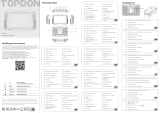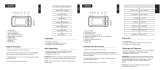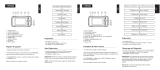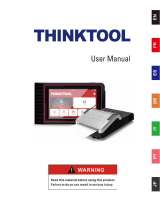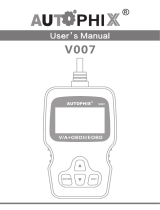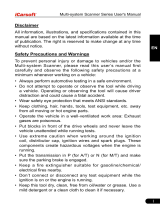Seite wird geladen ...

Professional Diagnostic Tool
USER MANUAL


CONTENTS
Welcome
DE
35
35
35
35
36
36
37
38
39
44
60
61
61
62
63
EN
5
5
5
5
6
6
7
8
9
14
30
31
31
32
33
FR
65
65
65
65
66
66
67
68
69
74
91
91
92
92
94
ES
97
97
97
97
98
98
99
100
101
106
123
123
124
124
126
IT
129
129
129
129
130
130
131
132
133
138
154
155
155
156
157
159 191
159 191
159 191
159 191
160 192
160 192
161 193
162 194
163 195
168 200
185 216
185 217
186 217
186 218
188 219
RU JP
About
Package List
Compatibility
Notice
General Information
of OBDII (On-Board
Diagnostics II)
Diagnostic Trouble
Codes (DTCs)
Product Descriptions
Preparation &
Connection
Operation Introduction
Technical Specification
Warnings
Cautions
FAQ
Warranty

4
English

EN
5
Welcome
Thank you for purchasing TOPDON automotive diagnostic tool ArtiDiag800 BT. Please
patiently read and understand this User Manual before operating this product.
About
Package List
Compatibility
TOPDON ArtiDiag800 BT is designed with technicians in mind. This 5.99” Android
tablet-style scanner boasts high-quality features with easy workflow to tackle the
common and complex vehicle diagnostic issues for most modern vehicles worldwide.
The Bluetooth VCI dongle has been included allowing wireless diagnostics for optimal
efficiency.
TOPDON ArtiDiag800 BT is compatible with the following protocols:
•ArtiDiag800 BT
•Bluetooth VCI Dongle (Pre-installed in the Unit)
•Charging Cable
•Charging Adapter
•Password Envelope
•User Manual
•KWP2000
•ISO9141
•J1850 VPW
•J1850 PWM
•CAN (Controller Area Network)
•And more

6
Notice
General Information of OBDII (On-Board
Diagnostics II)
ArtiDiag800 BT may automatically reset while being disturbed by strong static
electricity. THIS IS A NORMAL REACTION.
This Product Manual is subject to change without written notice.
Read the instruction carefully and use the unit properly before operating. Fail to do so
may cause damage and/or personal injury, which will void the product warranty.
*Visit www.topdon.com/products/artidiag800-bt to download the multilingual user
manual.
The OBDII system is designed to monitor emission control systems and key engine
components by performing either continuous or periodic tests of specific components
and vehicle conditions, which will offer three pieces of such valuable information:
•Whether the Malfunction Indicator Light (MIL) is commanded “on” or “off”;
•Which, if any, Diagnostic Trouble Codes (DTCs) are stored;
•Readiness Monitor status.

EN
7
Diagnostic Trouble Codes (DTCs)
DTC Example
P0202
SYSTEMS IDENTIFYING SPECIFIC
SUB-SYSTEMS
CODE TYPE
B
C
P
U
1
2
3
4
5
6
7
8
=Body
=Chassis
=Powertrain
=Network
= Fuel and Air Metering
= Fuel and Air Metering
= Ignition System or Engine Misfire
= Auxiliary Emission Controls
= Vehicle Speed Control and Idle
Controls
= Computer Output Circuits
= Transmission Controls
= Transmission Controls
Malfunctioning
Section of the Systems
Generic (SAE):
P0, P2, P34-P39
B0, B3
C0, C3
U0, U3
Manufacturer
Specific:
P1, P30-P33
B1, B2
C1, C2
U1, U2

8
Product Descriptions
Can be used to charge 5V electronic devices.
•Hold the button for 3 seconds to turn the tablet on, or off.
•Hold the button for 8 seconds for a forced shutdown.
•Press the button to wake up the screen or turn off
the screen.
3
USB Expansion Slot
Power/Lock Button
NameNO. Descriptions
For charging and data transmission.
1
2
Power Inlet
4
1
6
23
5

EN
9
Preparation & Connection
1. Turn the ignition off.
2. Locate the vehicle’s DLC socket.
Converts an audio signal into a corresponding sound.
Displays the test results.
The pre-installed diagnostic VCI dongle will be ejected from
the docking slot once you press it.
Please reinsert the VCI dongle into the slot to avoid loss
when it is idle.
4
5
6
Loudspeaker
Screen
Diagnostic VCI
Dongle
NameNO. Descriptions

10
Select the tool language in the following interface:
6. Language Setting
*Note: Don’t connect or disconnect any test equipment with the ignition on or
engine running.
4. Turn the ignition on. The engine can be off or running.
5. Hold the Power Button for 3 seconds to turn the TOPDON ArtiDiag800 BT on. The
tablet will start initializing and enter the following interface.
3. Plug the TOPDON ArtiDiag800 BT Diagnostic VCI dongle into the vehicle’s
DLC socket.

EN
11
Choose the time zone where you are in. The system will automatically configure the
time according to the time zone you selected.
8. Choose Time Zone
The system will automatically search all available Wi-Fi networks. You can choose the
Wi-Fi needed.
7. Connect Wi-Fi

12
Please read all the terms and conditions of the user agreement carefully. Choose “Agree
to the above terms”.
Tap “Next” to register an account.
You need to register an account with a valid e-mail address. Or you can directly log in
by using the account available if you already have one.
After you input the information required, tap “Register”. The tablet will enter the
Activation procedure.
9. User Agreement
10. Create an Account

EN
13
Input the serial number and activation code to activate and bind the diagnostic VCI
dongle. Both the serial number and the activation code are available in the "Password
Envelop".
You need to activate the tablet first before performing any diagnostic functions, or a
window will pop up saying “Diagnostic function is not available yet. Activate the device
with your account now”. And the Activation procedure is necessary for being able to
upgrade the software.
Tap “Activate” to finish the procedure.
Input the repair shop information which will be shown in the diagnostic report.
Tap “Create” to finish the procedure. The system will automatically jump to the
Home Menu.
11. Activation
12. Type in Business Information

14
Operation Introduction
TOPDON ArtiDiag800 BT has 7 major modules, including OBD, Scan, Maintenance &
Service, ArtiFolder, Repair Info, Setup, and Upgrade.
TOPDON ArtiDiag800 BT supports Smart Diagnosis and Manual Diagnosis covering
OBDII diagnosis, full system diagnosis for most modern vehicles worldwide.
A diagnostic report will be automatically generated after the diagnostics.
*Note: Follow the prompts to proceed if the communication failure occurs.
Plug the dongle into the vehicle’s DLC port, and tap “Scan” in the main
interface. Tap “AUTOSEARCH” to start communicating with the dongle
via Bluetooth.
The system will automatically start scanning the vehicle’s VIN after establishing
stable communication.
1. Diagnosis
1.1 Smart Diagnosis

EN
15
You need to enter the vehicle’s VIN data manually if ArtiDiag800 BT fails to get
access to the vehicle VIN data automatically.
1.2 Manual Diagnosis
After reading VIN, the following screen may appear:

16
This function can quickly reveal the vehicle's health status.
Tap “Health Report”. The system will start scanning DTCs and show the
test results.
The DTC will be displayed on the screen in red font, with a specific definition.
1.3 Health Report
*Note: This function will be available only when the diagnostic software
supports it.

EN
17
This function will automatically scan all systems of the vehicle.
This function reads the current version information of ECU.
This function allows you to manually choose the automotive electronic
control system.
Tap “ECM” (e.g.). The screen will show the selection interface.
Choose the system to be tested. The following screen may vary by vehicle’s
make, model, and year.
1.4 System Scan
1.5.1 Version Information
1.5 System Selection

18
This function can read the Diagnostic Trouble Codes (DTCs) in the ECU
memory, helping quickly identify the cause of the vehicle breakdown.
Tap “Read Fault Code”. The screen will display diagnostic results.
This function can clear the DTC of the ECU memory of the tested system.
This function can read and display the real-time data and parameters
of ECU.
To view the specific data stream, check the box next to its name, and then
tap “OK”.
*Explanation of terms:
•Freeze Frame: Records specific data streams for verification when the
car breaks down.
•Report: Saves the current diagnosis result as a diagnosis report, which
can be sent to a specific E-Mail address.
1.5.2 Read Fault Code
1.5.3 Clear Fault Code
1.5.4 Read Data Stream

EN
19
The system will display a maximum of four dynamic data steams in three
modes:
1) Value (default): Shows parameters with numbers and lists.
2) Figure: Displays parameters with wave patterns.
3) Combine: The graphs can be merged for easier comparisons.
*Explanation of terms:
• : To have the data streams displayed in wave patterns.
•Report: To save the number of current data streams.
•Record: To record the diagnostic data for further analysis.
•Help: To check the help information.
Tap to have the data streams displayed in wave patterns.
Tap “Combine”. The system will display the merged parameters of the
selected data streams with wave patterns.

20
The tablet will record the details of every diagnostic session.
The History function provides direct access to the previously tested vehicles.
Users can resume from the last operation, without the necessity of starting from
scratch.
Tap “HISTORY” in the “Scan” module. All diagnostic records will be listed on the
screen in a date sequence.
1.6 Diagnostic History
1/220