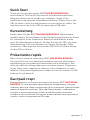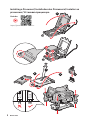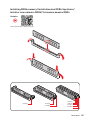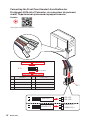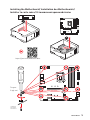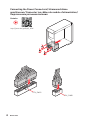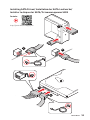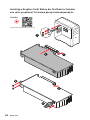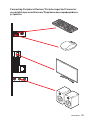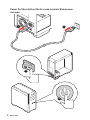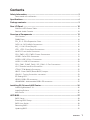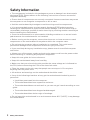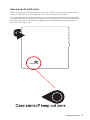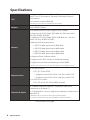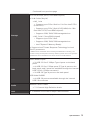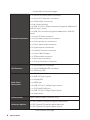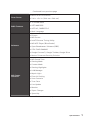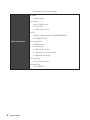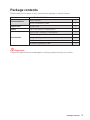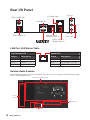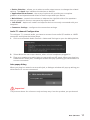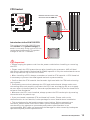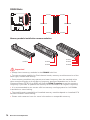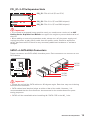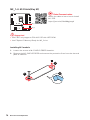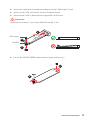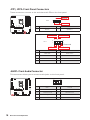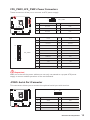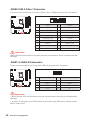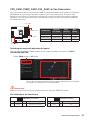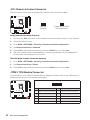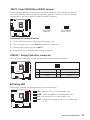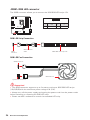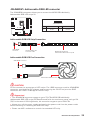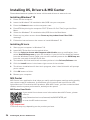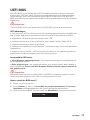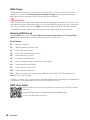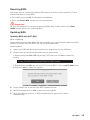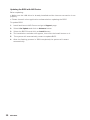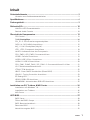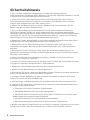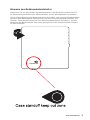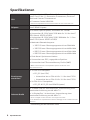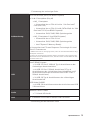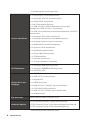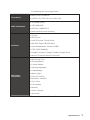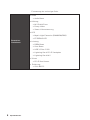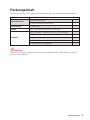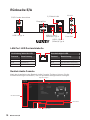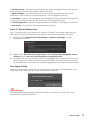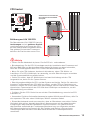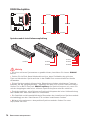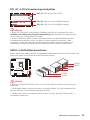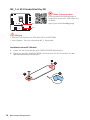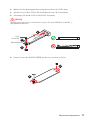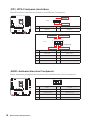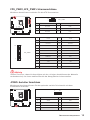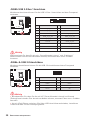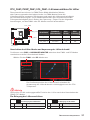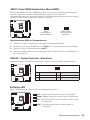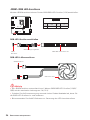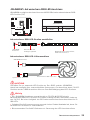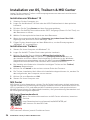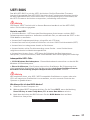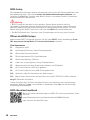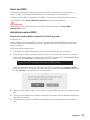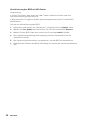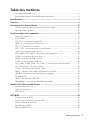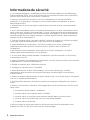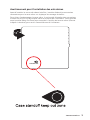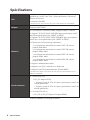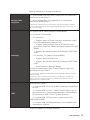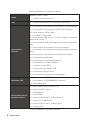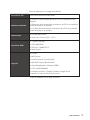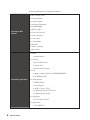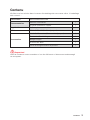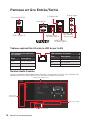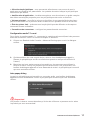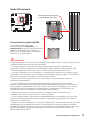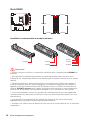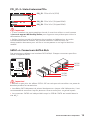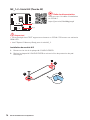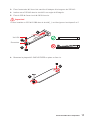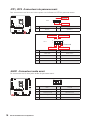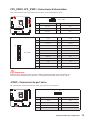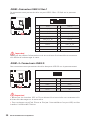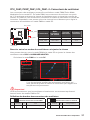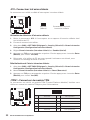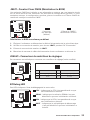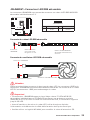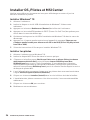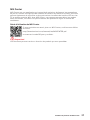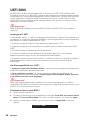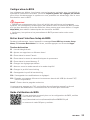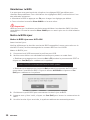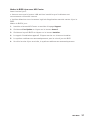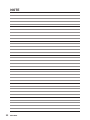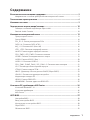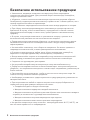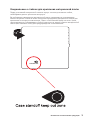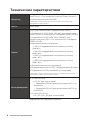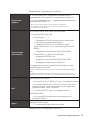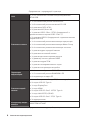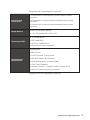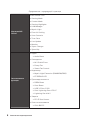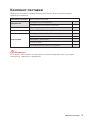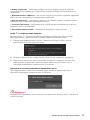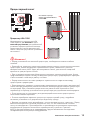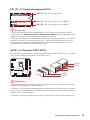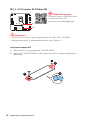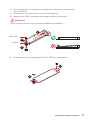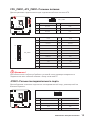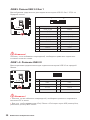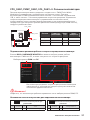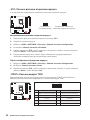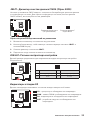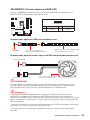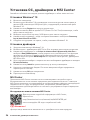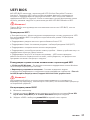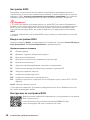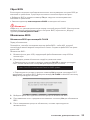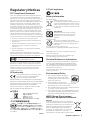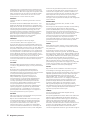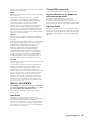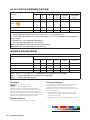MSI MAG B560M BAZOOKA Bedienungsanleitung
- Kategorie
- Motherboards
- Typ
- Bedienungsanleitung
Dieses Handbuch eignet sich auch für

I
Quick Start
Quick Start
Thank you for purchasing the MSI® MAG B560M BAZOOKA
motherboard. This Quick Start section provides demonstration
diagrams about how to install your computer. Some of the
installations also provide video demonstrations. Please link to the
URL to watch it with the web browser on your phone or tablet. You
may have even link to the URL by scanning the QR code.
Kurzanleitung
Danke, dass Sie das MSI® MAG B560M BAZOOKA Motherboard
gewählt haben. Dieser Abschnitt der Kurzanleitung bietet eine Demo
zur Installation Ihres Computers. Manche Installationen bieten
auch die Videodemonstrationen. Klicken Sie auf die URL, um diese
Videoanleitung mit Ihrem Browser auf Ihrem Handy oder Table
anzusehen. Oder scannen Sie auch den QR Code mit Ihrem Handy,
um die URL zu öffnen.
Présentation rapide
Merci d’avoir choisi la carte mère MSI® MAG B560M BAZOOKA.
Ce manuel fournit une rapide présentation avec des illustrations
explicatives qui vous aideront à assembler votre ordinateur. Des
tutoriels vidéo sont disponibles pour certaines étapes. Cliquez sur
le lien fourni pour regarder la vidéo sur votre téléphone ou votre
tablette. Vous pouvez également accéder au lien en scannant le QR
code qui lui est associé.
Быстрый старт
Благодарим вас за покупку материнской платы MSI® MAG B560M
BAZOOKA. В этом разделе представлена информация, которая
поможет вам при сборке комьютера. Для некоторых этапов сборки
имеются видеоинструкции. Для просмотра видео, необходимо
открыть соответствующую ссылку в веб-браузере на вашем
телефоне или планшете. Вы также можете выполнить переход по
ссылке, путем сканирования QR-кода.

II
Quick Start
1
2
3
6
4
5
7
8
9
Youtube
https://youtu.be/Xv89nhFk1vc
⚽
Installing a Processor/ Installation des Prozessors/ Installer un
processeur/ Установка процессора

III
Quick Start
DIMMA2 DIMMA2
DIMMB2
DIMMA1
DIMMA2
DIMMB1
DIMMB2
http://youtu.be/T03aDrJPyQs
Youtube
⚽
Installing DDR4 memory/ Installation des DDR4-Speichers/
Installer une mémoire DDR4/ Установка памяти DDR4

IV
Quick Start
HDD LED
RESET SW
JFP1
HDD LED
HDD LED -
HDD LED +
POWER LED -
POWER LED +
POWER LED
1
2 10
9
+
+
+-
--
-
+
Power LED
HDD LED Reset Switch
Reserved
Power Switch
JFP1
1 HDD LED + 2 Power LED +
3 HDD LED - 4 Power LED -
5 Reset Switch 6 Power Switch
7 Reset Switch 8 Power Switch
9 Reserved 10 No Pin
RESET SW
POWER SW
POWER LED+
POWER LED-
HDD LED
http://youtu.be/DPELIdVNZUI
Youtube
⚽
Connecting the Front Panel Header/ Anschließen der
Frontpanel-Stiftleiste/ Connecter un connecteur du panneau
avant/ Подключение разъемов передней панели

V
Quick Start
Installing the Motherboard/ Installation des Motherboards/
Installer la carte mère/ Установка материнской платы
BAT1
https://youtu.be/wWI6Qt51Wnc
⚽
Torque:
3 kgf·cm*
*3 kgf·cm
= 0.3 N·m
= 2.6 lbf·in
2
2
1

VI
Quick Start
http://youtu.be/gkDYyR_83I4
Youtube
⚽
Connecting the Power Connectors/ Stromanschlüsse
anschliessen/ Connecter les câbles du module d’alimentation/
Подключение разъемов питания
CPU_PWR1
ATX_PWR1

VII
Quick Start
http://youtu.be/RZsMpqxythc
Youtube
1
2
3
4
5
⚽
Installing SATA Drives/ Installation der SATA-Laufwerke/
Installer le disque dur SATA/ Установка дисков SATA

VIII
Quick Start
http://youtu.be/mG0GZpr9w_A
Youtube
1
2
3
4
5
6
⚽
Installing a Graphics Card/ Einbau der Grafikkarte/ Installer
une carte graphique/ Установка дискретной видеокарты

IX
Quick Start
Connecting Peripheral Devices/ Peripheriegeräte/ Connecter
un périphérique anschliessen/ Подключение периферийных
устройств

X
Quick Start
4
3
1
2
Power On/ Einschalten/ Mettre sous-tension/ Включение
питания

1
Contents
Contents
Safety Information ................................................................................................. 2
Case stand-off notification ..................................................................................... 3
Specifications ......................................................................................................... 4
Package contents .................................................................................................. 9
Rear I/O Panel ..................................................................................................... 10
LAN Port LED Status Table .................................................................................. 10
Realtek Audio Console ......................................................................................... 10
Overview of Components .................................................................................... 12
CPU Socket ........................................................................................................... 13
DIMM Slots ............................................................................................................ 14
PCI_E1~3: PCIe Expansion Slots .......................................................................... 15
SATA1~6: SATA 6Gb/s Connectors ....................................................................... 15
M2_1~2: M.2 Slots (Key M) ................................................................................... 16
JFP1, JFP2: Front Panel Connectors ................................................................... 18
JAUD1: Front Audio Connector ............................................................................ 18
CPU_PWR1, ATX_PWR1: Power Connectors ....................................................... 19
JCOM1: Serial Port Connector ............................................................................. 19
JUSB3: USB 3.2 Gen 1 Connector ........................................................................ 20
JUSB1~2: USB 2.0 Connectors ............................................................................. 20
CPU_FAN1, PUMP_FAN1, SYS_FAN1~2: Fan Connectors .................................. 21
JCI1: Chassis Intrusion Connector ....................................................................... 22
JTPM1: TPM Module Connector ........................................................................... 22
JBAT1: Clear CMOS (Reset BIOS) Jumper ........................................................... 23
JDASH1 : Tuning Controller connector ................................................................ 23
EZ Debug LED ....................................................................................................... 23
JRGB1: RGB LED connector ................................................................................. 24
JRAINBOW1: Addressable RGB LED connector .................................................. 25
Installing OS, Drivers & MSI Center .................................................................... 26
Installing Windows® 10 ......................................................................................... 26
Installing Drivers .................................................................................................. 26
MSI Center ............................................................................................................ 26
UEFI BIOS ............................................................................................................. 27
BIOS Setup ............................................................................................................ 28
Entering BIOS Setup ............................................................................................. 28
BIOS User Guide ................................................................................................... 28
Resetting BIOS ...................................................................................................... 29
Updating BIOS ....................................................................................................... 29

2
Safety Information
Safety Information
∙ The components included in this package are prone to damage from electrostatic
discharge (ESD). Please adhere to the following instructions to ensure successful
computer assembly.
∙ Ensure that all components are securely connected. Loose connections may cause
the computer to not recognize a component or fail to start.
∙ Hold the motherboard by the edges to avoid touching sensitive components.
∙ It is recommended to wear an electrostatic discharge (ESD) wrist strap when
handling the motherboard to prevent electrostatic damage. If an ESD wrist strap is
not available, discharge yourself of static electricity by touching another metal object
before handling the motherboard.
∙ Store the motherboard in an electrostatic shielding container or on an anti-static
pad whenever the motherboard is not installed.
∙ Before turning on the computer, ensure that there are no loose screws or metal
components on the motherboard or anywhere within the computer case.
∙ Do not boot the computer before installation is completed. This could cause
permanent damage to the components as well as injury to the user.
∙ If you need help during any installation step, please consult a certified computer
technician.
∙ Always turn off the power supply and unplug the power cord from the power outlet
before installing or removing any computer component.
∙ Keep this user guide for future reference.
∙ Keep this motherboard away from humidity.
∙ Make sure that your electrical outlet provides the same voltage as is indicated on
the PSU, before connecting the PSU to the electrical outlet.
∙ Place the power cord such a way that people can not step on it. Do not place
anything over the power cord.
∙ All cautions and warnings on the motherboard should be noted.
∙ If any of the following situations arises, get the motherboard checked by service
personnel:
▪ Liquid has penetrated into the computer.
▪ The motherboard has been exposed to moisture.
▪ The motherboard does not work well or you can not get it work according to user
guide.
▪ The motherboard has been dropped and damaged.
▪ The motherboard has obvious sign of breakage.
∙ Do not leave this motherboard in an environment above 60°C (140°F), it may damage
the motherboard.

3
Safety Information
Case stand-off notification
Before installing the motherboard into the case, install first the necessary mounting
stand-off required for a motherboard on the mounting plate in the case.
To prevent damage to the motherboard, any unnecessary mounting stand-off between
the motherboard circuits and the computer case is prohibited. The Case standoff keep
out zone signs will be marked on the backside of motherboard (as shown below) to
serve as a warning to user.

4
Specifications
Specifications
CPU
∙ Supports 10th Gen Intel® Core™ Processors, 11th Gen
Intel® Core™ Processors, Pentium® Gold and Celeron®
Processors*
∙ Processor socket LGA1200
* Please go to intel.com for compatibility information
Chipset Intel® B560 Chipset
Memory
∙ 4x DDR4 memory slots, support up to 128GB*
∙ Supports 1R 2133/ 2666/ 2933 MHz for 10th Gen Intel®
CPU (by JEDEC & POR)*
∙ Supports 1R 2133/ 2666/ 2933/ 3200 MHz for 11th Gen
Intel® CPU (by JEDEC & POR)*
∙ Max overclocking frequency:
▪ 1DPC 1R Max speed up to 5066 MHz
▪ 1DPC 2R Max speed up to 4600+ MHz
▪ 2DPC 1R Max speed up to 4266+ MHz
▪ 2DPC 2R Max speed up to 4000+ MHz
∙ Supports Dual-Channel mode
∙ Supports non-ECC mode, un-buffered memory
∙ Supports Intel® Extreme Memory Profile (XMP)
* Please refer www.msi.com for more information on compatible memory.
Expansion Slot
∙ 1x PCIe x16 slot
▪ PCI_E1 (From CPU)
▫ Supports up to PCIe 4.0 for 11th Gen Intel® CPU
▫ Supports up to PCIe 3.0 for 10th Gen Intel® CPU
∙ 2x PCIe 3.0 x1 slots
▪ PCI_E2 & PCI_E3 (From B560 chipset)
Onboard Graphics
∙ 1x HDMI 2.0b with HDR port, supports a maximum
resolution of 4K 60Hz*
/
**
∙ 1x DisplayPort 1.4 port, supports a maximum resolution of
4K 60Hz*
/
**
* Available only on processors featuring integrated graphics.
** Graphics specifications may vary depending on the CPU installed.
Continued on next page

5
Specifications
Continued from previous page
Storage
∙ 6x SATA 6Gb/s ports (From B560 chipset)
∙ 2x M.2 slots (Key M)
▪ M2_1 slot
▫ Supports up to PCIe 4.0 x4 for 11th Gen Intel® CPU
(From CPU)
▫ Supports up to PCIe 3.0 x4 & SATA 6Gb/s for 10th
Gen Intel® CPU (From B560 chipset)*
▫ Supports 2242/ 2260/ 2280 storage devices
▪ M2_2 slot** (from B560 chipset)
▫ Supports up to PCIe 3.0 x4
▫ Supports 2242/ 2260/ 2280 storage devices
▫ Intel® Optane™ Memory Ready*
∙ Supports Intel® Smart Response Technology for Intel
Core™ processors
* SATA2 will be unavailable when installing M.2 SATA SSD in the M2_1 slot.
** Before using Intel® Optane™ memory modules, please ensure that you have
updated the drivers and BIOS to the latest version from MSI website.
USB
Intel® B560 Chipset
▪ 2x USB 3.2 Gen 2 10Gbps Type-A ports on the back
panel
▪ 4x USB 3.2 Gen 1 5Gbps ports (2 Type-A ports on the
back panel, and 2 ports are available through the internal
USB 3.2 Gen 1 5Gbps connector)
▪ 2x USB 2.0 Type-A ports on the back panel
USB Hubs GL850G
▪ 4x USB 2.0 ports are available through the internal
USB 2.0 connectors
Audio
Realtek® AL897 Codec
▪ 7.1-Channel High Definition Audio
LAN ∙ 1x Realtek® RTL8125B 2.5Gbps LAN controller
Continued on next page

6
Specifications
Continued from previous page
Internal Connectors
∙ 1x 24-pin ATX main power connector
∙ 1x 8-pin ATX 12V power connector
∙ 6x SATA 6Gb/s connectors
∙ 2x M.2 slots (M-Key)
∙ 1x USB 3.2 Gen 1 5Gbps connector (supports additional 2
USB 3.2 Gen 1 ports)
∙ 2x USB 2.0 connectors (supports additional 4 USB 2.0
ports)
∙ 1x 4-pin CPU fan connector
∙ 1x 4-pin water-pump fan connector
∙ 2x 4-pin system fan connectors
∙ 1x Front panel audio connector
∙ 2x System panel connectors
∙ 1x Chassis Intrusion connector
∙ 1x Clear CMOS jumper
∙ 1x TPM module connector
∙ 1x Serial port connector
∙ 1x Tuning Controller Connector
LED Features
∙ 1x 4-pin RGB LED connector
∙ 1x 3-pin RAINBOW LED connector
∙ 4x EZ Debug LED
Back Panel
Connectors
∙ 1x PS/2 keyboard/ mouse combo port
∙ 2x USB 2.0 Type-A ports
∙ 1x DisplayPort
∙ 1x HDMI port
∙ 2x USB 3.2 Gen 2 10Gbps Type-A ports
∙ 1x 2.5G LAN (RJ45) port
∙ 2x USB 3.2 Gen 1 5Gbps Type-A ports
∙ 3x audio jacks
I/O Controller NUVOTON NCT6687 Controller Chip
Hardware Monitor
∙ CPU/ System/ Chipset temperature detection
∙ CPU/ System/ Pump fan speed detection
∙ CPU/ System/ Pump fan speed control
Continued on next page

7
Specifications
Continued from previous page
Form Factor
∙ Micro-ATX Form Factor
∙ 9.6 in. x 9.6 in. (24.4 cm x 24.4 cm)
BIOS Features
∙ 1x 256 Mb flash
∙ UEFI AMI BIOS
∙ ACPI 6.2, SMBIOS 3.0
∙ Multi-language
Software
∙ Drivers
∙ MSI Center
∙ Intel® Extreme Tuning Utility
∙ MSI APP Player (BlueStacks)
∙ Open Broadcaster Software (OBS)
∙ CPU-Z MSI GAMING
∙ Google Chrome™, Google Toolbar, Google Drive
∙ Norton™ Internet Security Solution
MSI Center
Features
∙ MSI Sound Tune
∙ Gaming Mode
∙ Creator Mode
∙ Gaming Highlights
∙ LAN Manager
∙ Mystic Light
∙ Frozr AI Cooling
∙ User Scenario
∙ True Color
∙ Live Update
∙ Monitor
∙ Super Charger
∙ Speed Up
Continued on next page

8
Specifications
Continued from previous page
Special Features
∙ Audio
▪ Audio Boost
∙ Cooling
▪ M.2 Shield Frozr
▪ Pump Fan
▪ Smart Fan Control
∙ LED
▪ Mystic Light Extension (RAINBOW/RGB)
▪ EZ DEBUG LED
∙ Performance
▪ DDR4 Boost
▪ Core Boost
▪ USB 3.2 Gen 2 10G
▪ Lightning Gen 4 PCI-E Slot
▪ Lightning Gen 4 M.2
∙ Protection
▪ PCI-E Steel Armor
∙ Experience
▪ Click BIOS 5

9
Package contents
Package contents
Please check the contents of your motherboard package. It should contain:
Motherboard MAG B560M BAZOOKA
Documentation
User manual 1
Quick installation guide 1
Application Driver DVD 1
Cable SATA 6G cables (2 cables/pack) 1
Accessories
M.2 screw + standoff (2 sets/pack) 1
IO shielding 1
Dragon Badge 1
MAG sticker 1
Product registration card 1
⚠
Important
If any of the above items are damaged or missing, please contact your retailer.

10
Rear I/O Panel
Rear I/O Panel
LAN Port LED Status Table
Link/ Activity LED
Status Description
Off No link
Yellow Linked
Blinking Data activity
Speed LED
Status Description
Off 10 Mbps connection
Green 100/1000 Mbps connection
Orange 2.5 Gbps connection
USB 3.2 Gen 1
(5Gbps) Type-A
PS/2 Combo port
2.5 Gbps LAN
Line-in
Line-out
Mic-in
DisplayPort
USB 2.0 Type-A
USB 3.2 Gen 2
(10Gbps) Type-A
Realtek Audio Console
After Realtek Audio Console is installed. You can use it to change sound settings to get
better sound experience.
Jack Status
Connector Settings
Device
Selection
Main Volume
Application Enhancement
Seite wird geladen ...
Seite wird geladen ...
Seite wird geladen ...
Seite wird geladen ...
Seite wird geladen ...
Seite wird geladen ...
Seite wird geladen ...
Seite wird geladen ...
Seite wird geladen ...
Seite wird geladen ...
Seite wird geladen ...
Seite wird geladen ...
Seite wird geladen ...
Seite wird geladen ...
Seite wird geladen ...
Seite wird geladen ...
Seite wird geladen ...
Seite wird geladen ...
Seite wird geladen ...
Seite wird geladen ...
Seite wird geladen ...
Seite wird geladen ...
Seite wird geladen ...
Seite wird geladen ...
Seite wird geladen ...
Seite wird geladen ...
Seite wird geladen ...
Seite wird geladen ...
Seite wird geladen ...
Seite wird geladen ...
Seite wird geladen ...
Seite wird geladen ...
Seite wird geladen ...
Seite wird geladen ...
Seite wird geladen ...
Seite wird geladen ...
Seite wird geladen ...
Seite wird geladen ...
Seite wird geladen ...
Seite wird geladen ...
Seite wird geladen ...
Seite wird geladen ...
Seite wird geladen ...
Seite wird geladen ...
Seite wird geladen ...
Seite wird geladen ...
Seite wird geladen ...
Seite wird geladen ...
Seite wird geladen ...
Seite wird geladen ...
Seite wird geladen ...
Seite wird geladen ...
Seite wird geladen ...
Seite wird geladen ...
Seite wird geladen ...
Seite wird geladen ...
Seite wird geladen ...
Seite wird geladen ...
Seite wird geladen ...
Seite wird geladen ...
Seite wird geladen ...
Seite wird geladen ...
Seite wird geladen ...
Seite wird geladen ...
Seite wird geladen ...
Seite wird geladen ...
Seite wird geladen ...
Seite wird geladen ...
Seite wird geladen ...
Seite wird geladen ...
Seite wird geladen ...
Seite wird geladen ...
Seite wird geladen ...
Seite wird geladen ...
Seite wird geladen ...
Seite wird geladen ...
Seite wird geladen ...
Seite wird geladen ...
Seite wird geladen ...
Seite wird geladen ...
Seite wird geladen ...
Seite wird geladen ...
Seite wird geladen ...
Seite wird geladen ...
Seite wird geladen ...
Seite wird geladen ...
Seite wird geladen ...
Seite wird geladen ...
Seite wird geladen ...
Seite wird geladen ...
Seite wird geladen ...
Seite wird geladen ...
Seite wird geladen ...
Seite wird geladen ...
Seite wird geladen ...
Seite wird geladen ...
Seite wird geladen ...
Seite wird geladen ...
Seite wird geladen ...
Seite wird geladen ...
Seite wird geladen ...
Seite wird geladen ...
Seite wird geladen ...
Seite wird geladen ...
Seite wird geladen ...
Seite wird geladen ...
Seite wird geladen ...
Seite wird geladen ...
Seite wird geladen ...
Seite wird geladen ...
Seite wird geladen ...
Seite wird geladen ...
Seite wird geladen ...
Seite wird geladen ...
Seite wird geladen ...
Seite wird geladen ...
-
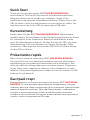 1
1
-
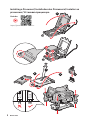 2
2
-
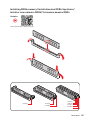 3
3
-
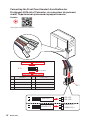 4
4
-
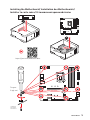 5
5
-
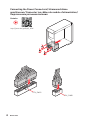 6
6
-
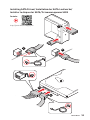 7
7
-
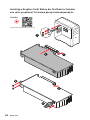 8
8
-
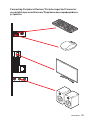 9
9
-
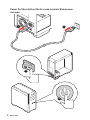 10
10
-
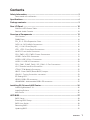 11
11
-
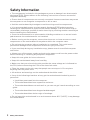 12
12
-
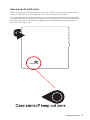 13
13
-
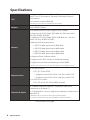 14
14
-
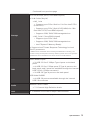 15
15
-
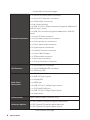 16
16
-
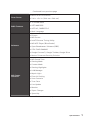 17
17
-
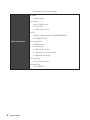 18
18
-
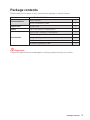 19
19
-
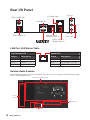 20
20
-
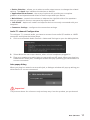 21
21
-
 22
22
-
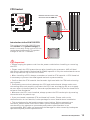 23
23
-
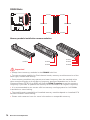 24
24
-
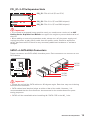 25
25
-
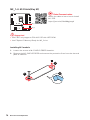 26
26
-
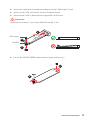 27
27
-
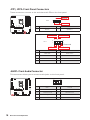 28
28
-
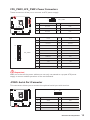 29
29
-
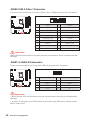 30
30
-
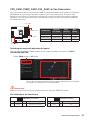 31
31
-
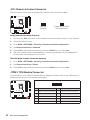 32
32
-
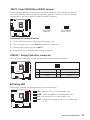 33
33
-
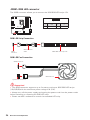 34
34
-
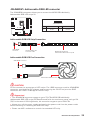 35
35
-
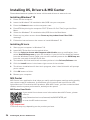 36
36
-
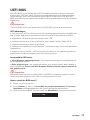 37
37
-
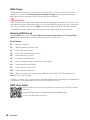 38
38
-
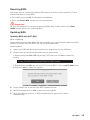 39
39
-
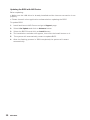 40
40
-
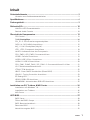 41
41
-
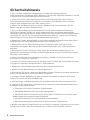 42
42
-
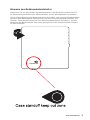 43
43
-
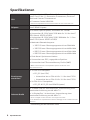 44
44
-
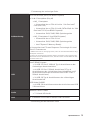 45
45
-
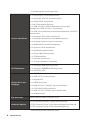 46
46
-
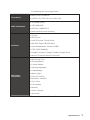 47
47
-
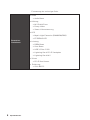 48
48
-
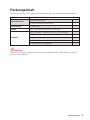 49
49
-
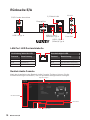 50
50
-
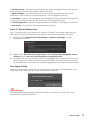 51
51
-
 52
52
-
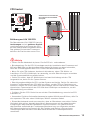 53
53
-
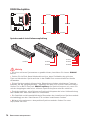 54
54
-
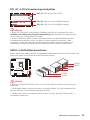 55
55
-
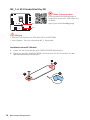 56
56
-
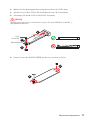 57
57
-
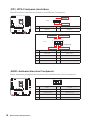 58
58
-
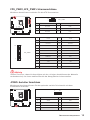 59
59
-
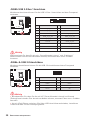 60
60
-
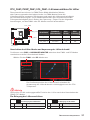 61
61
-
 62
62
-
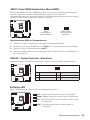 63
63
-
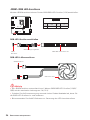 64
64
-
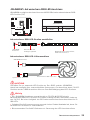 65
65
-
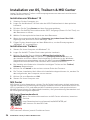 66
66
-
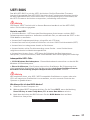 67
67
-
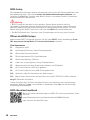 68
68
-
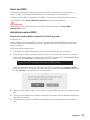 69
69
-
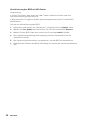 70
70
-
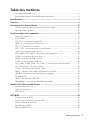 71
71
-
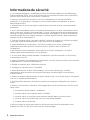 72
72
-
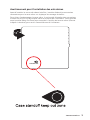 73
73
-
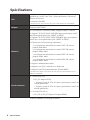 74
74
-
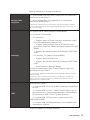 75
75
-
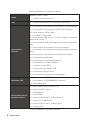 76
76
-
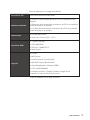 77
77
-
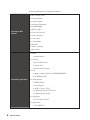 78
78
-
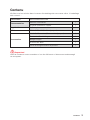 79
79
-
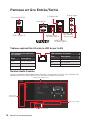 80
80
-
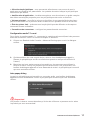 81
81
-
 82
82
-
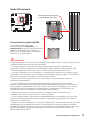 83
83
-
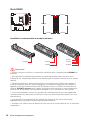 84
84
-
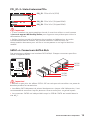 85
85
-
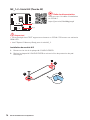 86
86
-
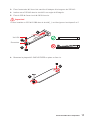 87
87
-
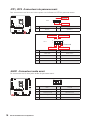 88
88
-
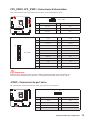 89
89
-
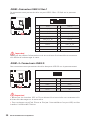 90
90
-
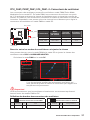 91
91
-
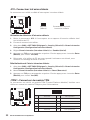 92
92
-
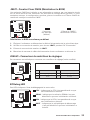 93
93
-
 94
94
-
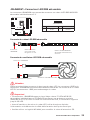 95
95
-
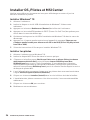 96
96
-
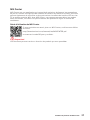 97
97
-
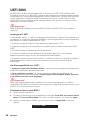 98
98
-
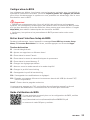 99
99
-
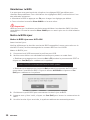 100
100
-
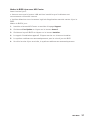 101
101
-
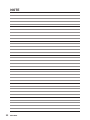 102
102
-
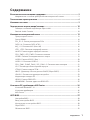 103
103
-
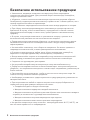 104
104
-
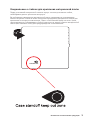 105
105
-
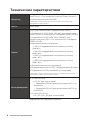 106
106
-
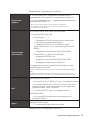 107
107
-
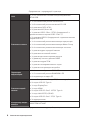 108
108
-
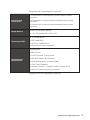 109
109
-
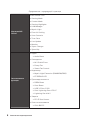 110
110
-
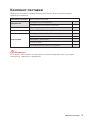 111
111
-
 112
112
-
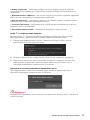 113
113
-
 114
114
-
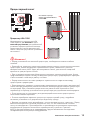 115
115
-
 116
116
-
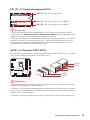 117
117
-
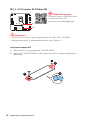 118
118
-
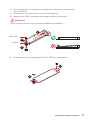 119
119
-
 120
120
-
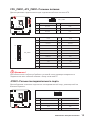 121
121
-
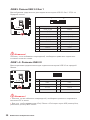 122
122
-
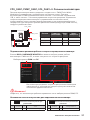 123
123
-
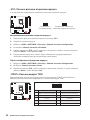 124
124
-
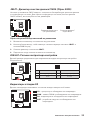 125
125
-
 126
126
-
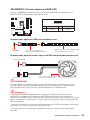 127
127
-
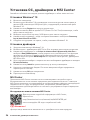 128
128
-
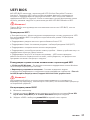 129
129
-
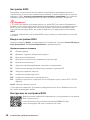 130
130
-
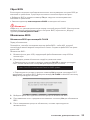 131
131
-
 132
132
-
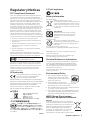 133
133
-
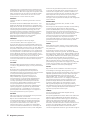 134
134
-
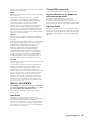 135
135
-
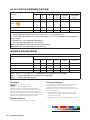 136
136
MSI MAG B560M BAZOOKA Bedienungsanleitung
- Kategorie
- Motherboards
- Typ
- Bedienungsanleitung
- Dieses Handbuch eignet sich auch für
in anderen Sprachen
Verwandte Artikel
-
MSI MAG B560M MORTAR WIFI Bedienungsanleitung
-
MSI 7D18 Bedienungsanleitung
-
MSI H510I PRO WIFI Bedienungsanleitung
-
MSI MAG B460M BAZOOKA Bedienungsanleitung
-
MSI B560M PRO Bedienungsanleitung
-
MSI B460M PRO-VDH WIFI Bedienungsanleitung
-
MSI 7B24 v1.0 Bedienungsanleitung
-
MSI MAG B550M BAZOOKA Bedienungsanleitung
-
MSI MS-7A79v1.0 Bedienungsanleitung
-
MSI 7D07 1.0 Bedienungsanleitung