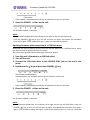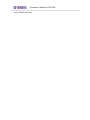Firmware Update for YAS-706
New firmware that provides additional features or product improvements will be released as
needed. If the unit is connected to the Internet, you can download the firmware via the
networks and update it.
*The unit’s firmware can be updated as follows.
Update firmware from “Network Update” in the setup menu. To perform the procedure,
your *TV must be connected to the unit via HDMI.
*Update firmware using the dedicated MusicCast CONTROLLER app installed on a mobile
device. Follow MusicCast CONTROLLER guides to operate the app and update the firmware.
Cautions:
*Do not operate the unit or disconnected the power cable or network cable during
firmware update.
*If the Internet connection speed is slow, or the unit is connected to the wireless
network, network update may not be possible depending on the condition of the
network connection. Should this occur, try again at a late time.
*For details on update, visit the Yamaha Website.
Using “Network Update” in the setup menu to
update firmware
When the unit is turned on for the first time after a new
version of the unit’s firmware has been released, a
message indicating that a firmware update is available
will be displayed on the TV screen.
HINT:
To update the firmware later, press the RETURN key
when the “Network Update” screen is displayed on the
TV screen.
1. Press the SETUP key.
2. Use the keys to select “Network”, and then press the ENTER key.
3. Use the keys to select “Network Update”, and the press the ENTER
key.
4. Press the ENTER key.
The TV screen goes black and firmware update begins.
Update progress can be confirmed using the indicators on the unit.

Firmware Update for YAS-706
If the update is completed successfully, all indicators on the unit will flash.
5. Press the POWER ( ) key on the unit.
The firmware update is complete.
NOTE:
*If the firmware update fails, the indicator at far right on the unit will flash blue.
Press the POWER ( ) key to turn unit off and then on again, and repeat the procedure
from step 1 again. If the update fails again, check the network connection.
Updating firmware with connection of a USB flash drive
Download the latest firmware version from the Yamaha Website to a USB flash drive, which
can then be used to update the unit’s firmware.
See information provided when updating firmware for details.
1. Save this unit’s firmware to a USB flash drive.
2. Turn off the unit.
3. Connect the USB flash drive to the UPDATE ONLY jack on the unit’s rear
panel.
4. Hold down the key and press the POWER ( ) key.
The firmware update begins.
Update progress can be confirmed using the indicators on the unit.
If the update is completed successfully, all indicators on the unit will flash.
5. Press the POWER ( ) key on the unit.
The firmware update is complete.
NOTE:
*If the firmware update fails, the indicator at fat right on the unit will flash blue. Press the
POWER ( ) key to turn unit off and then on again, and repeat the procedure from step 1
again. If the firmware update fails again, confirm the USB flash drive is correctly connected

Firmware Update for YAS-706
to the UPDATE ONLY jack.
-
 1
1
-
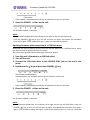 2
2
-
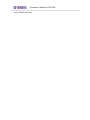 3
3
in anderen Sprachen
- English: Yamaha YAS-706 User manual
- français: Yamaha YAS-706 Manuel utilisateur
- español: Yamaha YAS-706 Manual de usuario
- italiano: Yamaha YAS-706 Manuale utente
- русский: Yamaha YAS-706 Руководство пользователя
- Nederlands: Yamaha YAS-706 Handleiding
- português: Yamaha YAS-706 Manual do usuário
- dansk: Yamaha YAS-706 Brugermanual
- svenska: Yamaha YAS-706 Användarmanual
- Türkçe: Yamaha YAS-706 Kullanım kılavuzu
- suomi: Yamaha YAS-706 Ohjekirja
Verwandte Artikel
-
Yamaha YAS-306 Bedienungsanleitung
-
Yamaha YAS-408-BL Benutzerhandbuch
-
Yamaha YSP-1600 Benutzerhandbuch
-
Yamaha SRT-1500 Bedienungsanleitung
-
Yamaha SRT-1500 Installationsanleitung
-
Yamaha YSP-2700 Bedienungsanleitung
-
Yamaha YSP-5600 Benutzerhandbuch
-
Yamaha YSP-5600 Benutzerhandbuch
-
Yamaha YSP-2700 Benutzerhandbuch
-
Yamaha ATS-1090 Installationsanleitung